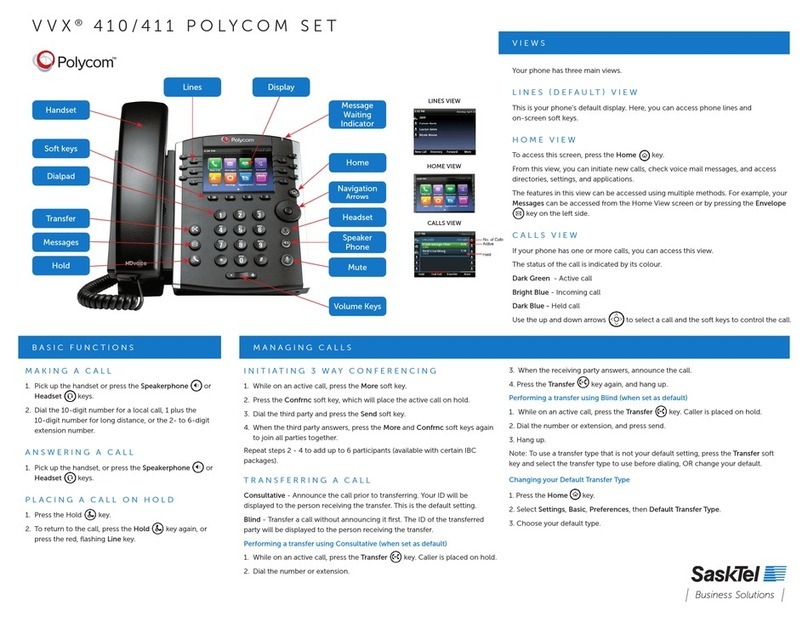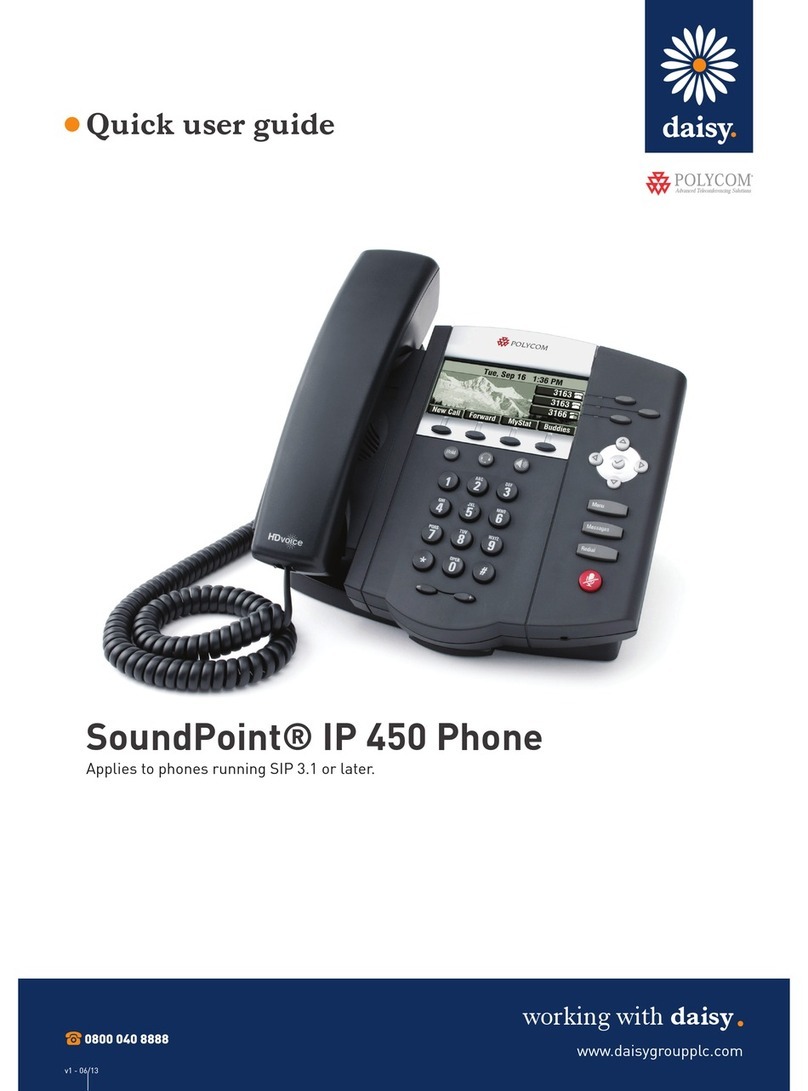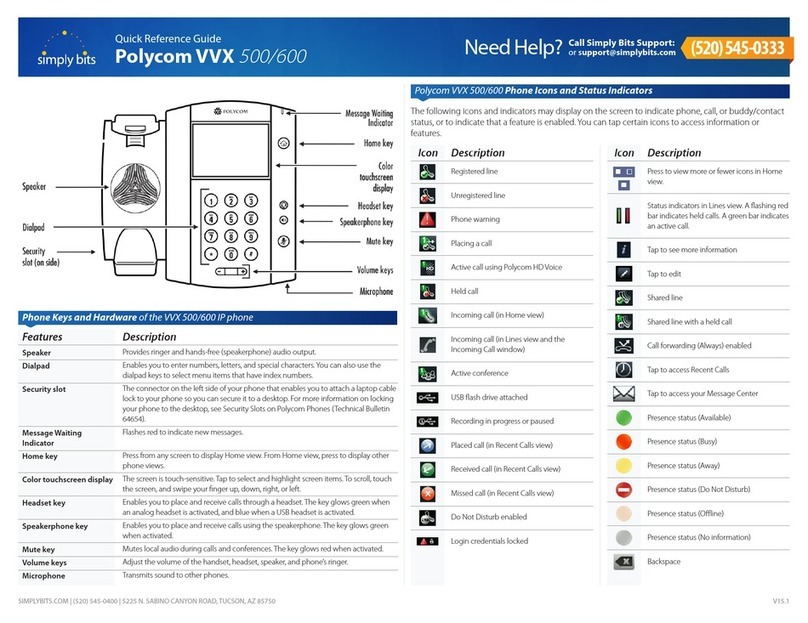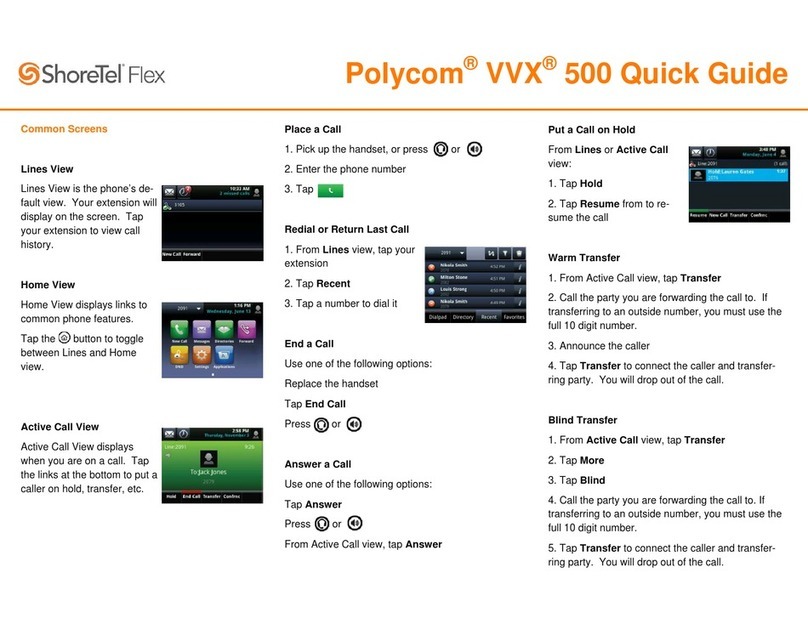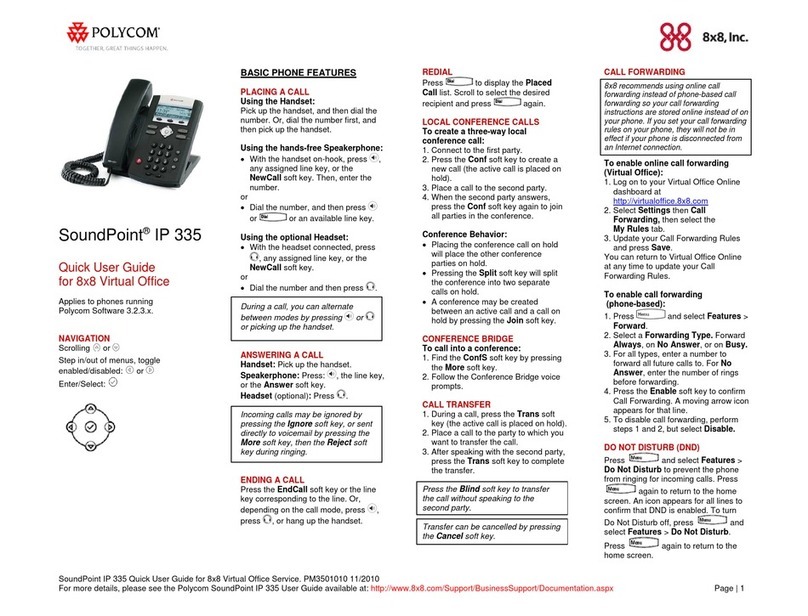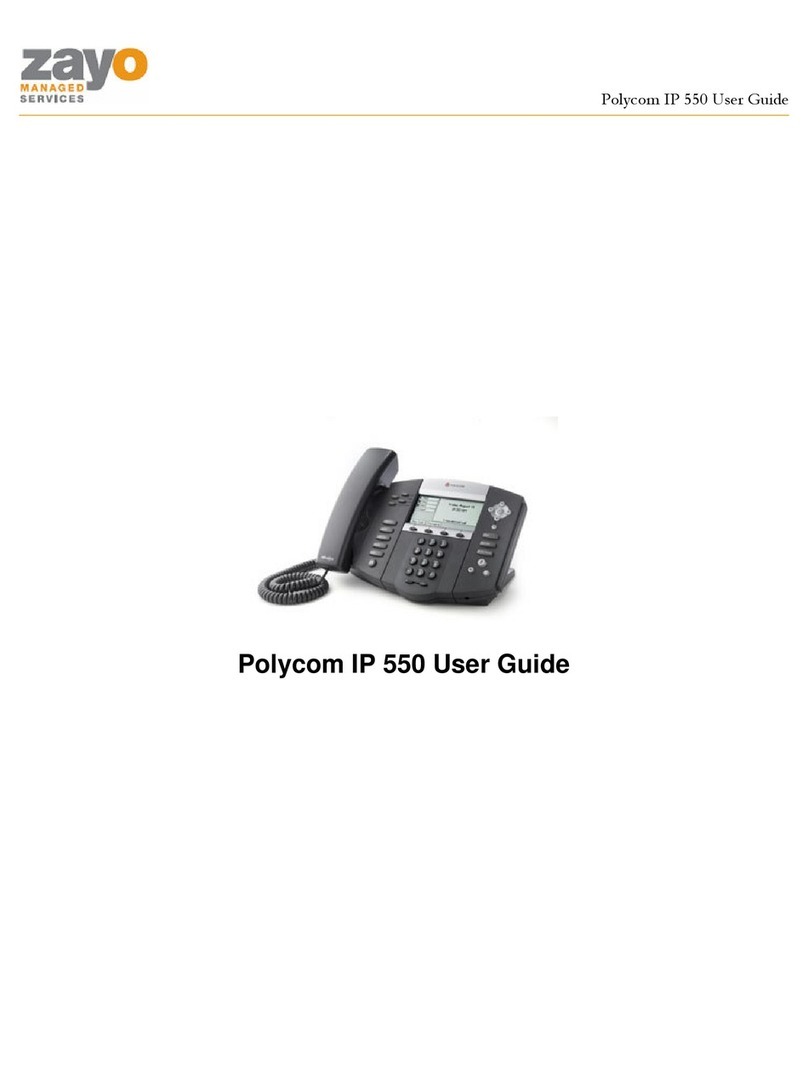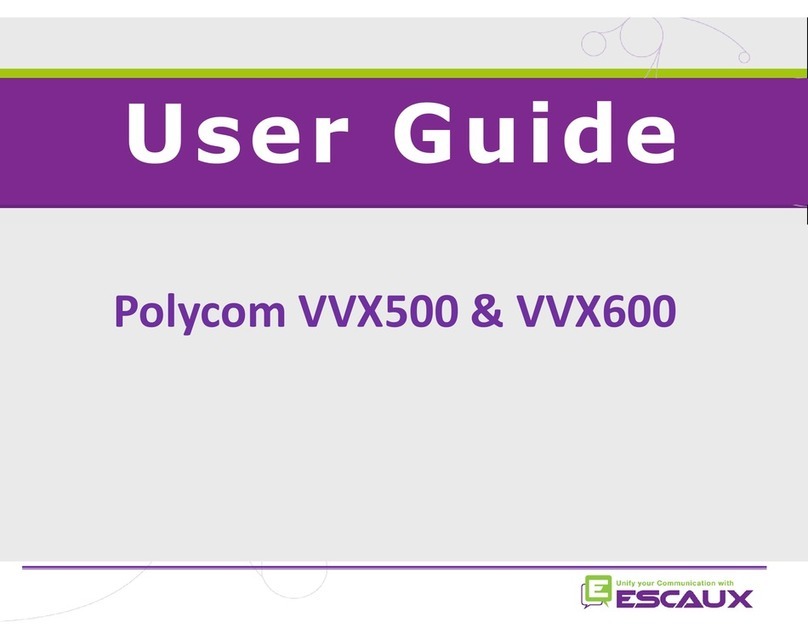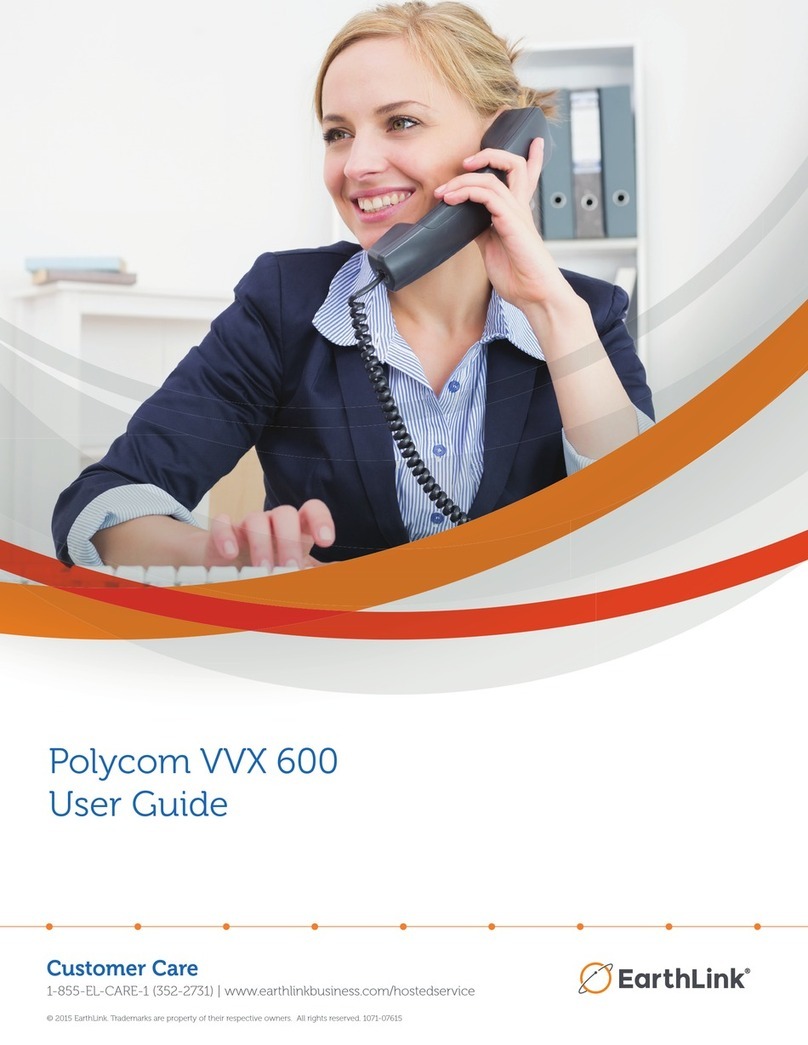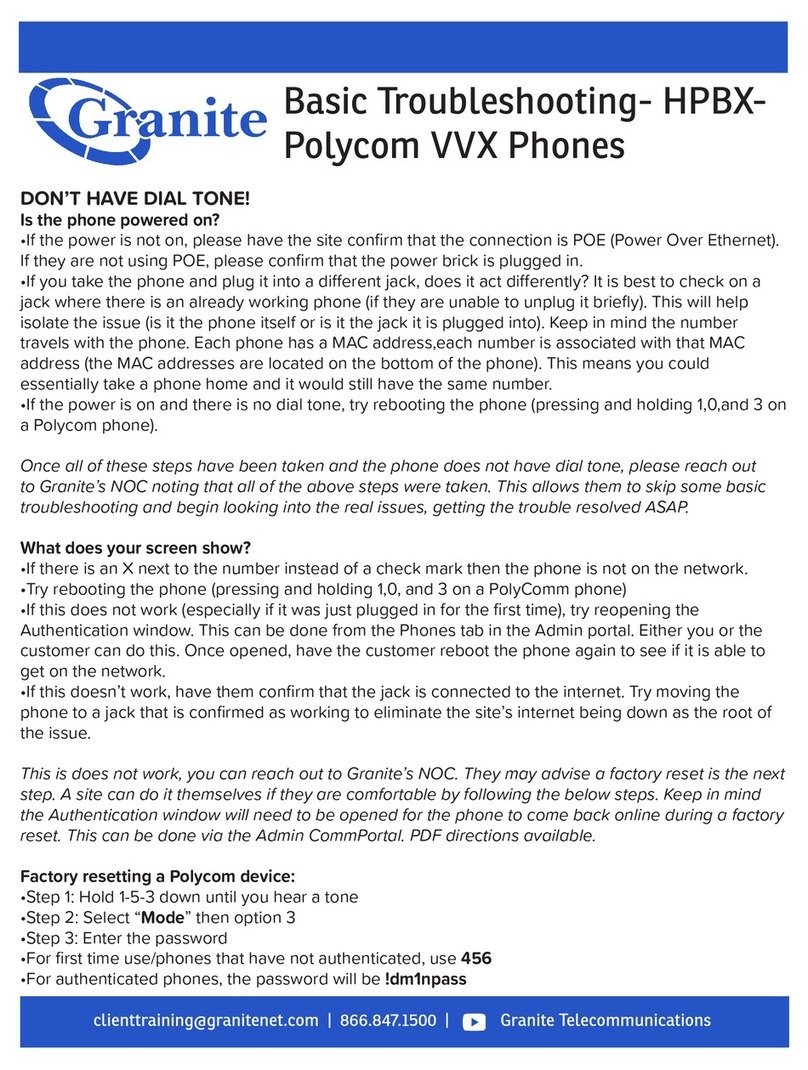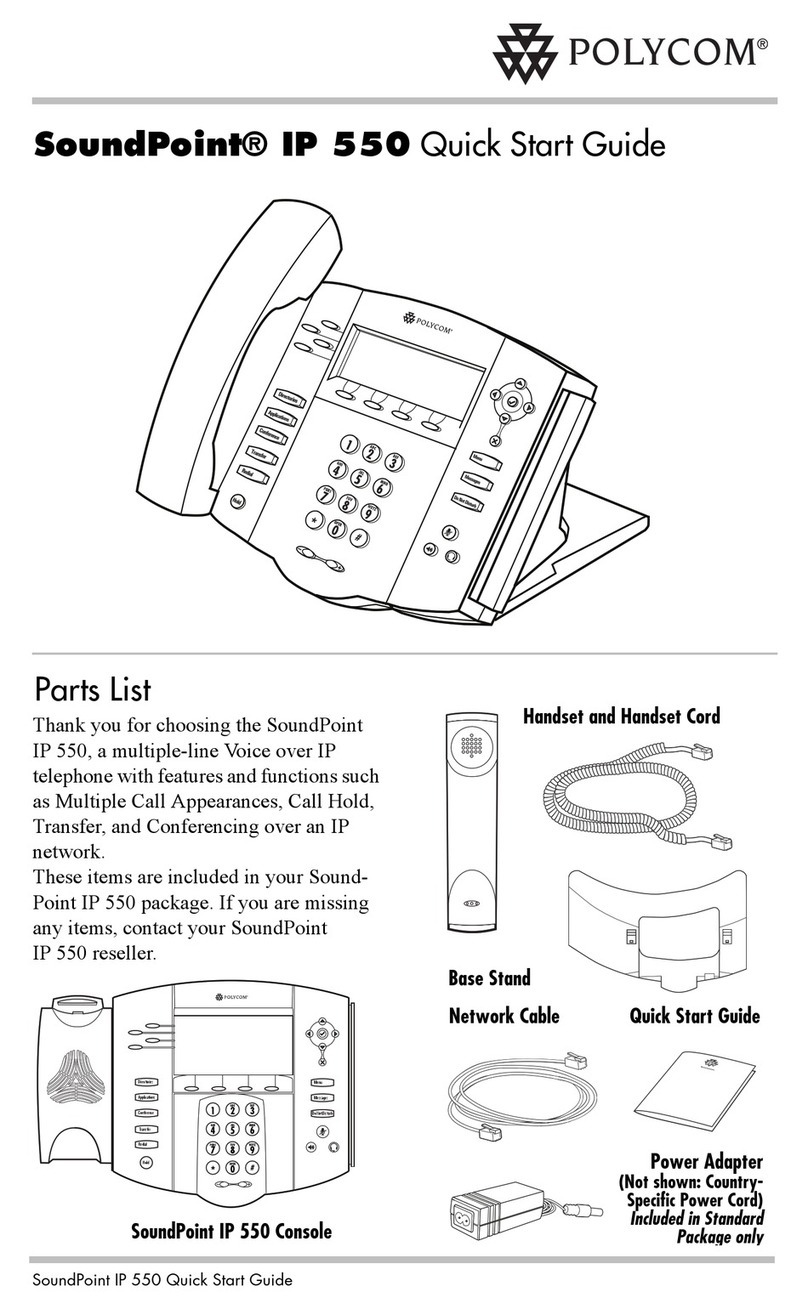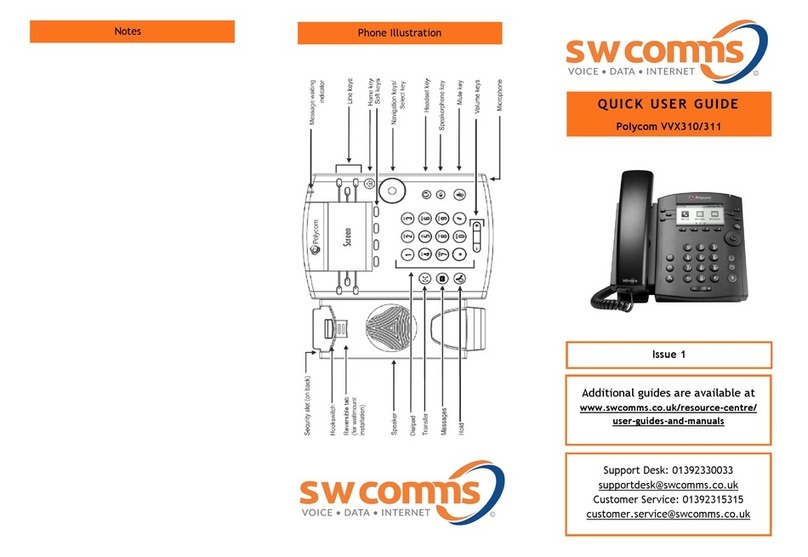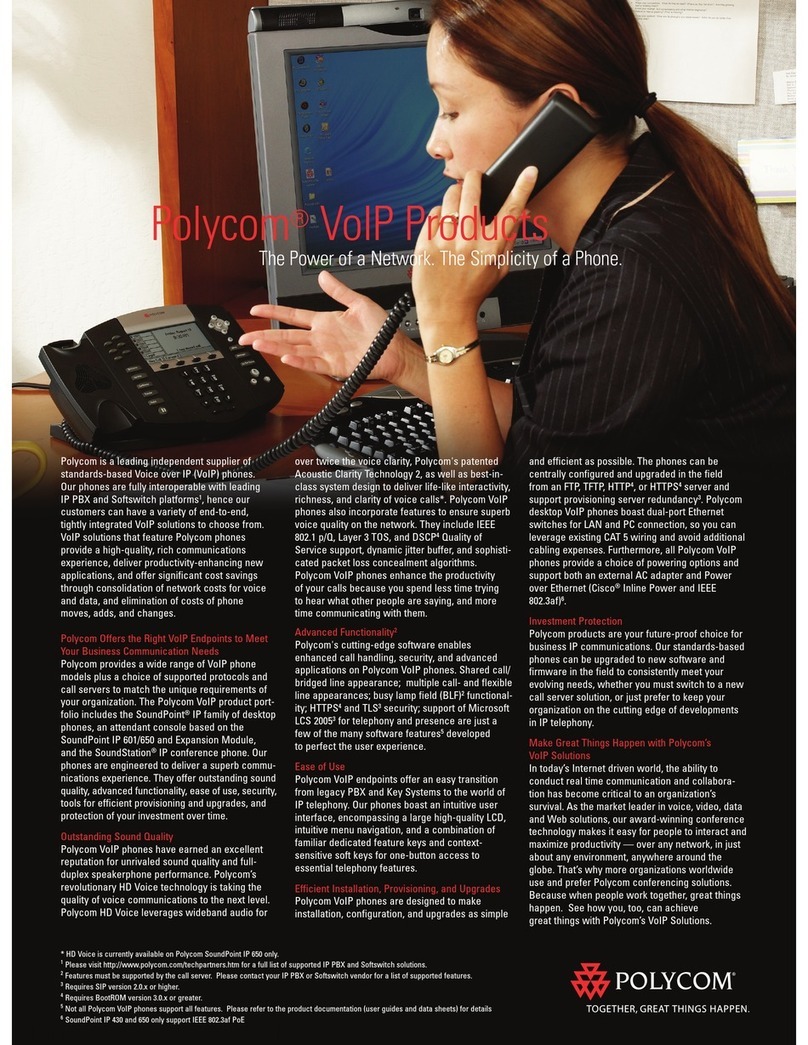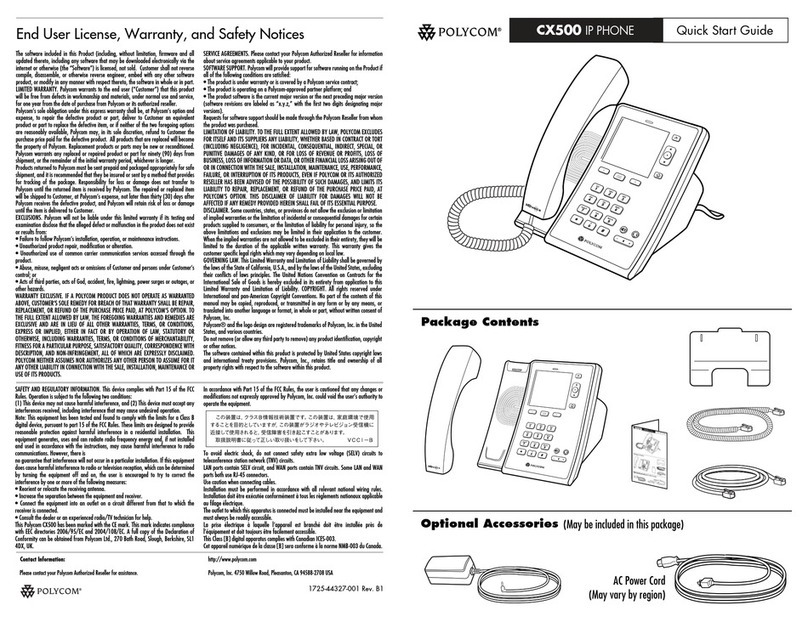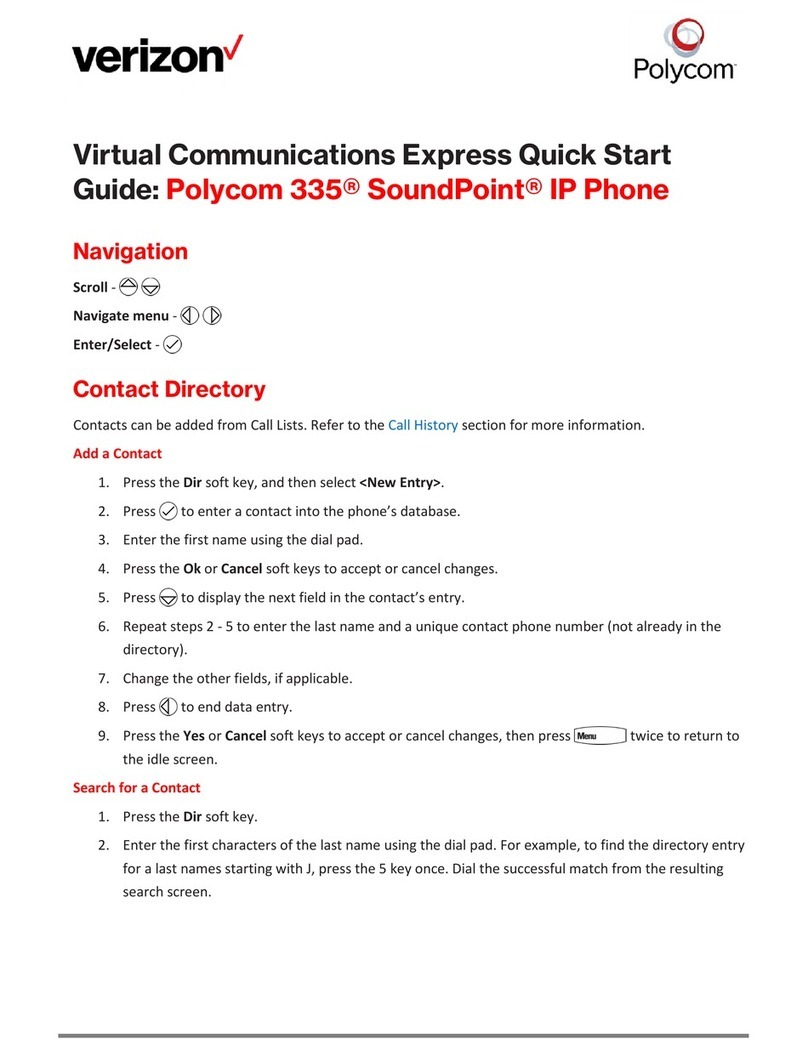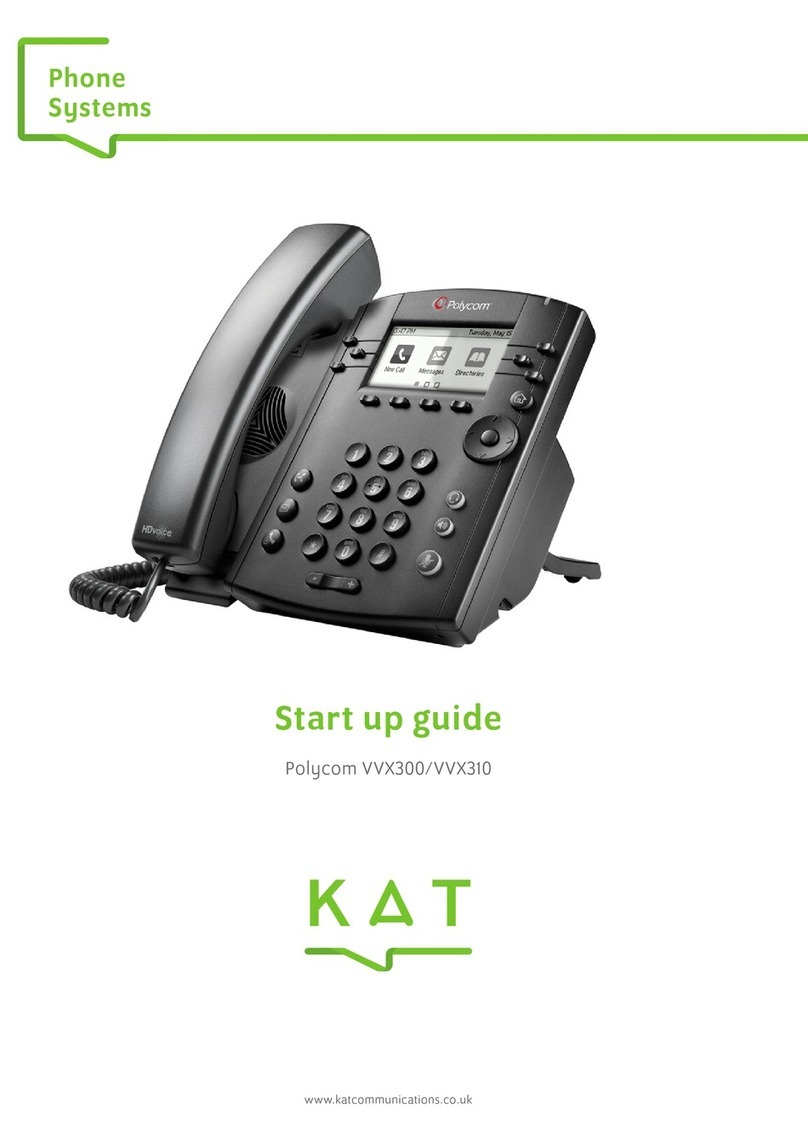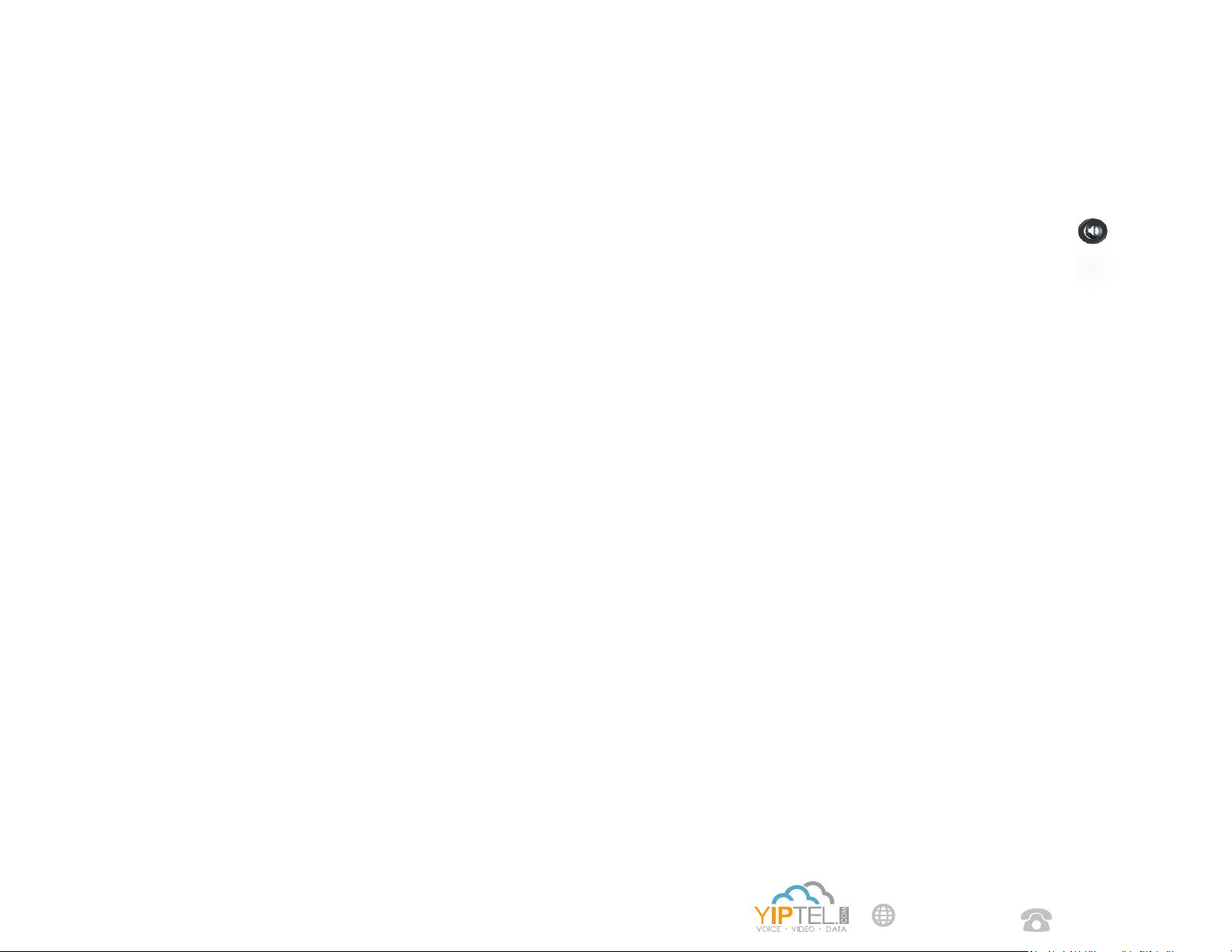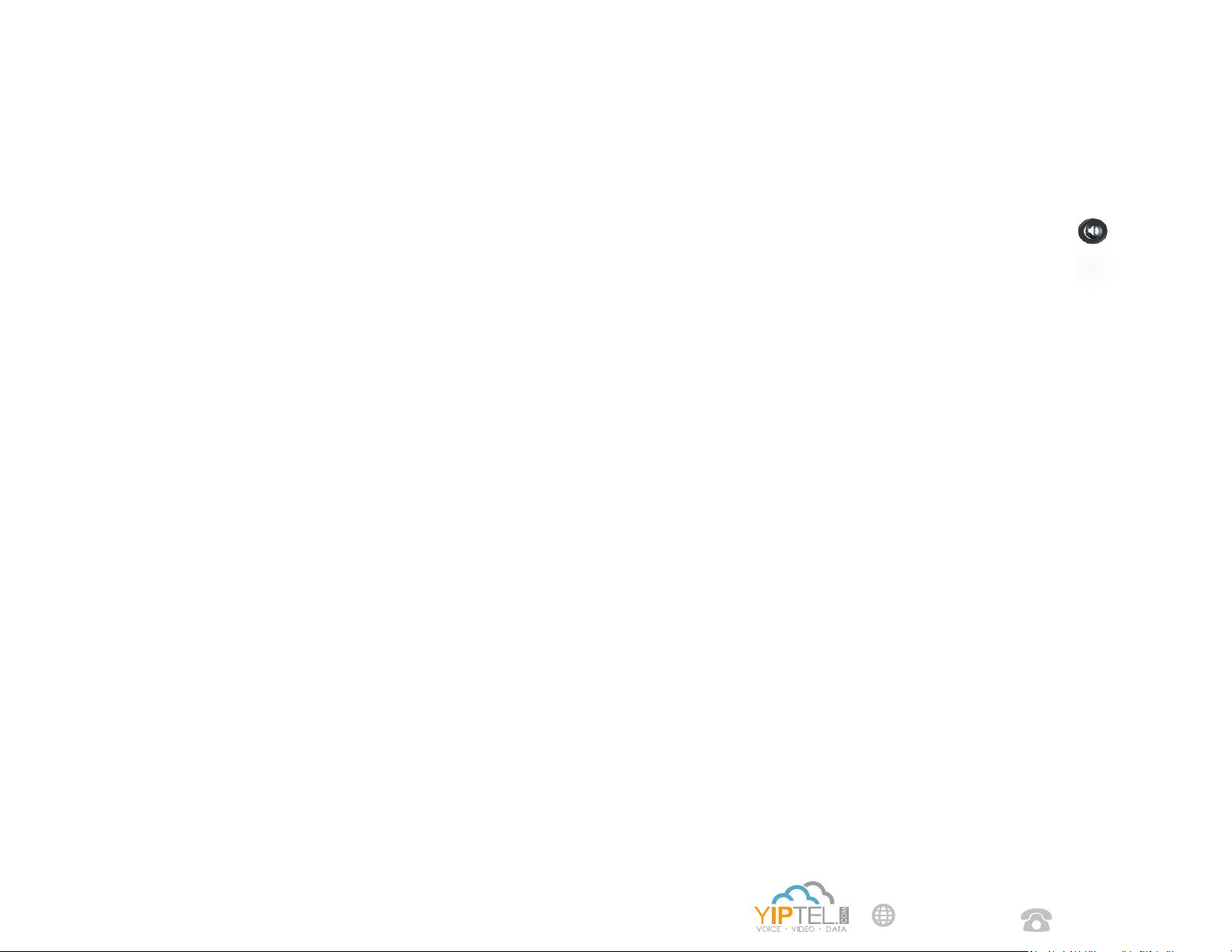
Hold | Press the Hold so key. To resume, press the Hold so key
again or select the Resume so key. If you have mulple calls on hold,
select the call you would like to resume using the touchscreen and
perform the second step above.
Park | Press the Park so key in the display and listen for the park
code (typically 701). To complete the transfer to park, press the
Transfer so key. If your phone has dedicated park buons, press the
Home buon and then select the one you wish to park the call on.
Unpark | Press UnPark in the display. Then enter the park number
(i.e. 701) and press Enter. If your phone has dedicated park buons,
press the one correlang to the park number you wish to retrieve (it
should be ashing green).
Conference A Call |Select the Confrnc so key. Enter the
extension or phone number you wish to have join the call and press
the Green Handset or wait for the call to be placed. Once the 3rd
party answers, select the Confrnc so key again to join the calls. In the
display you will see Acve:Conference.
Speakerphone | Enter a number and press the Speaker
buon, press the Speaker buon again to hang up.
Paging | Press the Paging buon at the boom of your display.
Select the group you wish to page and select the Page buon in your
display.
Intercom | Press the Home buon and then press the Intercom icon
in your display. Enter the extension you wish to intercom and press the
Green Handset icon to the right.
Company Directory | Press the Home buon and then press
the Directories icon in your display. If you have a Directory so key
congured, you can press that to view contacts. You can scroll through
your directory by dragging your nger up or down on the list. To
place a call, tap the contact and then press the Green Handset in your
display.
Call Pick Up | To pick up a call ringing on any of the lines within
your pickup group, enter *11 and press the Green Handset icon in your
display. If you have a Pickup buon congured, press that buon in
your display.
Directed Call Pick Up | To pick up a specic ringing extension,
enter *12 followed by the extension and press the Green Handset icon
in your display.
Supervised Transfer | (you would like to introduce the call) Press
the Transfer so key. Enter the extension or phone number of the
person you wish to transfer the call to. Press the Green Handset in
the upper-right poron of your screen or wait on the line unl the 3rd
party answers. When you are ready to complete the transfer, hang
up. If the person you are transferring to is not available or you need to
start over, press the Back Arrow in the upper le-hand poron of the
display to return to the inial caller.
Blind Transfer | (you do not need to introduce the call) Press the
Transfer so key. Then select Blind from the upper-right poron
of your screen. Enter the extension or phone number you wish to
transfer to. Press the Green Handset at the top or wait and the call
will be transferred.
Voicemail Transfer | Select the TranVM so key. Enter the
extension number you wish to transfer to and select Enter. The caller
will bypass any ringing and will be sent straight to the voicemail of that
extension.
1-800-752-6110
YipTel.com