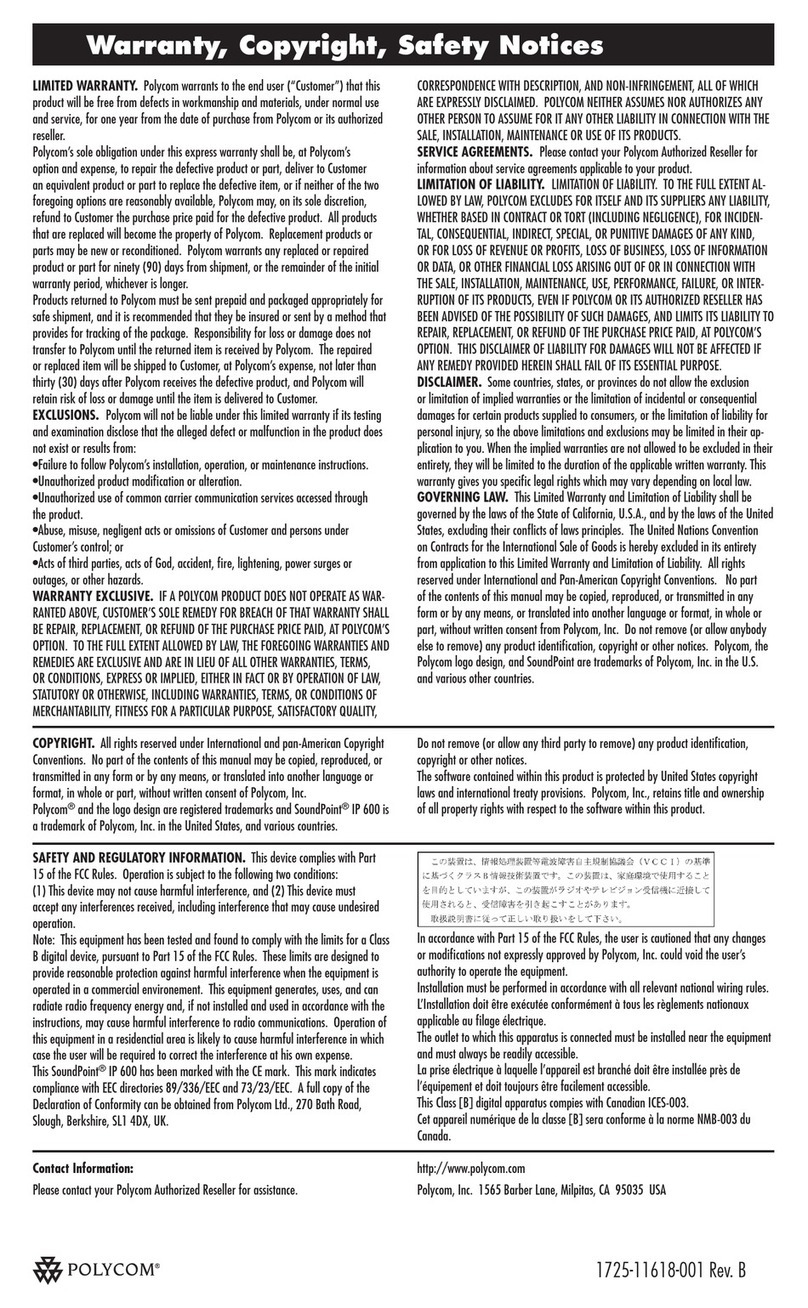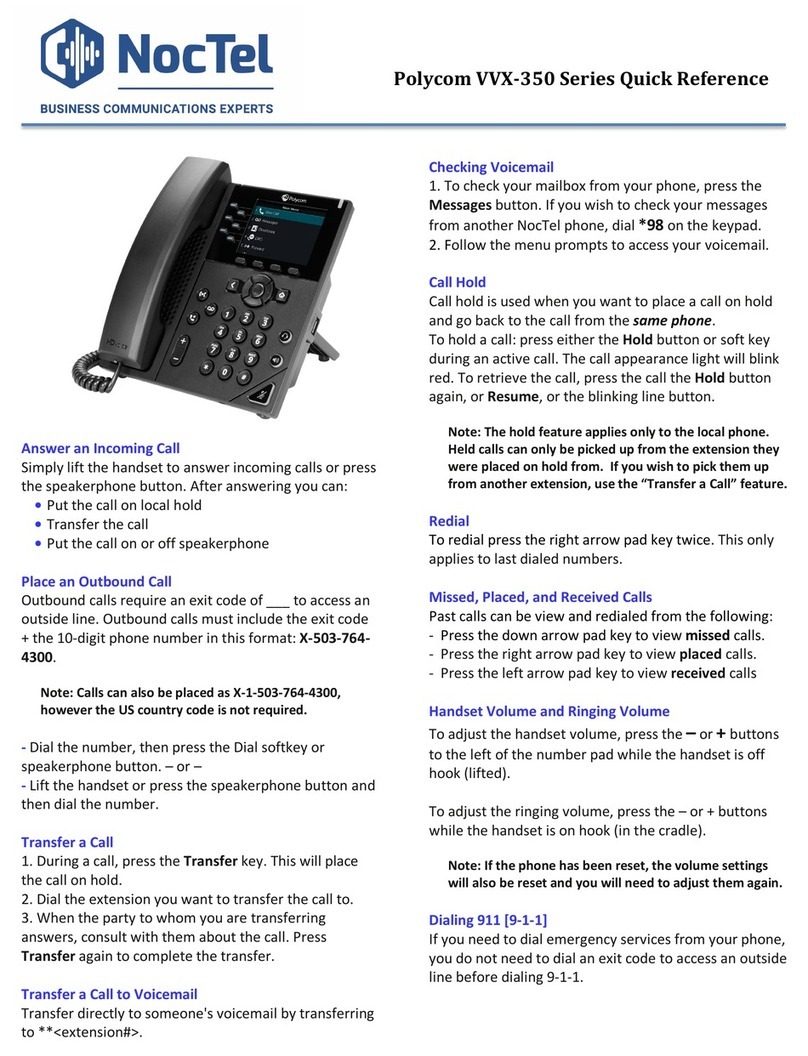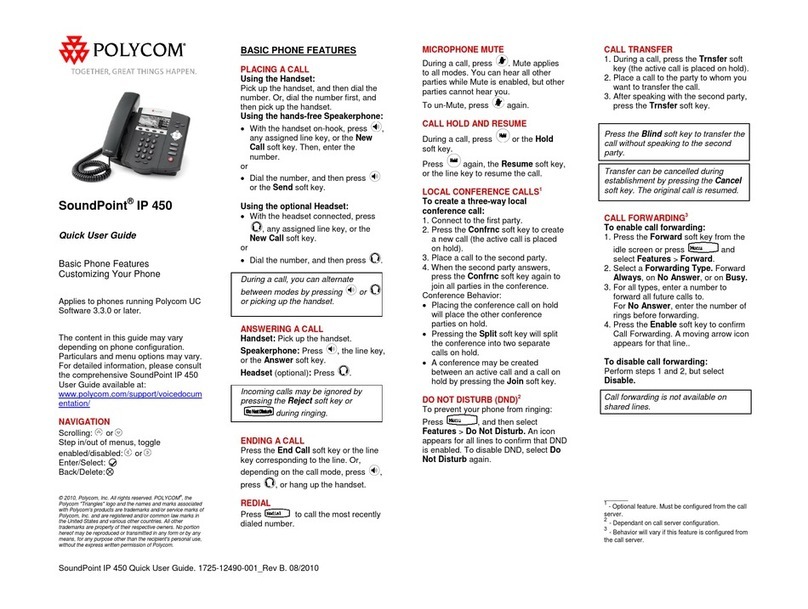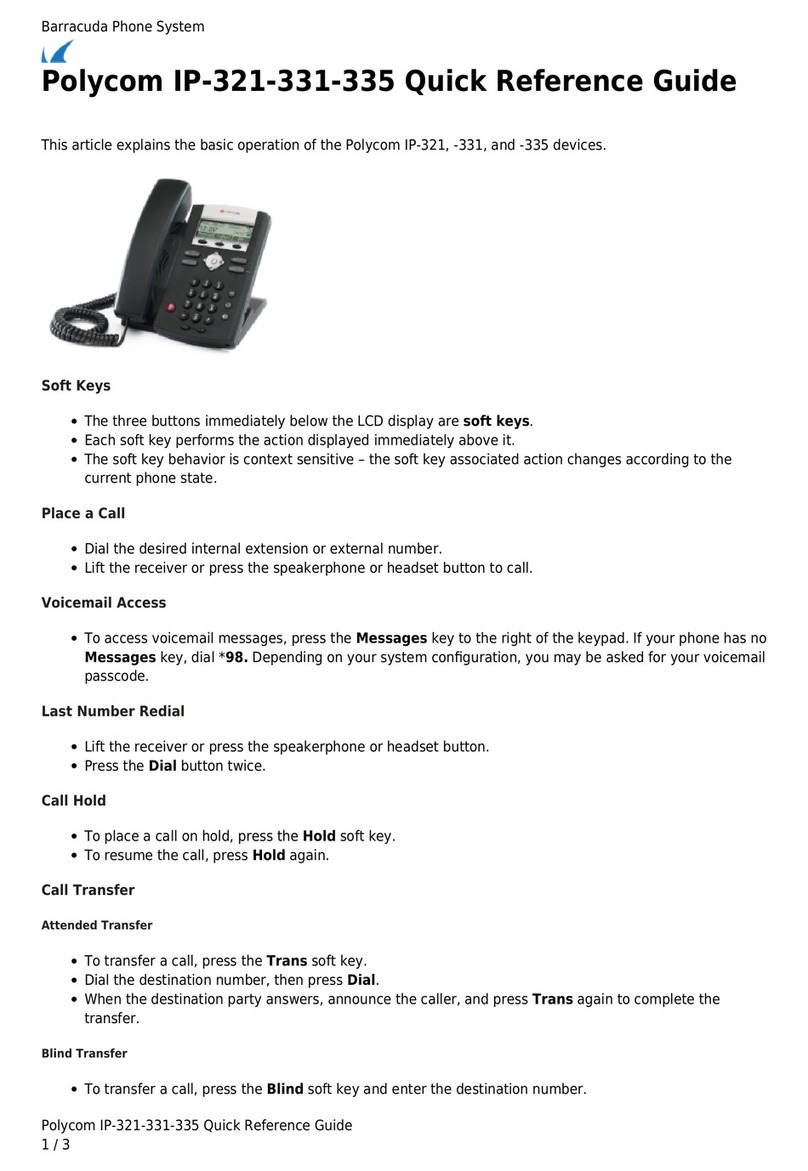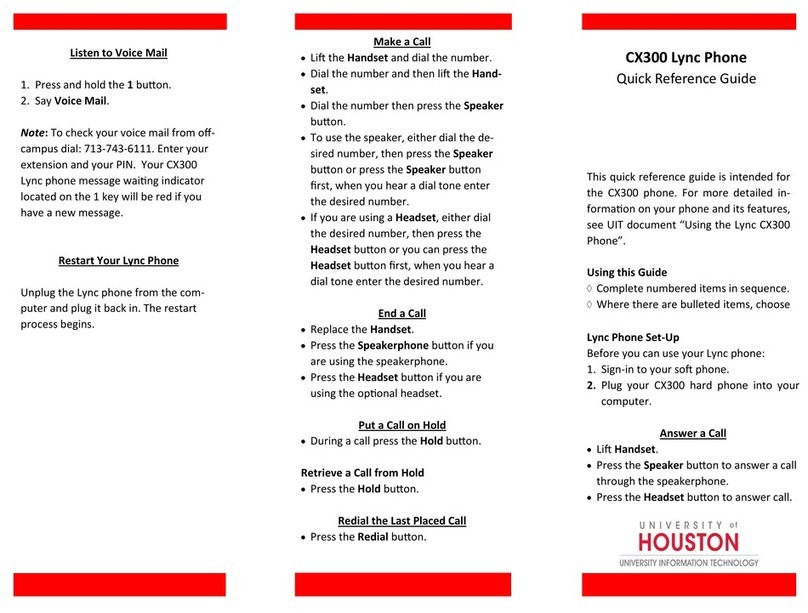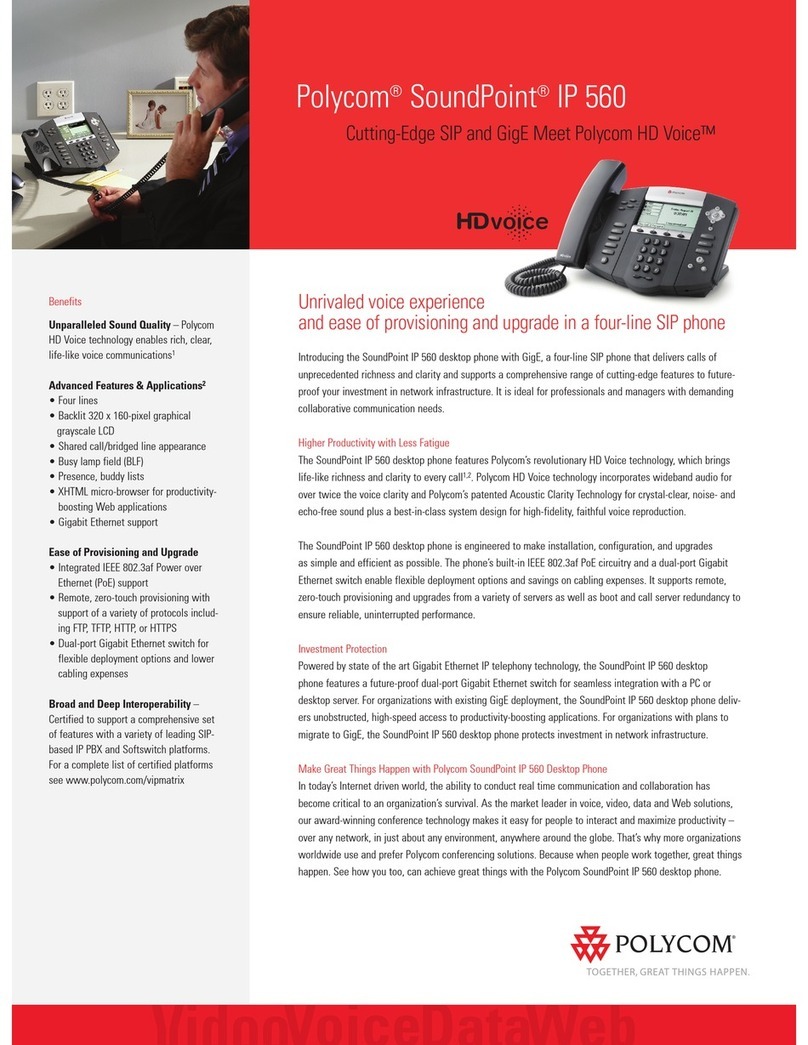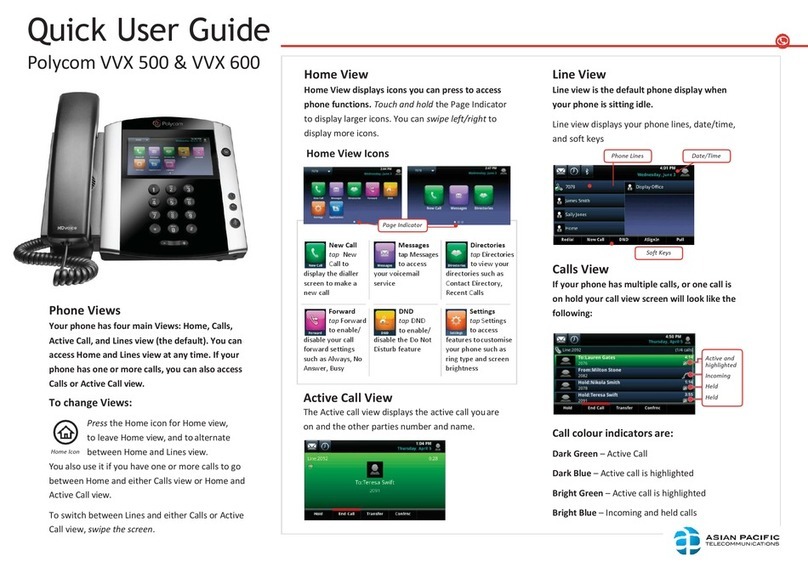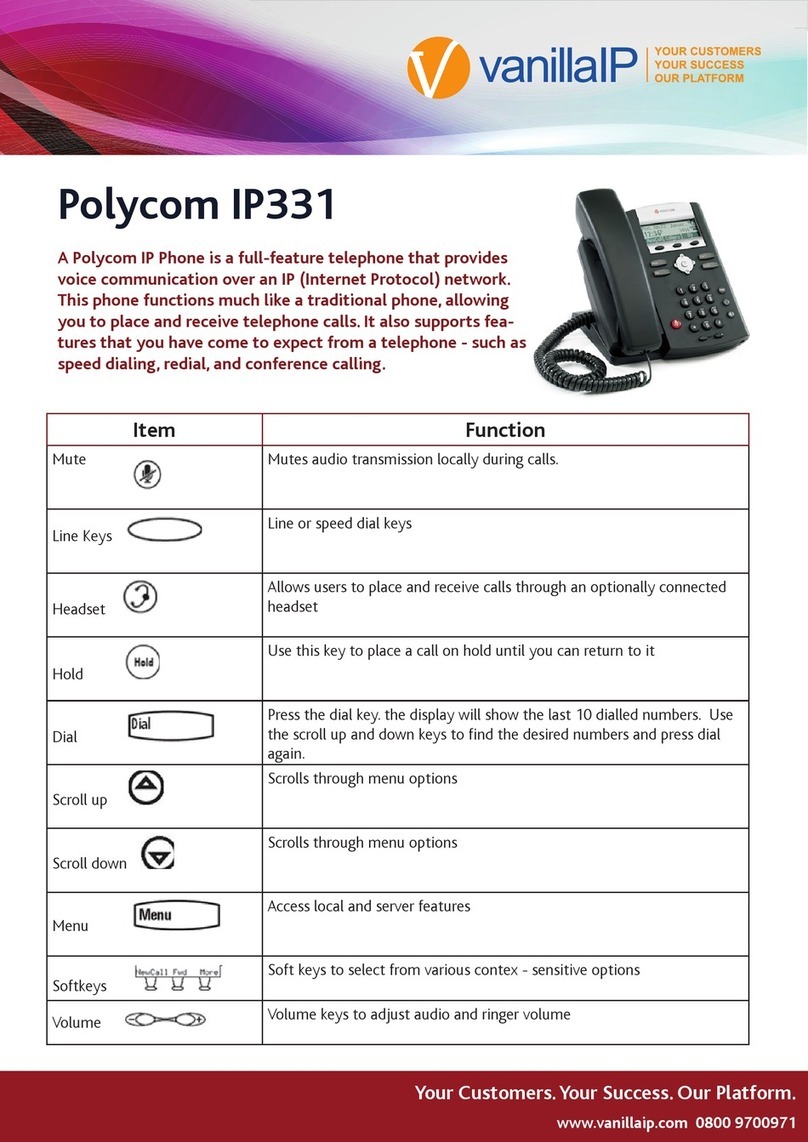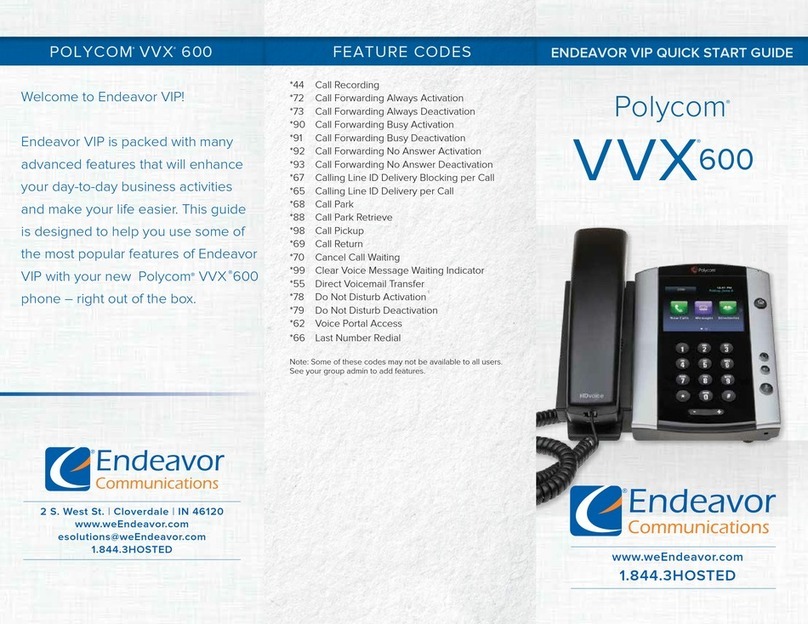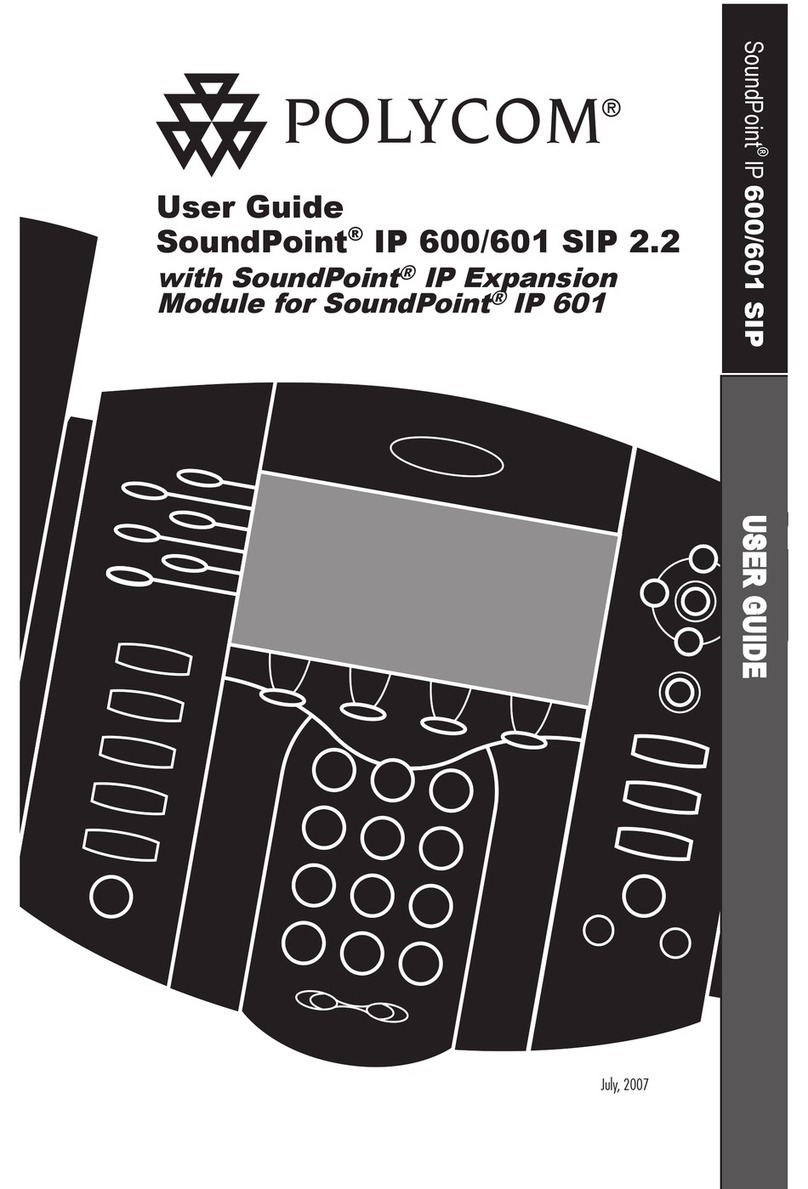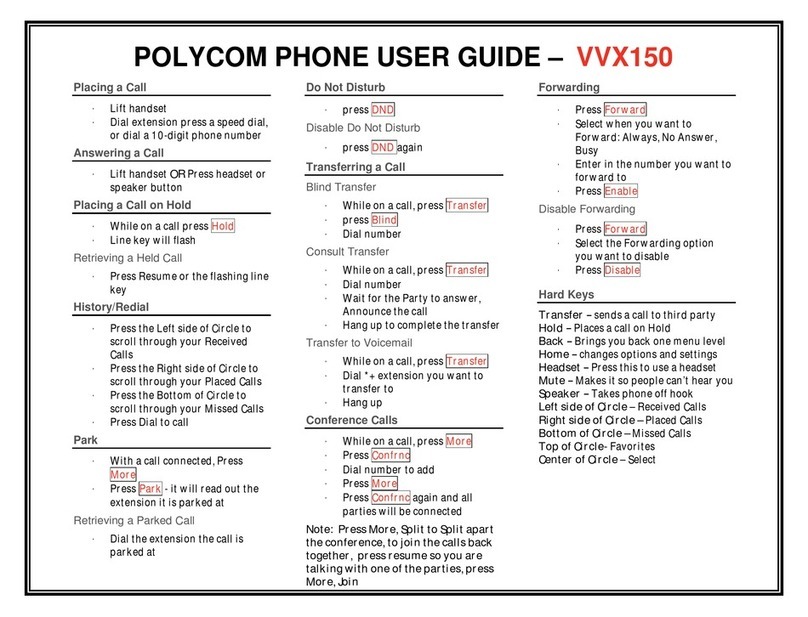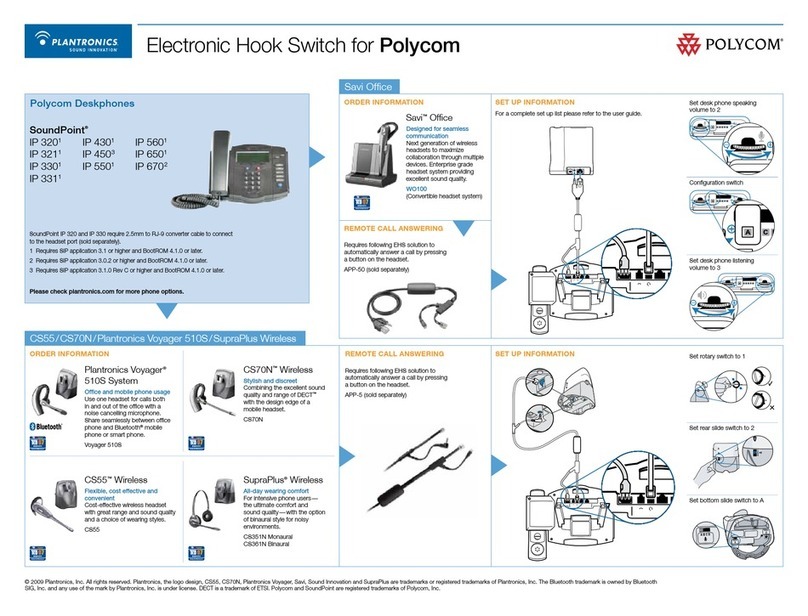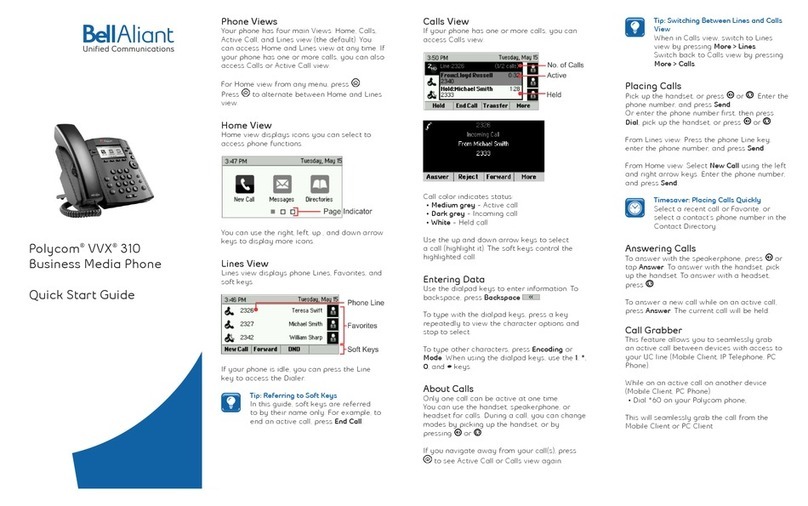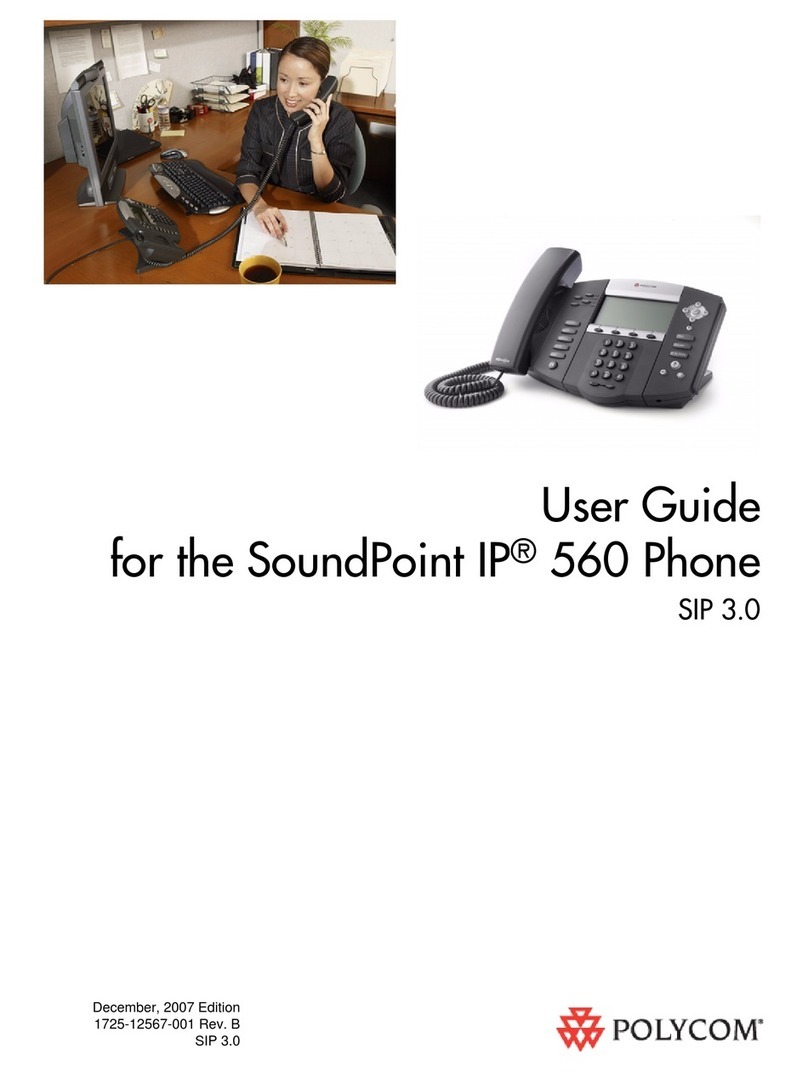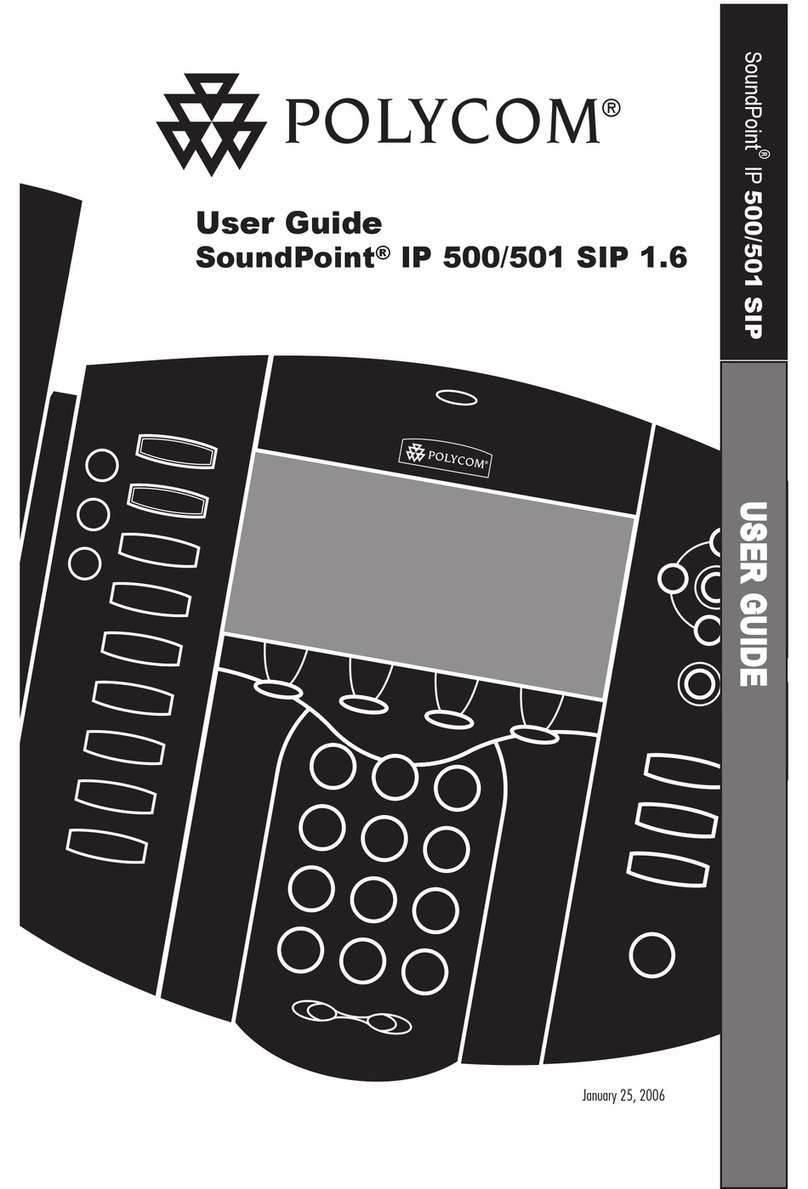FORWARD CALLS
You can forward an incoming call to a contact
or forward all incoming calls to a contact.
To forward an incoming call:
- On the Incoming Call screen, select Forward.
- Enter your contact’s number and select Forward.
To forward an all incoming calls:
- On the home screen, select Forward.
- If you have more than one line, select a line.
- Choose either Always, No Answer, or Busy.
- Enter a contact’s number and select Enable. If you
choose No Answer, you can enter the number of
rings before the call is forwarded.
To disable call forwarding:
- Select Forward or press the Fwd soft key.
- If you have more than one line, select a line.
- Choose your forwarding type and select Disable.
INITIATE A CONFERENCE CALL
You can initiate a conference call with up to eight contacts.
To initiate a conference call:
- Call a contact. Select Conference and call your next contact.
- When your contact answers, select Conference.
You can also join an active and held call into a
conference call.
To join two calls into a conference call:
- On the calls screen, select Join.
MANAGE CONFERENCE CALLS
You can manage all or individual conference
participants when you initiate a conference call.
To manage all conference participants:
- Select Hold to hold all participants.
To manage individual participants:
Select a participant and select Manage.
Then do one of the following:
- Select Far Mute to mute the participant.
- Select Hold to place the participant on hold.
- Select Remove to end the call with the participant.
- Select Information to view information for the
participant.
VIEW RECENT CALLS
You can view recent placed, received, and missed calls.
To view recent calls:
- Navigate the Directories > Recent Calls.
VIEW THE CONTACT DIRECTORY
You can view and add contacts to the Contact
Directory.
To view the contact directory:
- From the Home screen, select Directories >
Contact Directory.
To add a contact to the contact directory:
- Navigate to Directories > Contact Directory.
- In the contact directory, select Add.
- Enter the contact’s information and select Save.
You can enter a number between 1 and 99 in the
Favourite Index eld to make a contact a favourite.
LISTEN TO VOICEMAIL
When you have new voicemail messages,
the messages icon displays on your line.
To listen to voicemail:
- On the home screen, select Messages.
- Select Message Center > Connect.
ENABLE DO NOT DISTURB
You can enable Do Not Disturb to prevent your
phone from ringing and to send all incoming calls
directly to voicemail.
To enable or disable Do Not Disturb:
- On the home screen or idle screen, select DND.
SET RINGTONES
You can set ringtones for incoming calls from
all contacts and from individual contacts.
To set a ringtone for incoming calls:
- Select Settings > Basic > Preferences.
- Select Ring Type.
- If there are multiple lines on your phone, select a line.
- From the Ring Type screen, select a ringtone.
- Select Play to hear the ringtone.
Polycom®VVX®150 Business IP Phones
Quick user Guide
Hosted PBX
Quick Start Guide (May 2018)