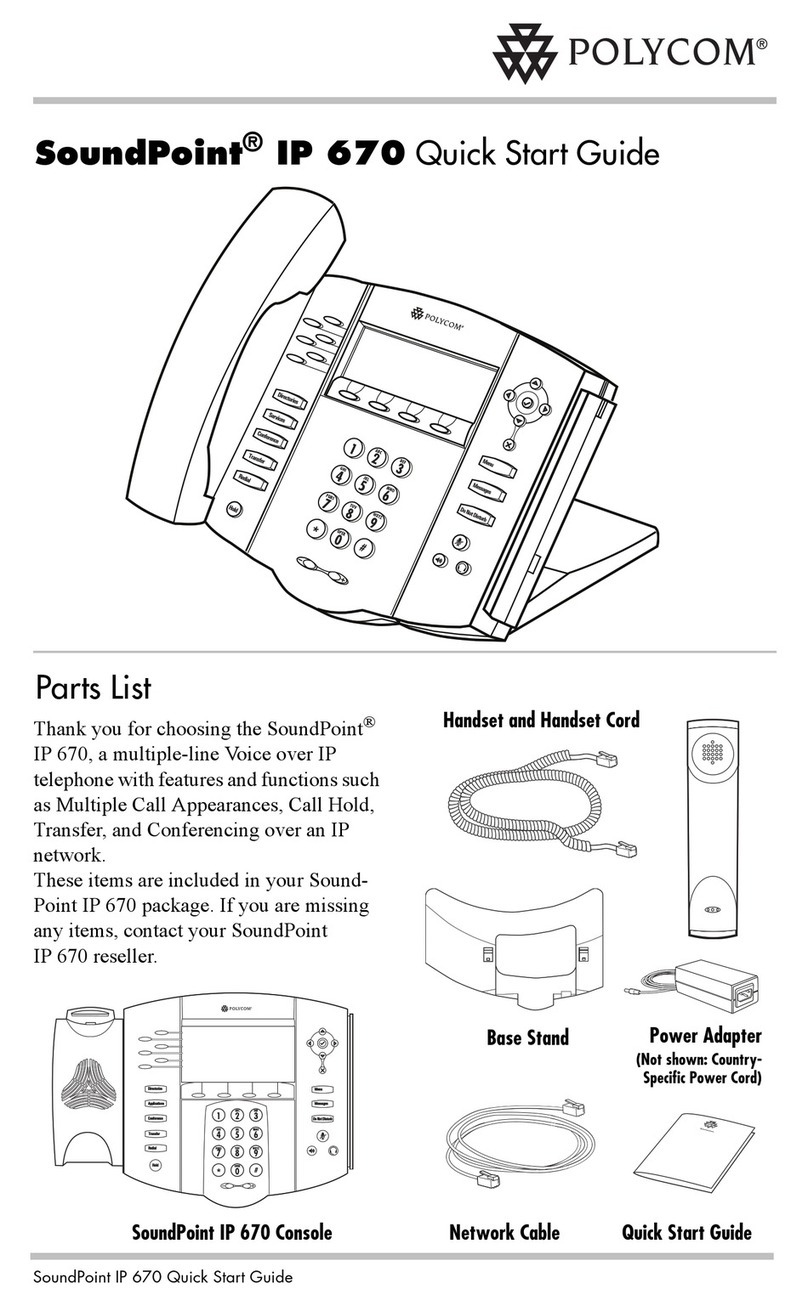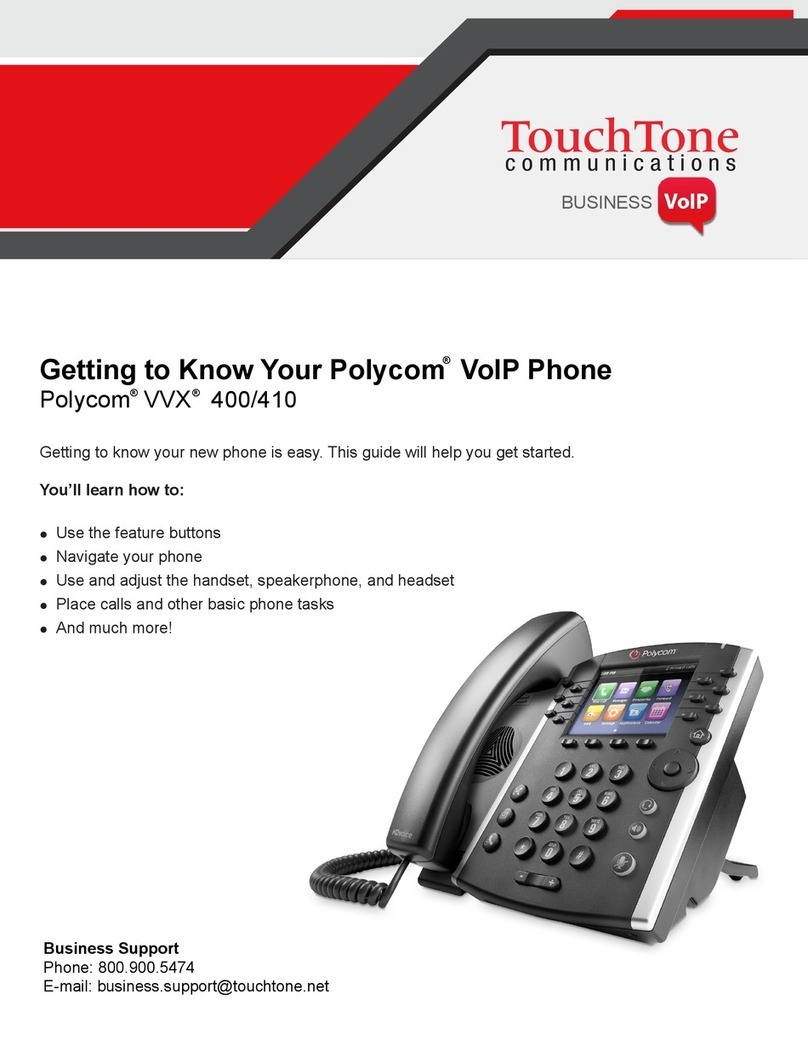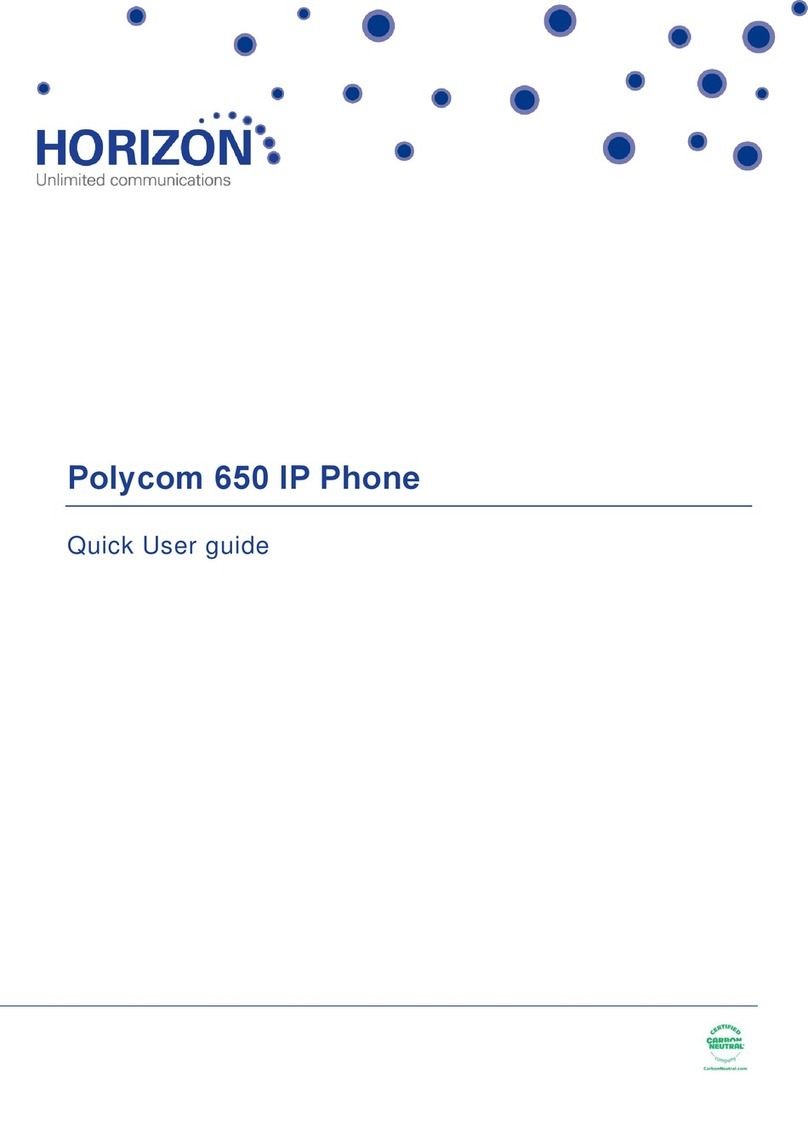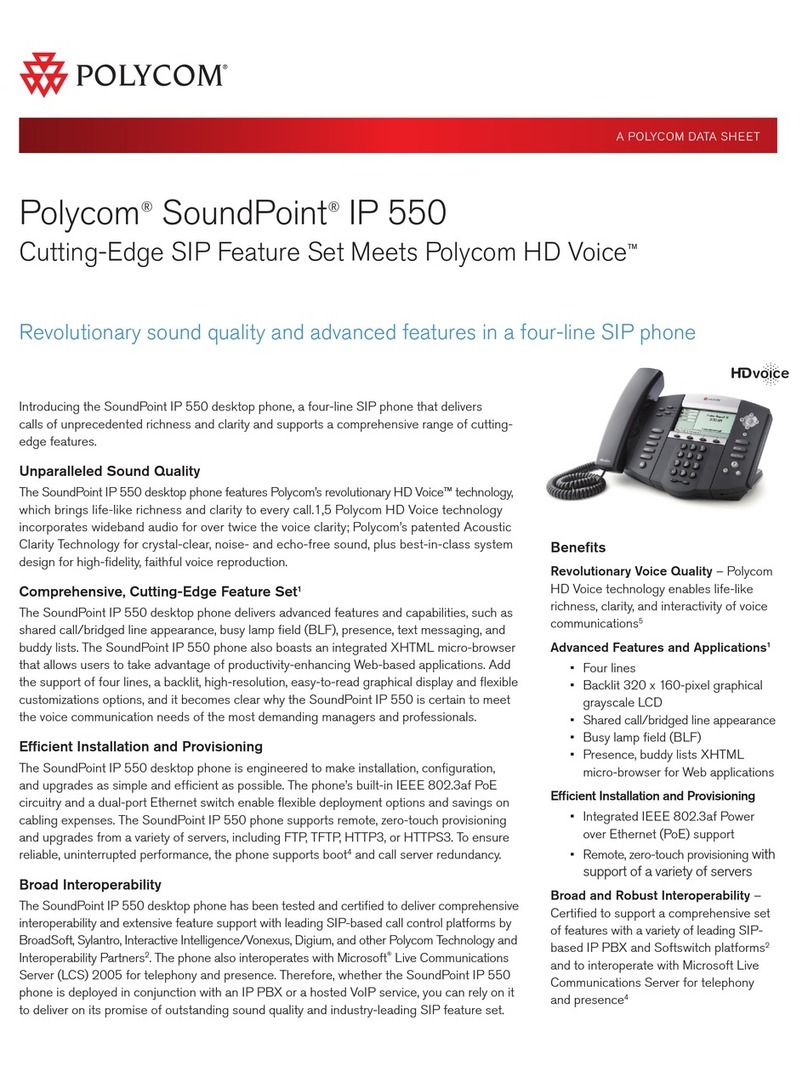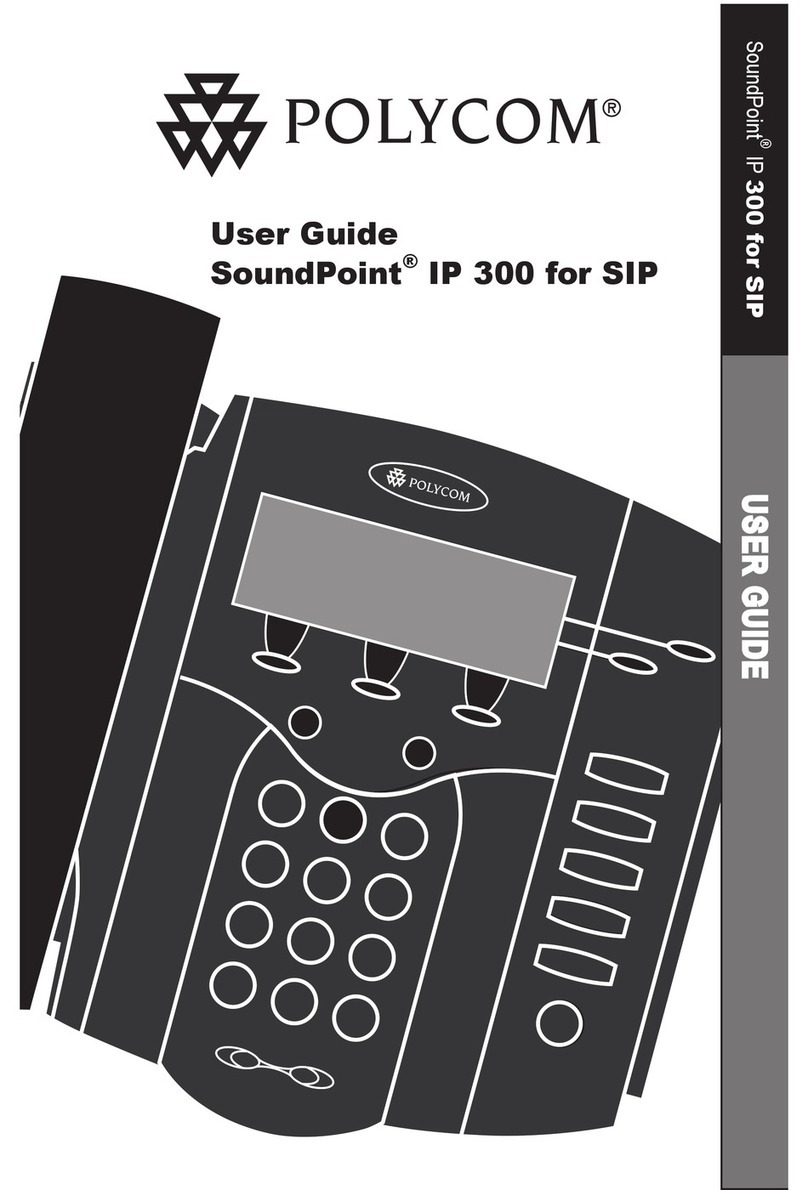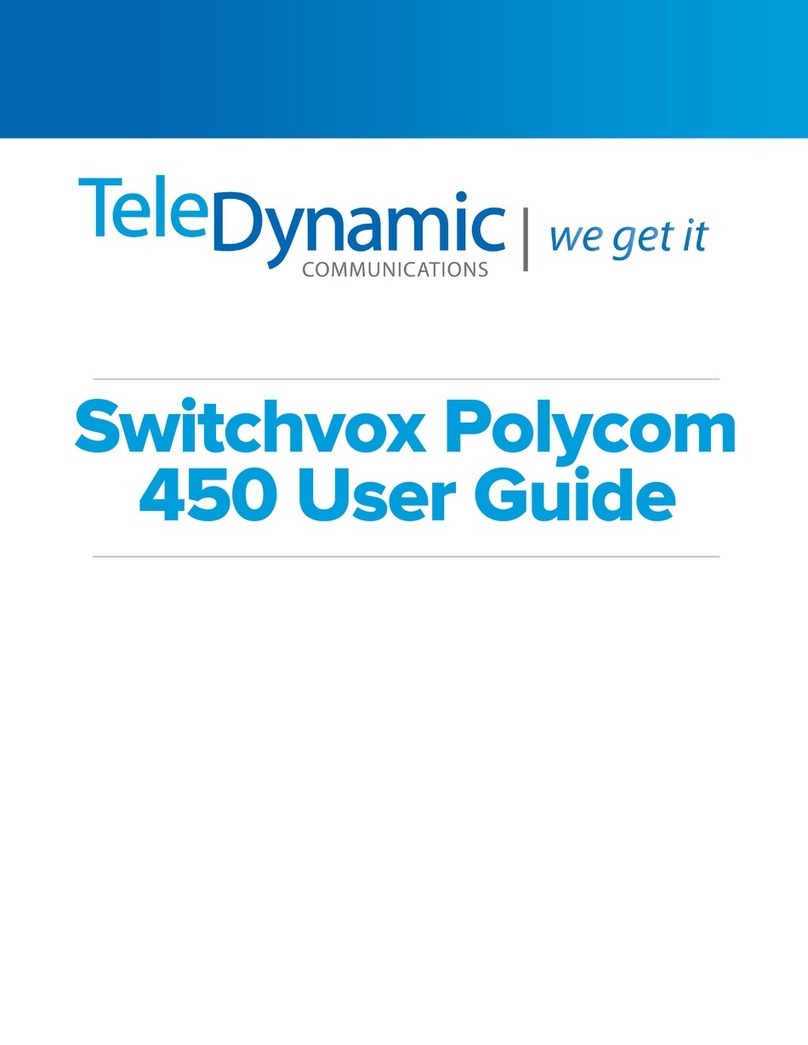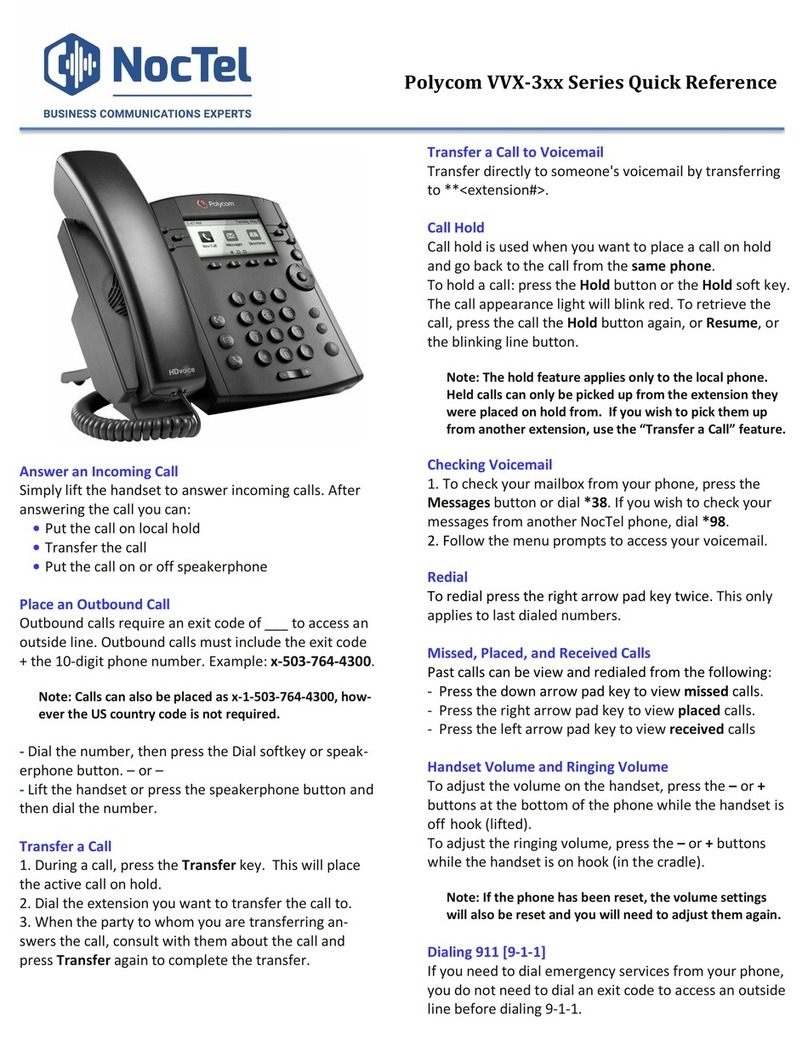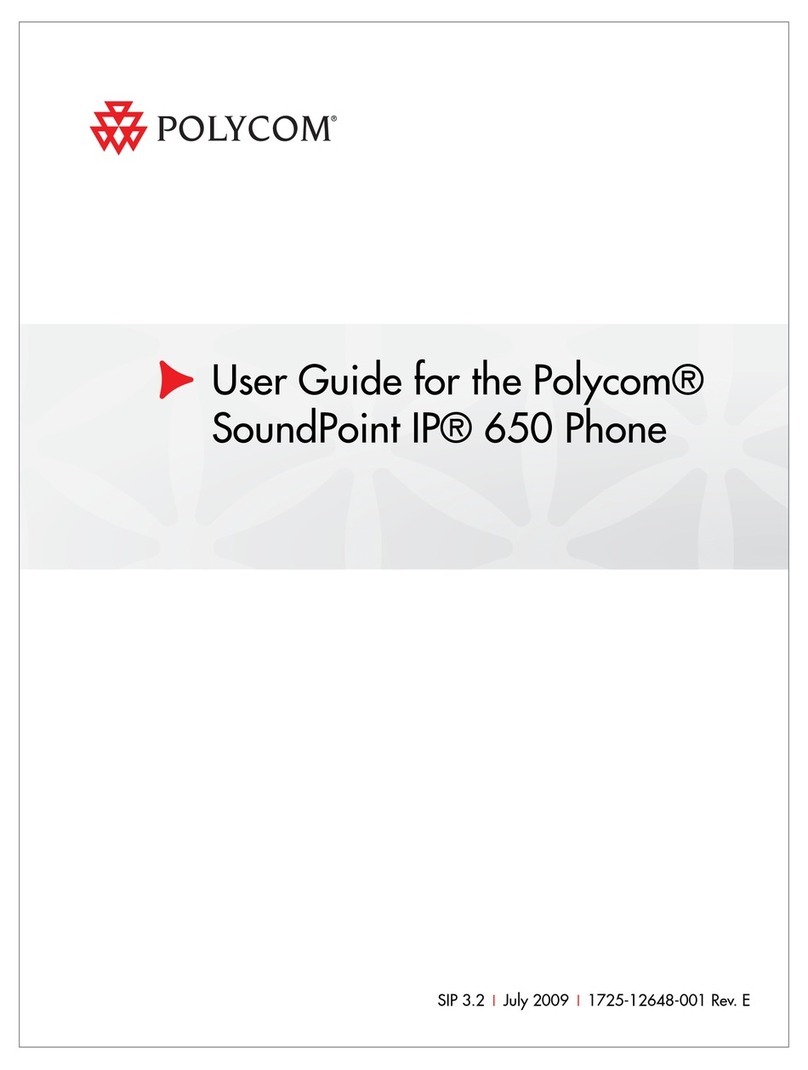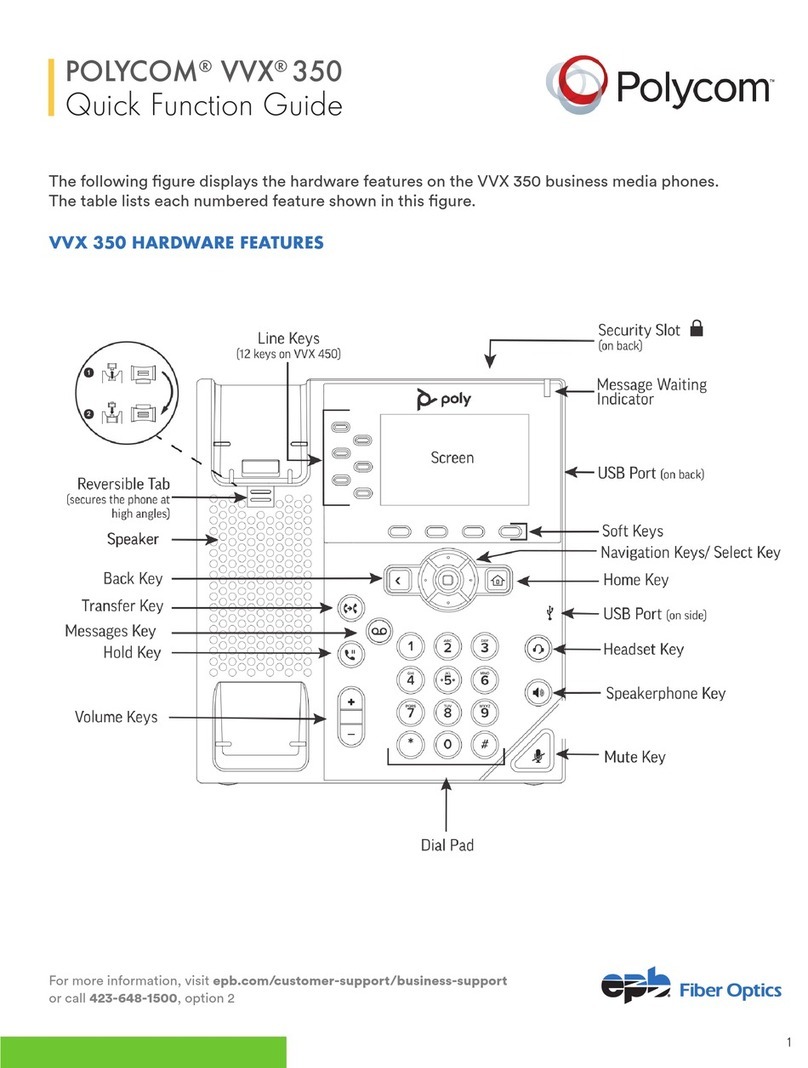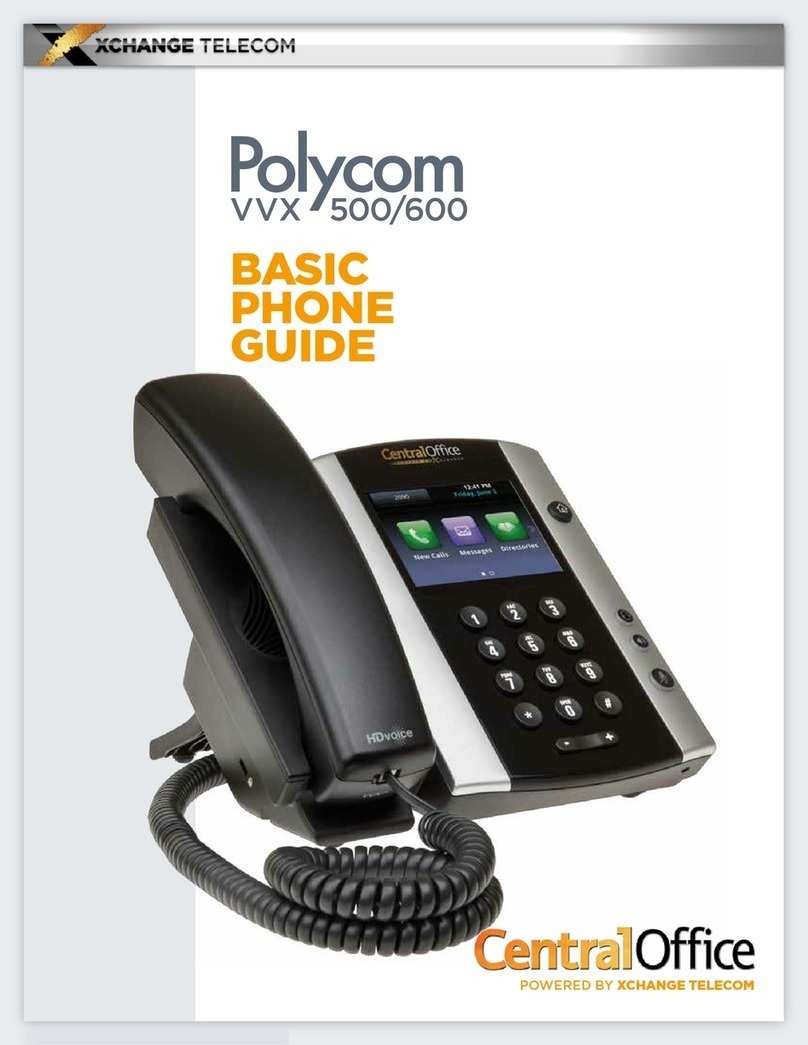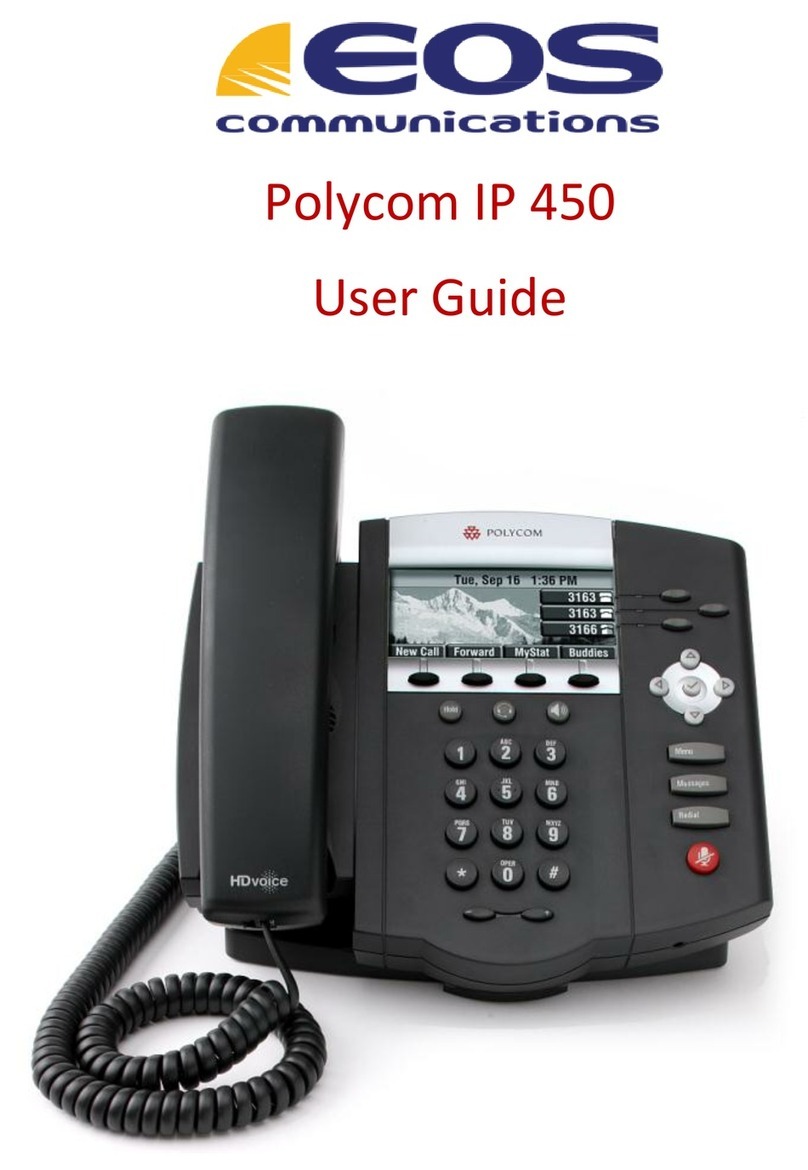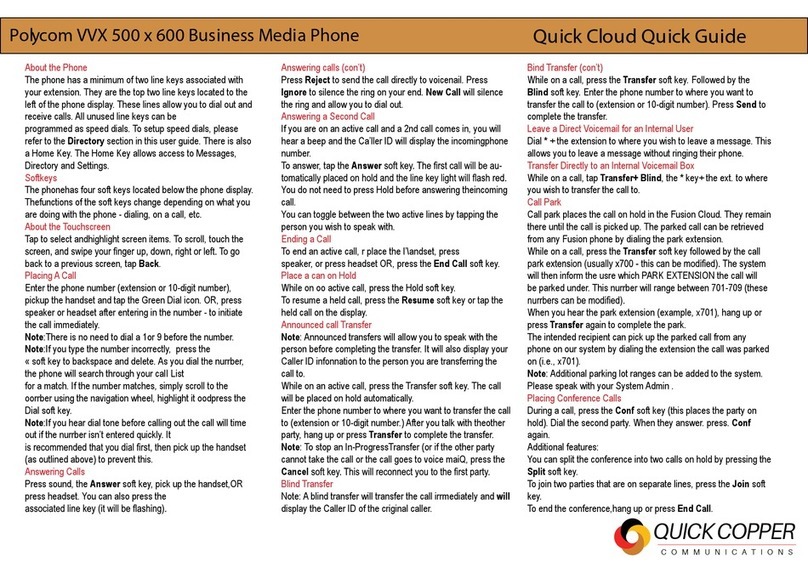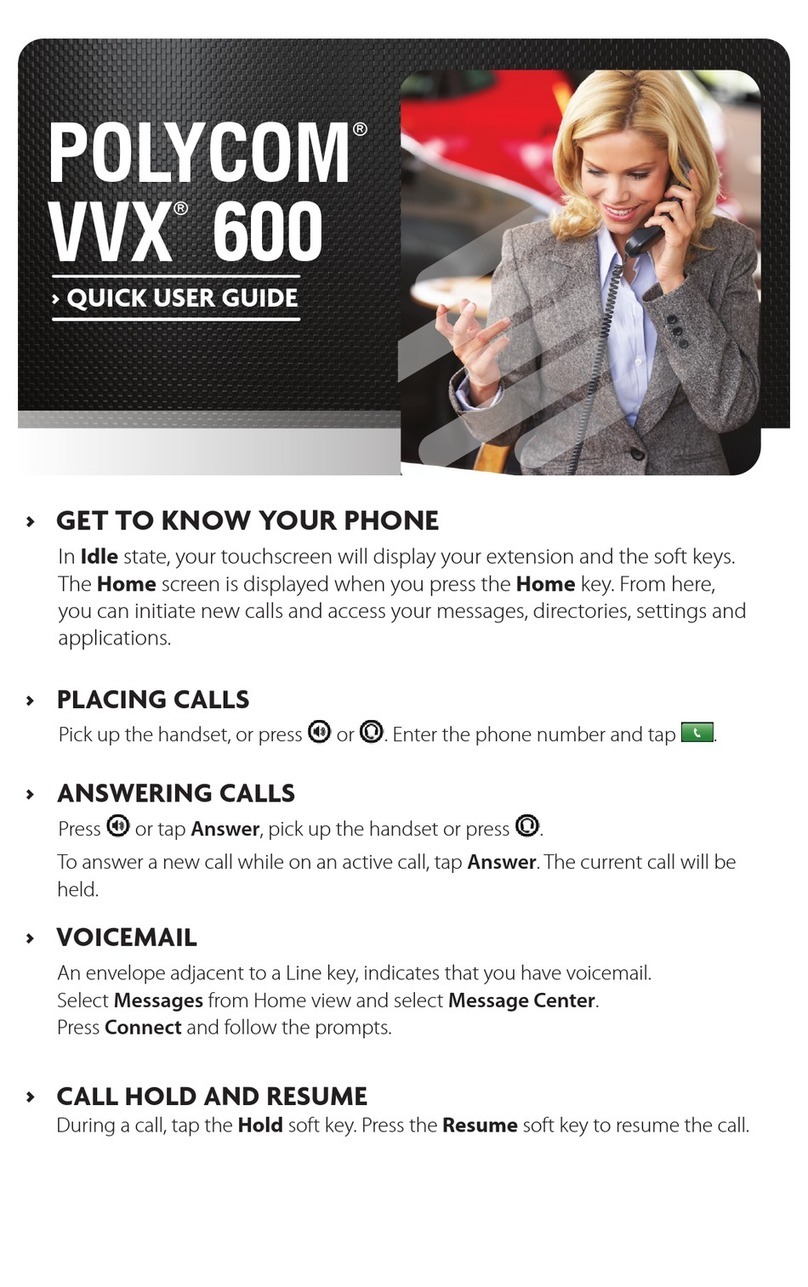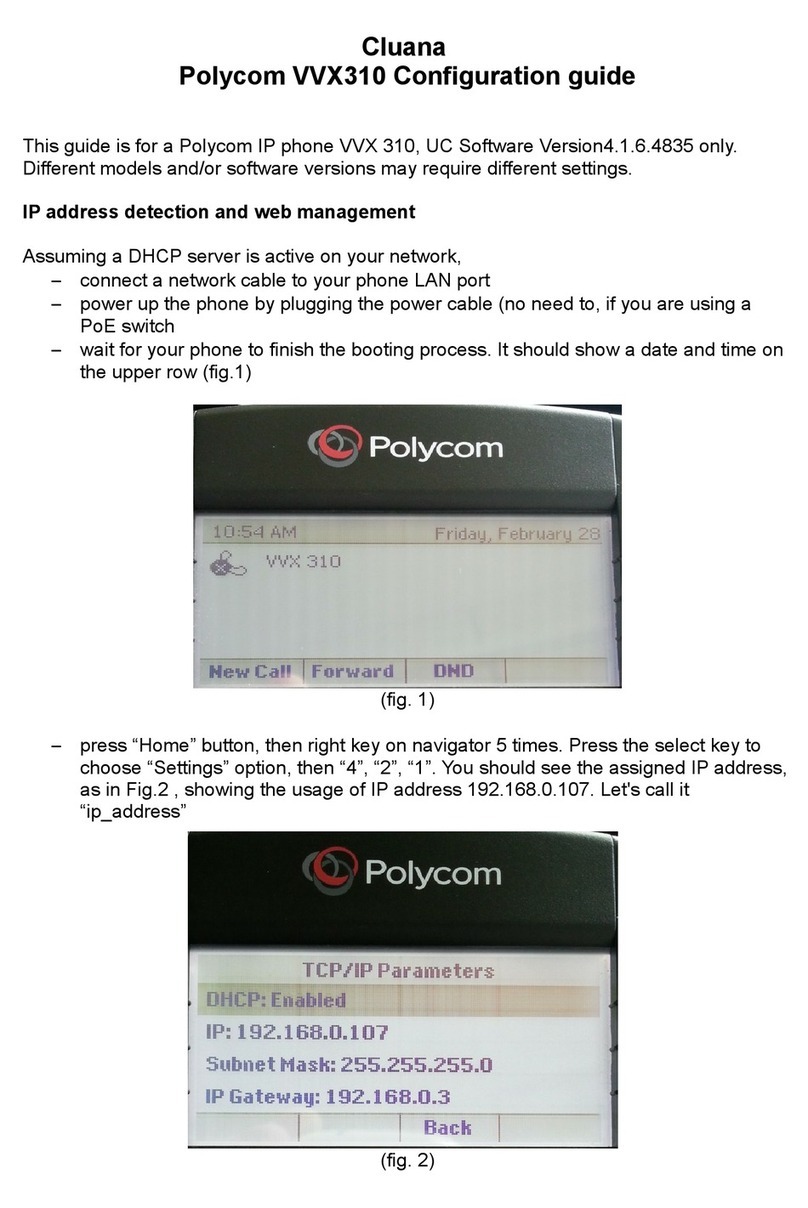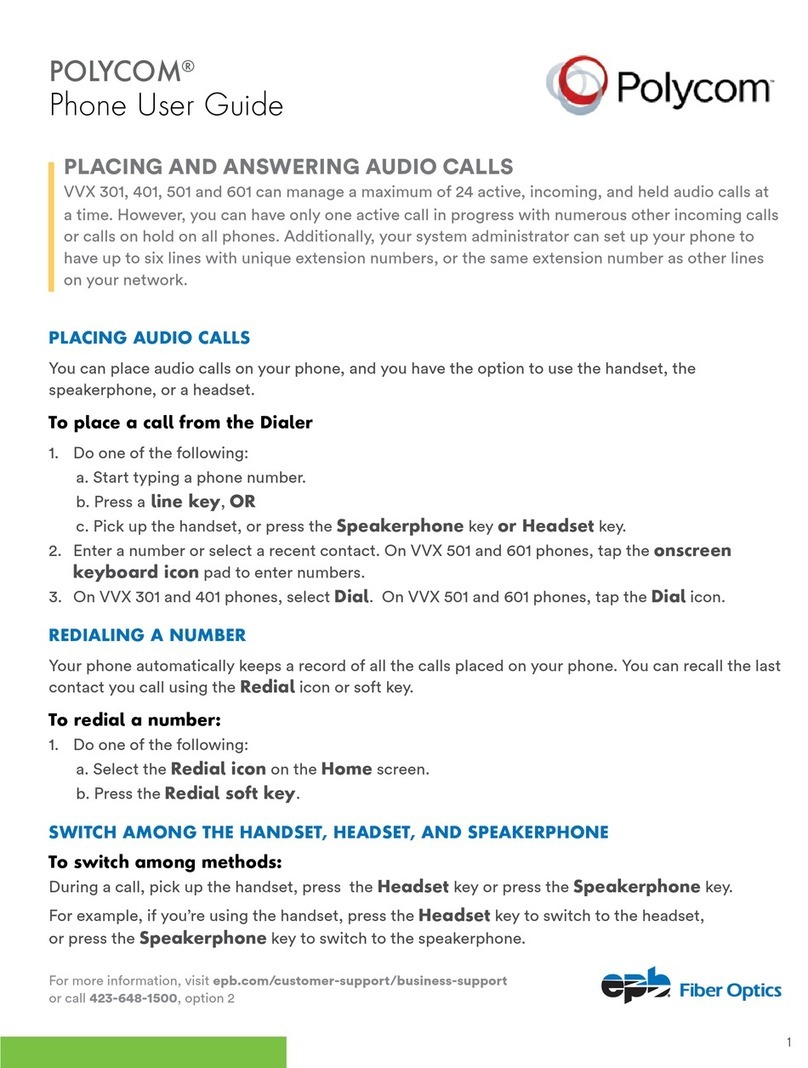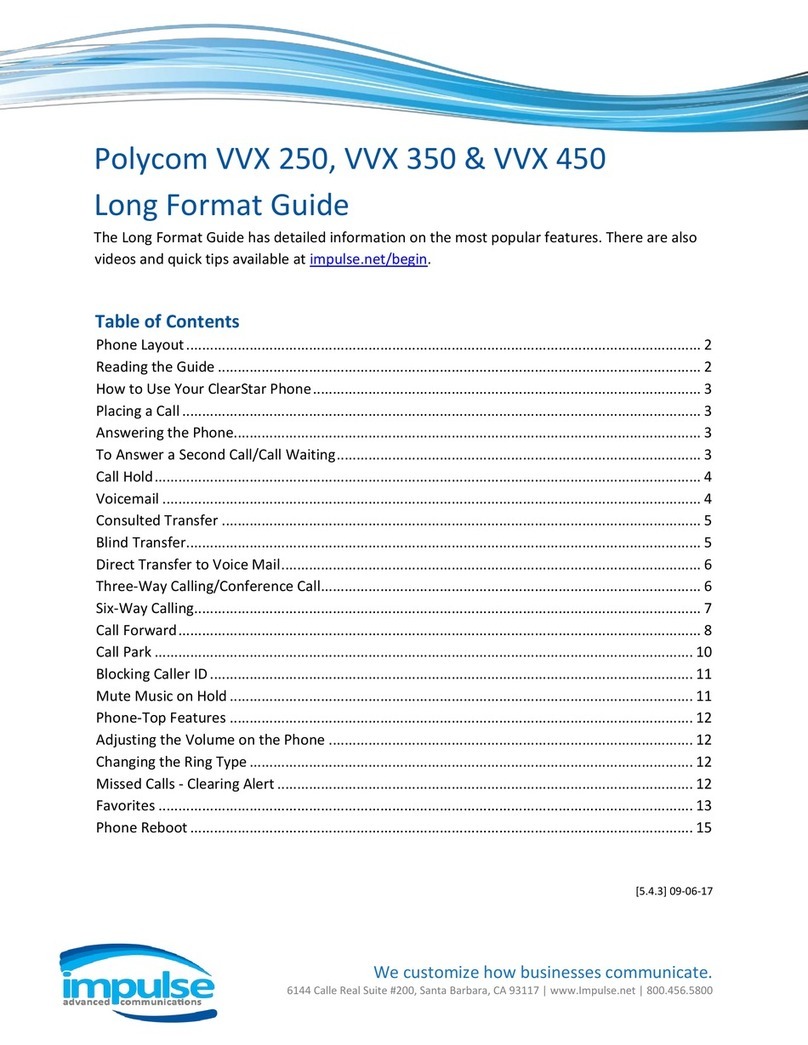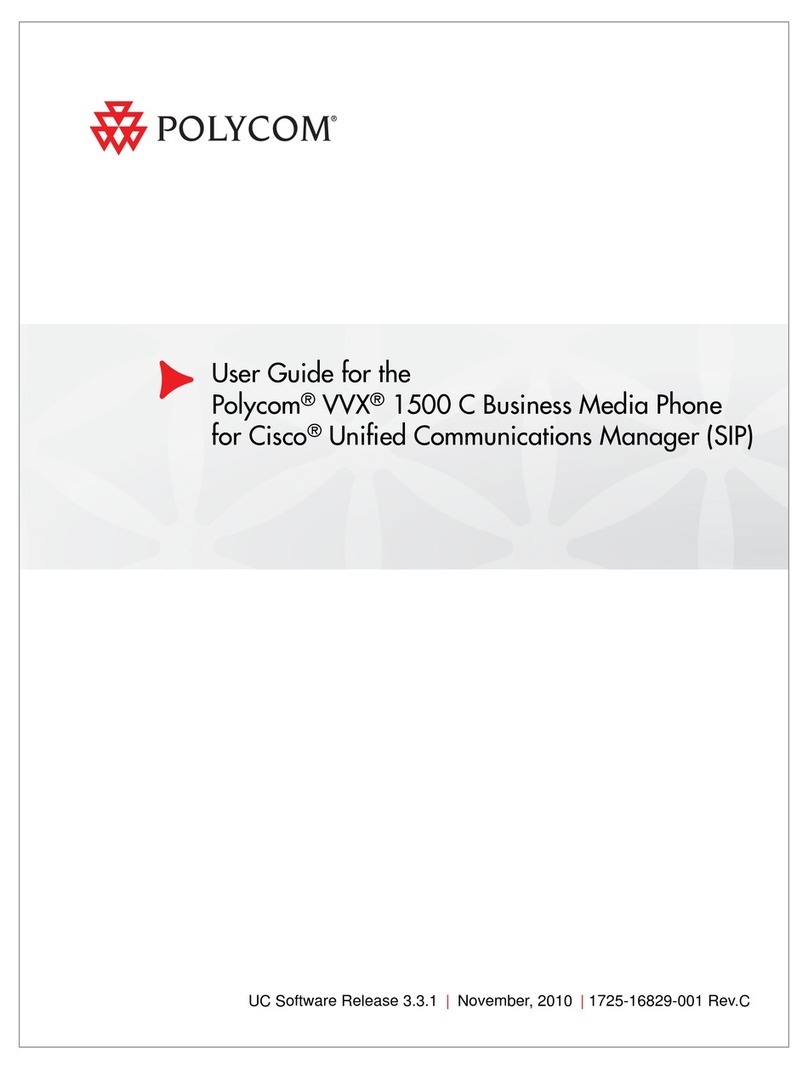Polycom'IP450'Quick'Reference
!!!Ref:!072715!
'
'
Answer an Incoming Call
Simply lift the handset to answer incoming calls. After
answering the call you can:
• Put the call on local hold
• Transfer the call
• Put the call on or off speakerphone
Place an Outbound Call
Outbound calls require an exit code of ___ to access an
outside line. Outbound calls must include the exit code
+ the 10-digit phone number. Example: x-503-764-4300.
Note: Calls can also be placed as x-1-503-764-4300,
however the US country code is not required.
- Dial the number, then press the Dial softkey or
speakerphone button. – or –
- Lift the handset or press the speakerphone button and
then dial the number.
Transfer a Call
1. During a call, press the “Transfer” soft key. This will
place the call on hold.
2. Place a call to the number/extension you want to
transfer the call.
3. When the party to whom you are transferring
answers the call, consult with them about the call and
press “Transfer” again to complete the transfer.
Dialing 911 [9-1-1]
If you need to dial emergency services from your phone,
you do not need to dial a 9 to access an outside line
before dialing 9-1-1.
Handset Volume and Ringing Volume
To adjust the volume on the handset press the – or +
buttons at the bottom of the phone while the handset is
off hook (lifted). To adjust the ringing volume, press the
– or + buttons while the handset is on hook (in the
cradle).
Checking Voicemail
1. To check your mailbox from your phone, press the
Messages button or dial *38. If you wish to check your
messages from another NocTel phone, dial *98.
2. Follow the menu prompts to access your voicemail.
Missed, Placed, and Received Calls
Past calls can be view and redialed from the following:
- Press the down arrow pad key to view missed calls.
- Press the right arrow pad key to view placed calls.
- Press the left arrow pad key to view received calls
Call Hold
Call hold is used when you want to place a call on hold
and go back to the caller from the same phone. To place
a call on hold, press either the round “Hold” button or
the “Hold” soft key. The call appearance light on the left
side of the phone’s screen will blink red; to retrieve the
call, press the call appearance button beside the red
light.
Note: The Hold feature applies only to the Local phone.
Held calls can only be picked up from the extension they
were placed on hold from. If you wish to pick them up
from another extension, use the “Transfer a Call” feature.
Initiating a Local Conference Call
1. Press the “More” soft key
2. Press the “Conf” soft key; the party you have been
speaking to will be put on hold and you will hear the dial
tone
3. Wait for the 3rd person to answer so you can notify
them that you are bringing them into a conference call
4. Press the “Conf” soft key again; all parties are now on
the call.
Note: If the 3rd party doesn’t answer or doesn’t want to
participate in the conference call, press “End Call” and you
will be returned to the original caller.