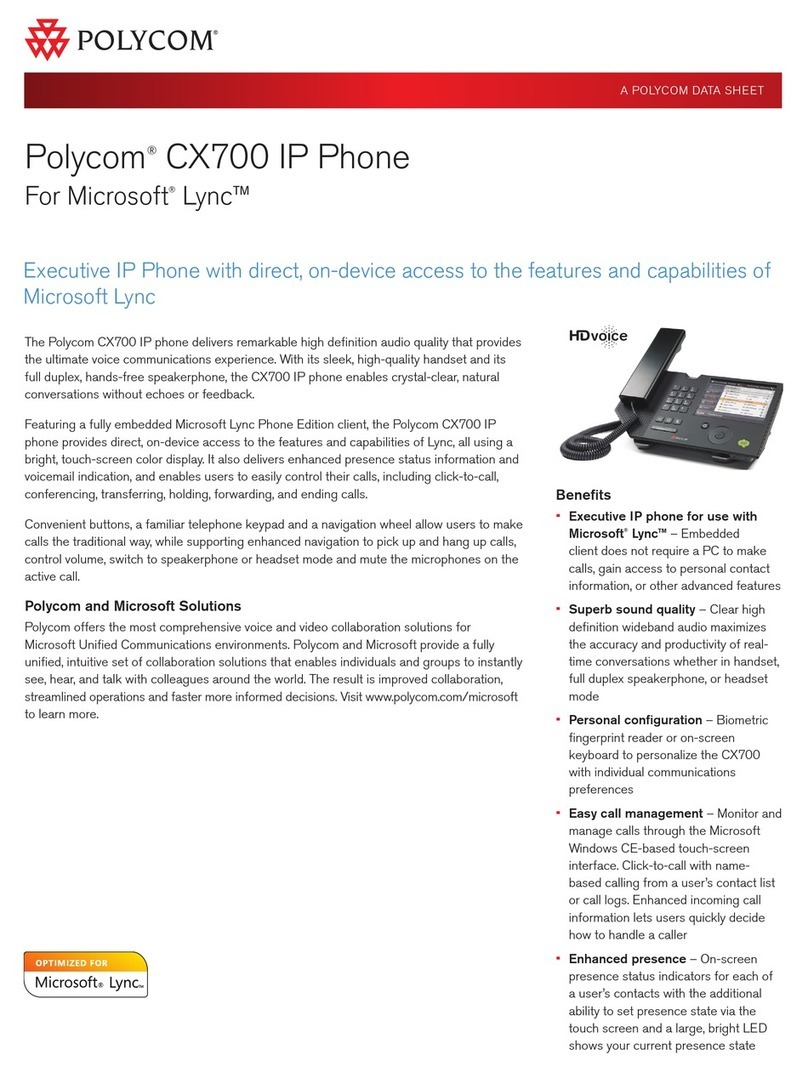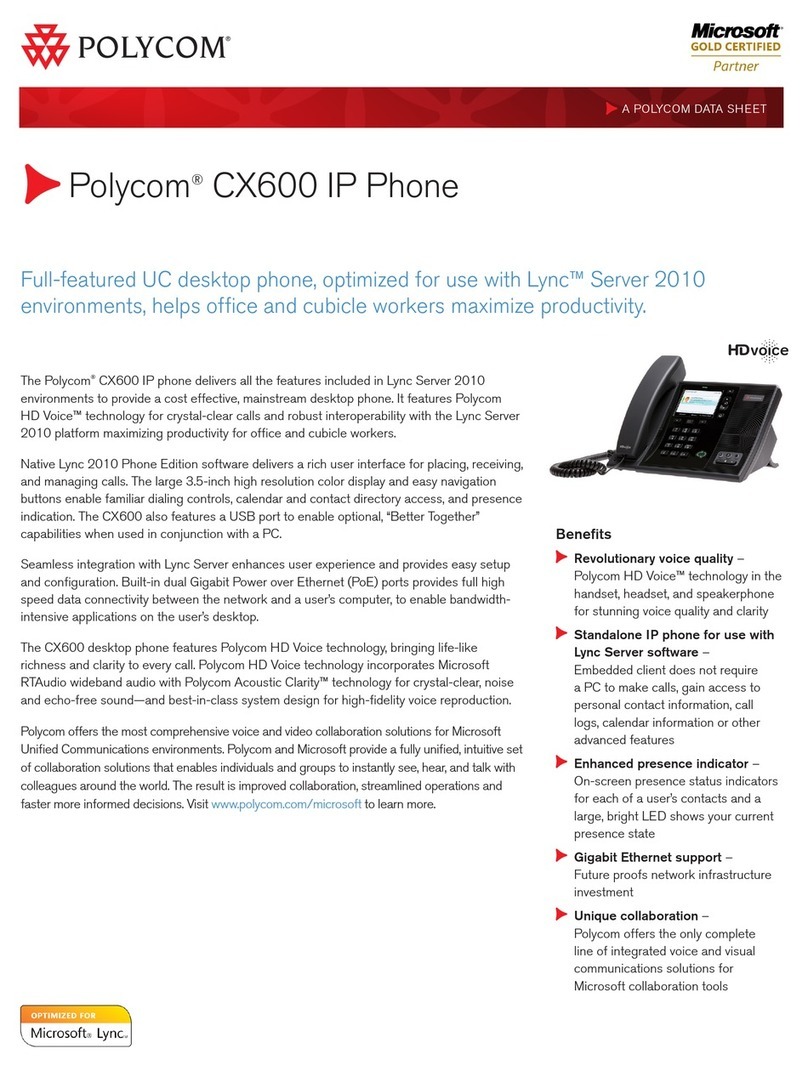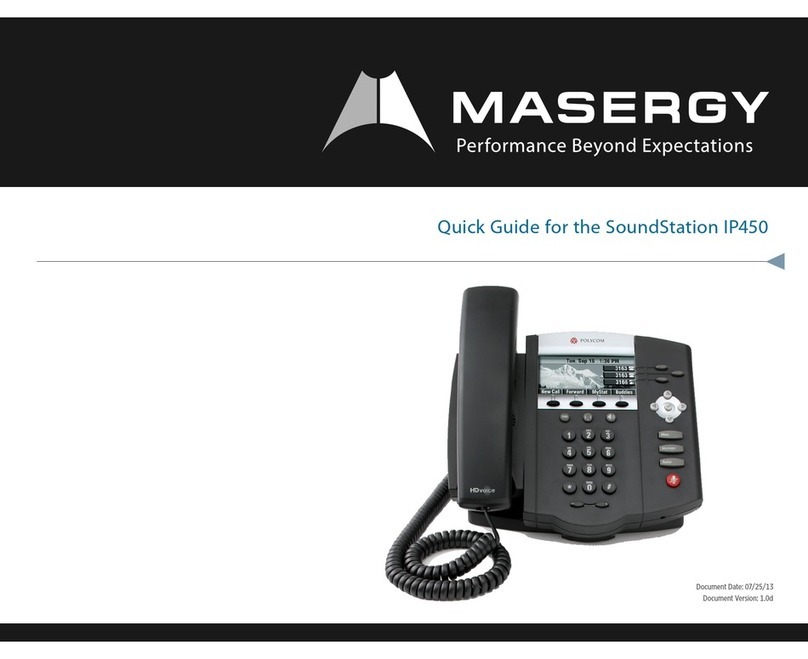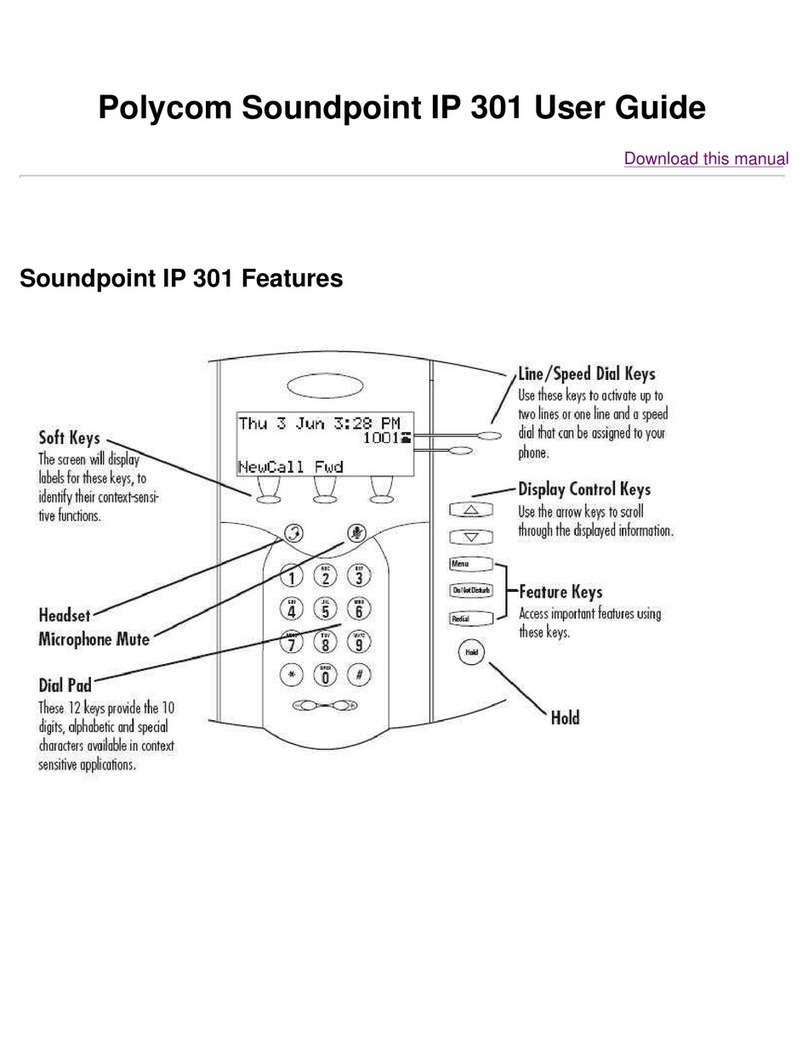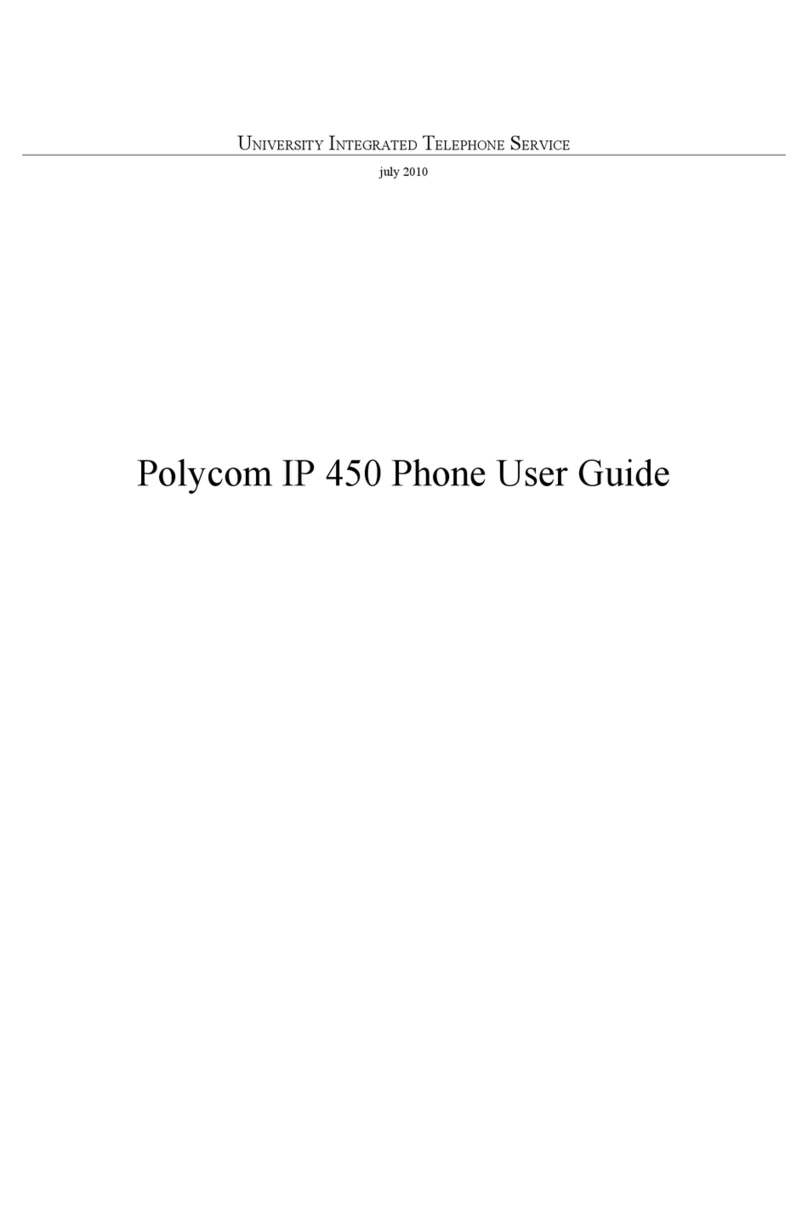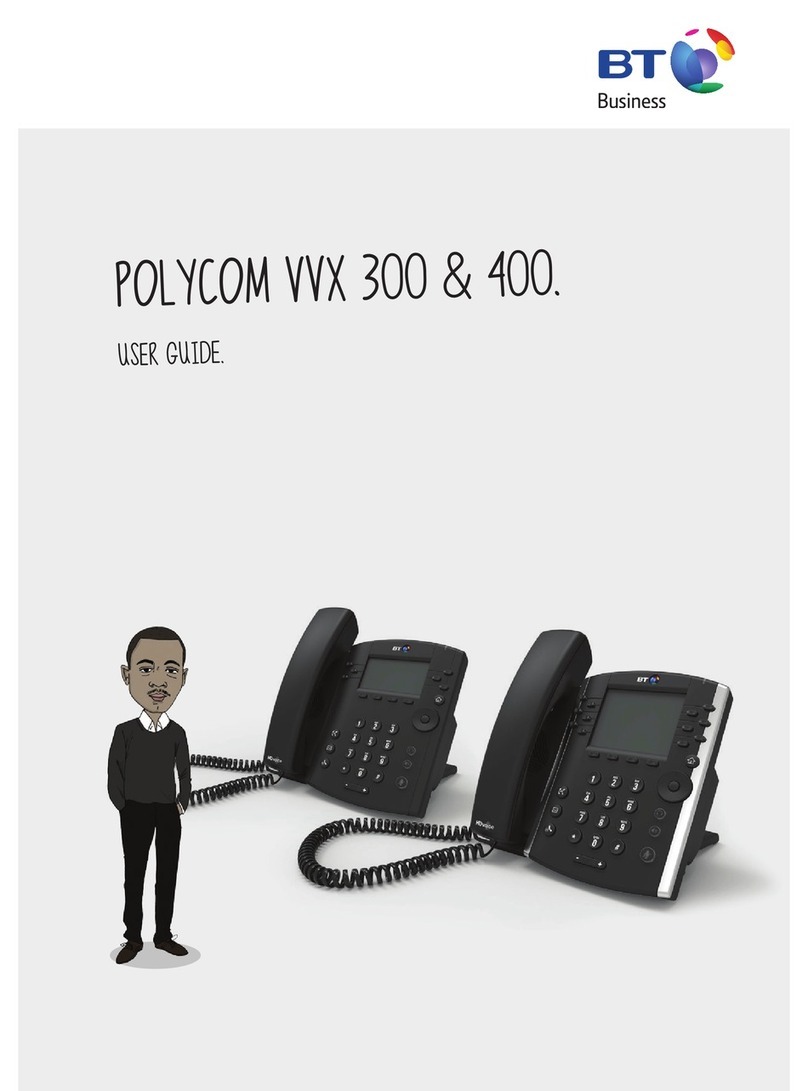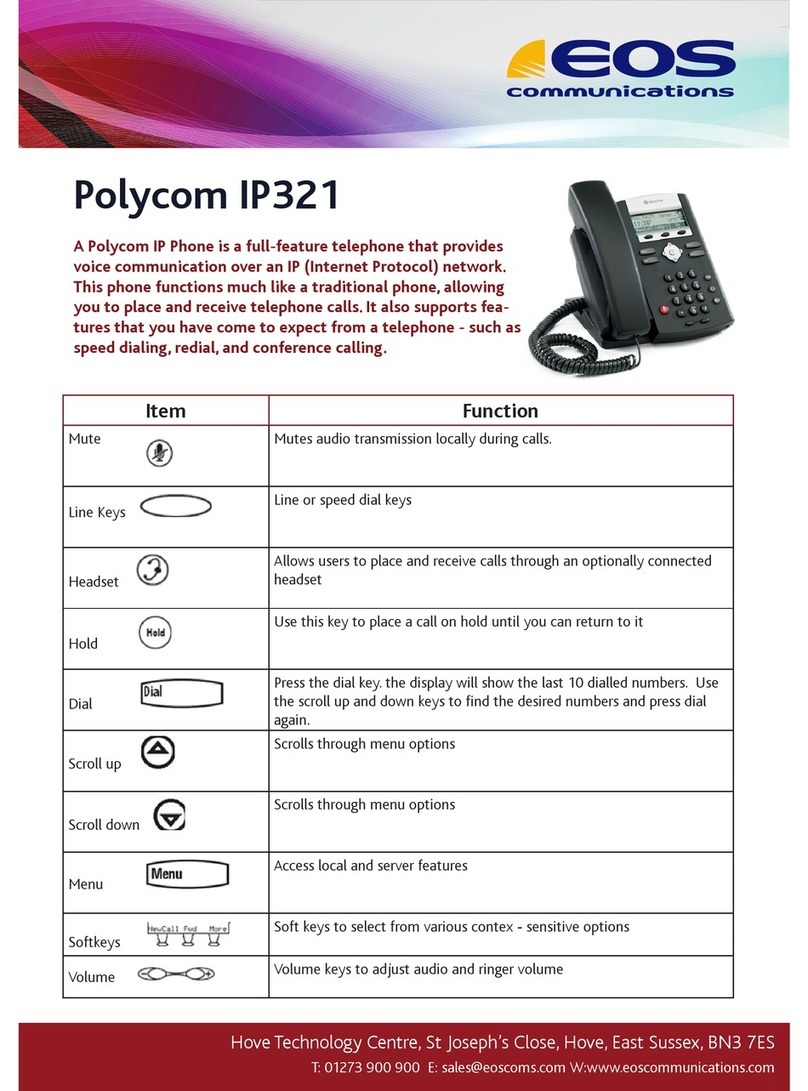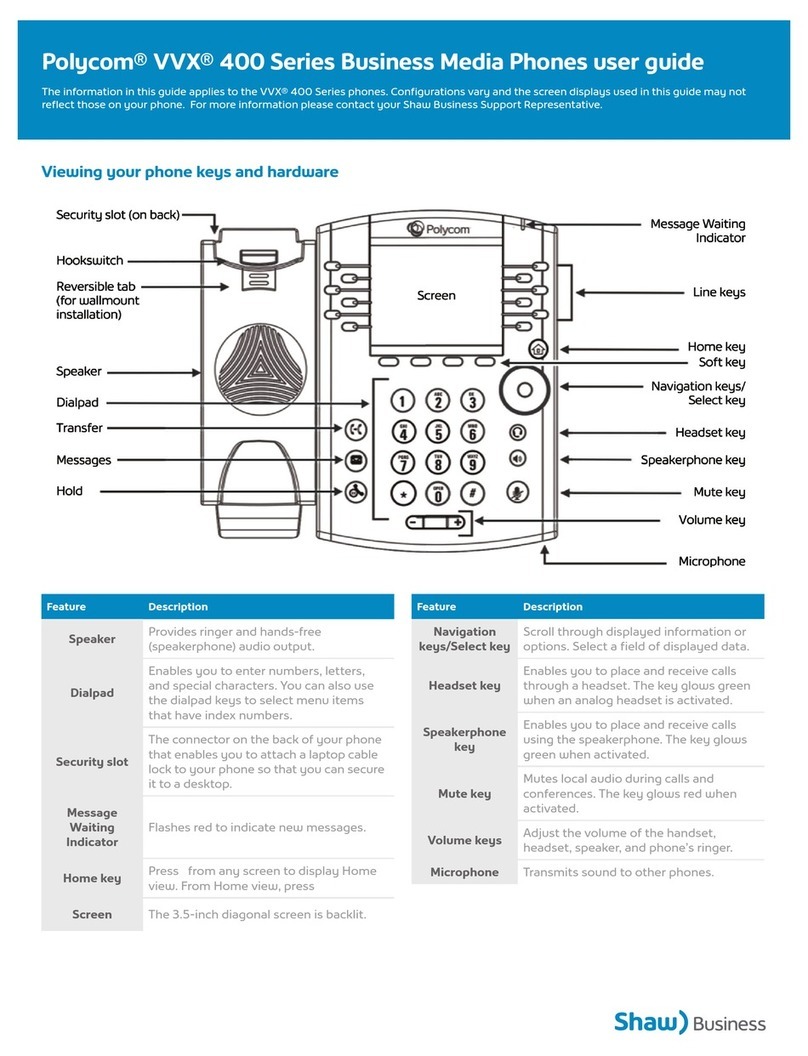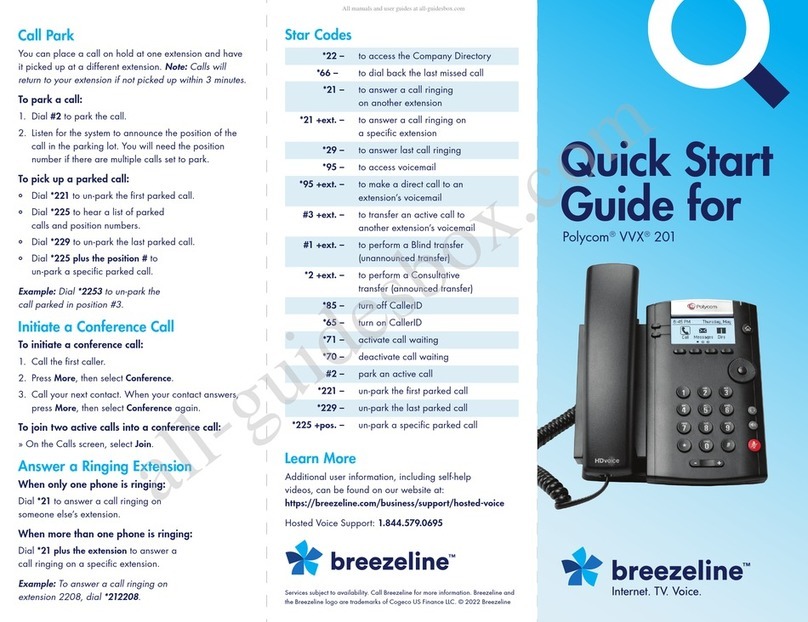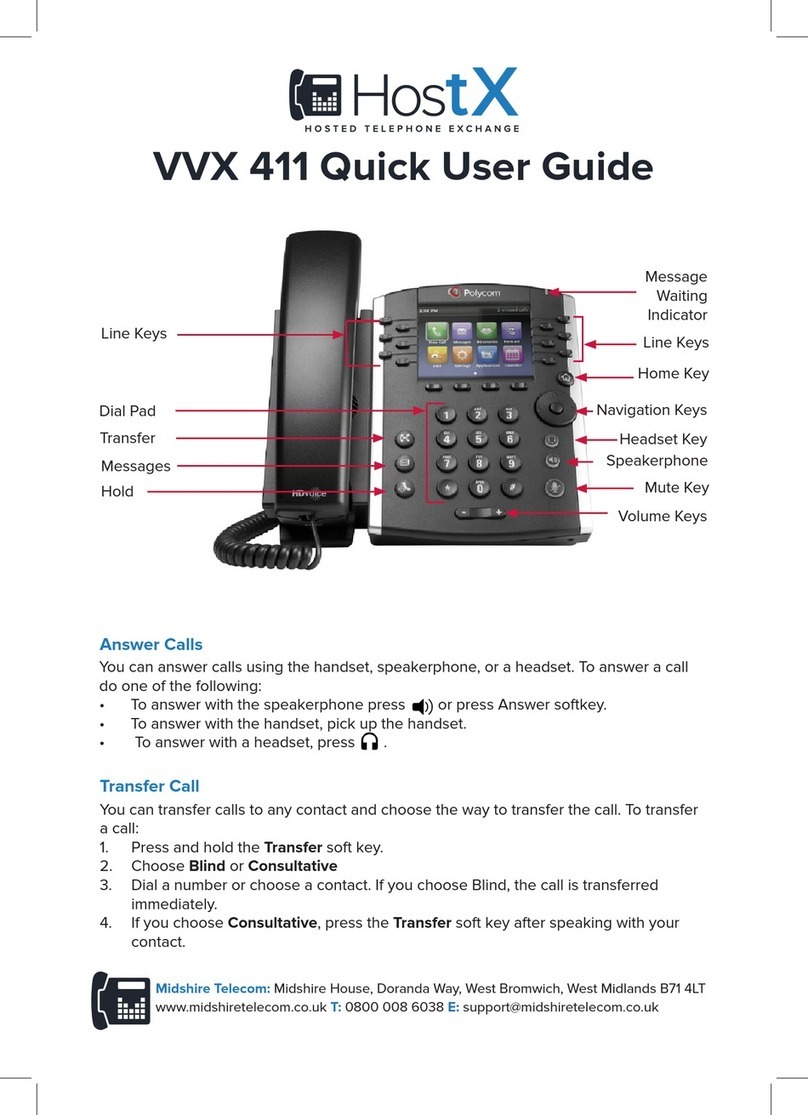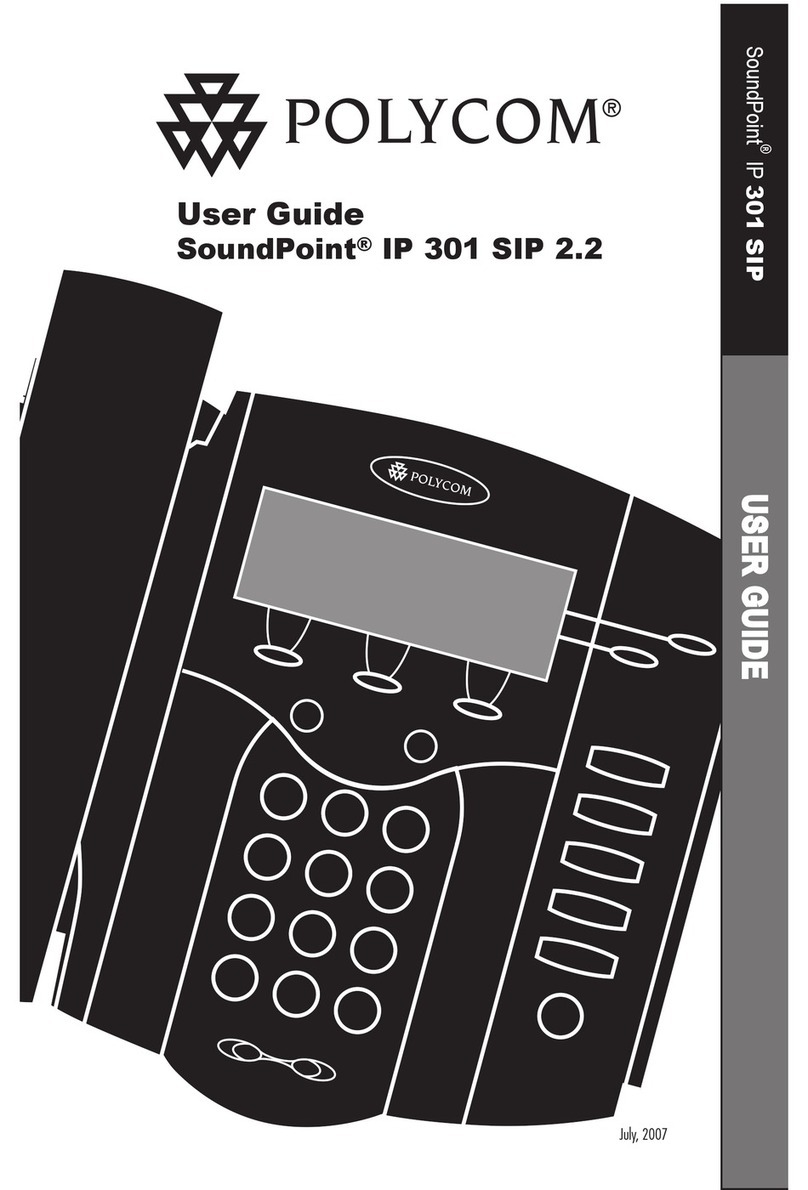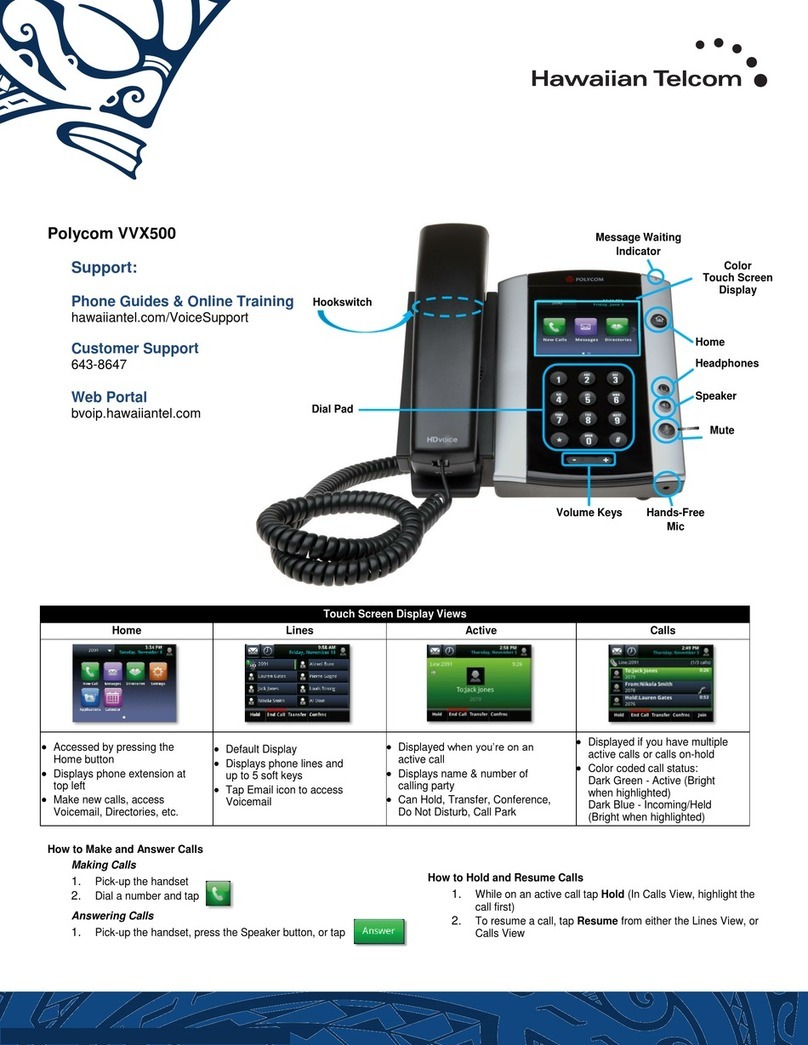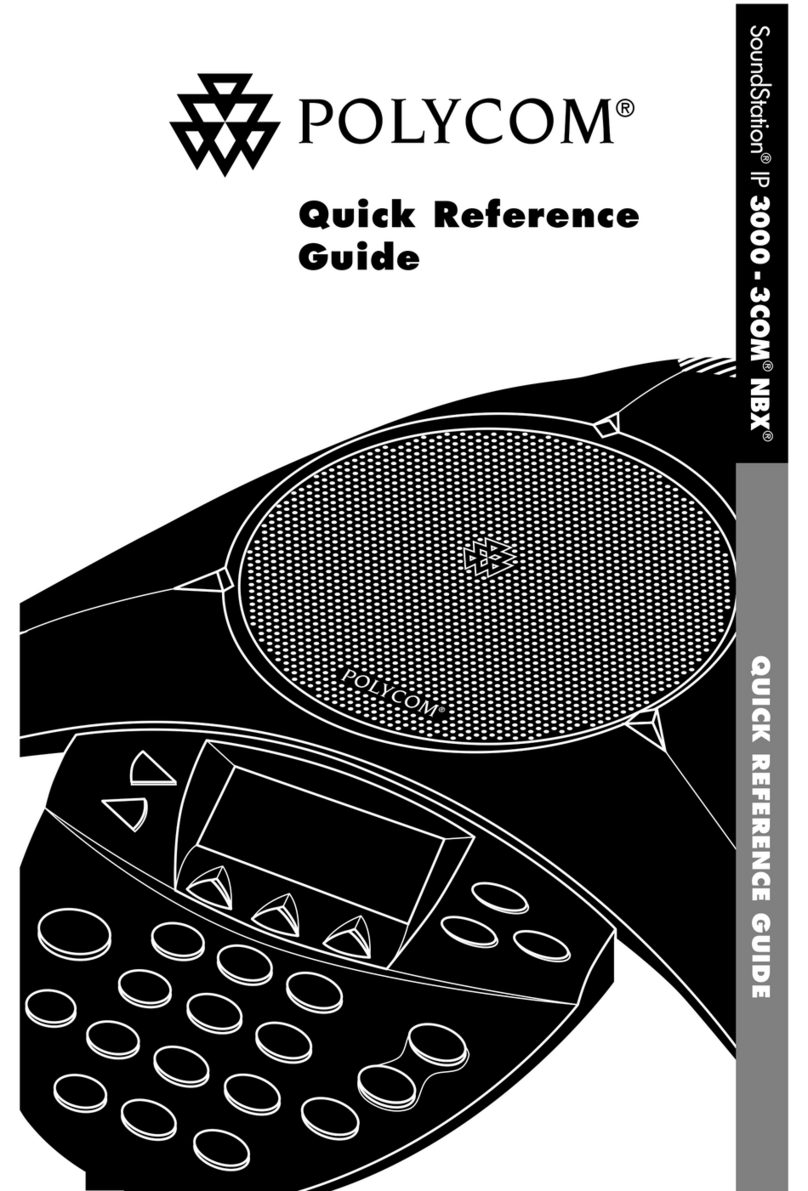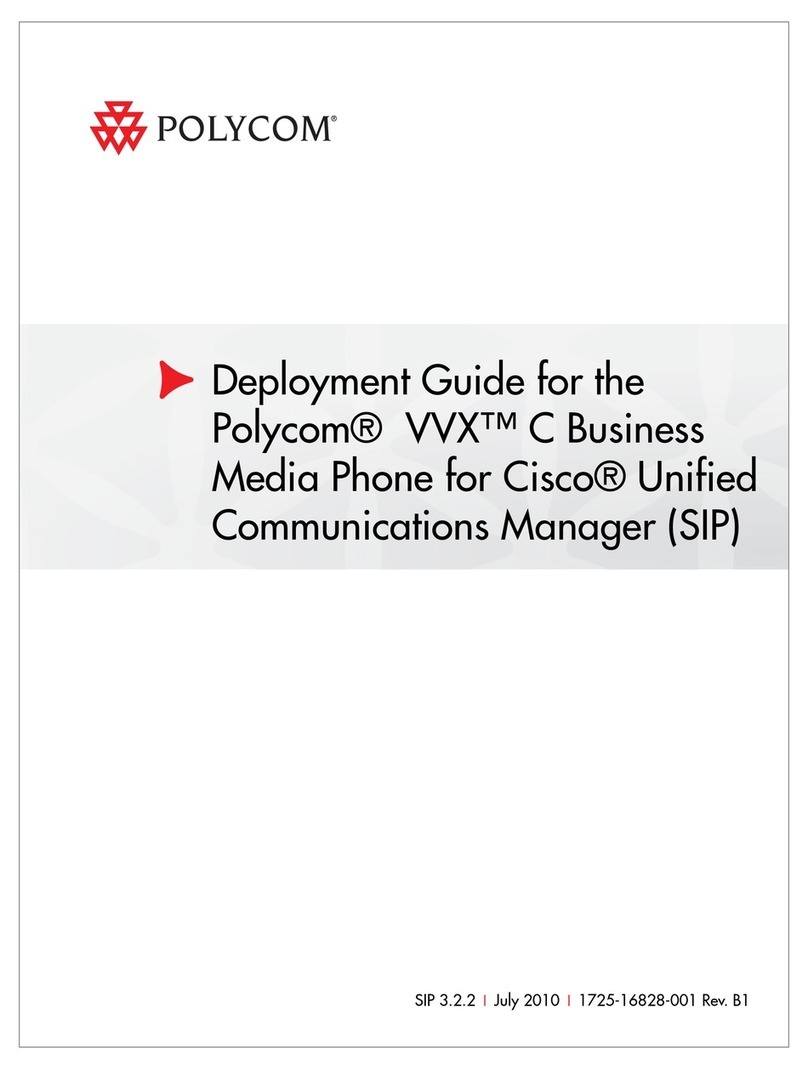If you know the extension number of the phone that is
ringing, press MORE twice, press PICKUP, enter the ex-
tension number and press #. Alternatively, if you have
people programmed onto your screen, press the green
flashing light next to the person’s name when someone
is calling them, and you will pick up this call.
If you are in a pickup group with the phone that is ring-
ing, press MORE twice, then GRPICKUP to get the long-
est ringing caller in your group.
Dial 1st party, press MORE then CONFRNC in screen.
This will put the caller on hold and allow you to invite
the 3rd party. Dial 3rd party and invite them into your
conversation. If they are happy to join, press MORE and
then press CONFRNC again to connect the call.
Press FORWARD in screen. Highlight when you want to
forward your calls e.g. Always, No Answer or Busy, and
press SELECT in screen. Enter the number you want to
forward your calls to (e.g. 5555 if forwarding to
voicemail) and press ENABLE.
To cancel a forward, repeat process above, and select
DISABLE.
To manually record a conversation press *1 during the
call, and the recording will begin from the start of the
call. To pause the recording, press *3 and to resume the
recording press *7.
Please ensure you inform your administrator if you rec-
ord a call, as you will only have a finite amount of stor-
age.
If your number is automatically withheld (determined by
your administrator), dialing #31 before the number you
are calling will show your number for outgoing calls.
To reverse this step or to withhold your number if the
administrator has not set this automatically, dial *31
before your next call and your number will be withheld.
Basic Call Handling
Make an internal call: Dial extension number or press
the button next to the name of the person you want to
call.
Make an external call: Dial the number you require.
YOU DO NOT NEED ‘9’ FOR AN EXTERNAL LINE.
Receive a call: Lift receiver or press ANSWER in the
screen.
Hold a call: Press to hold a caller. Press the same
key again to retrieve the caller.
Announced – press TRANSFER key , dial number,
announce caller and replace receiver.
Blind – press TRANSFER key, dial number and replace
receiver when you hear a ringing tone.
If the extension is busy or no one picks up the call,
press CANCEL in the screen to return to caller.
If the extension answers but can’t take the transfer,
press CANCEL in the screen to return to caller.
If the extension rejects the call, press RESUME in the
screen to return to the caller.
You will see the number of missed calls that have been
presented to your handset in the top right-hand side of
the screen.
To view a list of your missed calls press the down navi-
gation key. To view a list of your outbound calls, press
the right navigation key. To view a list of your inbound
calls, press the left navigation key. You can view a
combined list by pressing the REDIAL key.
Transfer A Call
Retrieve A Call (if transfer is not successful)
Call History
Pickup Calls
3-Way Conference Call
Call Forward
Call Recording (this is a licenced feature)
Call Parking
Whilst on a call, press PARK and dial the extension
number that you want to park the call on, followed by
#.
To retrieve a parked call, with the receiver down, press
MORE twice in the display, then GETPARK, and enter
the extension number the call was parked on, followed
by #. If the call was parked on your extension, press
MORE twice, then GETPARK, then #.
To set up your voicemail for the first time, press the
personal voicemail button and enter your 6-digit
default password (this will be on the New Account email
you have received).
You will be asked to enter a new 6-digit password and
then to enter it again to confirm.
You will then be asked to record your name greeting.
If you have new messages, an envelope will appear next
to your line key in the screen, the status bar will show
that you have a new message, and there will be a flash-
ing red light at the top of your handset.
Press the personal voicemail button to access your mail-
box and follow these instructions:
1. Enter your password followed by #
2. Press 1 to listen to your messages
3. Press # to save
4. Press 2 to repeat
5. Press 3 to delete
Voicemail
Retrieving Messages
Withholding Number