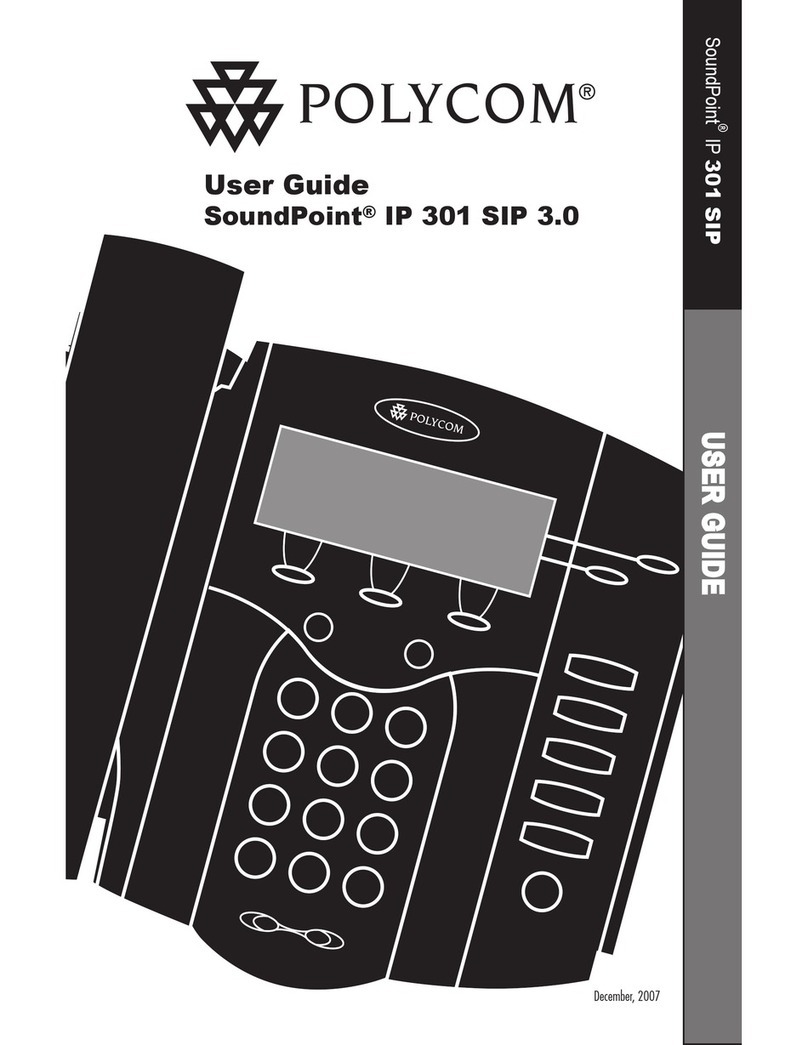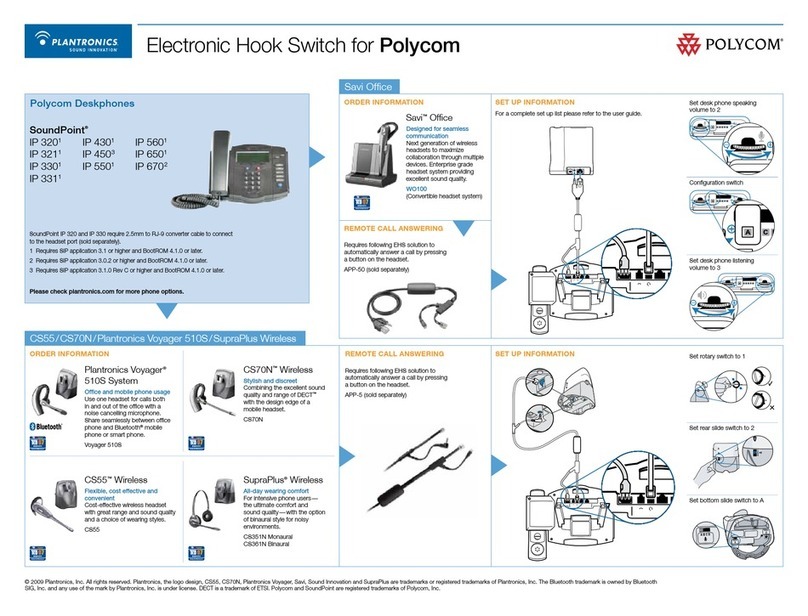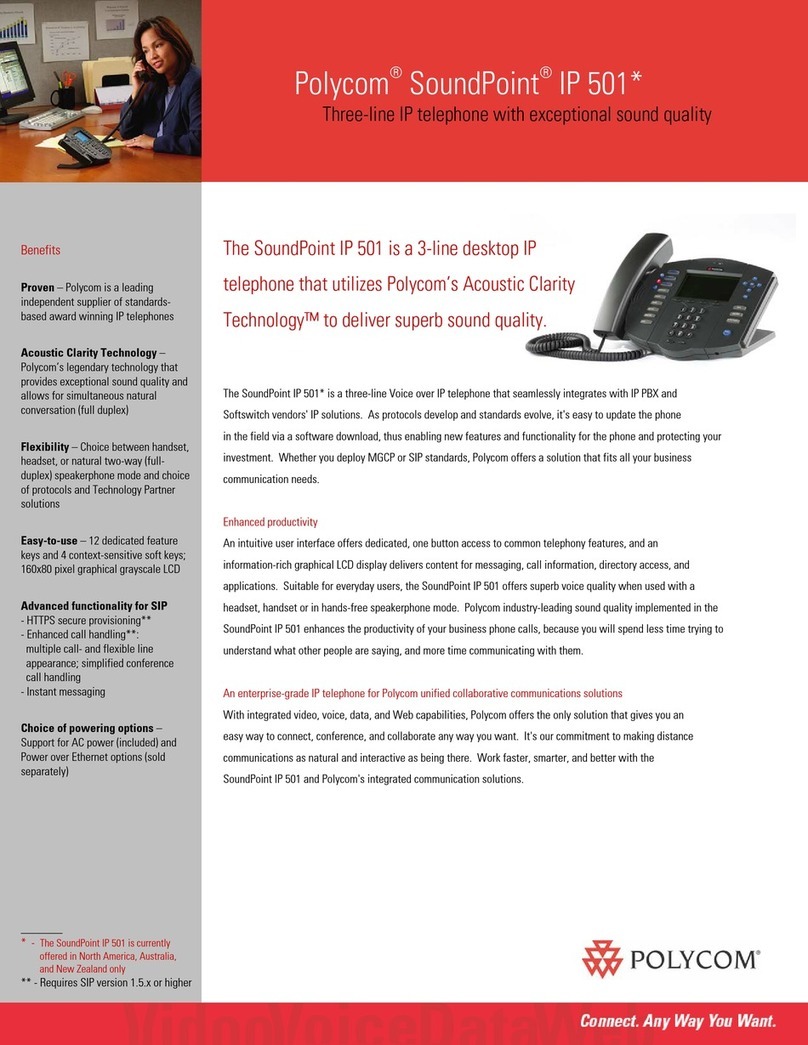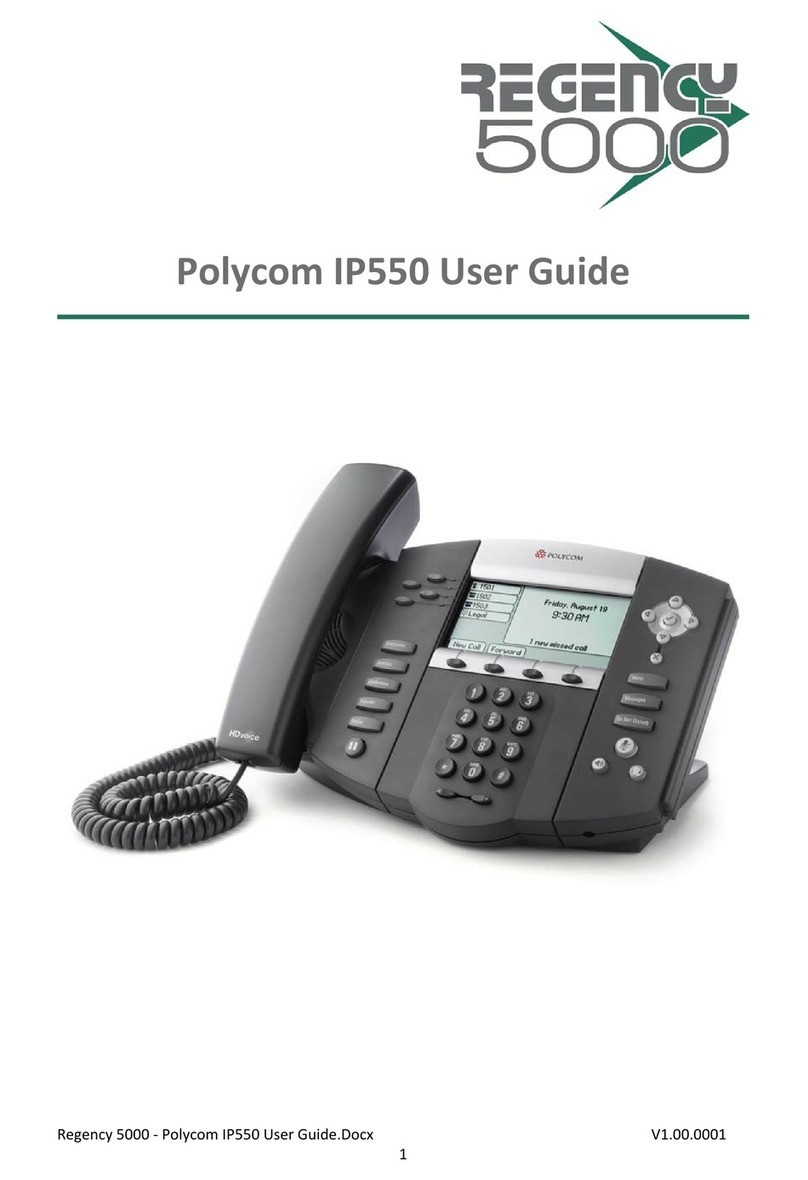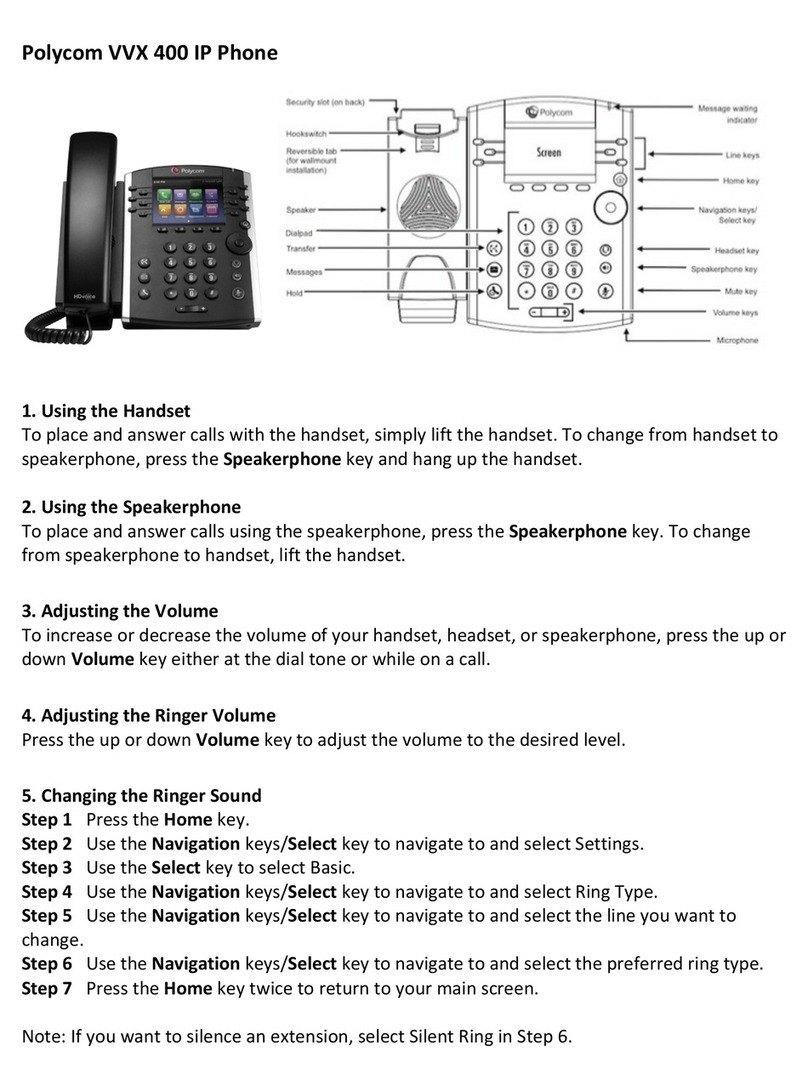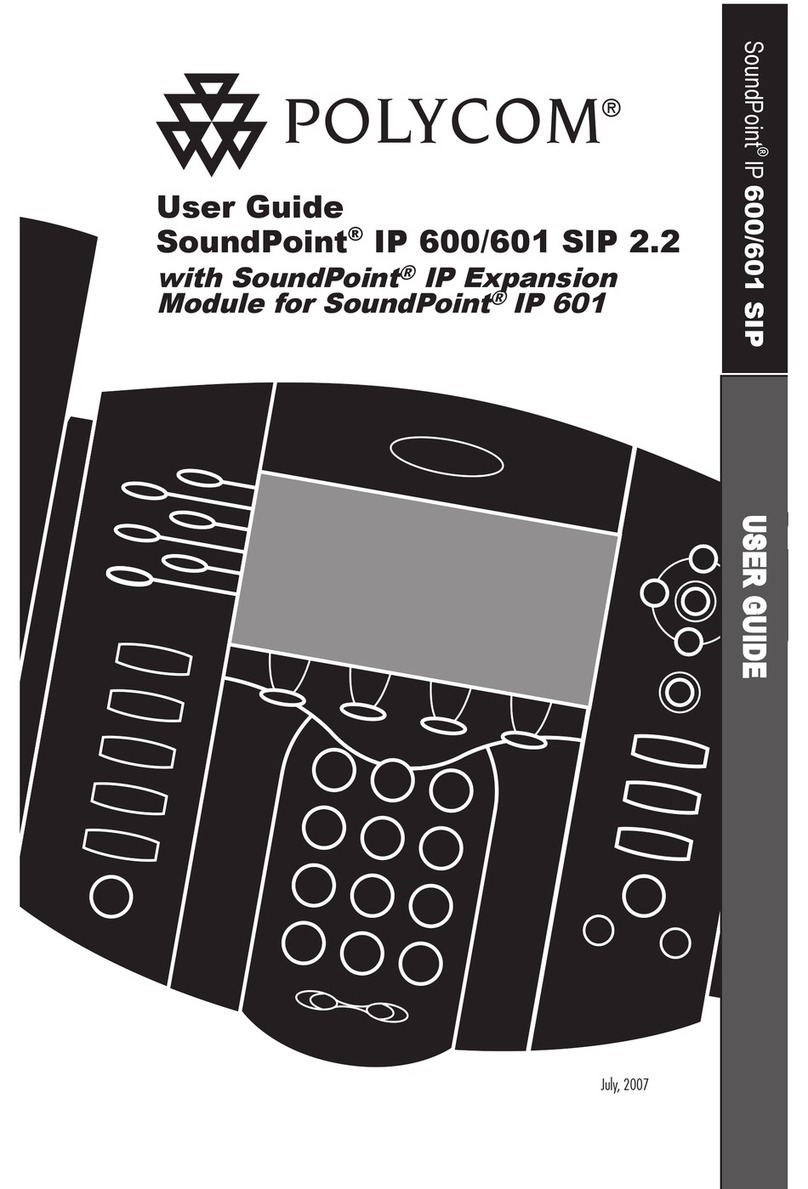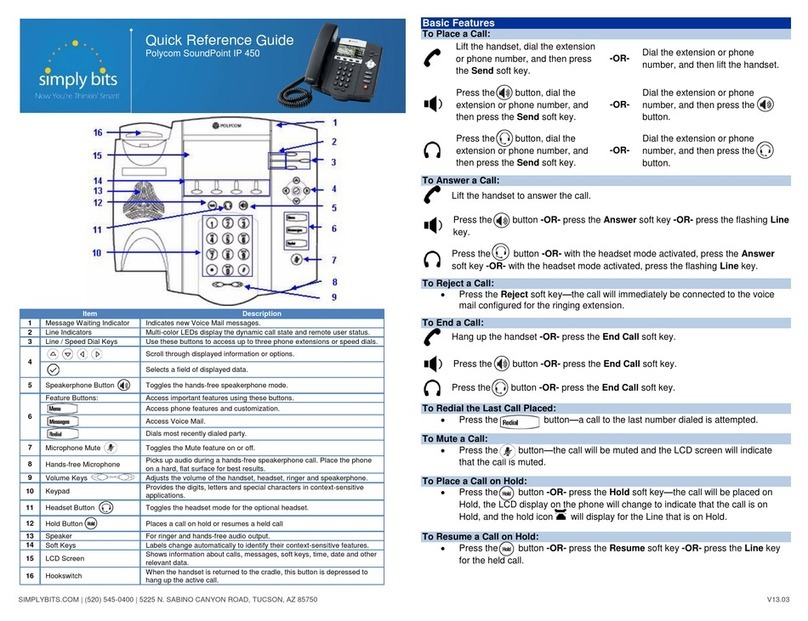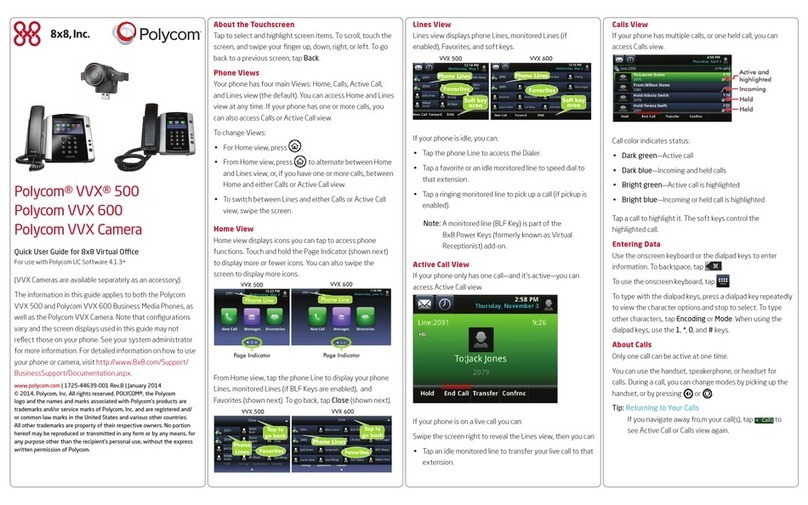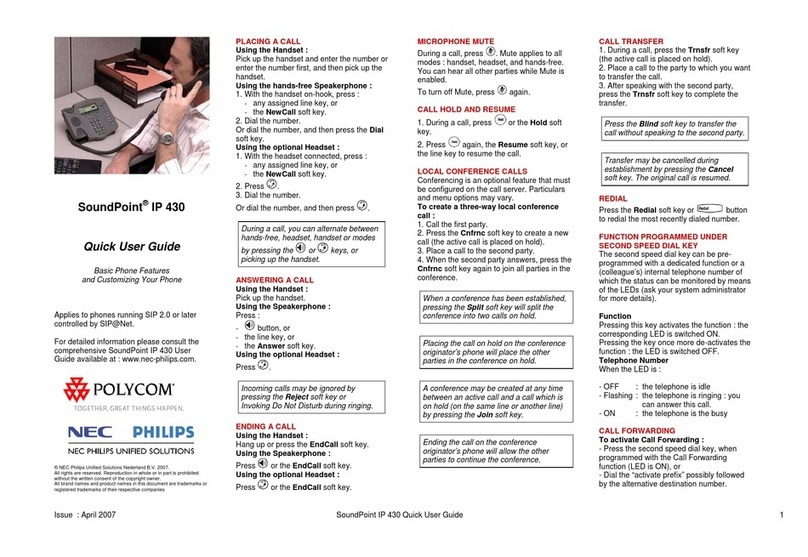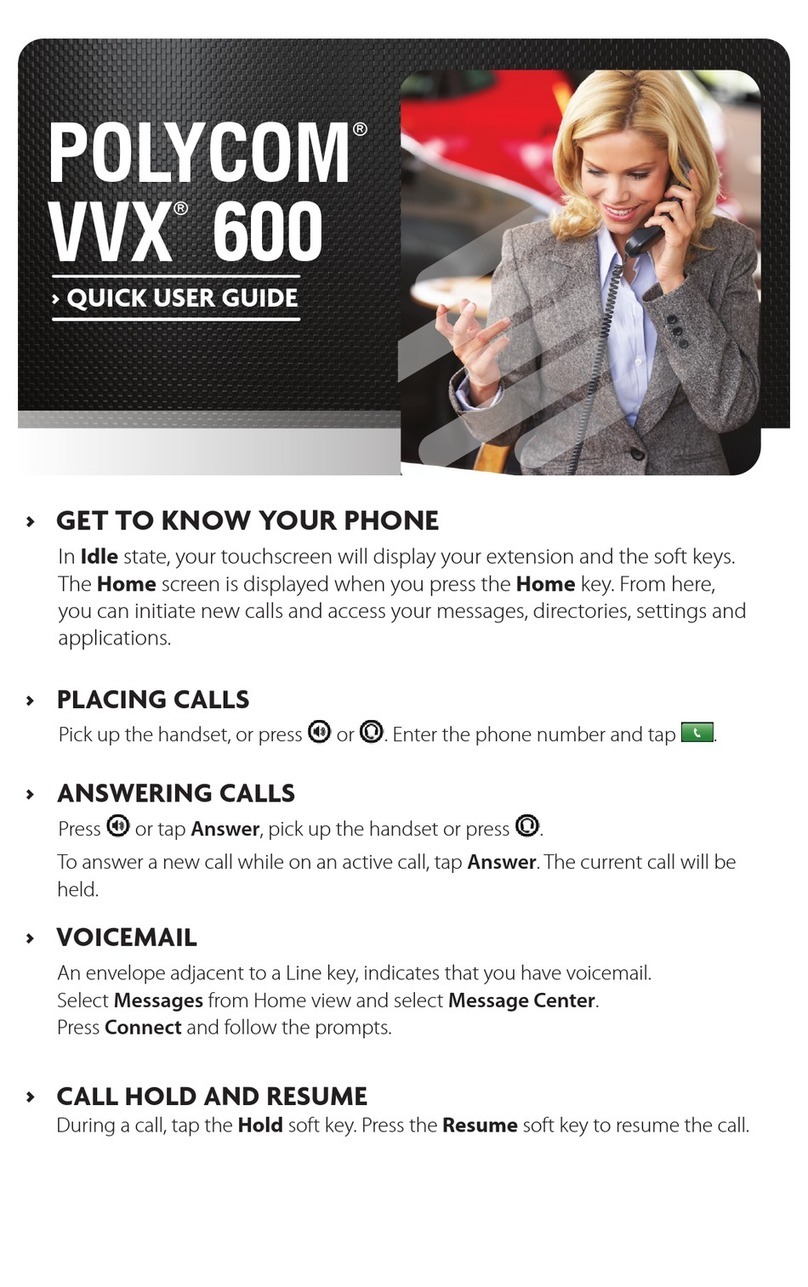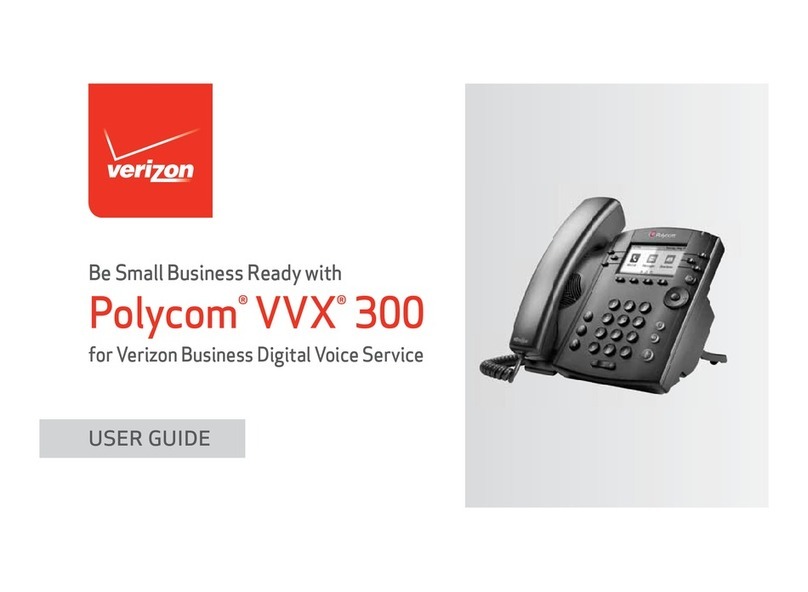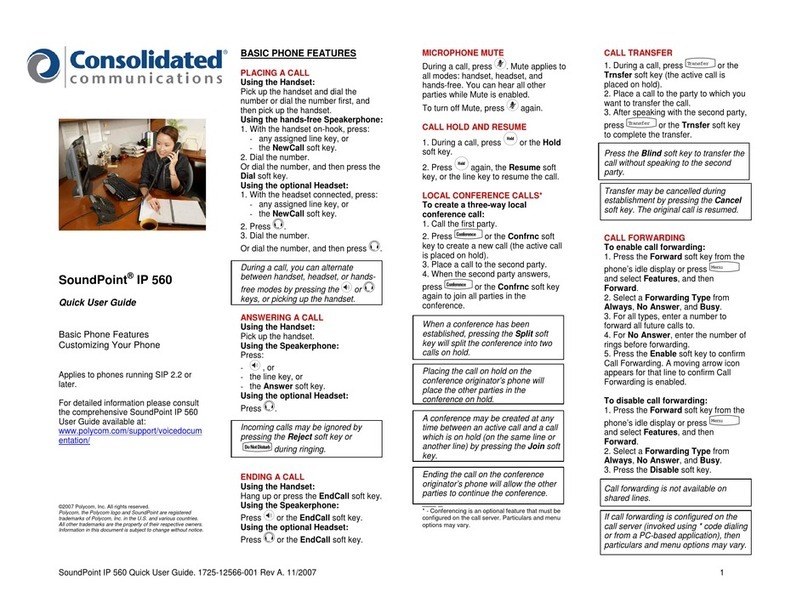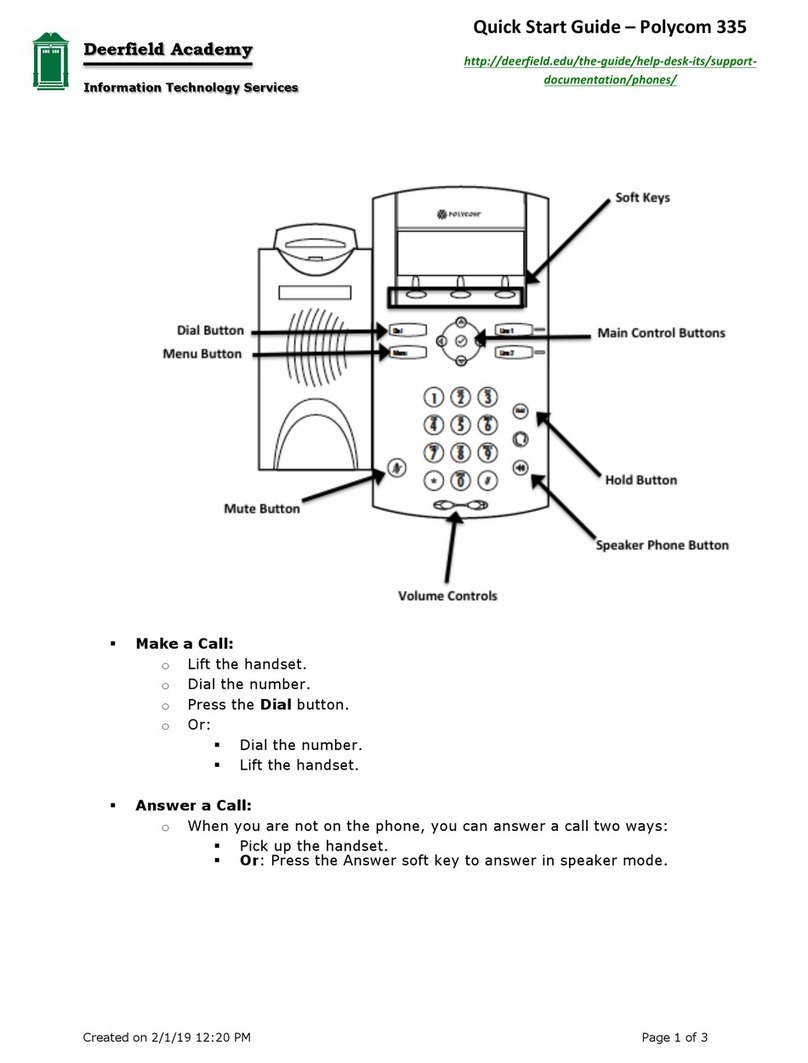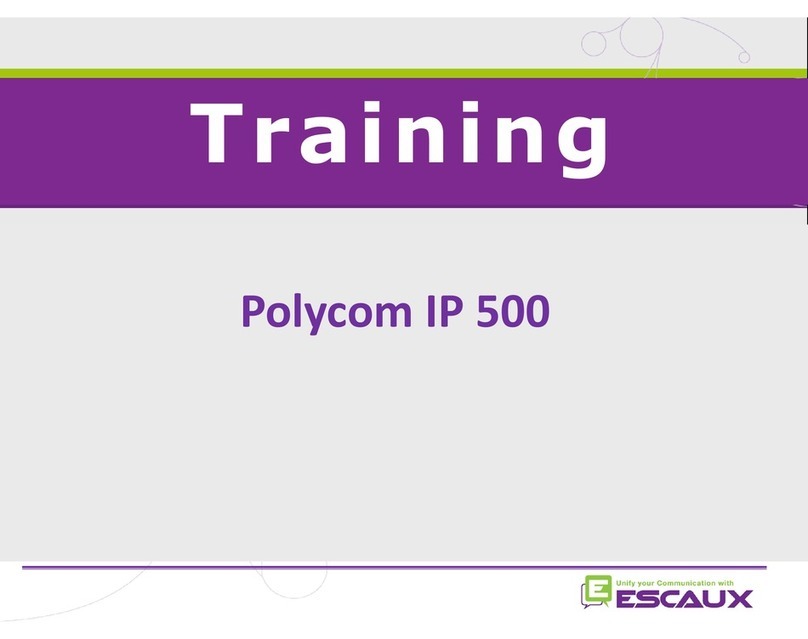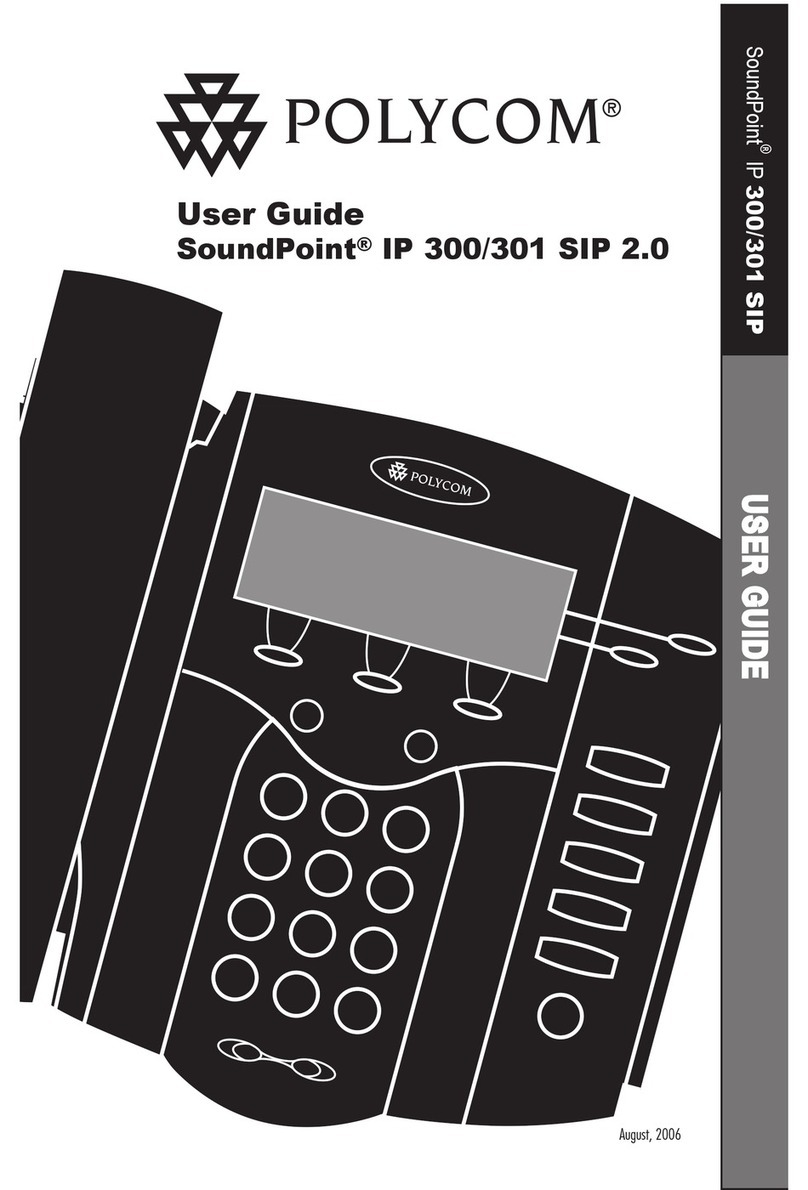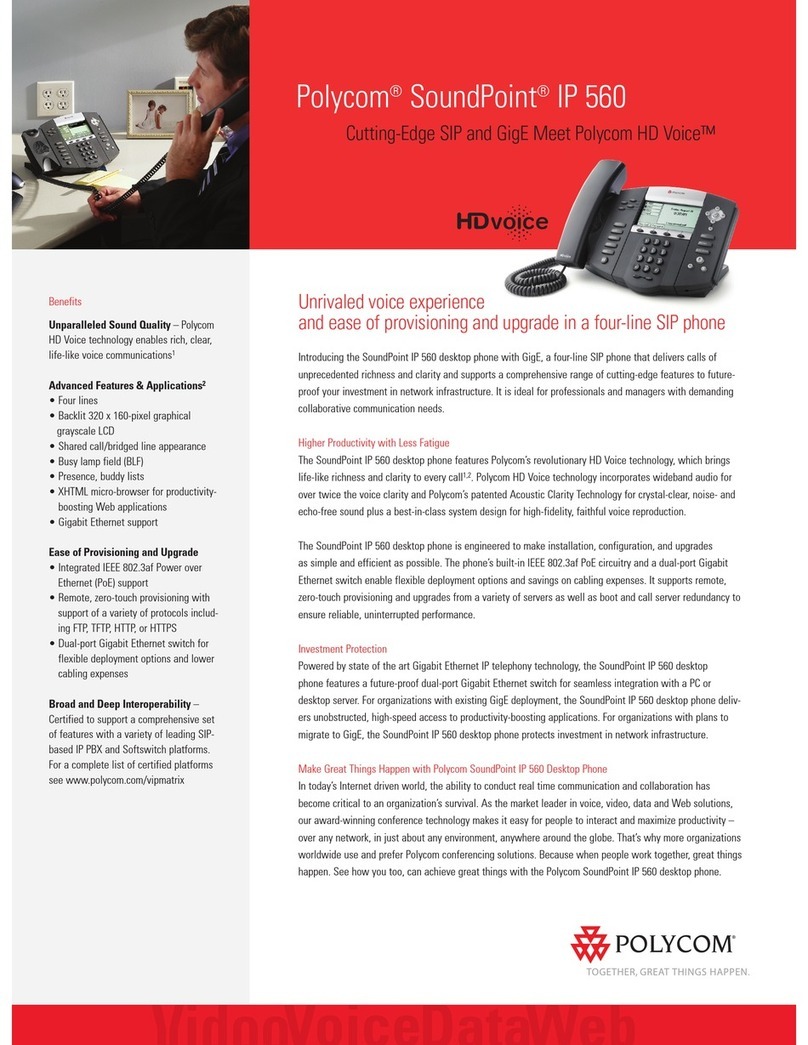SoundPoint IP 550/560 Quick User Guide for 8x8 Virtual Office Service. PM354/1010 03/2011
For more details, see the Polycom SoundPoint IP 550/560 User Guide available at: http://www.8x8.com/Support/BusinessSupport/Documentation.aspx Page | 2
MICROPHONE MUTE
During a call, press . Mute applies to
all modes: handset, headset, and
hands-free. You can hear all other
parties while Mute is enabled.
To turn off Mute, press again.
CALL HOLD AND RESUME
1. During a call, press .
2. Press again, the Resume soft
key, or the line key to resume the
call.
LCR –LAST CALL RETURN
1. Press the More soft key, then the
LCR soft key.
2. You can pick up the handset first,
then press LCR to place the call on
your handset
INTERCOM
1. Press More soft key, then the
InterCom soft key.
2. Dial the number you wish to Intercom
to and then press the Enter soft key.
If you are receiving an intercom call, the
phone rings, then automatically
connects to your speakerphone.
AUTO ATTENDANT
To access the Auto Attendant:
1. Press the AA soft key. (Press the
More soft key if the AA softkey is
hidden.)
2. Follow Auto Attendant voice prompts.
CALL PARK
During a call, press the More soft
key, then the Park soft key. A
recording will tell you which
extension the call is parked on (your
other party is placed on hold until the
parked call is picked up).
To pick up a parked call, just dial the
extension the call is parked at.
CORPORATE DIRECTORY
1. Press and select
Applications then select Apps
Home, then Corporate Directory
Listing.
2. Browse up and down the directory list
and select the person you wish to call
(speed dial).
CORPORATE DIRECTORY SEARCH
For long directories, you can search for
a user in the directory and then select
their name to speed dial them.
1. Press and select
Applications, then Apps Home then
Corporate Directory Search.
2. Input name, extension, or other data
into the search field, then scroll down
and select Search.
3. Select the matching entry to speed
dial the user (or select Back to do a
new search).
CALL LISTS
Press followed by Call Lists
and Missed, Received, or Placed
Calls, as desired. Information on
respective calls will be displayed.
From this screen, choose the
appropriate soft key:
1. Edit to amend the contact number
before dialing.
2. Dial to place the call.
Or press More, then:
1. Info to view detailed call information.
2. Save to store the contact to the
Contact Directory.
3. Clear to delete the call from the list.
Press Back and Exit soft keys to return
to the idle display.
VOICE MAIL
A voice mail icon on the screen, a
flashing line key, and a stutter dial tone
indicate one or more new voice mail
messages.
To listen to voice messages:
1. Press and then the Connect
soft key.
2. Follow voice prompts to listen to
messages.
TRANSFER CALL TO VOICEMAIL
1. During a call, select the xferVM soft
key.
2. Enter the extension of the person you
want to transfer the caller to.
3. The caller is transferred directly to
the voicemail box at that extension.
CALL RECORD ON/OFF
(Virtual Office Pro users only)
Call Record On/Off is available to
Virtual Office Pro users when the Call
Recording feature is set to Record
Calls On Demand.
To turn on Call Recording during a
call, press the More soft key to find
the CallRecrd soft key.
You will see a Recording is On
confirmation message on the phone
screen.
To turn Call Recording off, press the
Exit soft key, then press the More
softkey to find the CallRecrd softkey
again.
Once you press the CallRecrd softkey,
you will see a Recording is Off
confirmation message.
CALL QUEUE IN/OUT
(Call Queue Users Only)
Phones in 8x8 Call Queues can log in
and out of Call Queues if the Call
Queue Admin has granted log in/out
permission to the user.
1. To enter or exit a Call Queue, press
and select Applications >
Apps Home (or if you just recently
used Call Queue, you can select
Apps Continue).
2. Select Call Queues > Log In All to
enter all your Call Queues (or Log
Out to exit your Call Queues).
If you are not a member of a Call
Queue set up by your administrator,
you will get a message saying you do
not belong to any Call Queues.
SPEED DIALING
To assign a speed dial index, see the
CONTACT DIRECTORY section.
To dial a contact assigned to a line key,
press the corresponding line key.