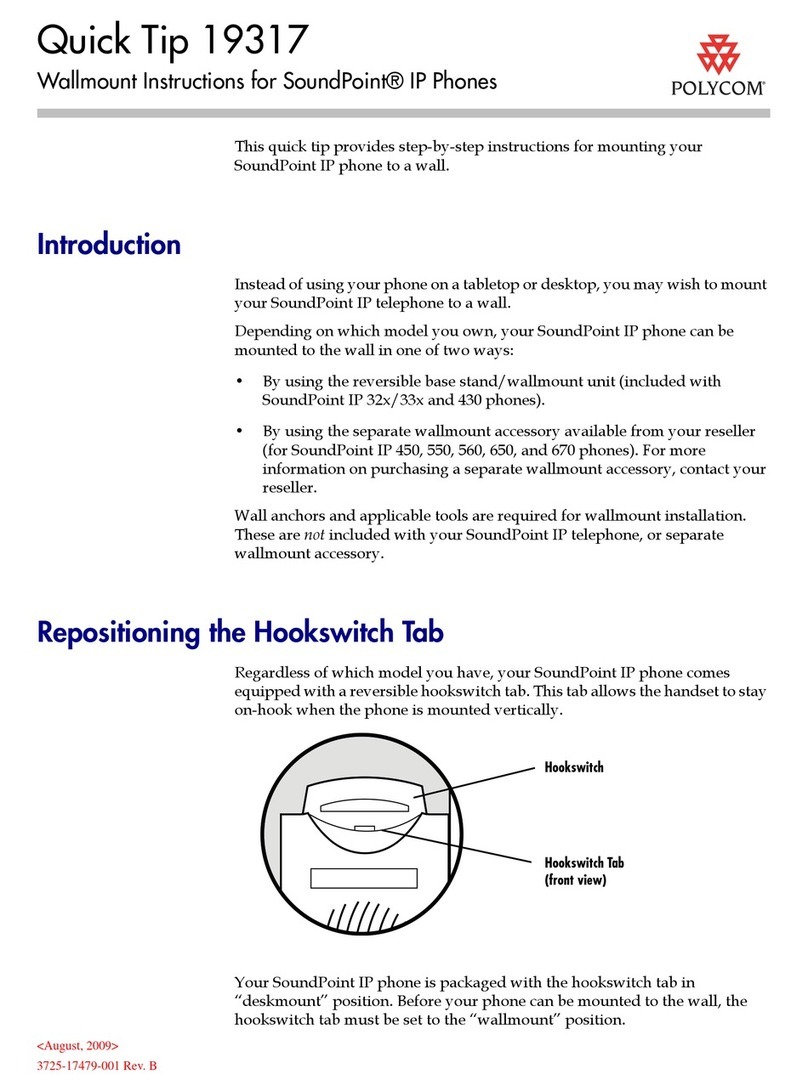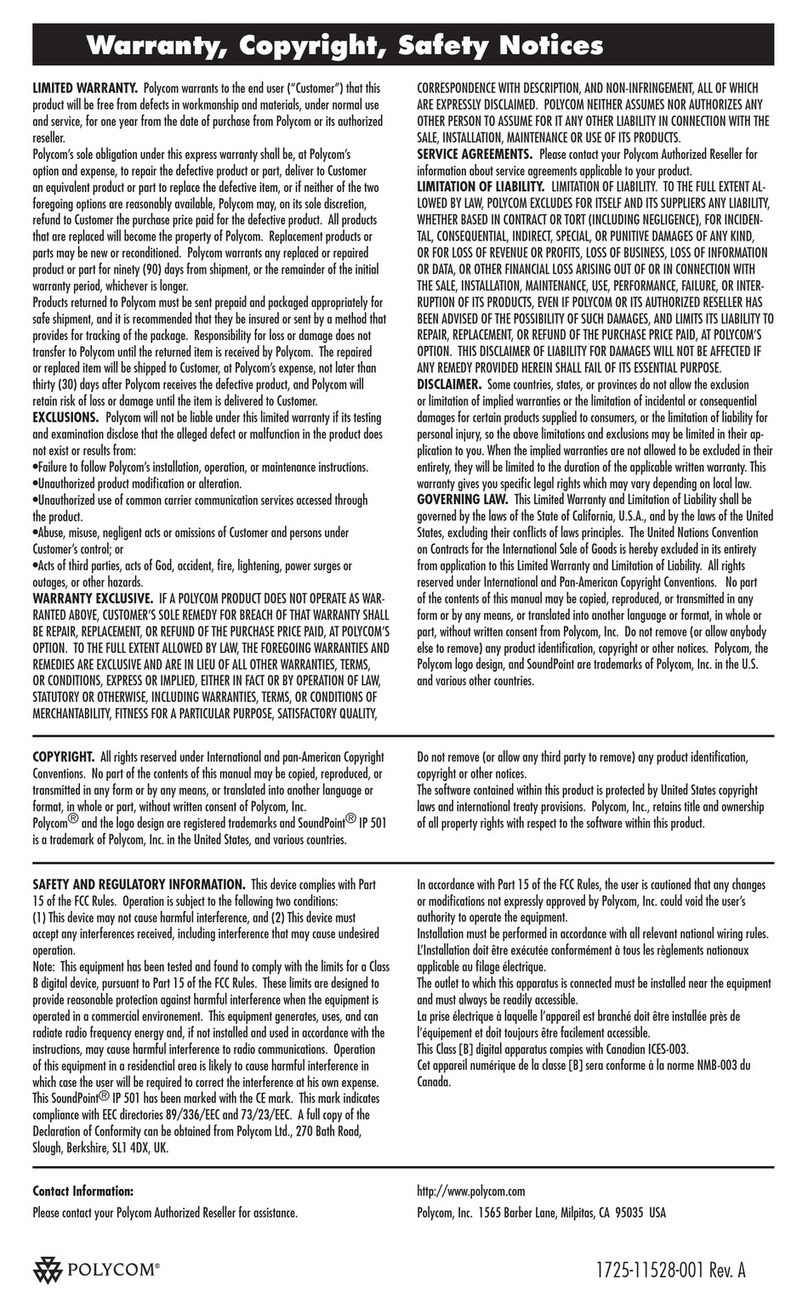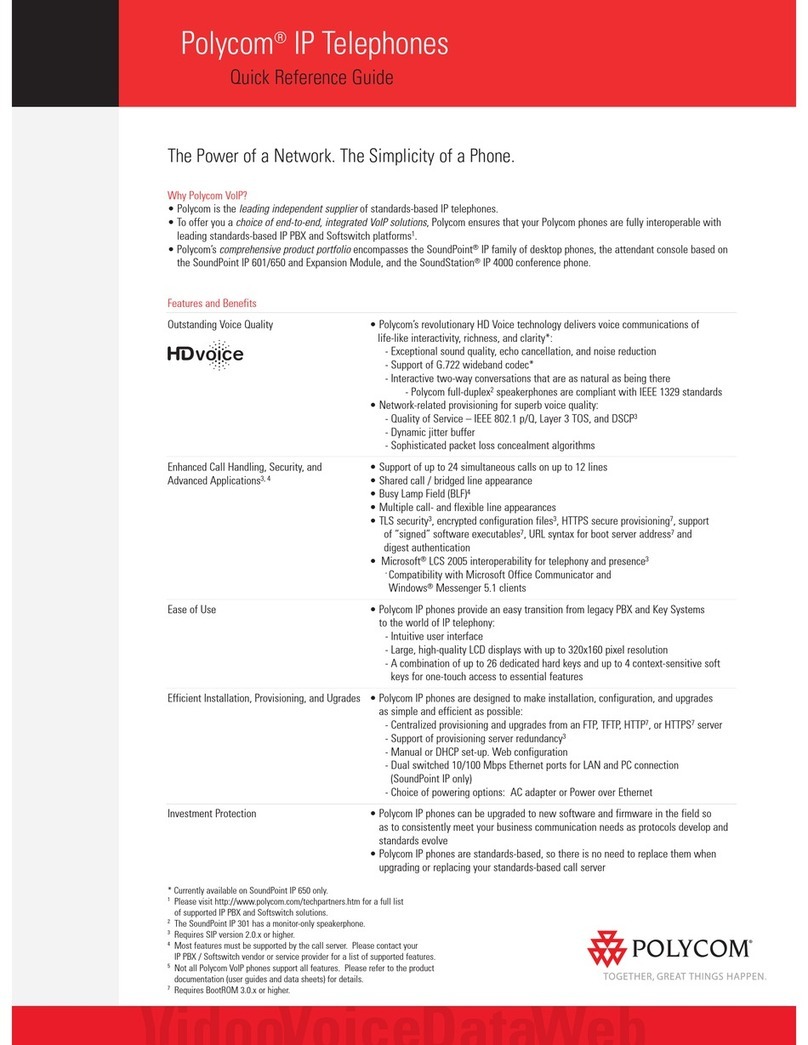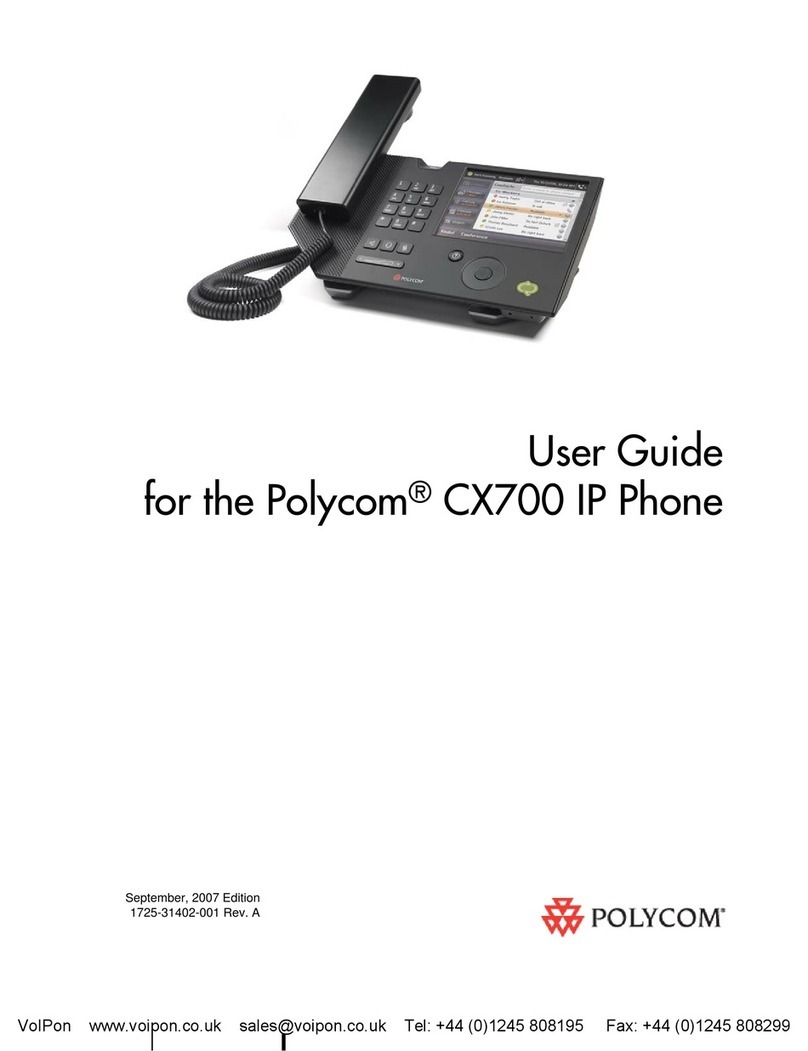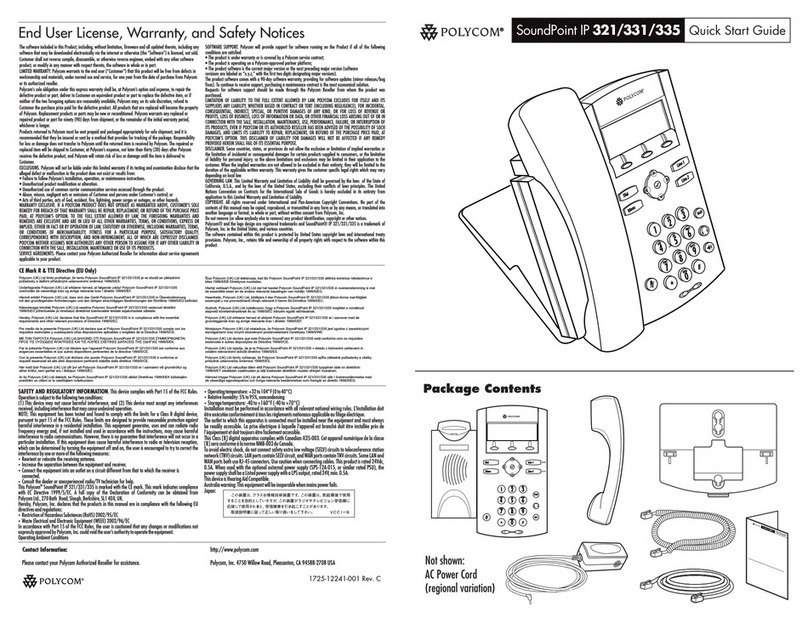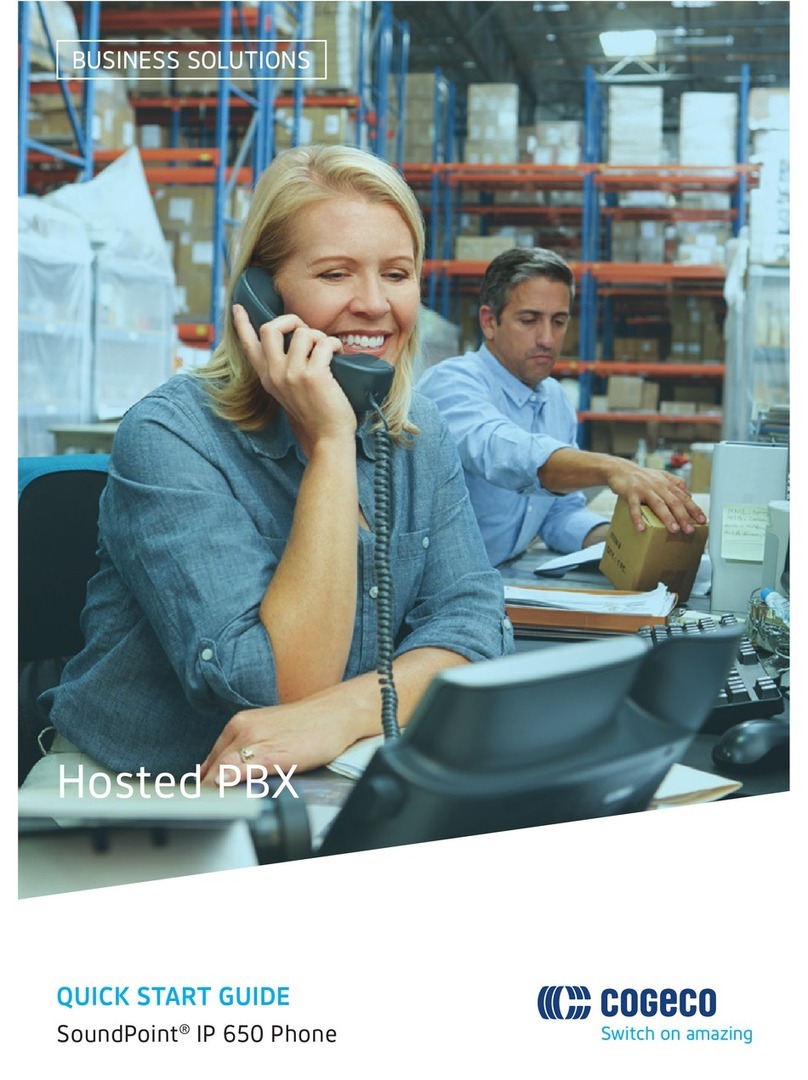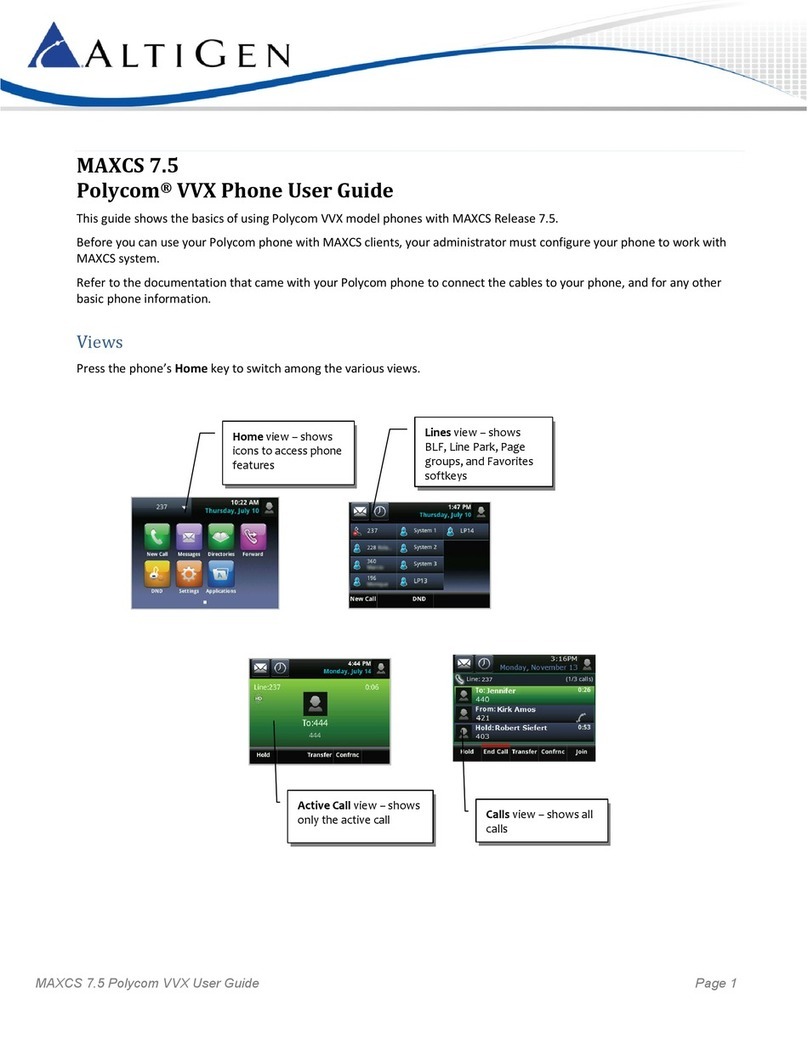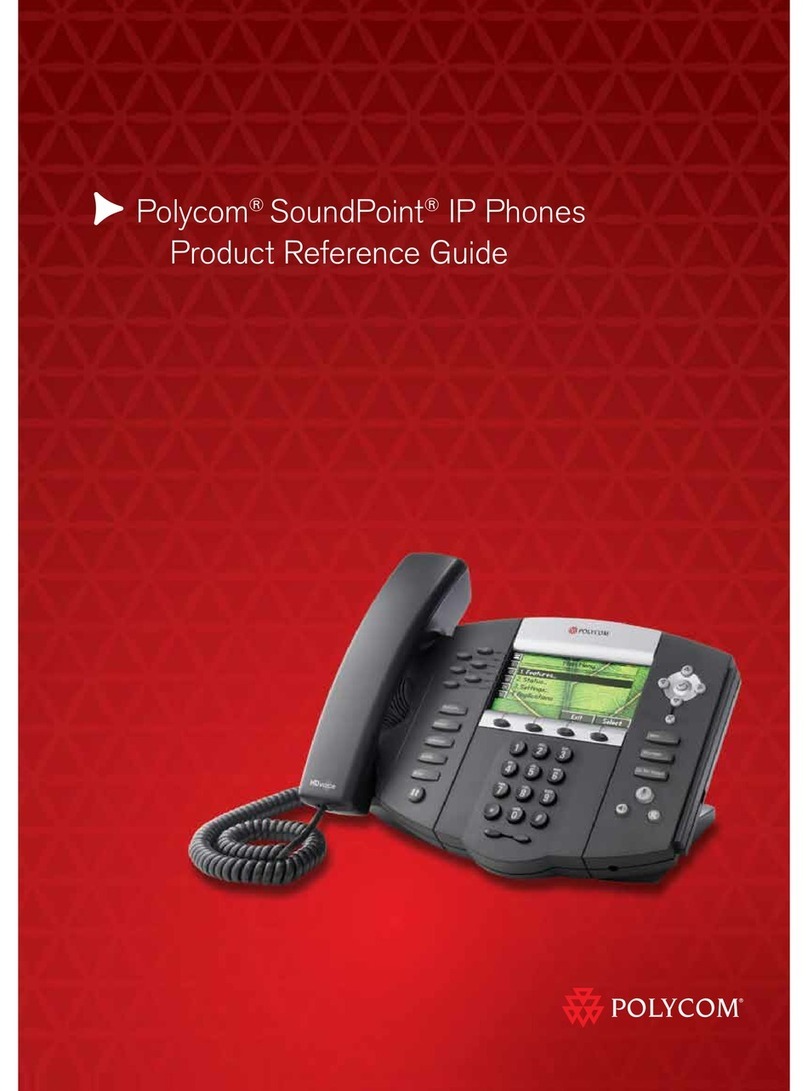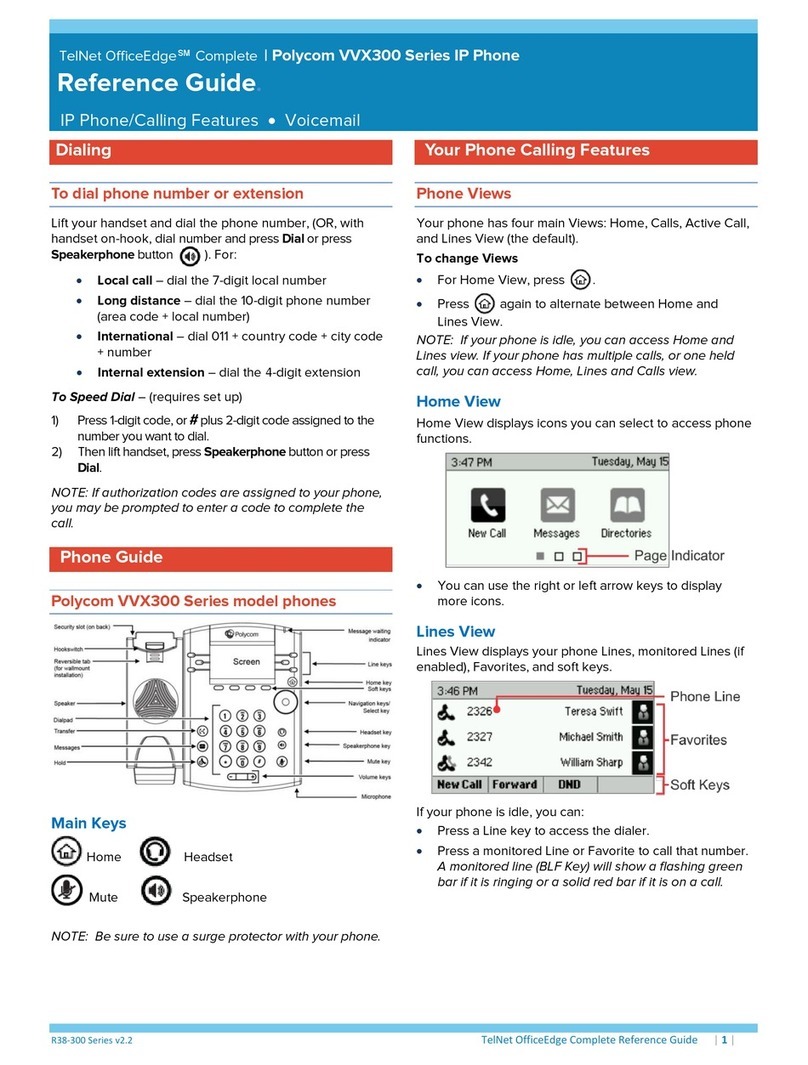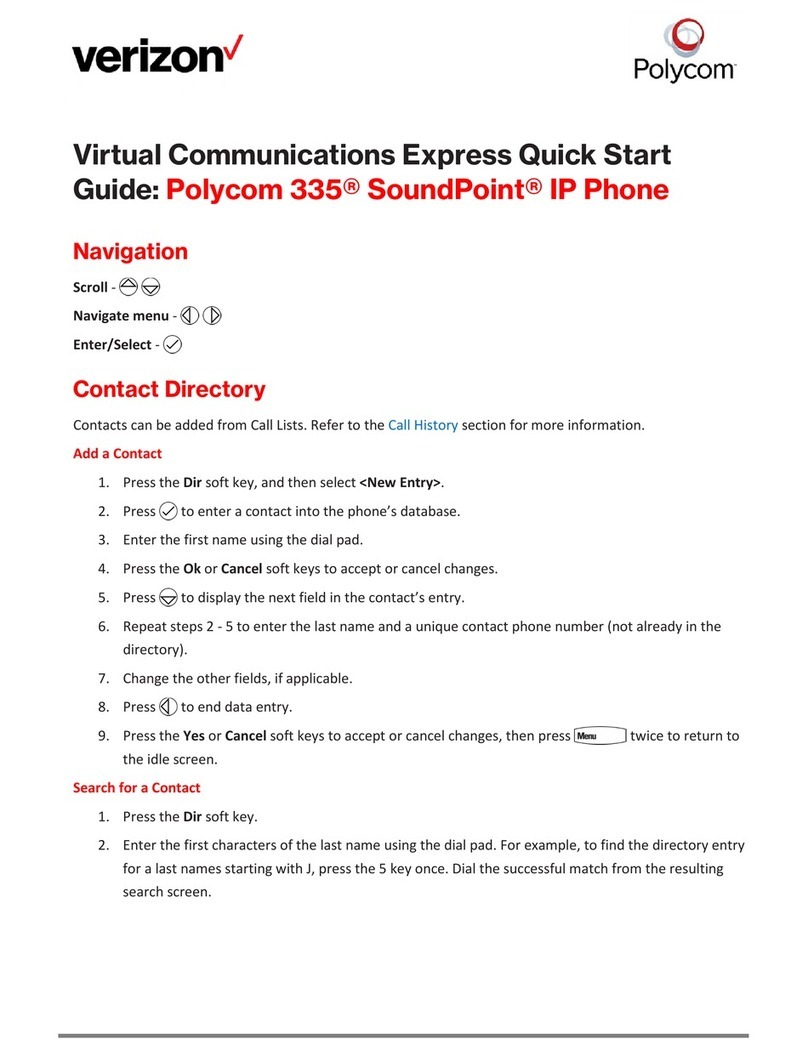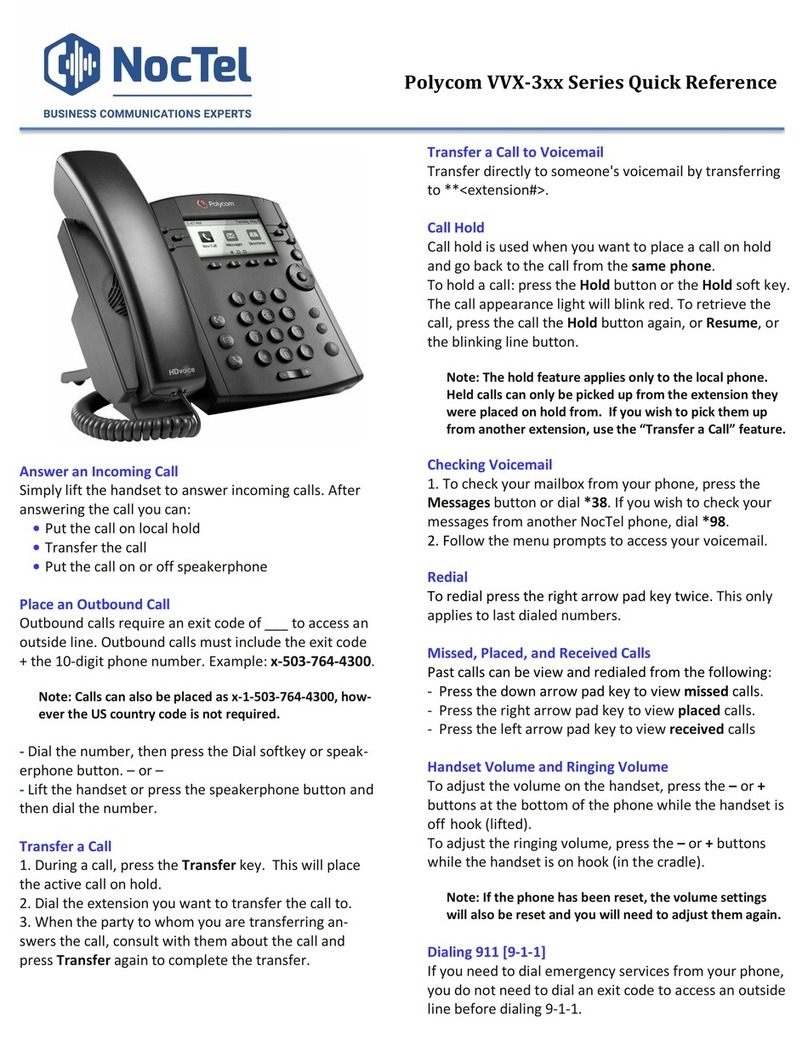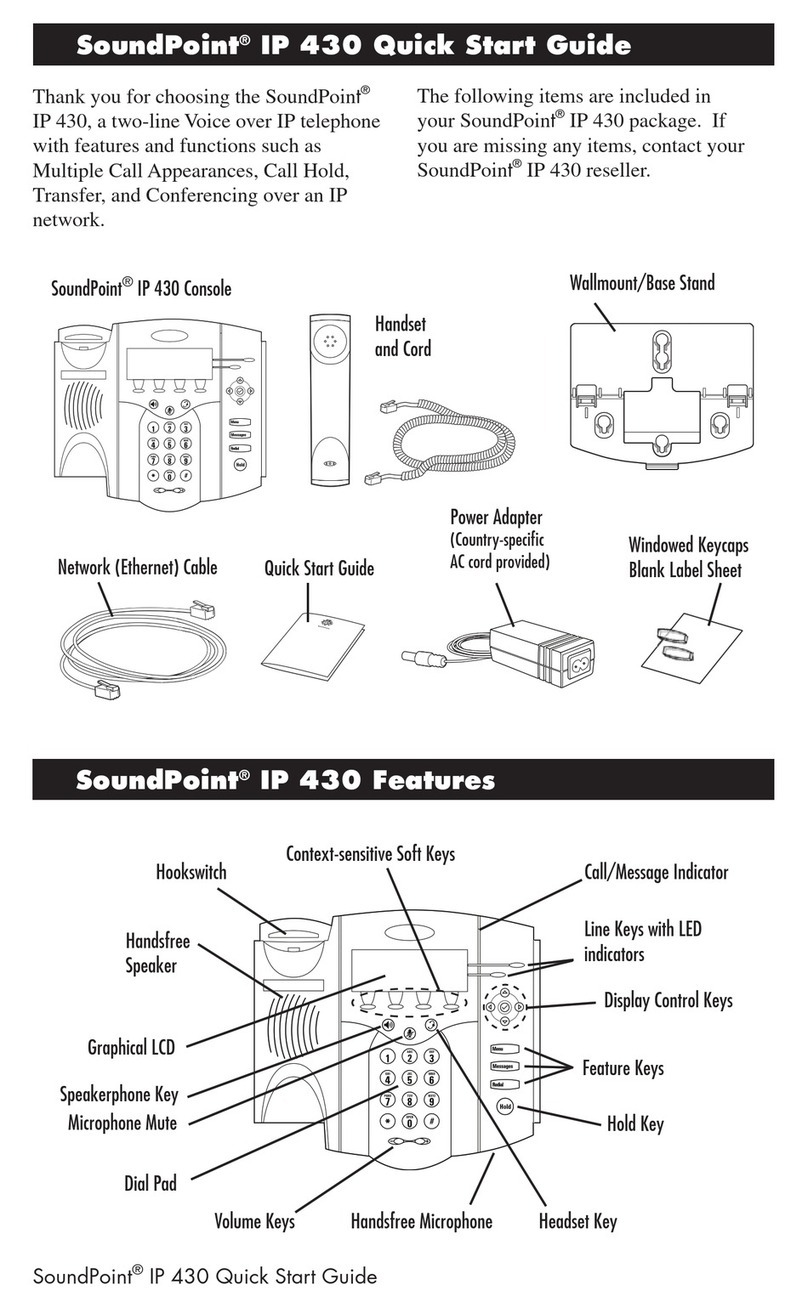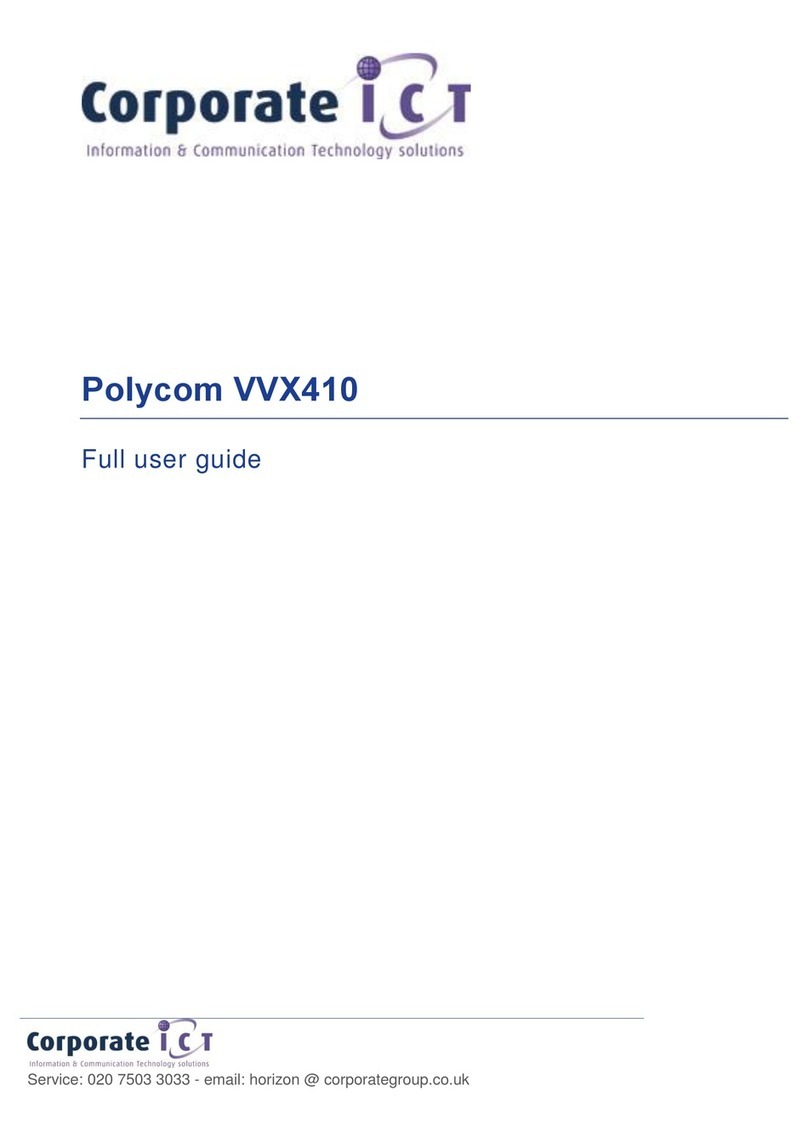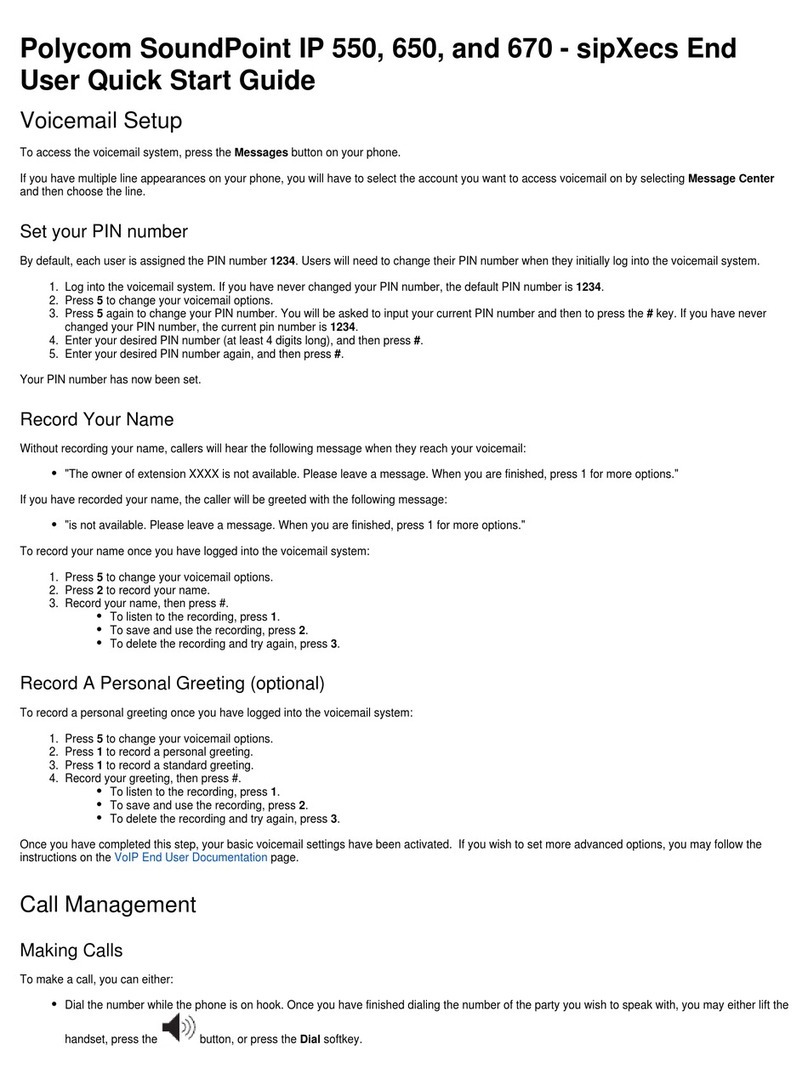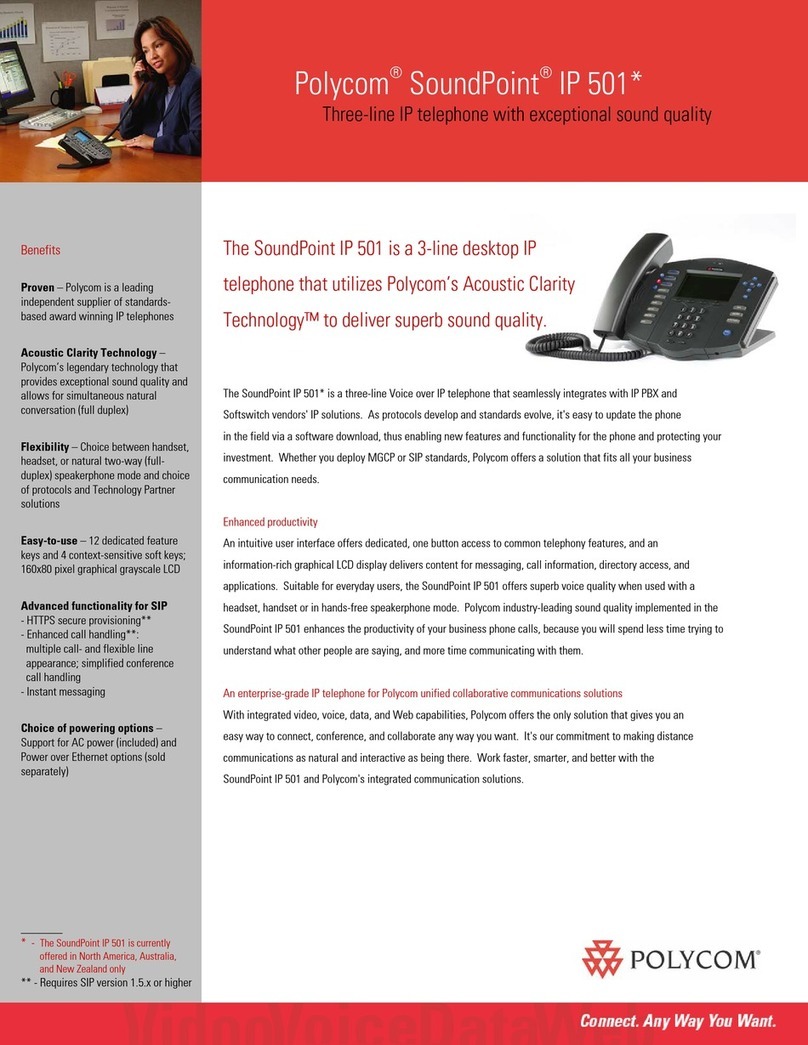Making a Call
Press , enter the phone number, and then press the
Send soft key.
Answering a Call
Press the Answer soft key
To ignore an incoming call, press the Reject soft key.
Releasing a Call (Hang Up)
During a call, press or the End Call soft key
Hold/Resuming a Call
To place a call on hold, press the Hold soft key
To reconnect, press the Resume soft key
Ad-hoc Conferencing
All users have the ability to add up to 5 parties to an active call
Press the Confrnc soft key
Enter the number of another party (existing call had been
placed on Hold)
When the call is answered you can now converse with the
other party while the existing call remains on hold
Press the Confrnc soft key to join all parties together
You can also join an active call with a call on hold by press-
ing the Join soft key.
Muting Your Line
While on an active call press . If you are using external
microphones, you can also press on the microphones
The console LEDs will glow red.
You will still hear all other parties while mute is enabled, but
other parties cannot here you.
To un-mute, press again
Transfer a Call
All users have the ability to transfer active calls to other num-
bers (internal or external). Transfers can be done either as
“Blind” or unmonitored or as “Consultative” or “Supervised”
where you can consult or announce the transfer before trans-
ferring a call.
To initiate a “Consultative/Supervised” transfer:
During a call, press the Transfer soft key (1st party is
placed on Hold)
Enter the number of the party to whom you want to transfer
the call, then press the Send hot key
After speaking with the 2nd party, press the Transfer soft
key to complete the call
NOTE: Transfer can be cancelled during establishment by
pressing the Cancel soft key. The original call is resumed.
To initiate a “Blind” transfer:
During a call, press the Transfer soft key (1st party is
placed on Hold)
Press the Blind soft key
Enter the number of the party to whom you want to transfer
the call and then press the Send hot key
Do Not Disturb
Press and select Features > Do Not Disturb.
To toggle Do Not Disturb on and off, press
Call Forwarding
Enabling Call Forwarding on the phone is not recommended as
it will not effect any other connected endpoints and will be
overridden by forwarding settings on your line. Use of a fea-
ture access code as outlined in the BVoIP User Guide is rec-
ommended.
Call Logs
All missed, received and placed calls are logged and can be
accessed via your phone
Press and select Features > Call Lists > Missed
calls, Received Calls or Placed Calls.
Call information will be displayed
Press the Dial soft key to place the call
To change the phone number before dialing, press the Edit
soft key
You can also Clear or Save entries, or view Info about a
call using the soft keys
Voice Mail
A voice mail icon on the screen, a flashing line key, and a stut-
ter dial tone indicate one or more new voice mail messages
To listen to voice messages:
Press then Features > Message Center
Press the Connect soft key and the follow the voice prompts