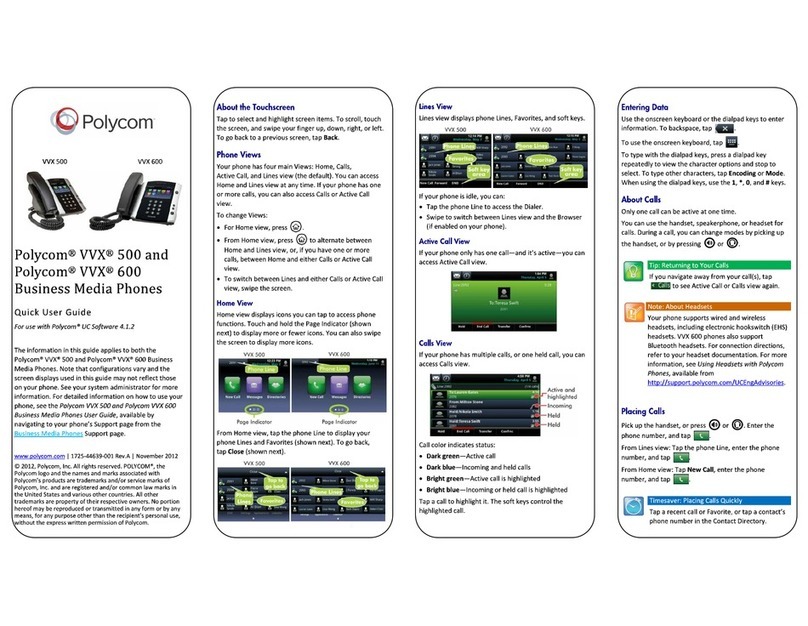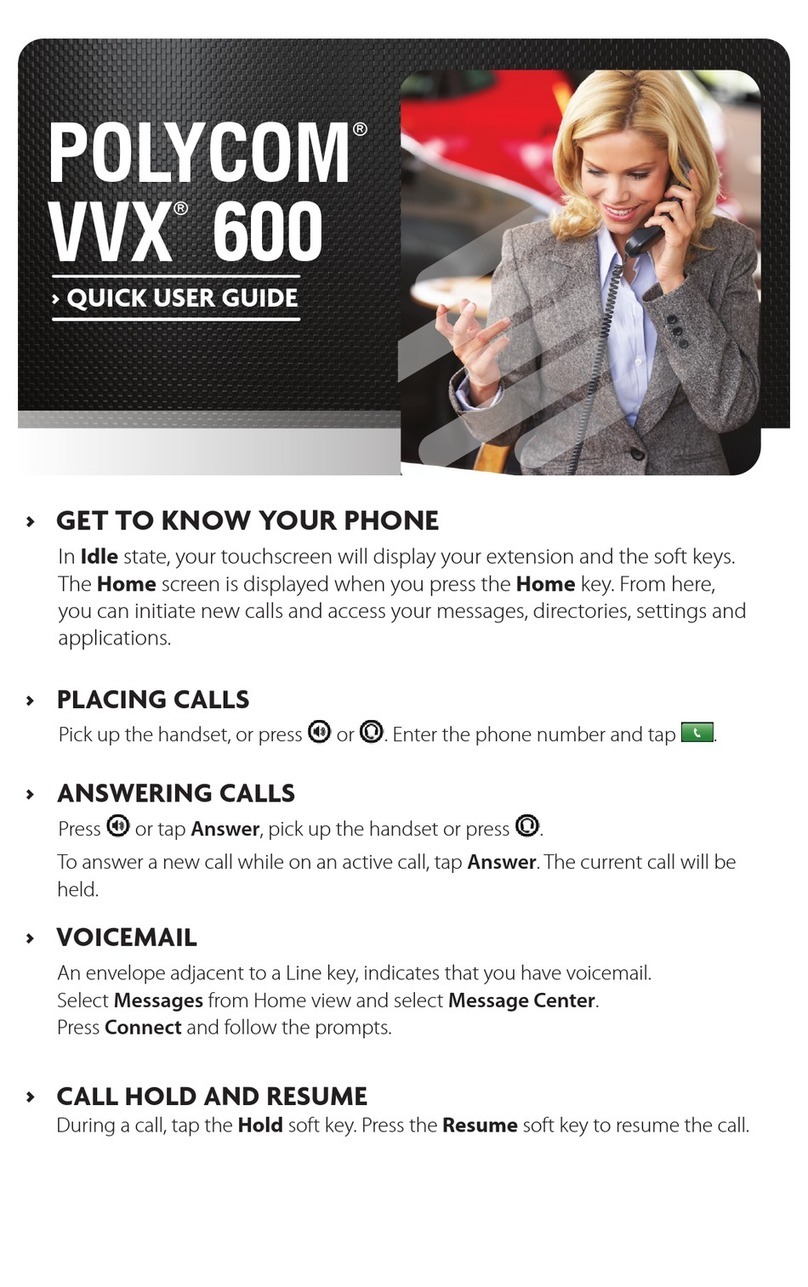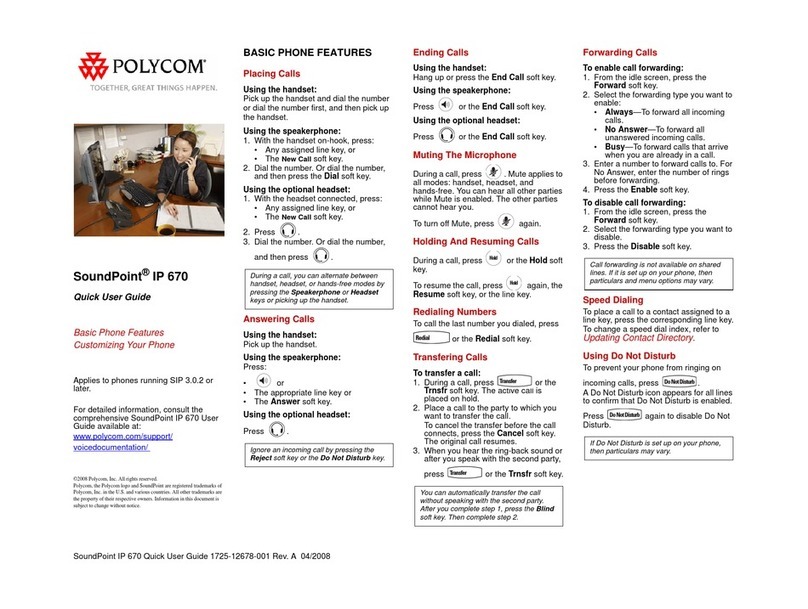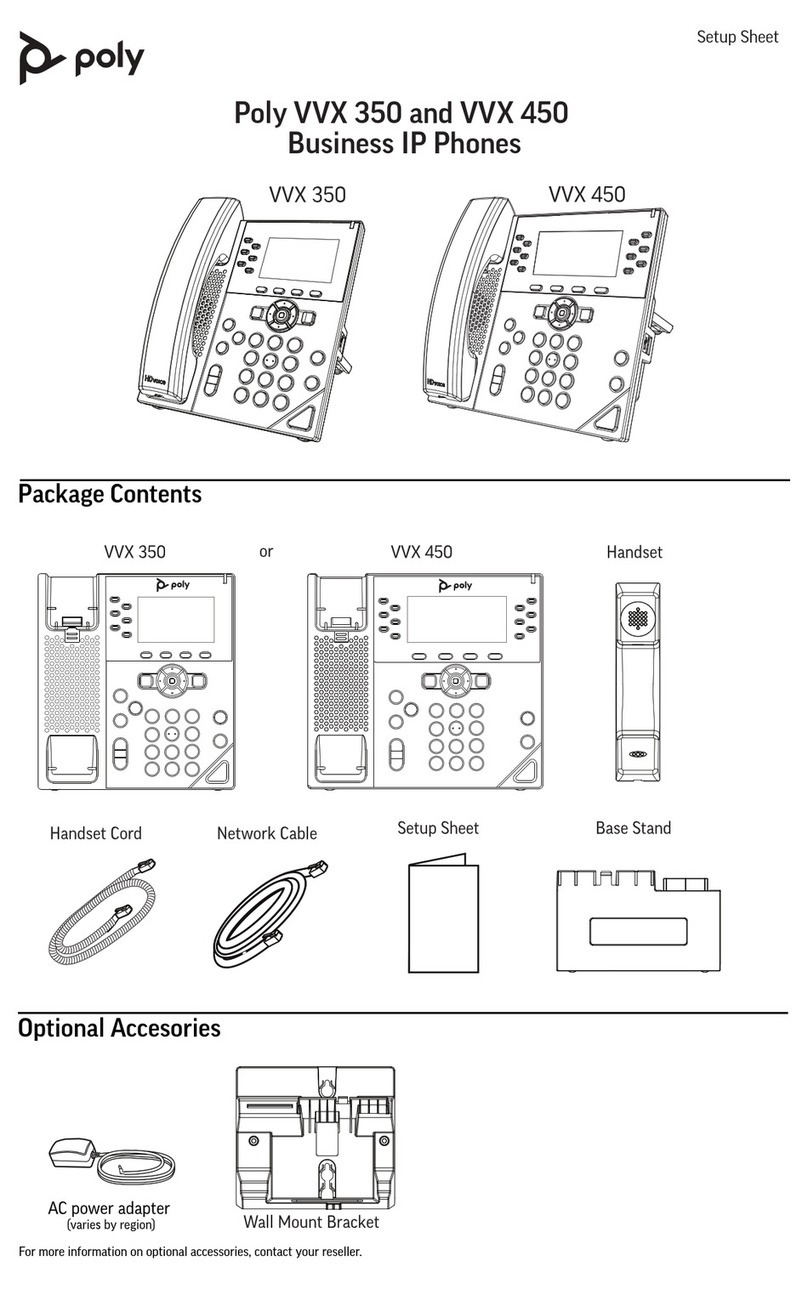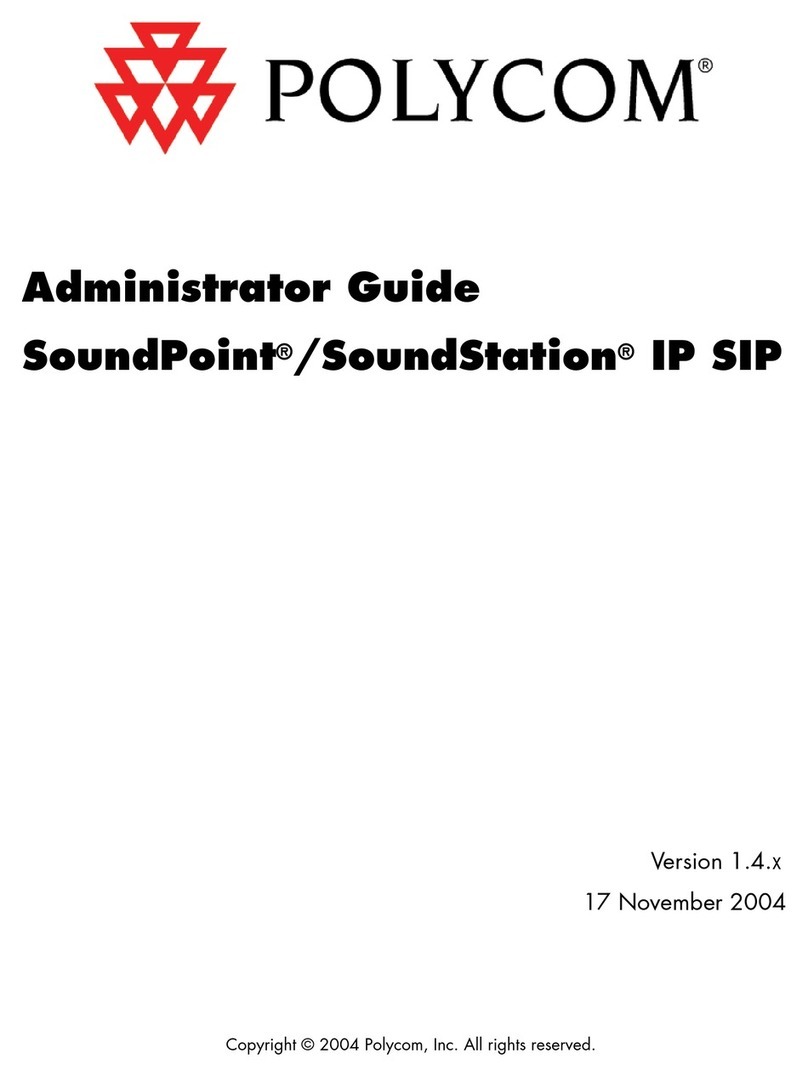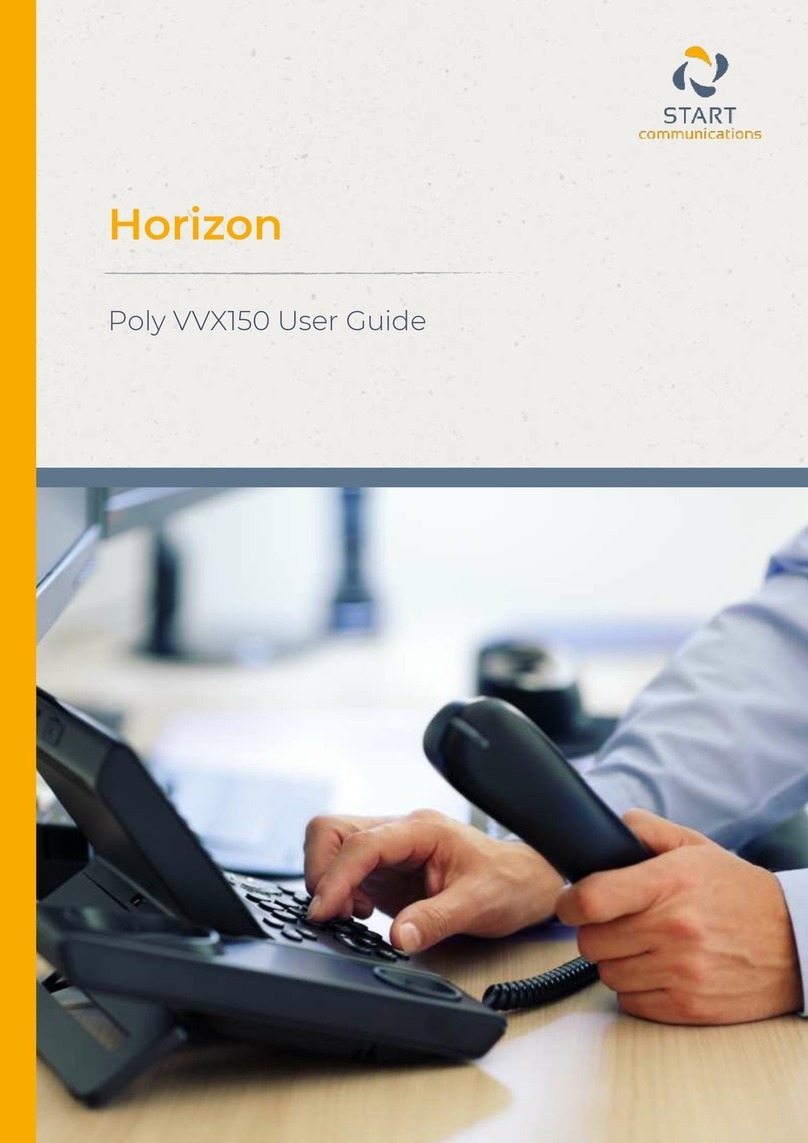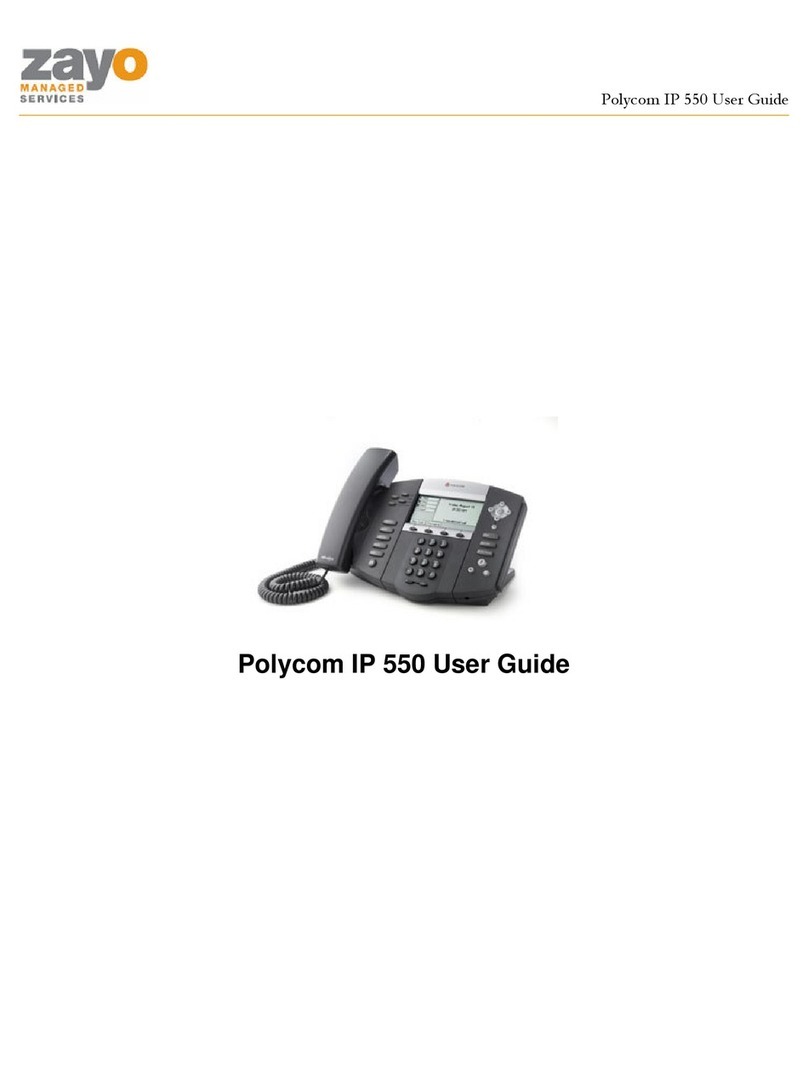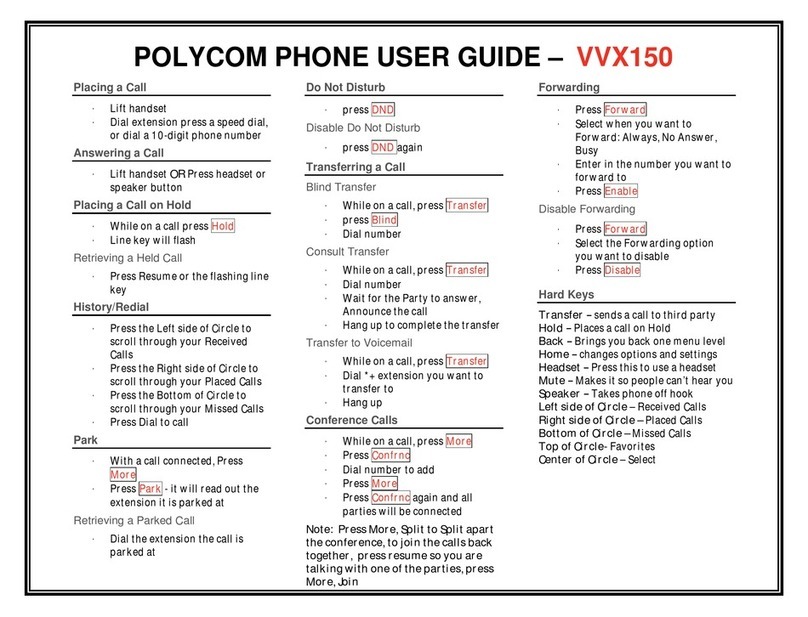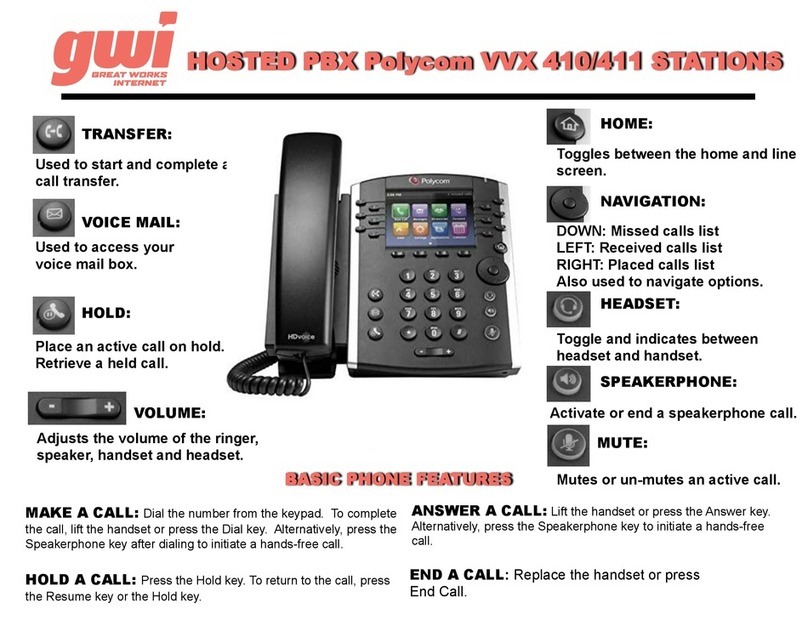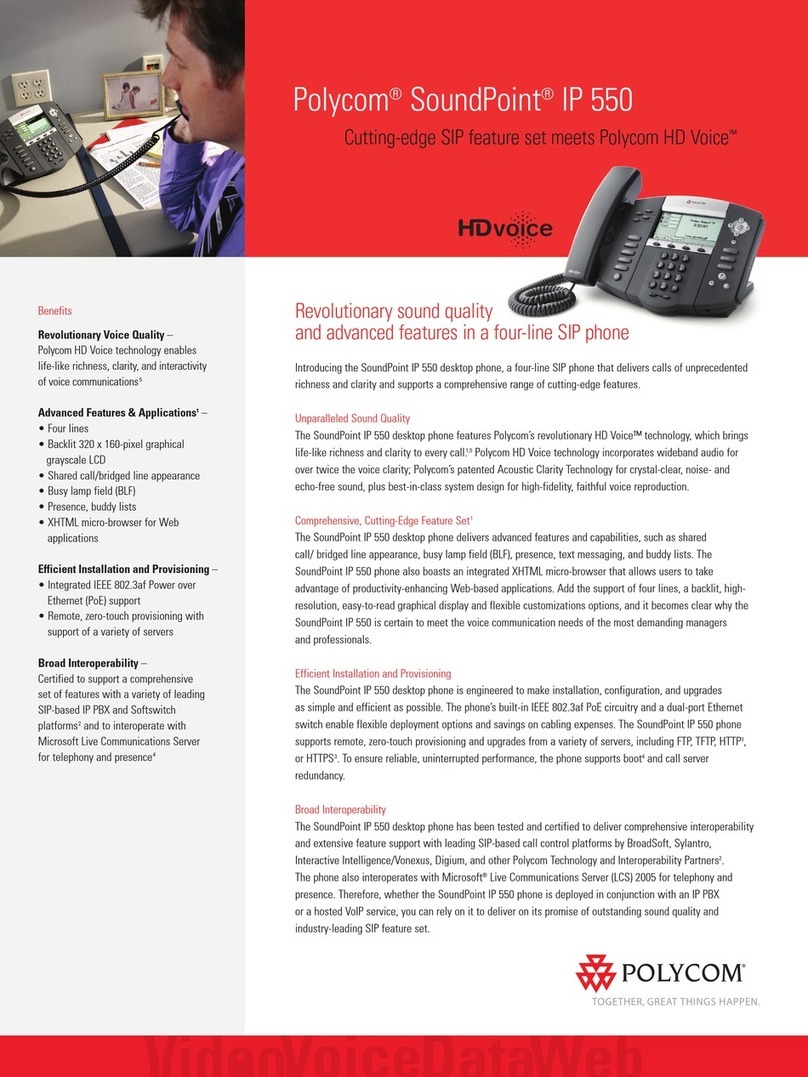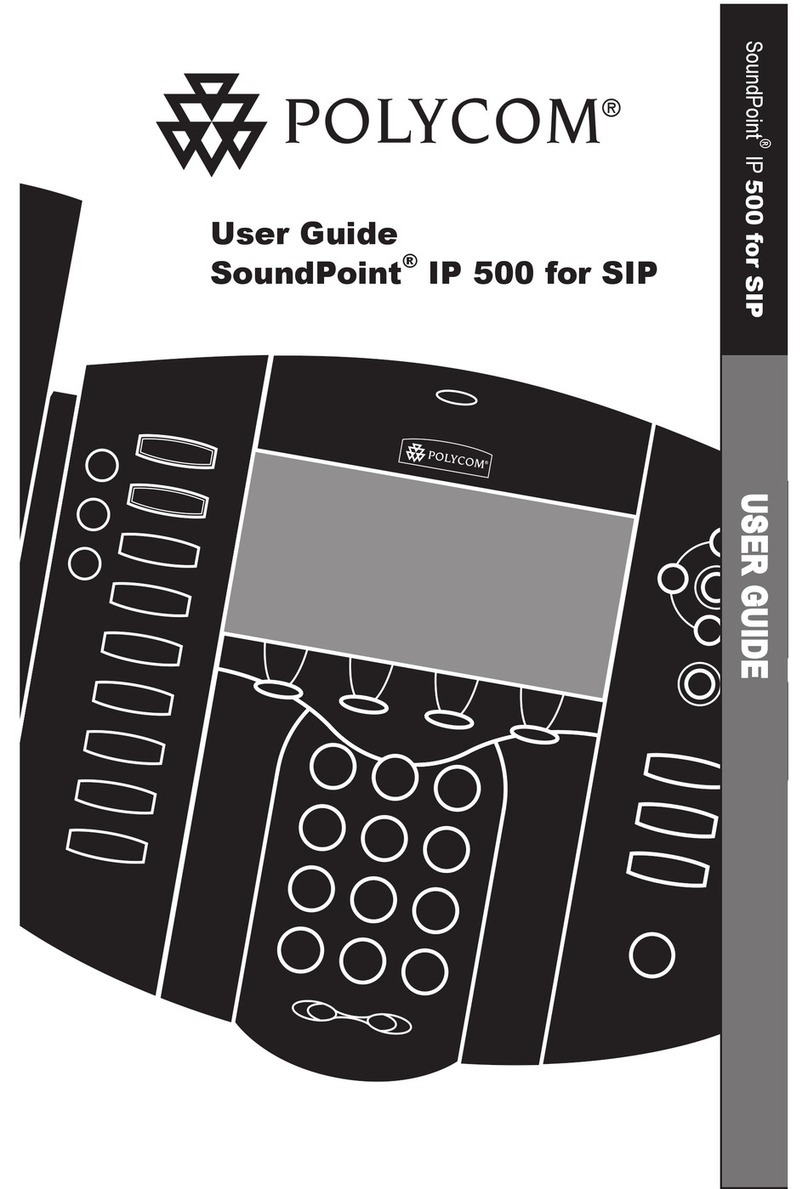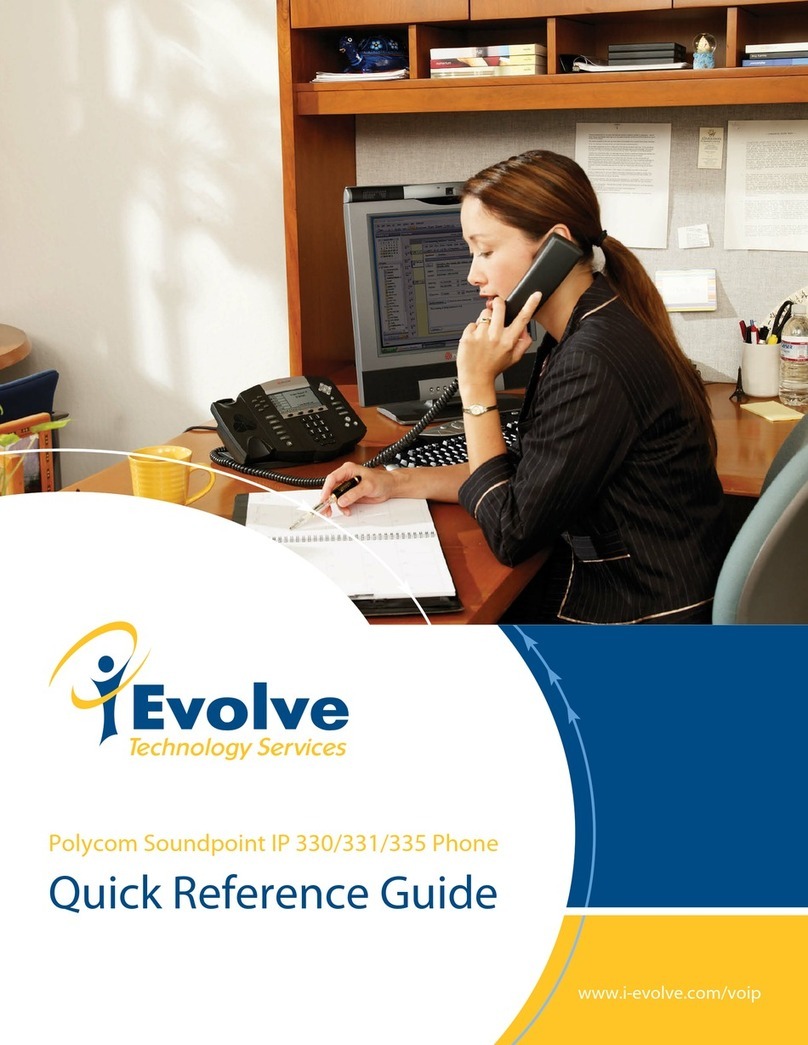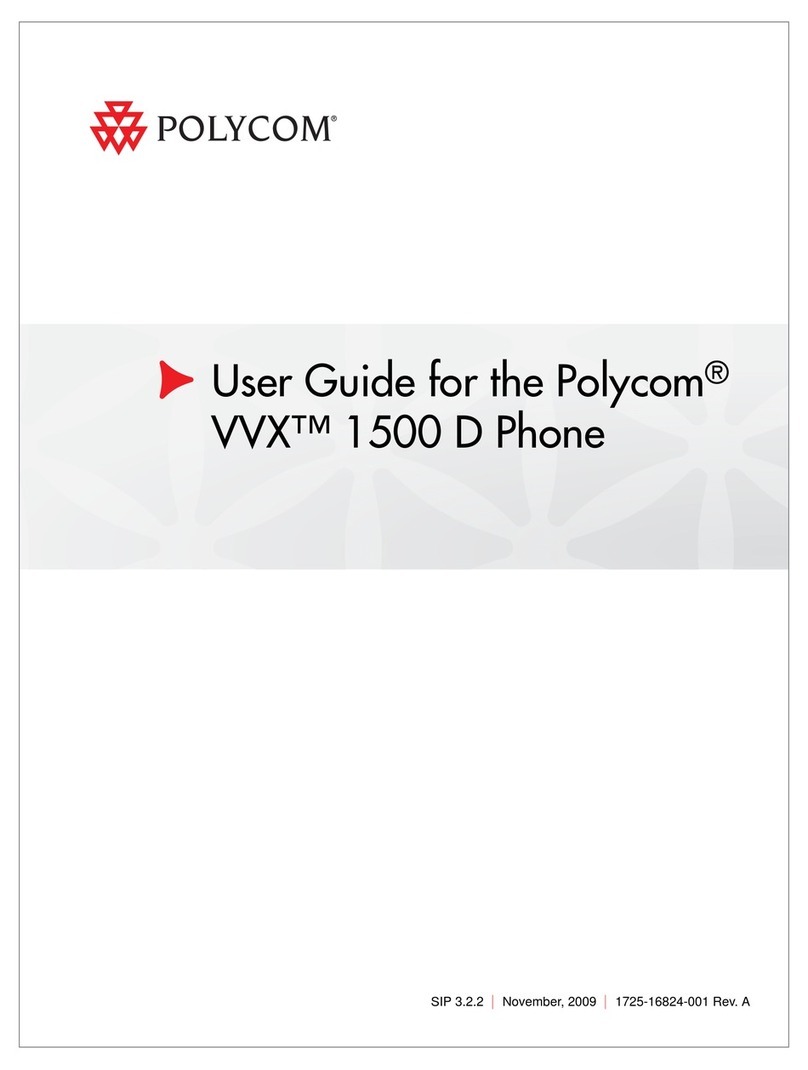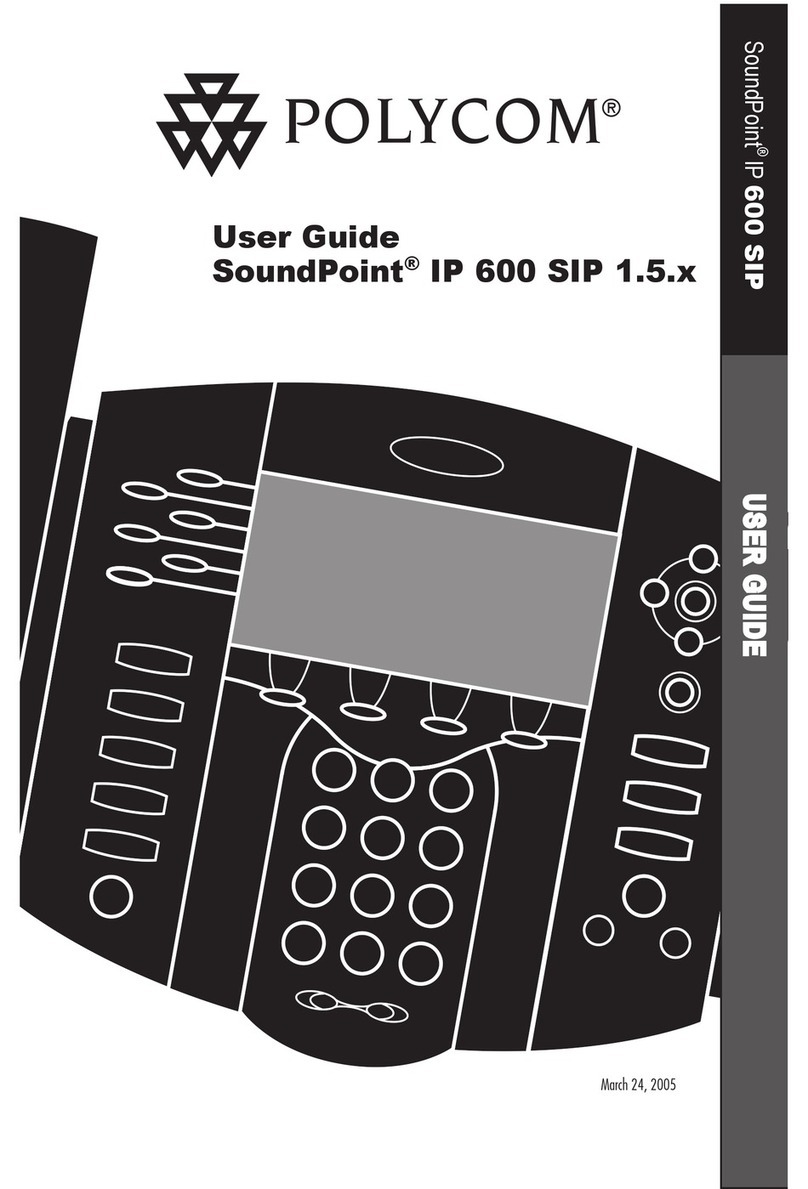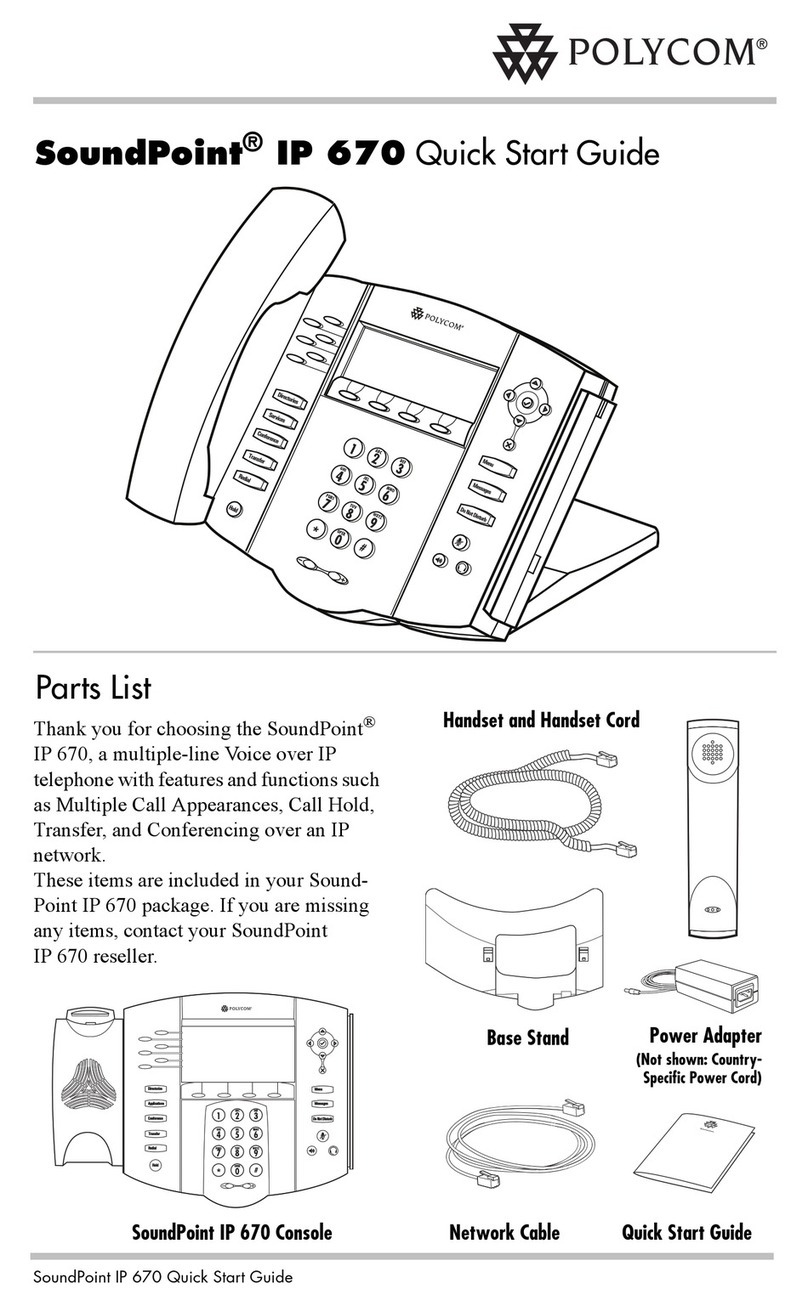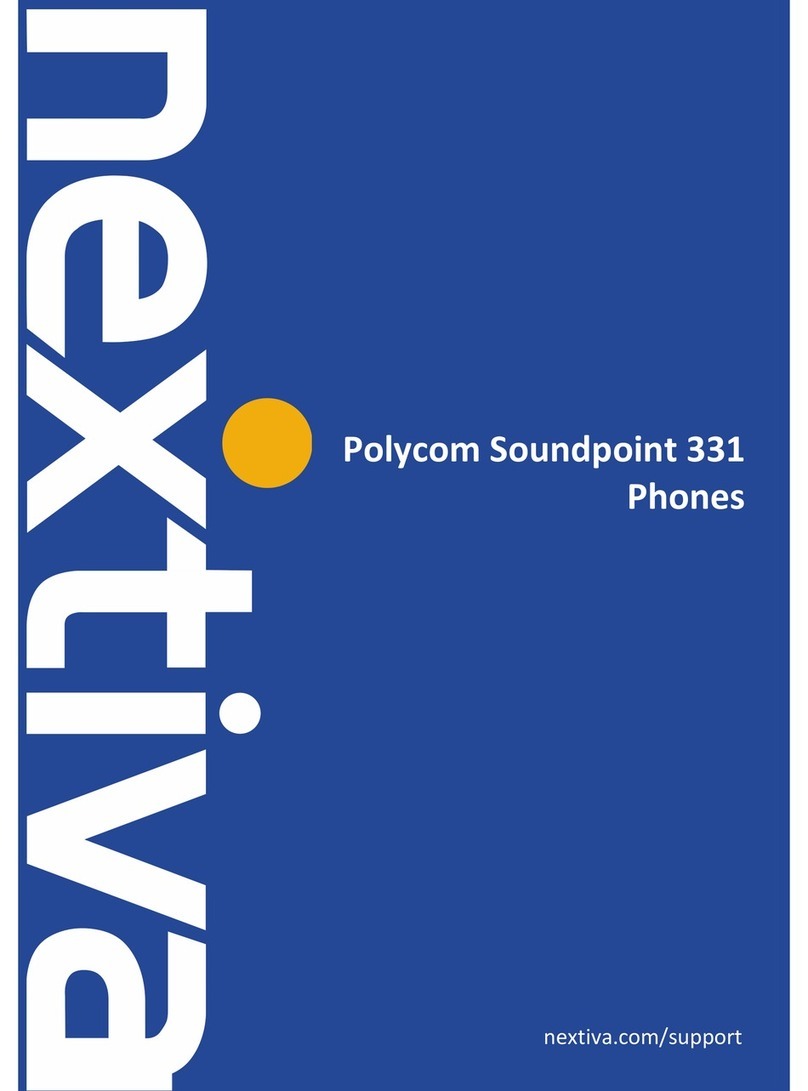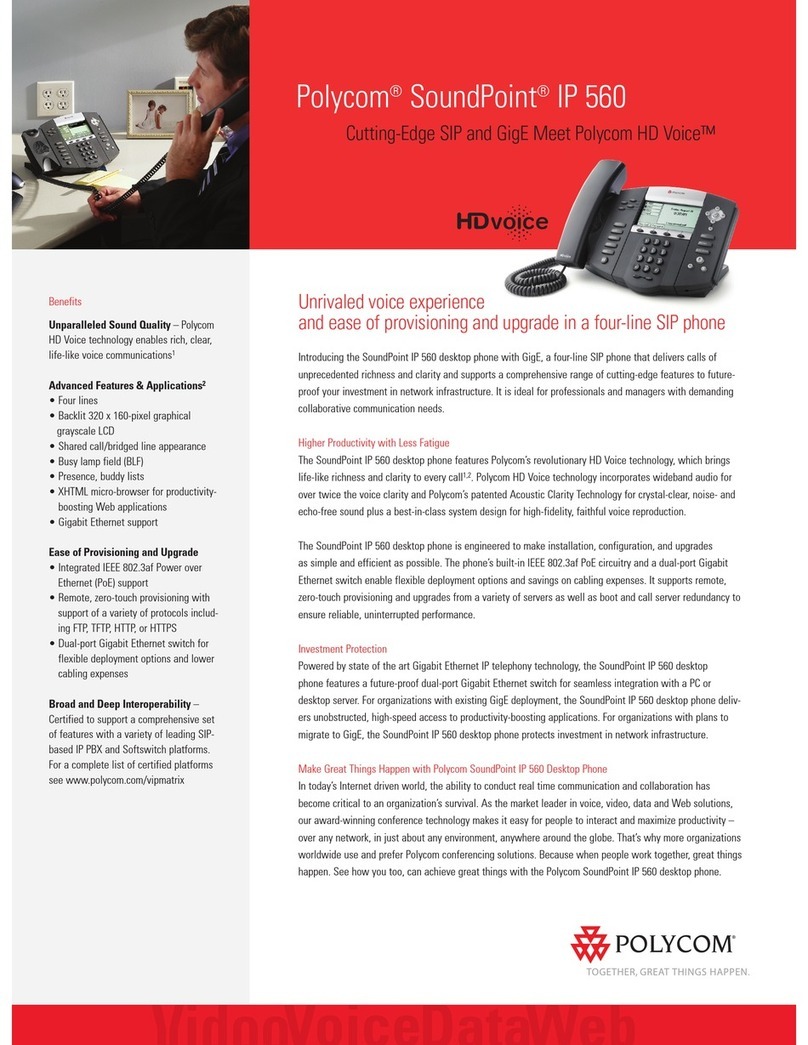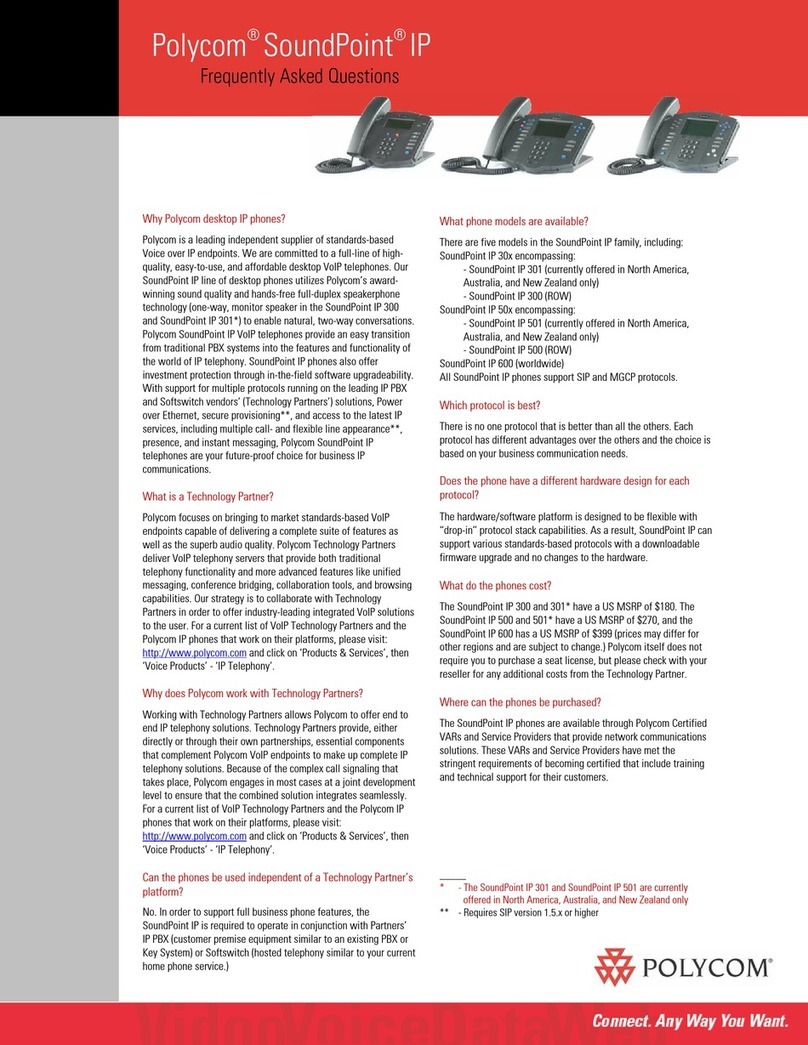Polycom IP331
How to Place a Call
Using the Handset
1. Pick-up the handset
2. Dial a number
Using the Speakerphone
1. With the handset on-hook, press the speaker button
2. Dial a number
How to Access Voicemail
1. To access your voicemail dial your 4-digit extension number
2. Enter your voicemail passcode (default is____)
If you’re accessing your Voicemail for the first time, please refer
to the “How to Set up and Manage Your Voicemail” guide
How to Set Do Not Disturb (DND)
1. Press the Menu button
2. Then select Features by pressing 1on the dial pad
3. Select Do Not Disturb by pressing 2on the dial pad
4. Return to the main screen by pressing the Menu button
5. The phone displays a Do Not Disturb message
6. To disable, repeat steps 1 to 3
How to Put a Call on Hold
1. To place an active call on hold, press the Hold button
2. To resume a call, press Hold again or the Resume soft key
How to Set Up a 3-Way Conference
Creating a Conference
1. While on an active call, press the Conf soft key (the active
call will be placed on hold)
2. When you hear the dial tone, enter the number of the party
you wish to have a conference with
3. After the party answers, press the Conf soft key again.
All parties will be part of the conference call.
To Split and Re-join a Conference
1. Press the Split soft key. This will place both active calls on hold
2. Using the up/down arrows, choose one of the held calls
3. Press the Resume soft key to speak with only that party
4. To resume the conference, select the user that is currently on
hold using the up/down arrows, and press the Join soft key
How to Adjust the Ringer and Handset Volume
1. To change the ringer volume - When the phone is idle, press
the -or +buttons located below the Dial Pad
2. To change the handset or speaker volume - During an active
call, press the -or +buttons located below the Dial Pad
How to Transfer a Call
Consultative Transfer (With Announcement)
1. While on an active call, press the Trans soft key (the caller
will be placed on hold)
2. When you hear the dial tone, dial the number of the party
you wish to transfer the call to
3. When the party answers, announce the call and press the
Trans soft key to transfer the original caller
Blind Transfer (Without Announcement)
1. While on an active call, press the Trans soft key (the caller
will be placed on hold)
2. When you hear the dial tone, press the Blind soft key and
dial the destination number of the party you wish to transfer
the call to. The call is transferred.
How to Call Forward
1. Press the Menu button
2. Select Features by pressing 1on the dial pad
3. Select Forward by pressing 3on the dial pad
4. Select the type of forwarding: 1(Always), 2(No Answer),
3(Busy)
5. Press the (check mark) button on the Navigation Pad to
enter a “Contact”forwarding number
6. Enter the forwarding phone number and press the Ok soft key
7. Using the Navigation Pad, scroll down to “Forward” and
press the button
8. Press the (right arrow) button. “Enabled” is displayed on
the screen
9. Press the Ok soft key, followed by the (left arrow) button.
“Save?” will be displayed on the screen.
10. Select the Yes soft key. Forwarding has been set.
How to Access the Business Web Portal
1. Using a Web Browser, go to:
bvoip.hawaiiantel.com
2. Enter your User ID (your 10-digit phone number), and default
Password (____)
3. When you log-in for the first time, change your password.
Your new password must be:
6 characters in length
1 number
1 lowercase letter
1 UPPERCASE letter
1 special character
(e.g: ! @ $ % )
How to Set up Voicemail-to-Email
1. From the Options Menu, click Messaging
2. Click Voice Management to set up voicemail options
3. Under “Additionally…”, check the E-mail a carbon copy box
and enter the email address you’d like your messages sent
to
4. Click OK or Apply to save your changes