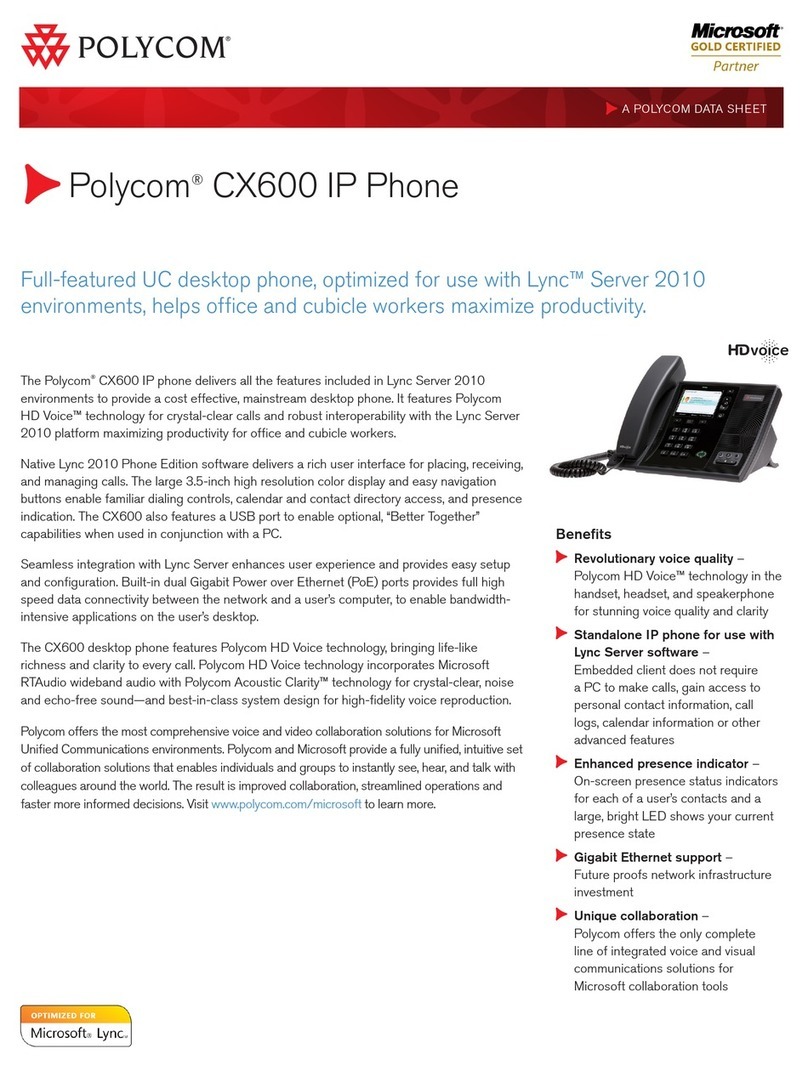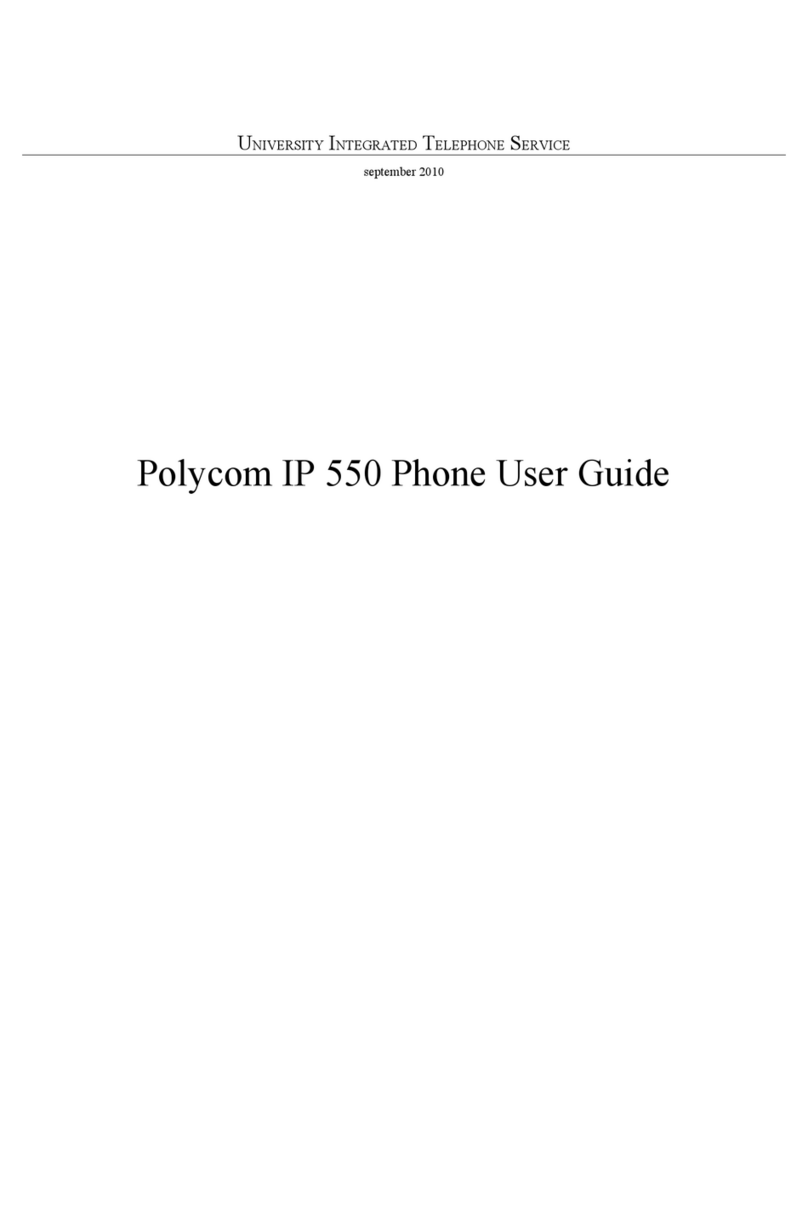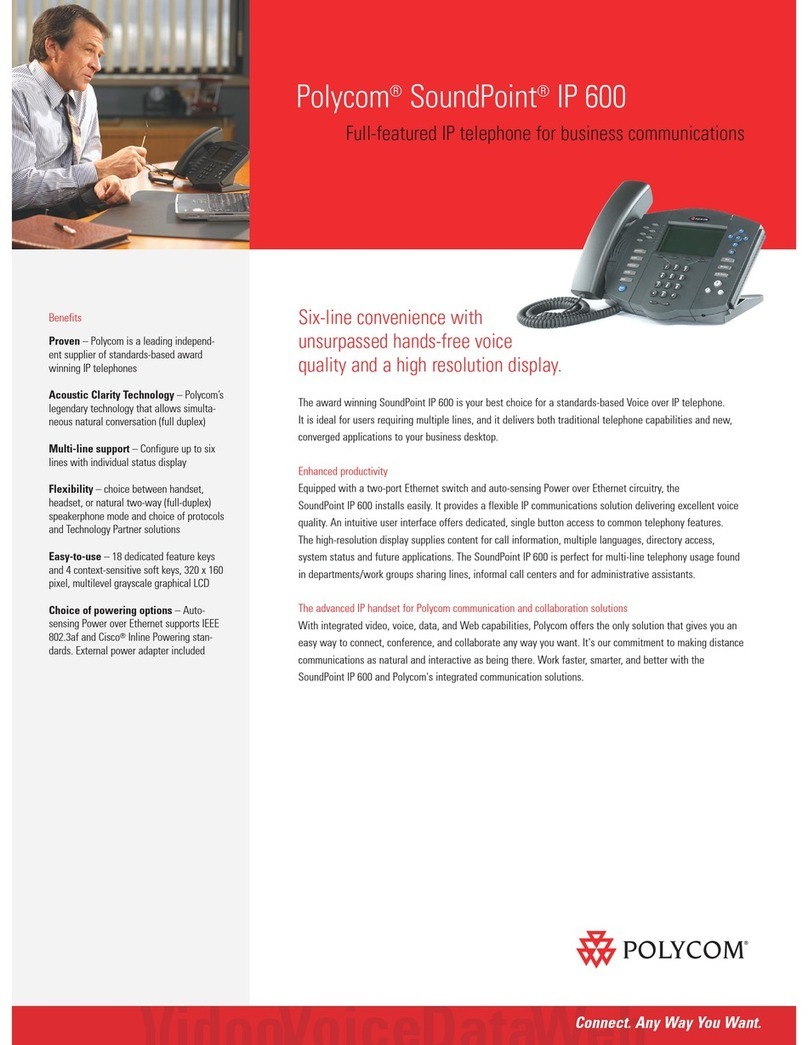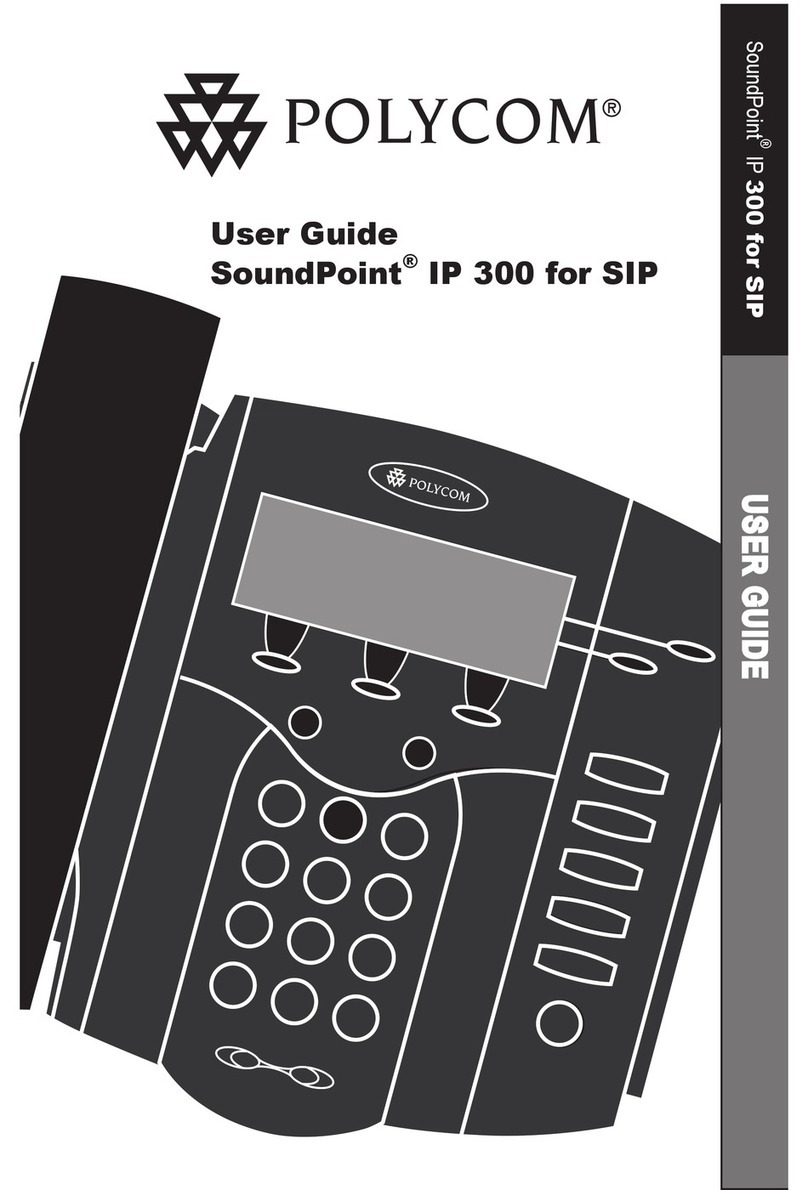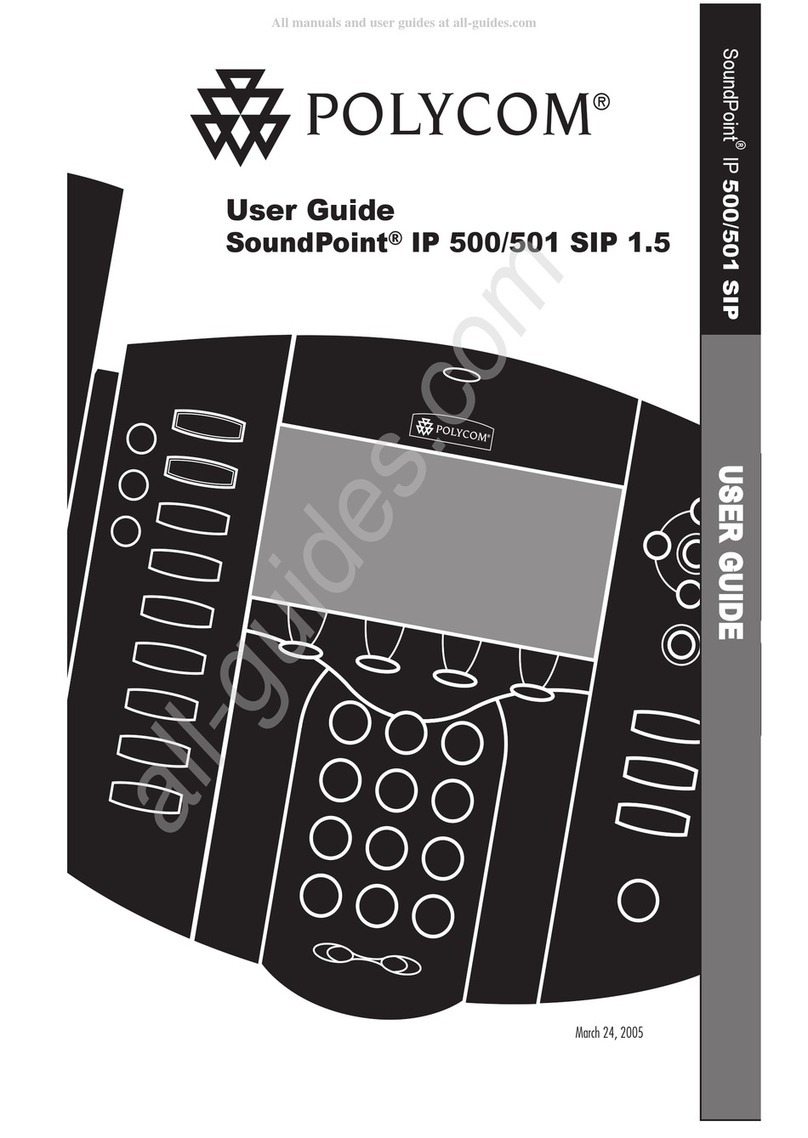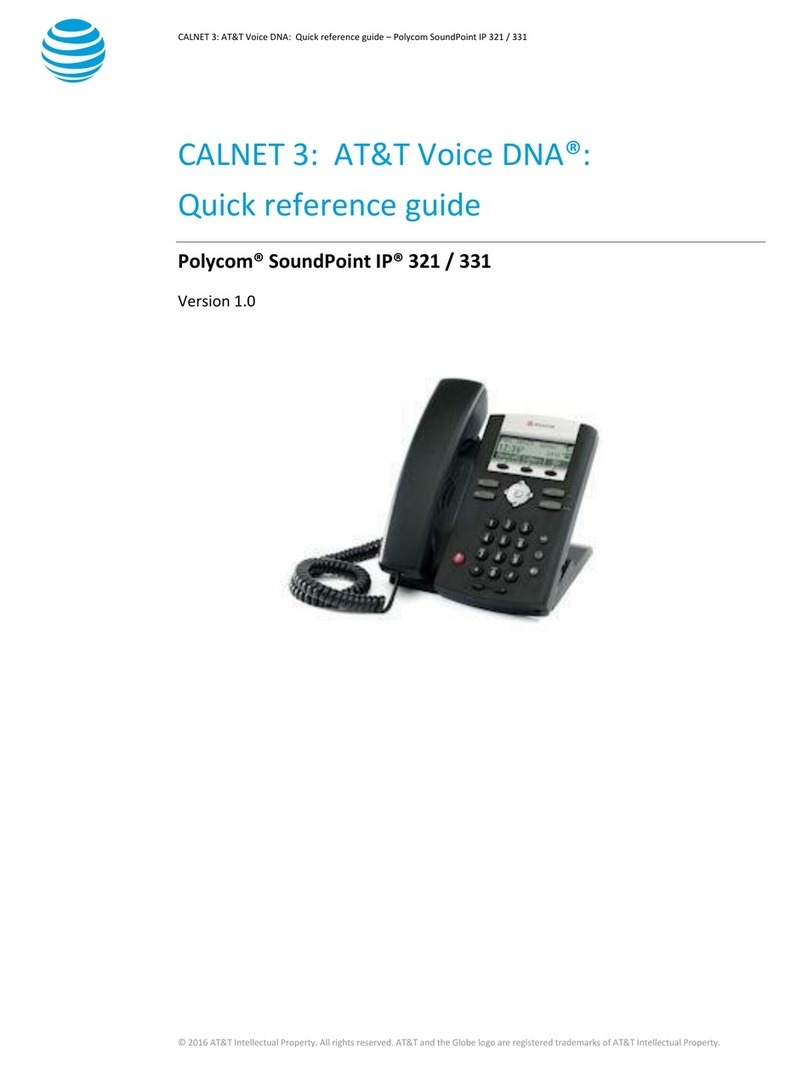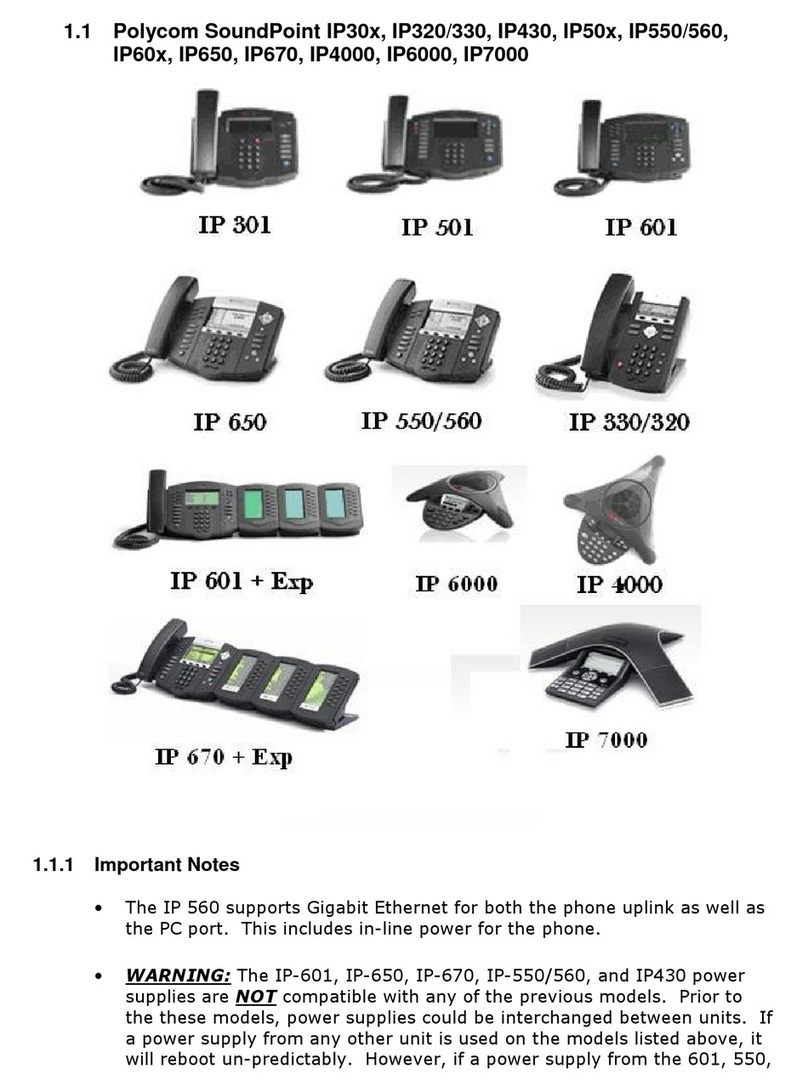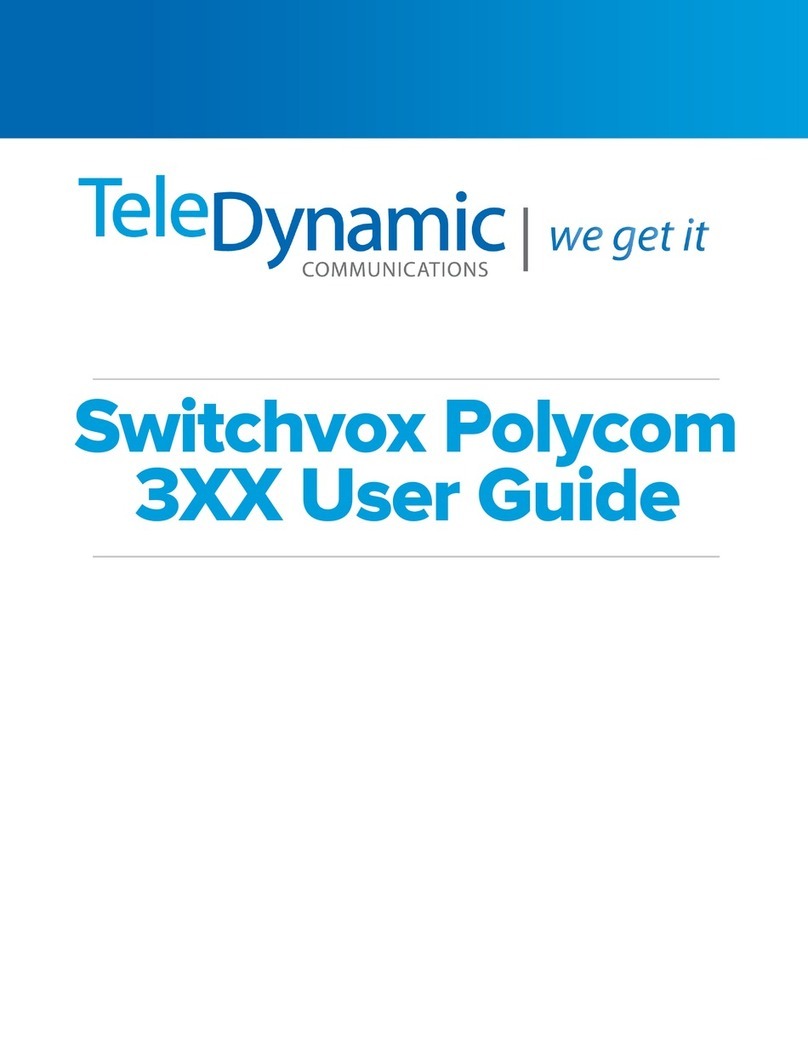Program Function Keys
101VOICE - Polycom VVX411 PFK User Guide
Import and Export
•On the 101VOICE web portal, browse to Telephone Lines from the dashboard or the
features menu, and click on the line that is tied to your phone. Scroll down to the
bottom of the page and find “OTHER OPTIONS FOR THIS TELEPHONE LINE”. Click on
“Function keys”.
•In the function keys page, you will see 5 columns: page number, key number, function,
key data, and display name.
Page Number:
The Polycom VVX411 has 1 page for function keys, so this should be 1.
Key Number:
The Polycom VVX411 function keys are numbered 1-9 . Key number 1 is the first key after
the last line key. Please check the stencil in the previous page for your reference.
If you try to skip key numbers, your phone ignores it and fill the first available key
Function:
There are different types of functions for each key that you can select depending on your
needs.
1. Speed Dial: Call an internal extension or an external number.
2. BLF (Busy Lamp Field) or BLF with Pickup: Monitor another extension/user and pick up
incoming to that extension/user. If you are interested in BLF with pickup, please contact
101VOICE support. Please note that either all BLFs have directed pickup feature or not Ϯ
Key Data:
This will vary depending on the function.
1. Speed dial: Enter the extension or external phone number.
2. BLF or BLF with pickup: Enter the 10-digit telephone line number Ϯ
Display name:
The name or number that will be shown on your phone next to the function key.
Please note that there is a character limitation for each phone depending on the size of the
display.
Export keys:
If you already have function keys assigned to your telephone line, you can simply export in
CSV format.
Import Keys:
You can make a CSV file for your function keys and import it. Please make sure you have the
correct format.
If you update your function keys by exporting and importing, make sure you set Existing
Keys to Overwrite. In your CSV file, please use the following for function type:
Function Type Function name in CSV import file
Speed Dial speed
BLF Blf
BLF with pickup Blfp
Other other
Here is an example for you as a reference:
ϮPlease contact your administrator for telephone line numbers for BLF and line numbers.
** Please DO NOT use any special characters when you enter the key data.
If you click on add key and do not enter any information, you will receive an error when you
press save. To clear the error, please refresh the webpage.
*** The phone must be rebooted to get the new functions and update the existing ones.
Simply unplug and plug the phone back in to reboot or on the web portal, browse to
telephone lines, check the box next to your telephone line and click on reboot selected at
the bottom of the page.
1.1