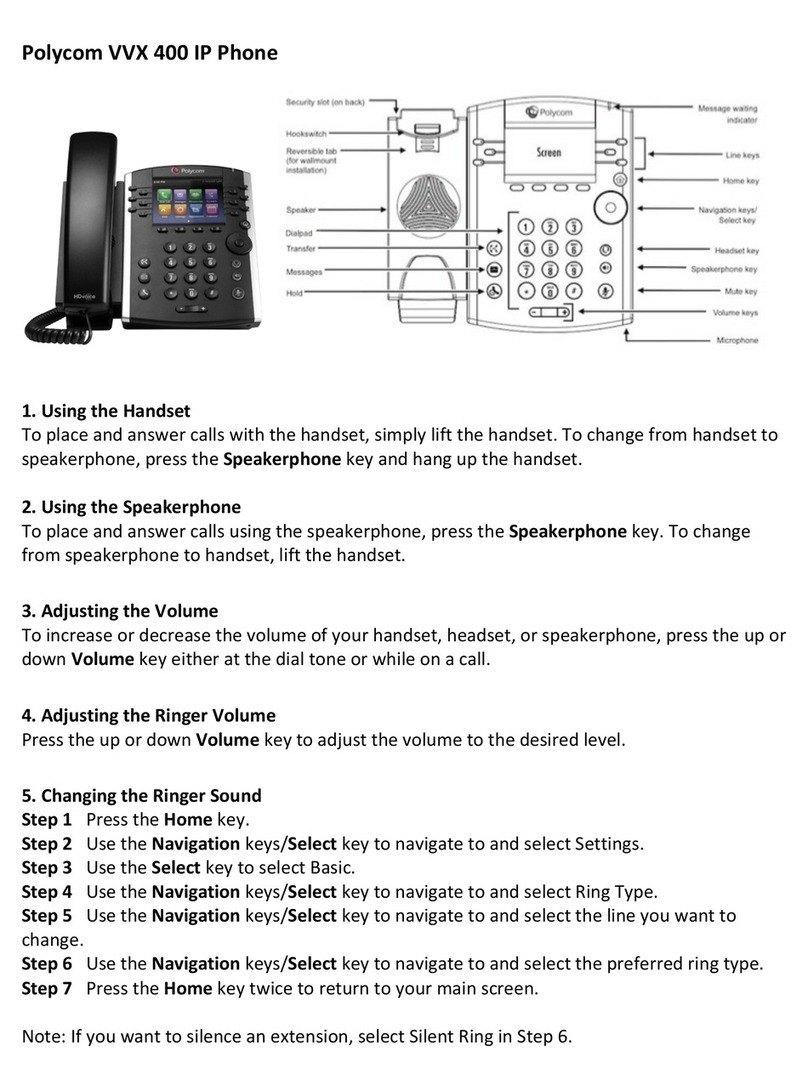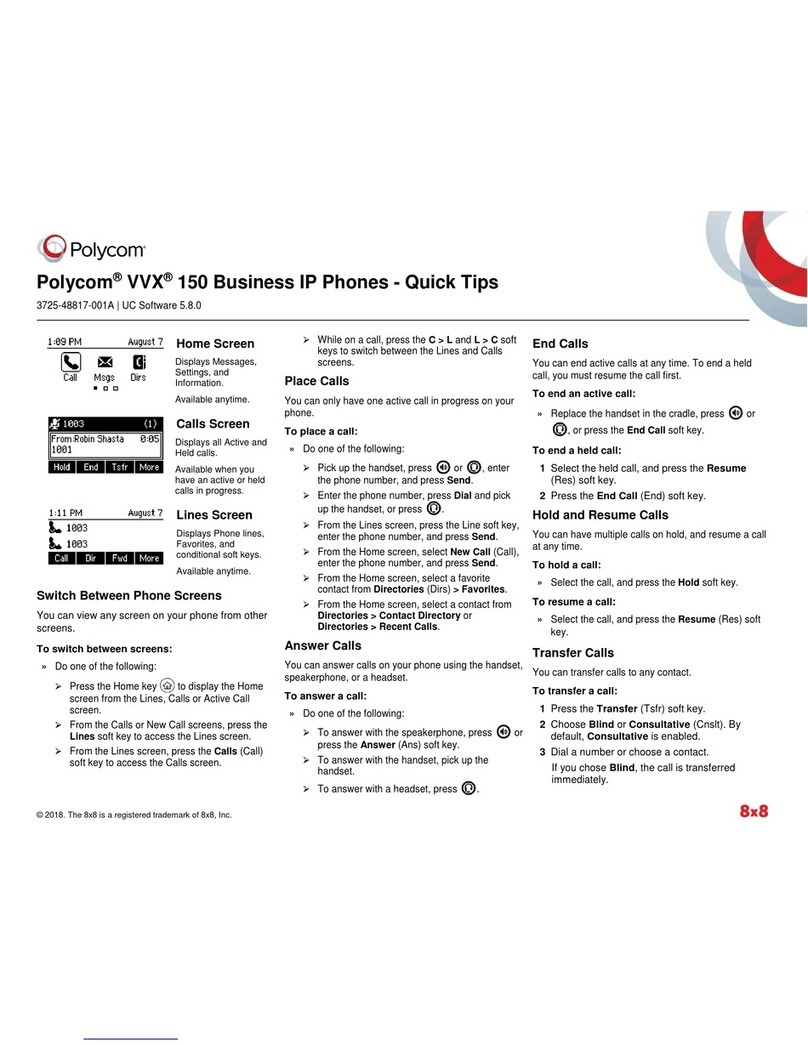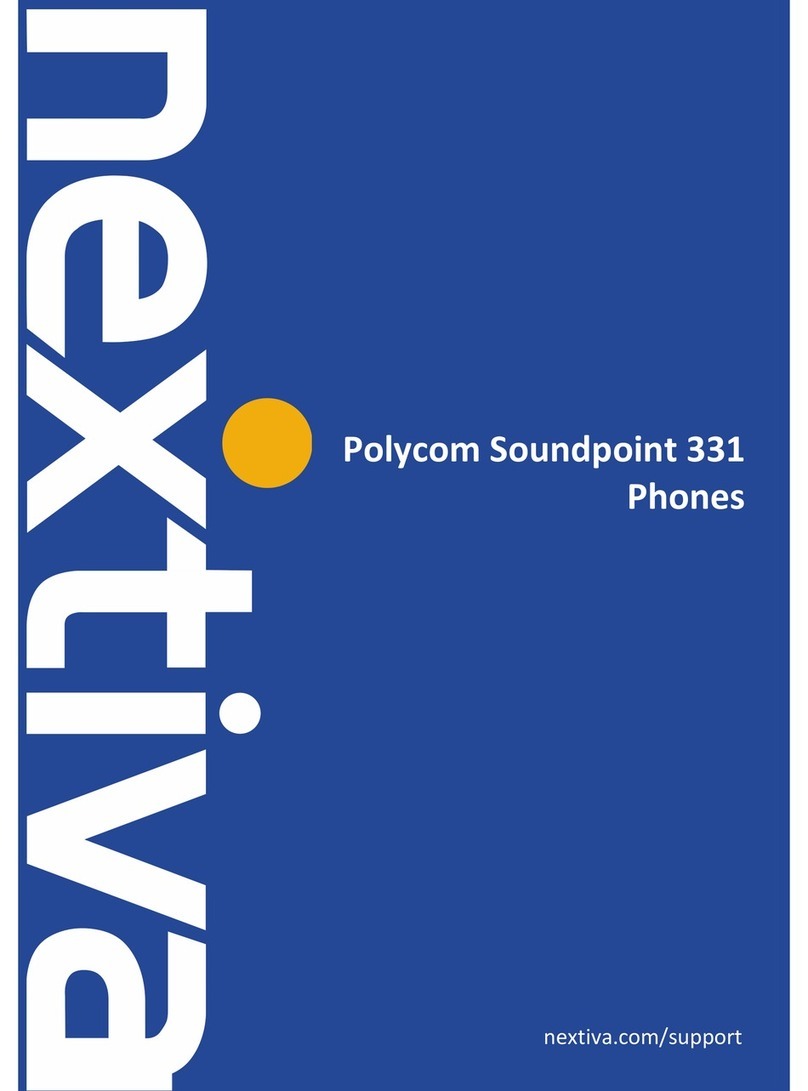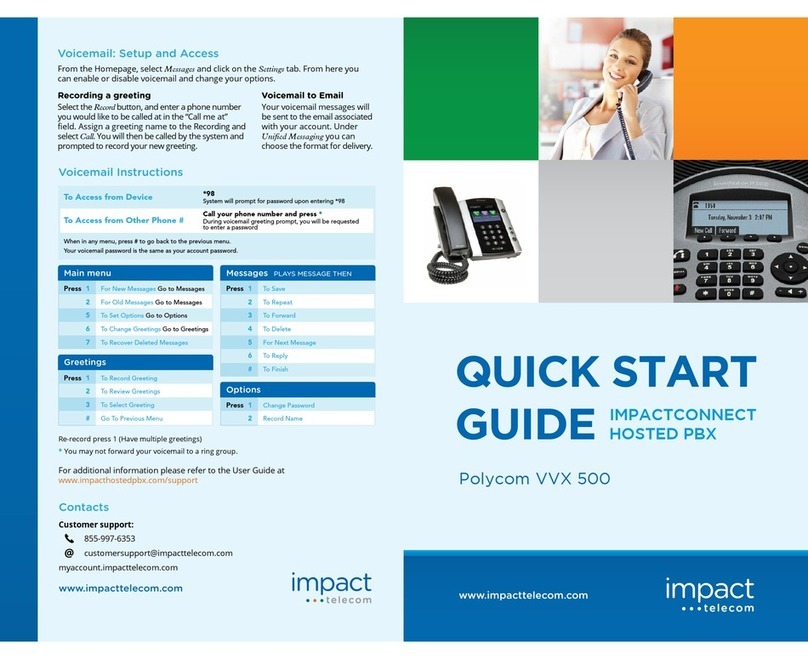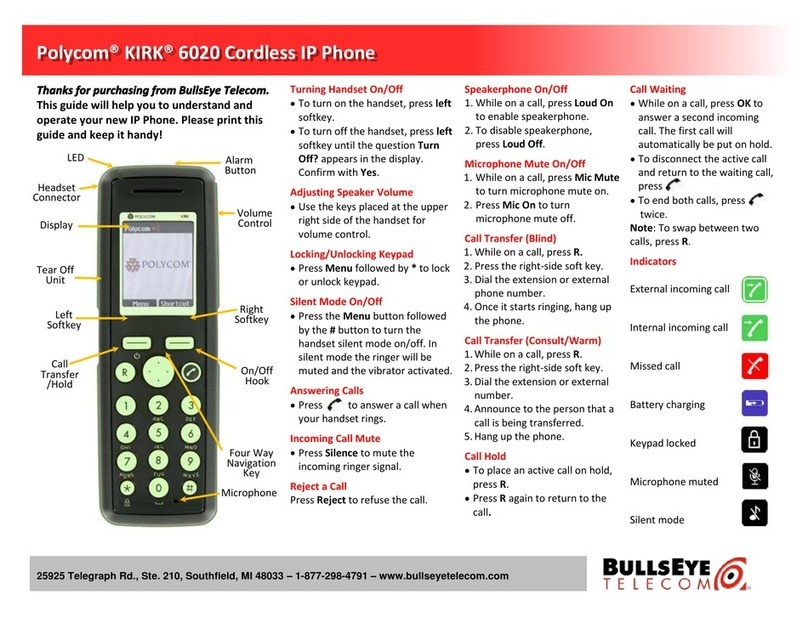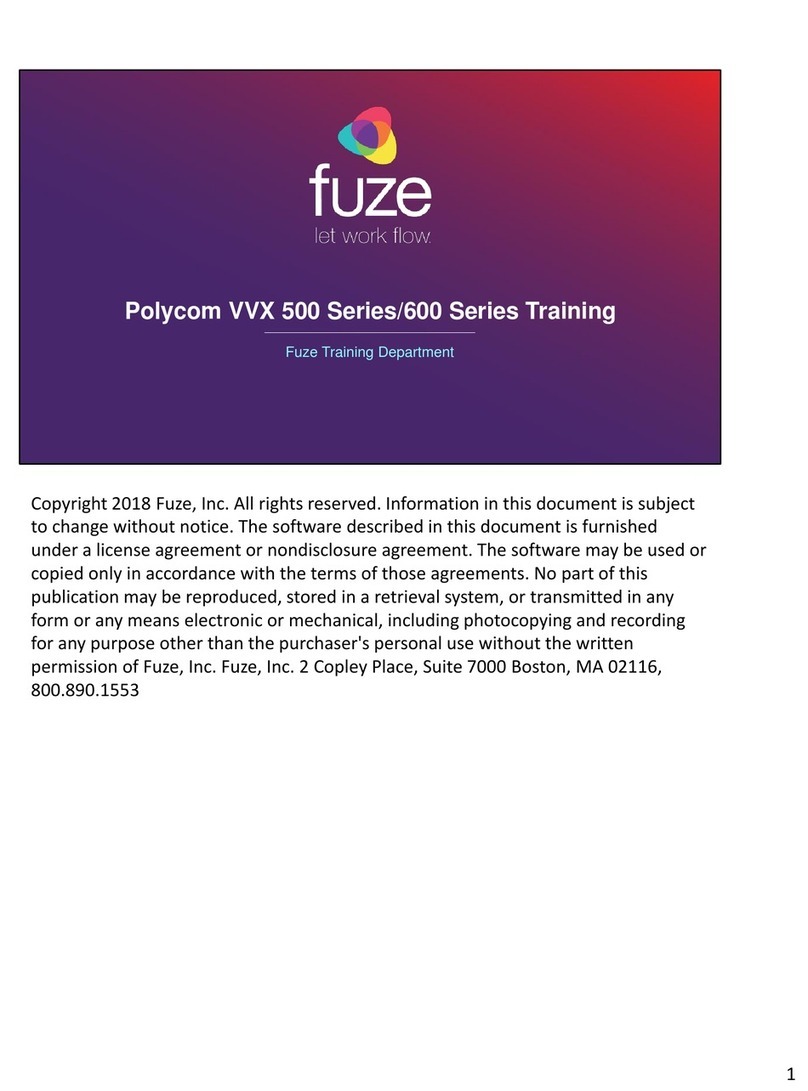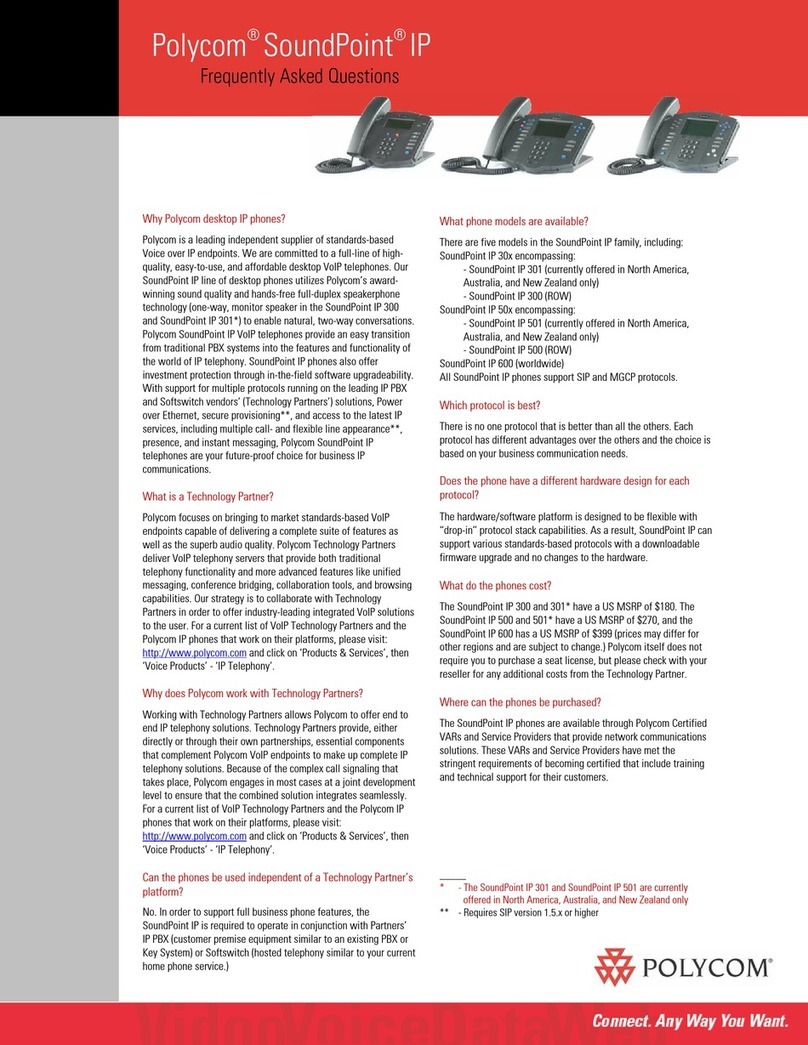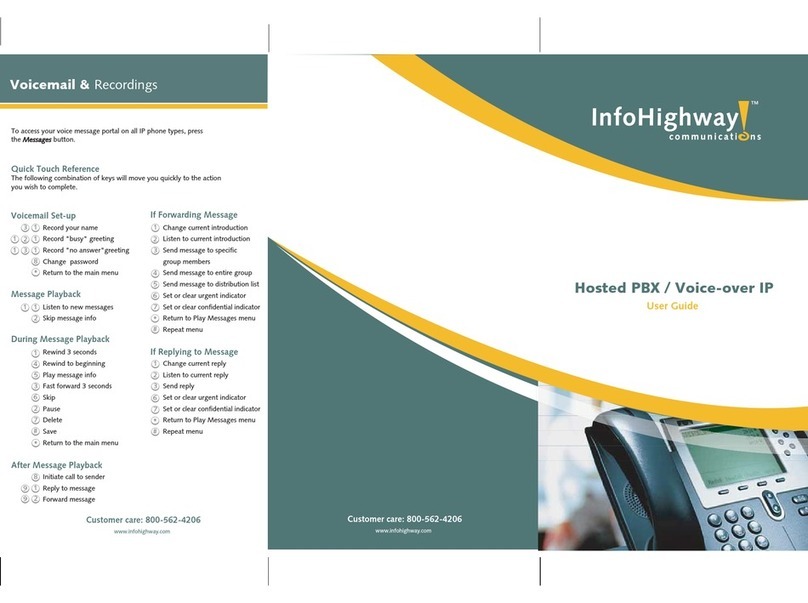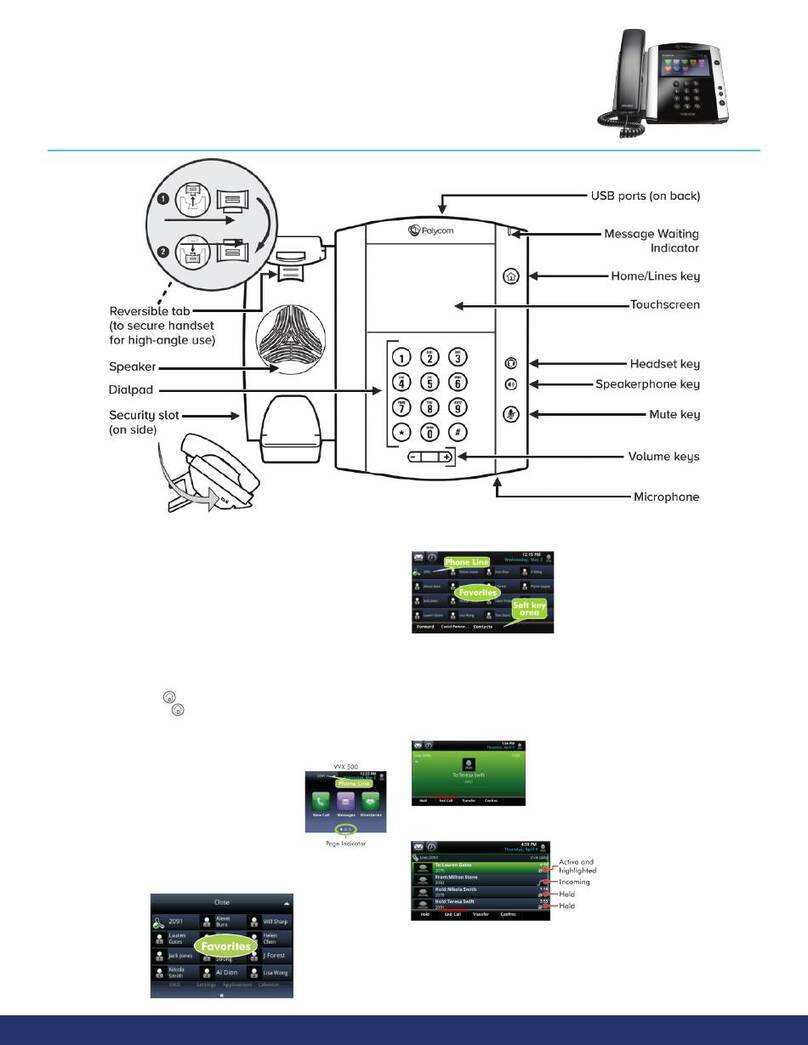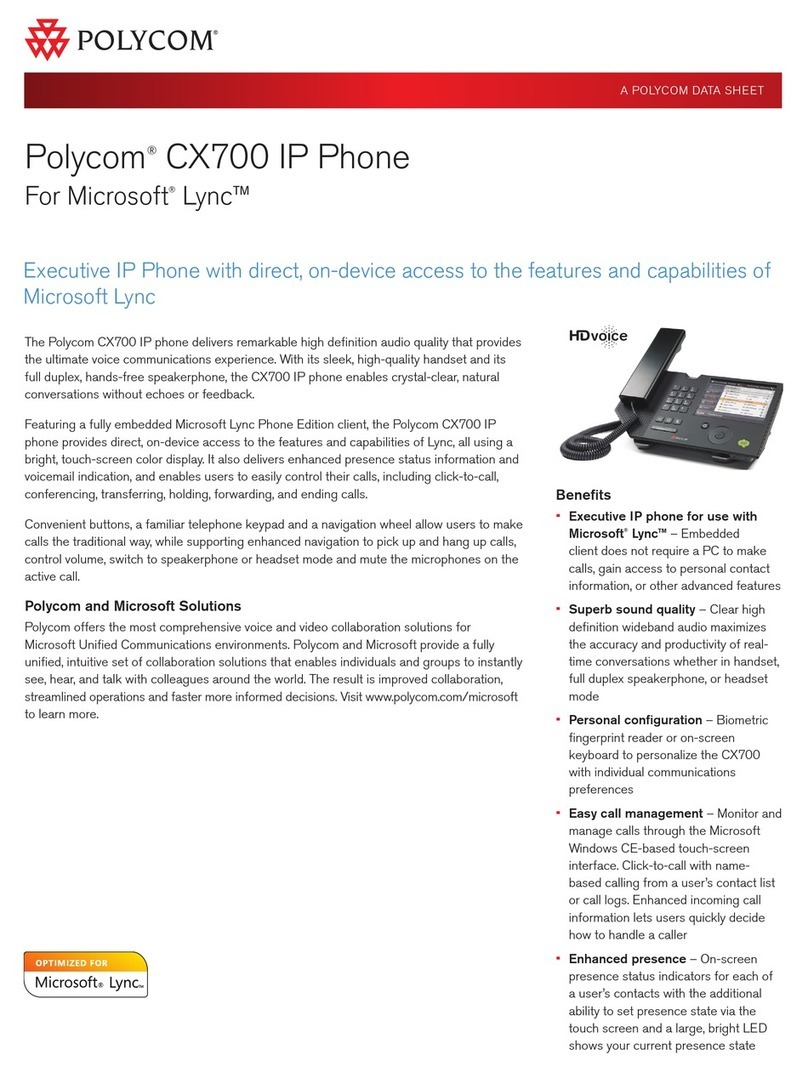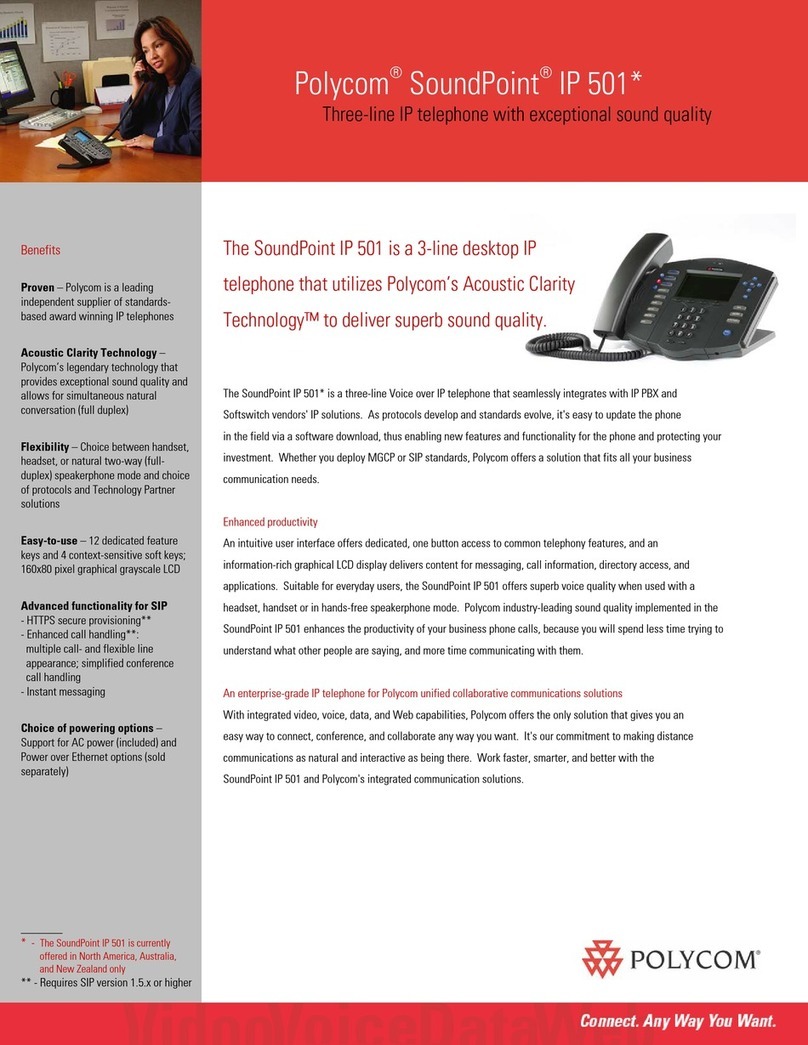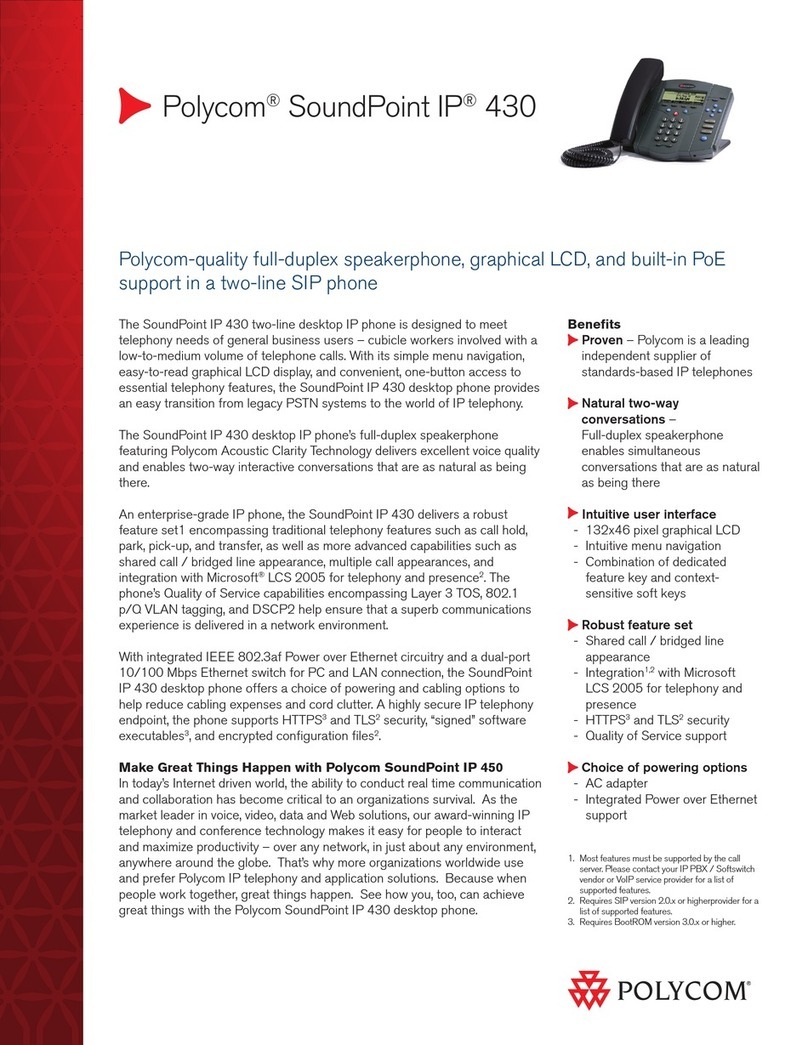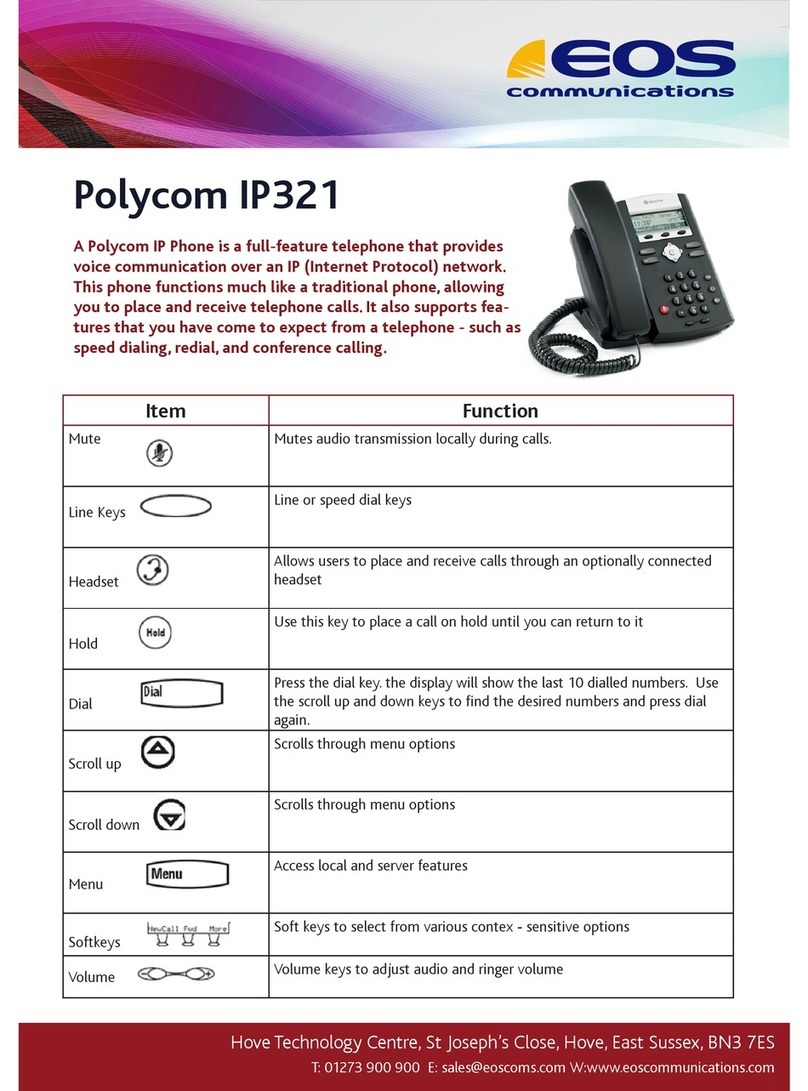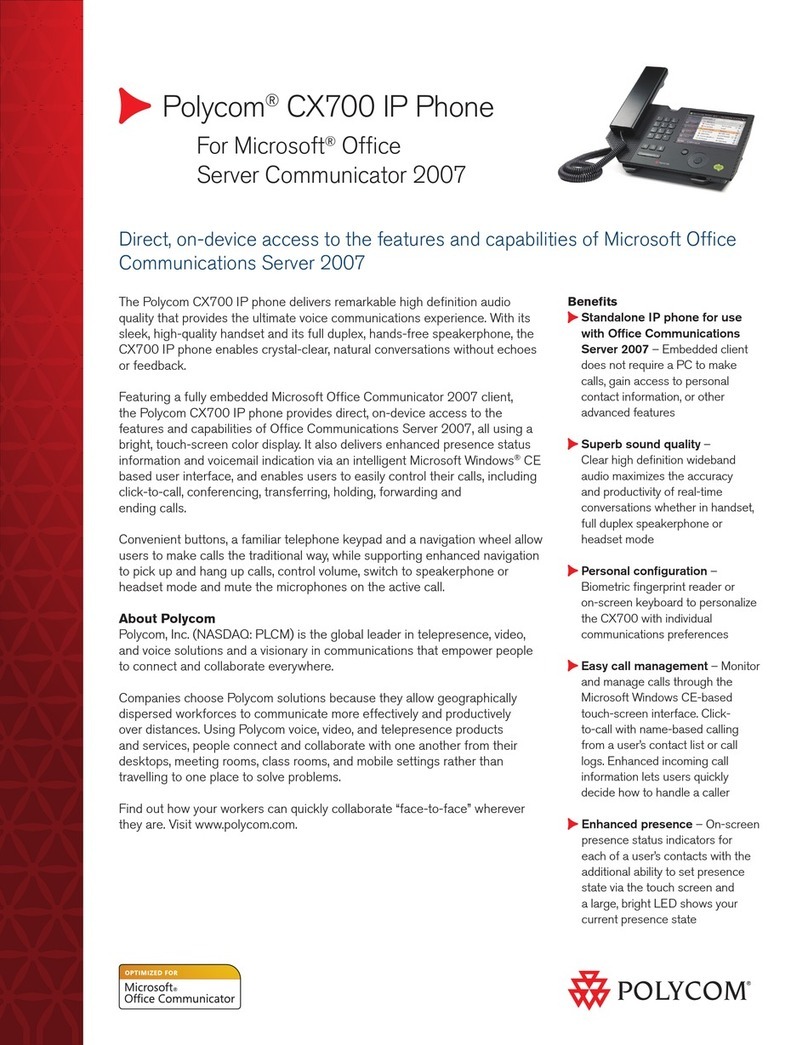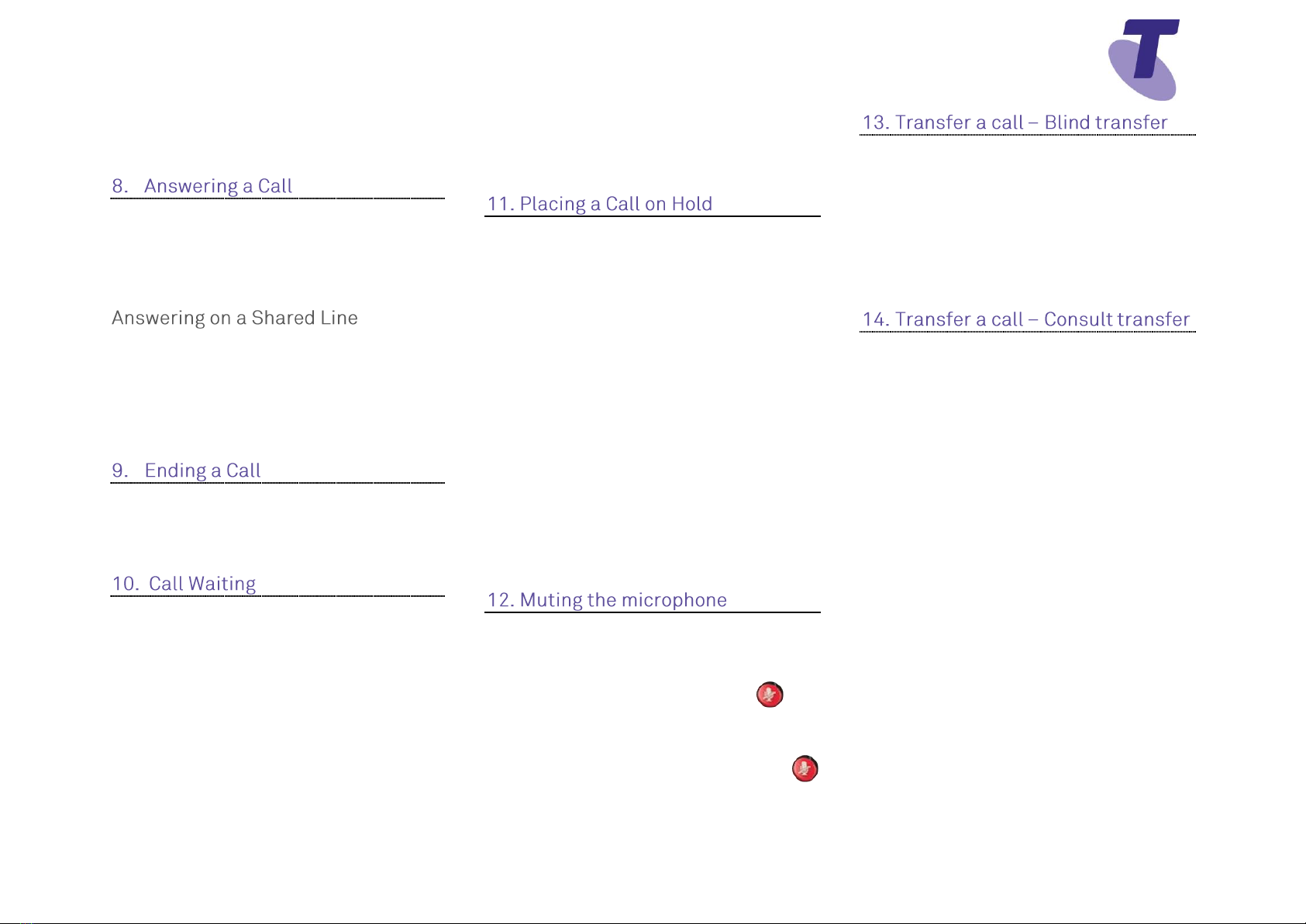Telstra VVX201 Phone Feature Guide | April 2016 Page 3
Telstra VVX201 Phone Feature Guide
With the handset on-hook, press the Call
soft key, enter the phone number by using
the phone keypad
Lift the handset Or
Press the Ans soft key
Or
Press the green flashing line button
If you share a line with another phone,
when the phone line is receiving a call,
press the relevant line button to answer the
call. If you answer the call and place it on
hold, anyone who shares your line can
resume the held call.
Hang up the handset OR
Press the End soft key
If the Call Waiting feature has been turned
on, while engaged in a call:
Call Waiting tone indicates another call to
your line.
Press the Ans soft key to switch to and
answer the incoming call.
The initial call is automatically placed on
hold.
By using the Navigation button scroll to
highlight the held call.
Press the Res soft key to resume your
conversation.
You cannot receive additional calls while
both lines are engaged.
Press the Hold soft key
To return to the call
To resume the call, press the Res soft key
To make another call while the original
caller is on hold
Press the Call soft key, enter the required
number
If multiple calls are on hold, using the
Navigation button to scroll to the call on
hold then press the Res soft key
To join all three parties onto an impromptu
conference call
With 2 calls in progress (1 call on hold and
1 call active)
Press the More soft key and then the Join
soft key
While Mute is activated, the microphone is
muted, you can hear all other parties,
however they cannot hear you.
During a call press the mute button
(‘Microphone Muted ’ –will display on
screen, briefly)
To turn off mute, press the mute button
again
(‘Microphone Unmuted ’ –will display on
screen, briefly)
Blind Transfer enables you to transfer a call
to another party without announcing the call
prior to transfer.
During a Call press the Tsfr soft key
Enter the transfer destination number, then
hang up, or press Tsfr again
Your call will be transferred automatically
Consult Transfer enables you to transfer a
call to another party with consultation.
During a Call press the Tsfr soft key
Enter the transfer destination number
When the party answers, announce the call
Press the Tsfr soft key again to complete
the transfer.
If the party refuses the call (prior to
completing the transfer)
Press the Cncl soft key to be returned to the
original caller.