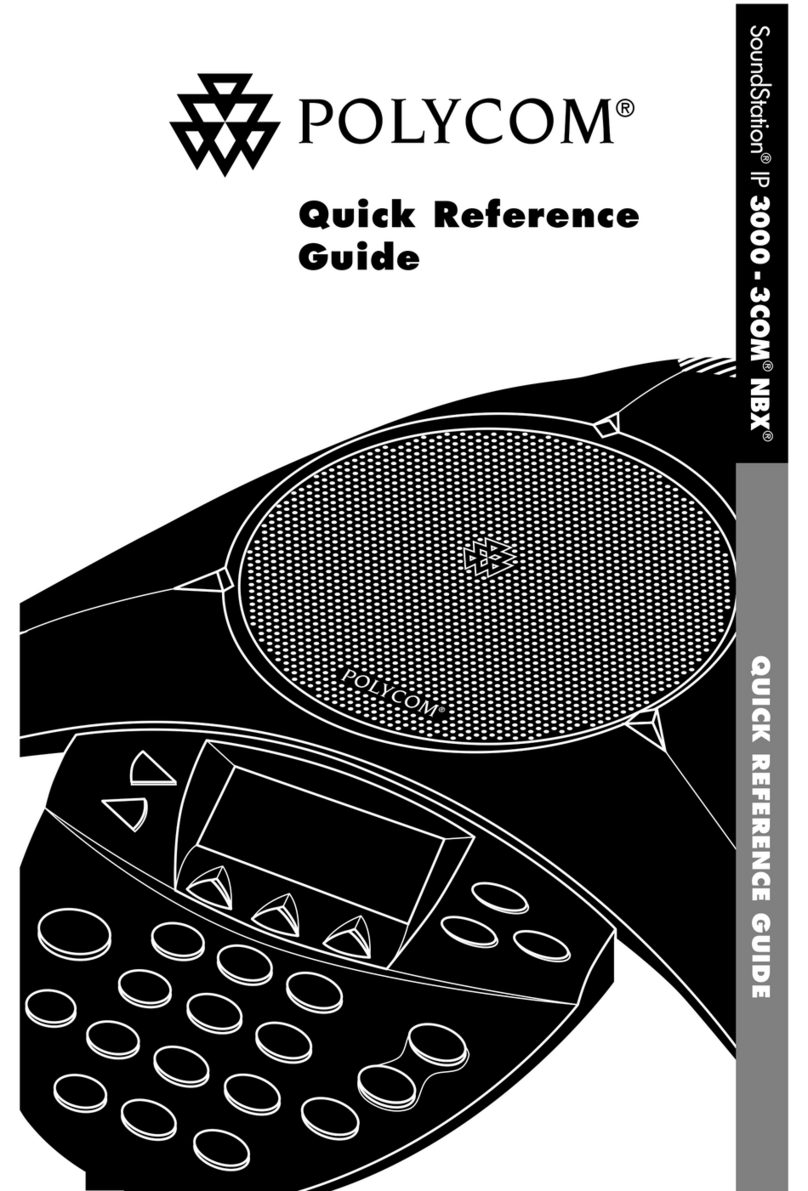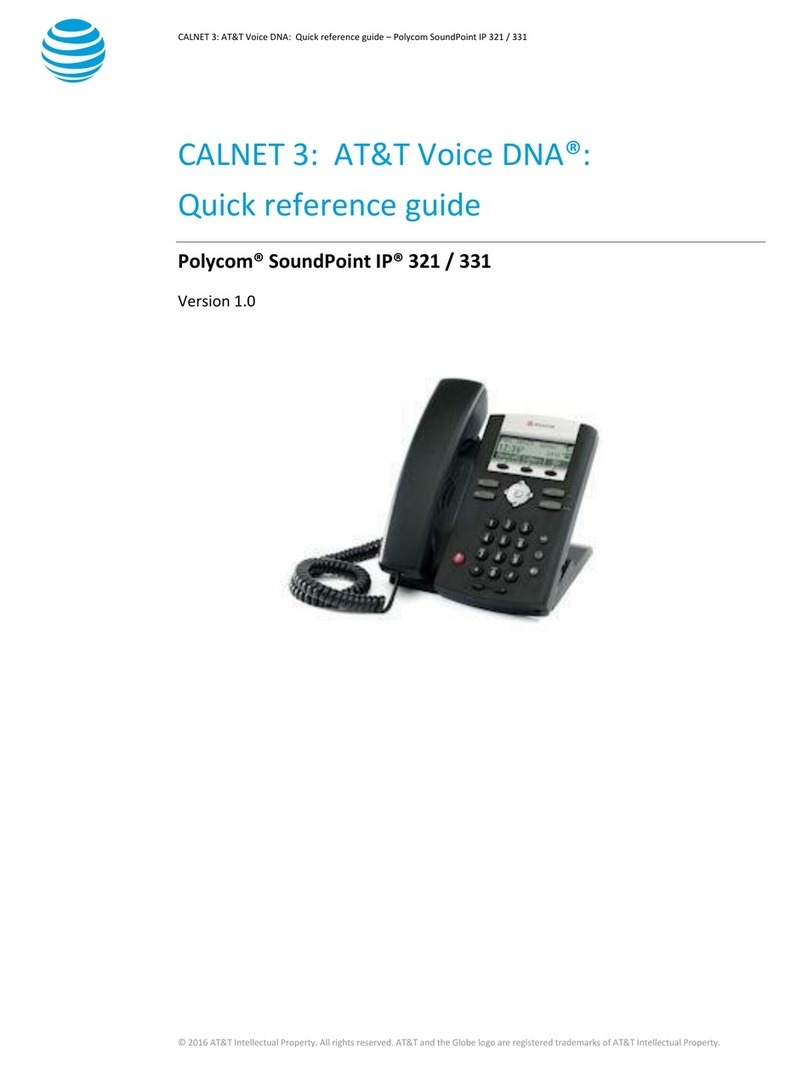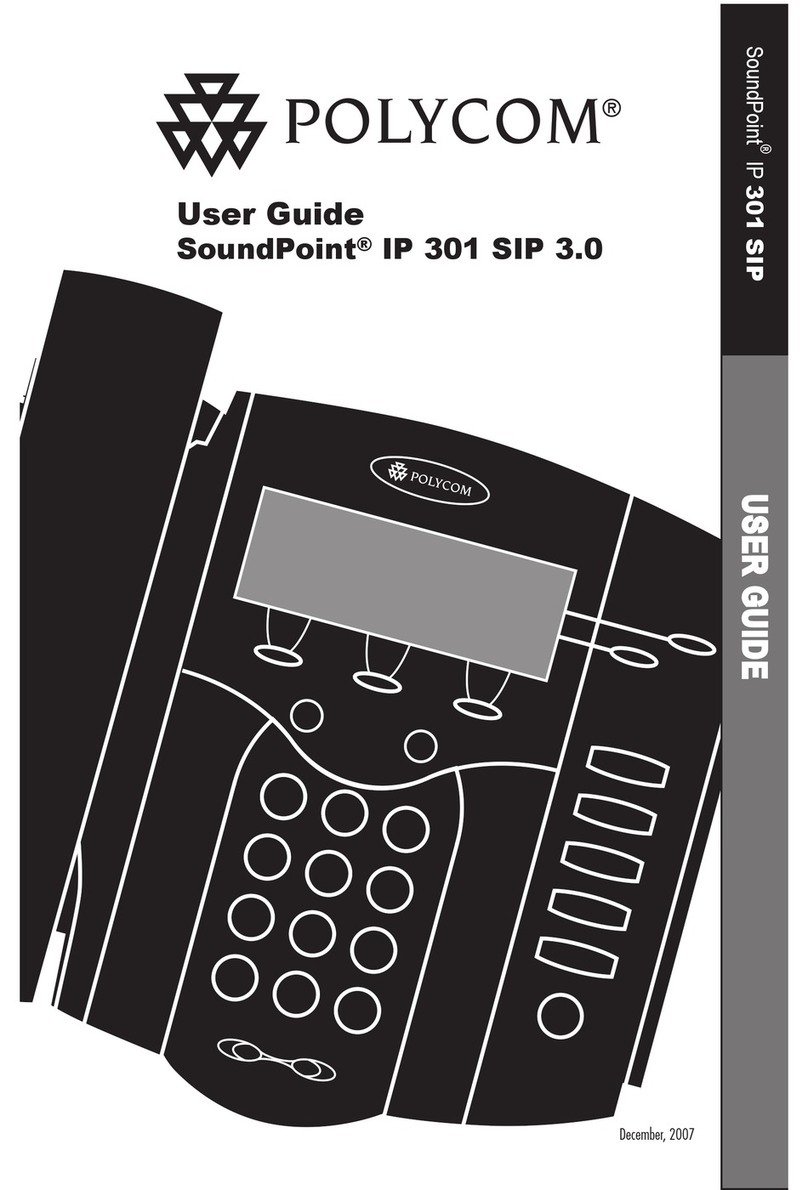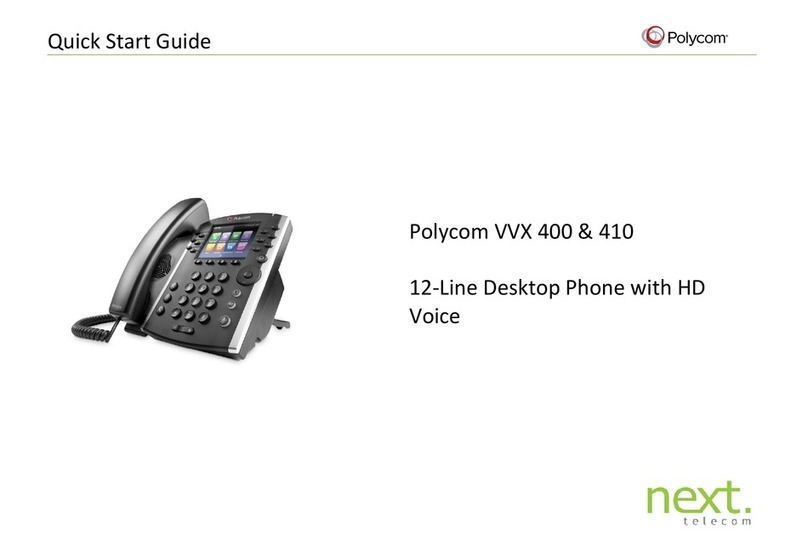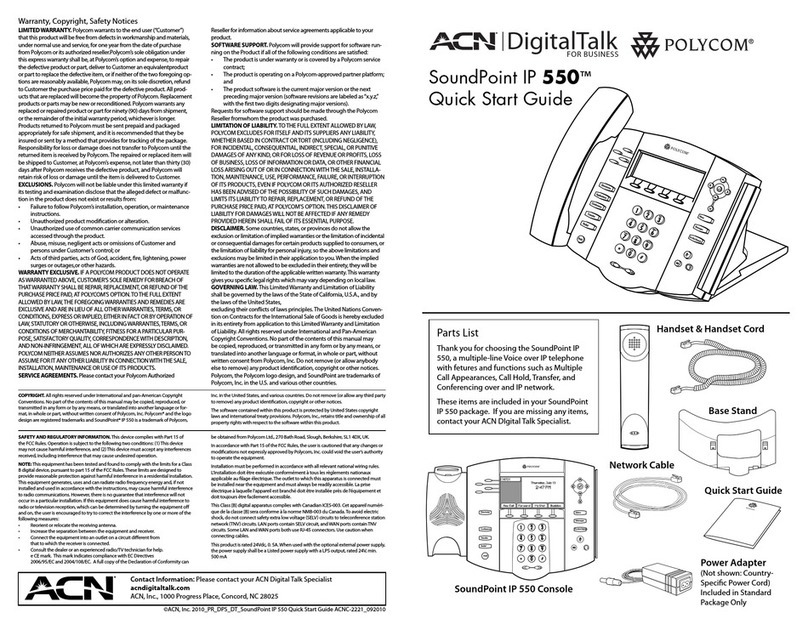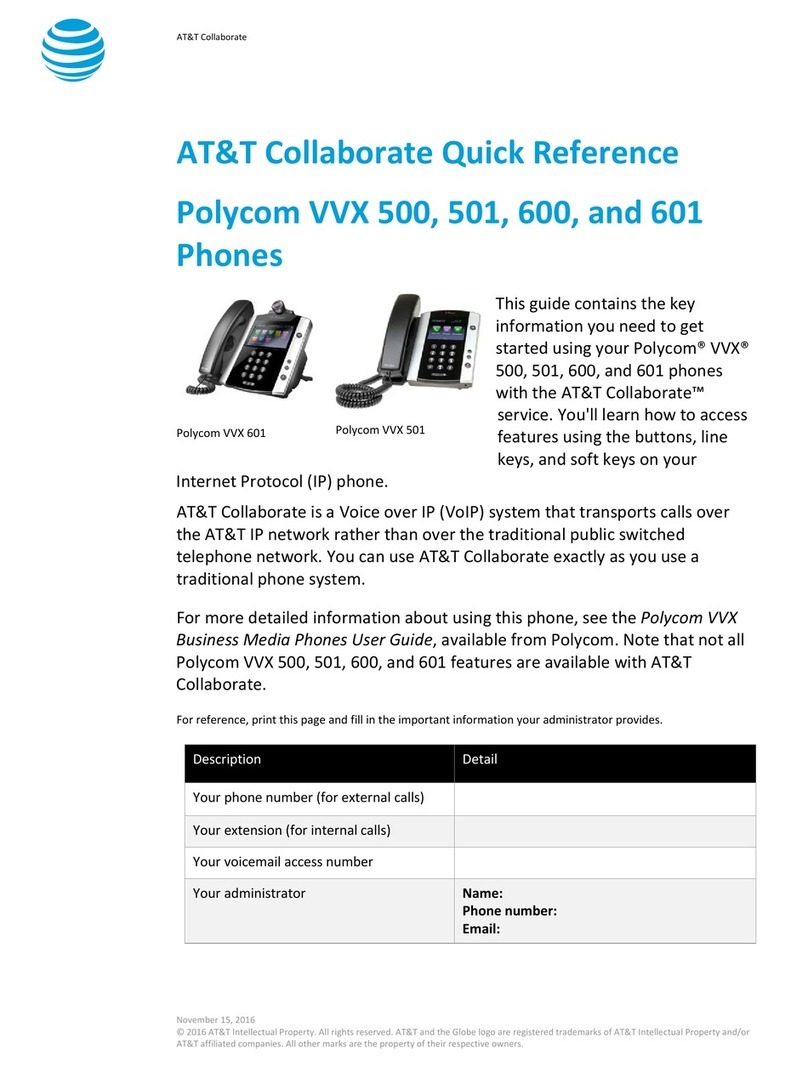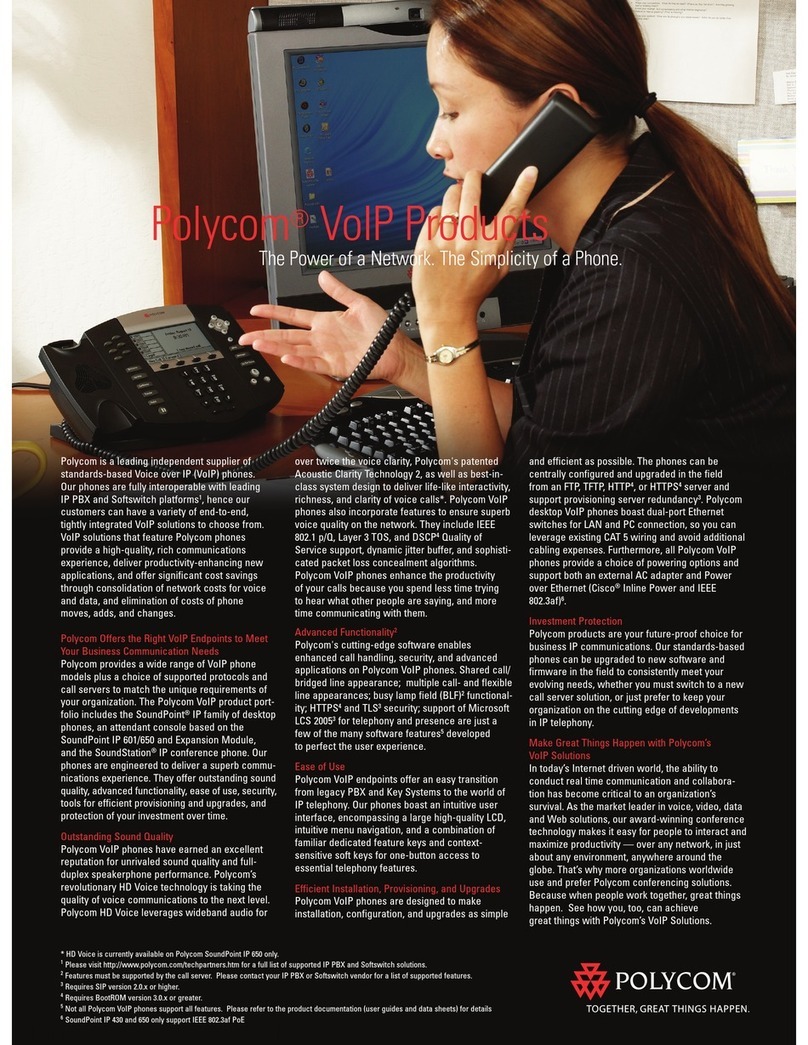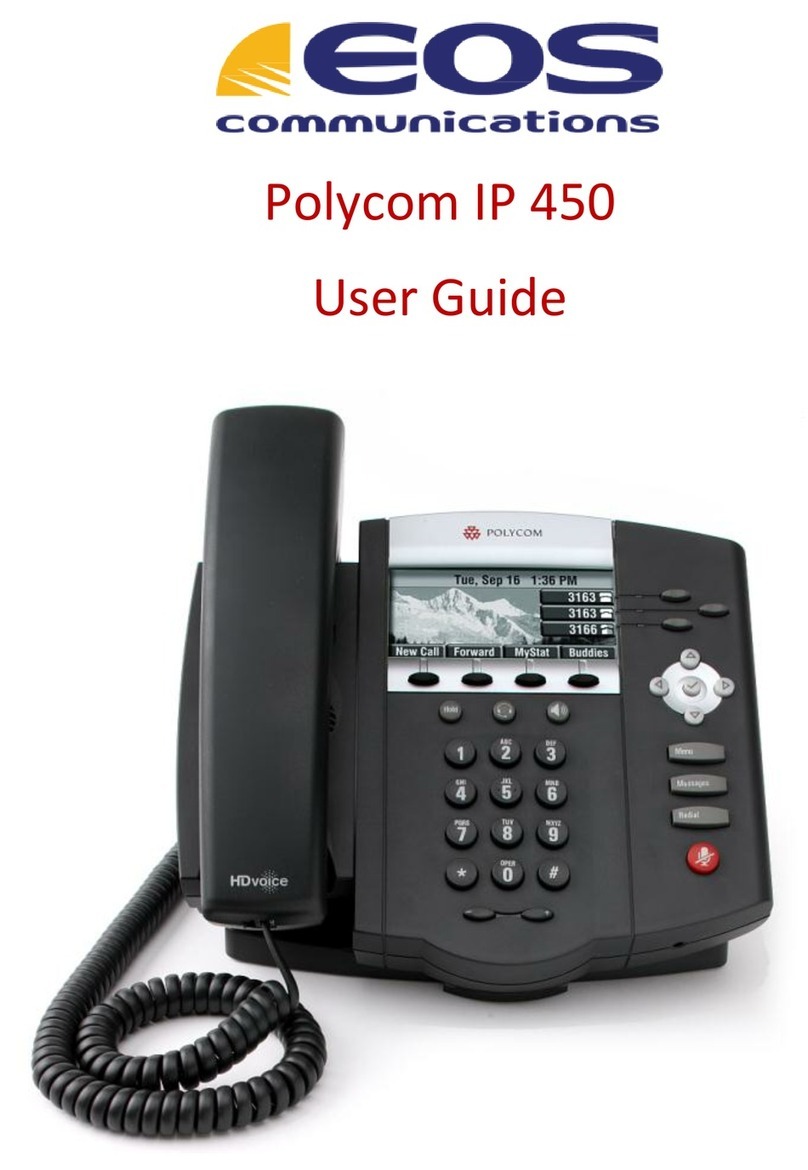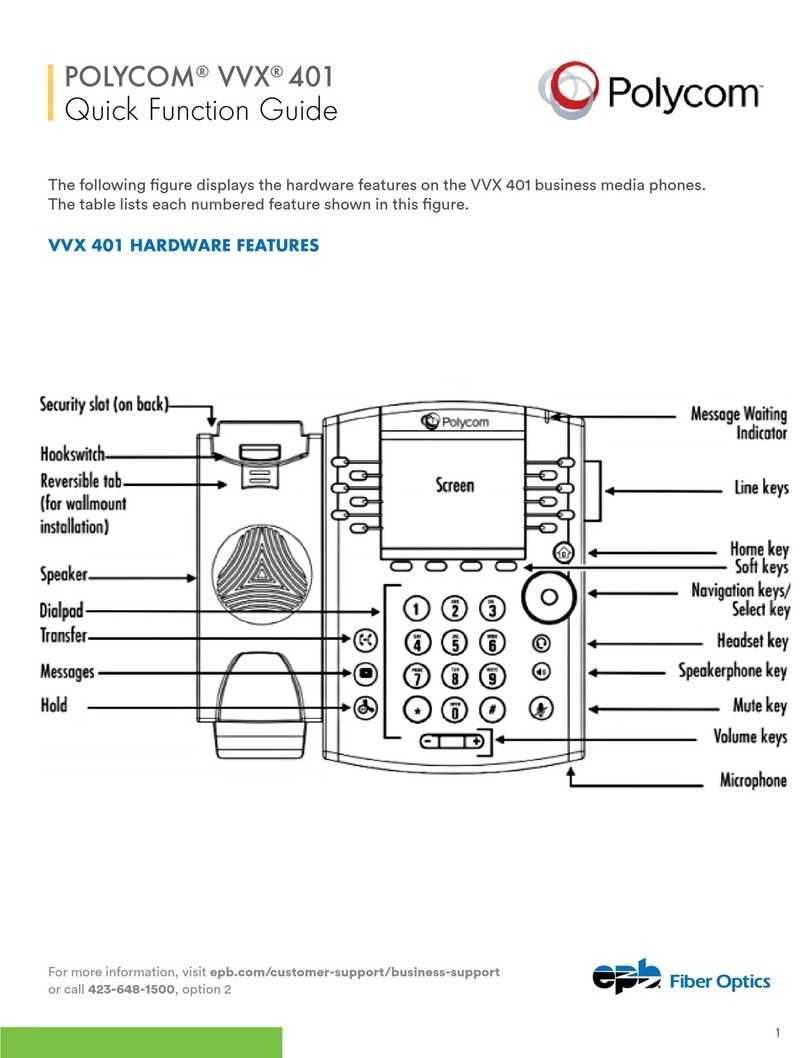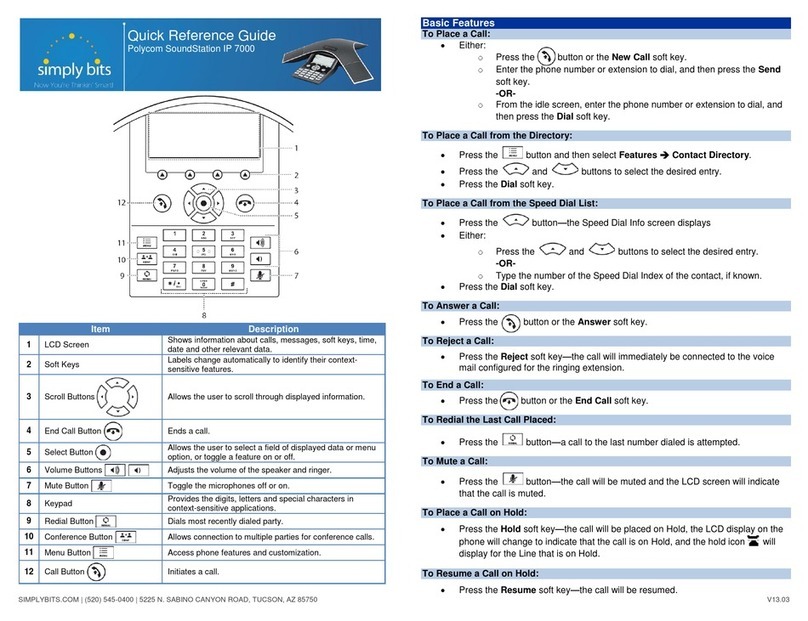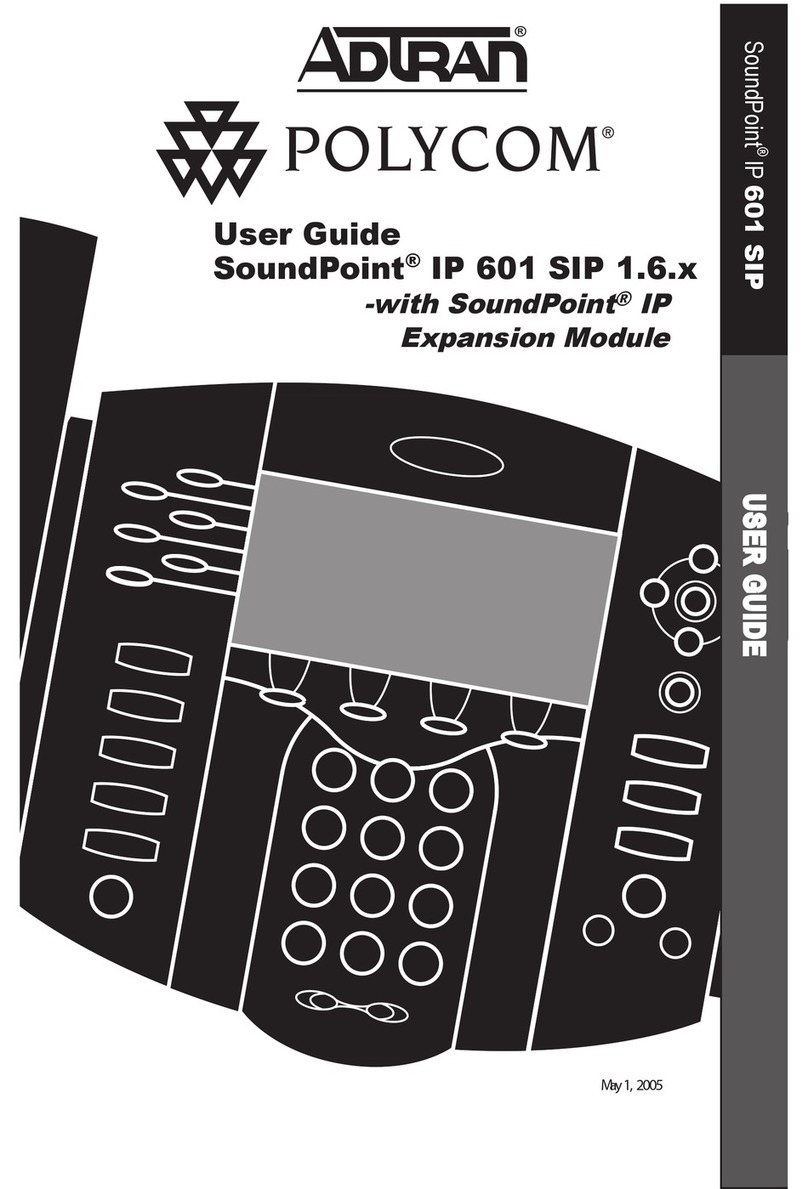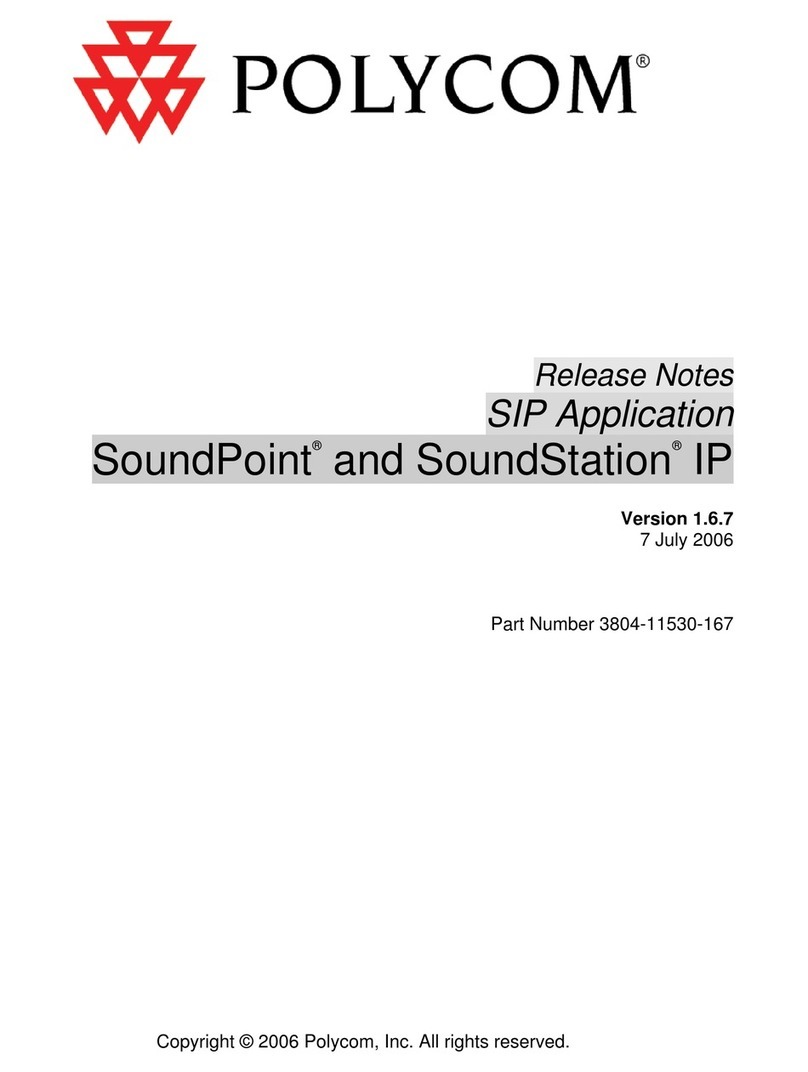to dial the number.
You can also Delete the entry, Save the contact
information, or see Info about the call.
VOICE MAIL
A voice mail icon on the screen, a flashing line key,
and a stutter dial tone indicate one or more new
voice mail messages.
To listen to voice messages:
1. Press the Msgs soft key or press
and
select Features > Messages.
2. Press the Connect soft key, and then follow voice
prompts.
Tip: *98 may also be used to access voice mails on
phone
CUSTOMIZING YOUR PHONE
CONTACT DIRECTORY
To add a contact in your local phone directory:
1. Press the Dir soft key, and then select <New
Entry>.
2. Press to enter a contact into the phone’s
database.
3. Enter first name from the dial pad.
4. Press the Ok or Cancel soft keys to accept or
cancel changes.
5. Press to display the next field in the contact’s
entry.
6. Repeat steps 2 through 5 to enter last name and
a unique contact phone number (not already in
the directory).
7. Change the other fields as desired.
8. Press to end data entry.
9. Press the Ye s or Cancel soft keys to accept or
cancel changes, then press
twice to
return to the idle screen.
Contacts can be easily added from Call Lists. For more
information, see the CALL LISTS section.
To search for a contact:
1. Press the Dir soft key.
2. Using the dial pad, enter the first characters for
the Last name.
For example, to find the first directory entry with
the last name starting with J, press the 5 key once.
Searches are not case sensitive. Dial the successful
match from the resulting search screen.
To edit a contact:
1. Search for contact (see above).
2. Press the Edit soft key and make the necessary
changes.
3. Press to end data entry.
4. Press the Ye s soft key to accept your changes,
then press
twice to return to the idle
screen.
VOLUME ADJUSTMENT
Press the volume keys to adjust the
call volume of the active mode. Pressing these keys
in idle state adjusts the ringer volume.
To conform to regulatory requirements, handset and
headset volume will return to a preset level after each
call, but the configuration can be changed by your
system administrator. Hands-free volume settings will
be maintained across calls.
RING TYPE
You can select dierent rings to match your
preferences and distinguish between calls on lines.
To change the incoming ring:
1. Press
then select Settings > Basic > Ring
Type.
2. Scroll to highlight the desired ring type. Press the
Play soft key to hear it.
3. Press or the Select soft key to accept the
highlighted ring type, and then press
to
return to the idle screen.
If you select Silent ring, press the Line key or Answer
soft key to answer incoming calls.
DISTINCTIVE RINGING / CALL
TREATMENT
You can set distinctive incoming ringing tones for
dierent contacts in your local directory.
To set a distinctive ring for a local contact:
1. Press the Dir soft key.
2. Search for the contact (see the CONTACT
DIRECTORY section).
3. Press the Edit soft key, then scroll down to Ring
Type and press to edit it.
4. Using or , select the desired ring tone.
5. Press the Ok soft key to accept the change, and
then press Menu twice to return to the idle
screen.
ABOUT HEADSETS
Your phone supports wired and wireless headsets,
including electronic hookswitch (EHS) headsets.
For connection directions, refer to your headset
documentation.
The following providers oer headsets that are
compatible with these phones:
Plantronics: plantronics.com/us/compatibility-guide/
Jabra: jabra.com/headsets-and-speakerphones/
compatibilityguide
©2014 RCN. All rights reserved. © The Polycom logo and the names and marks associated with Polycom’s products are trademarks and/or service marks of Polycom, Inc. and are registered and/or common law marks in the United States and various other
countries. All other trademarks are property of their respective owners. No portion hereof may be reproduced or transmitted in any form or by any means, for any purpose other than the recipient’s personal use, without the express written permission of Polycom.