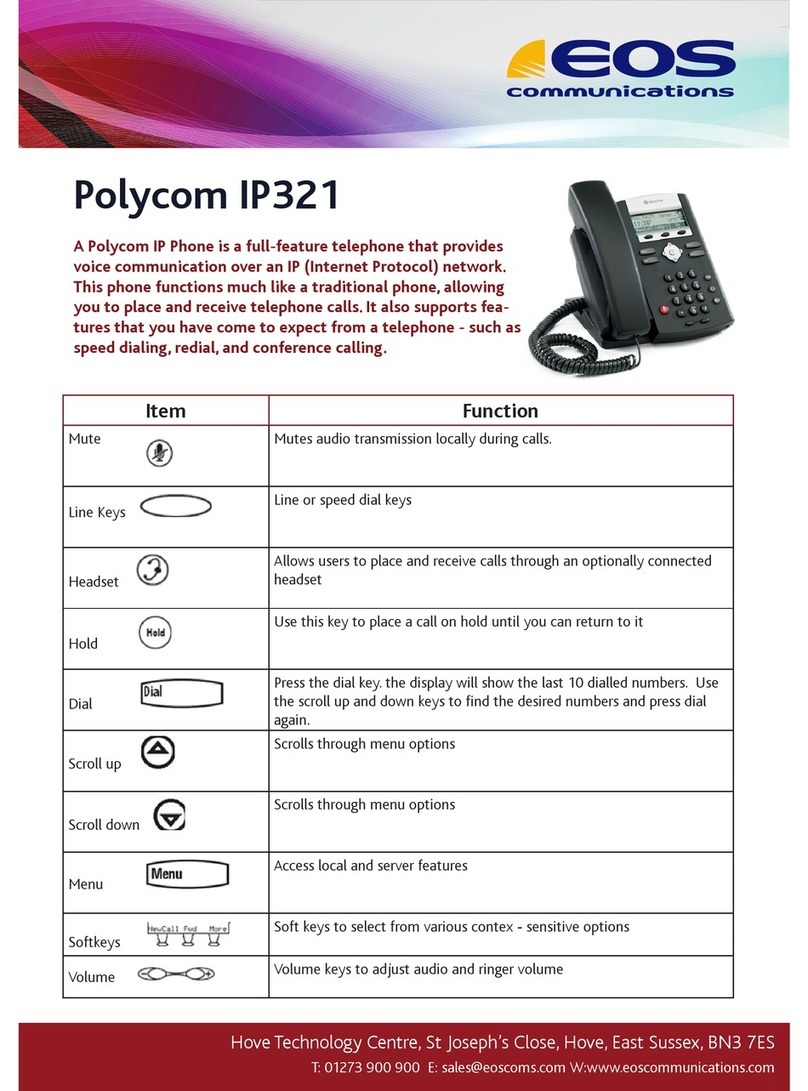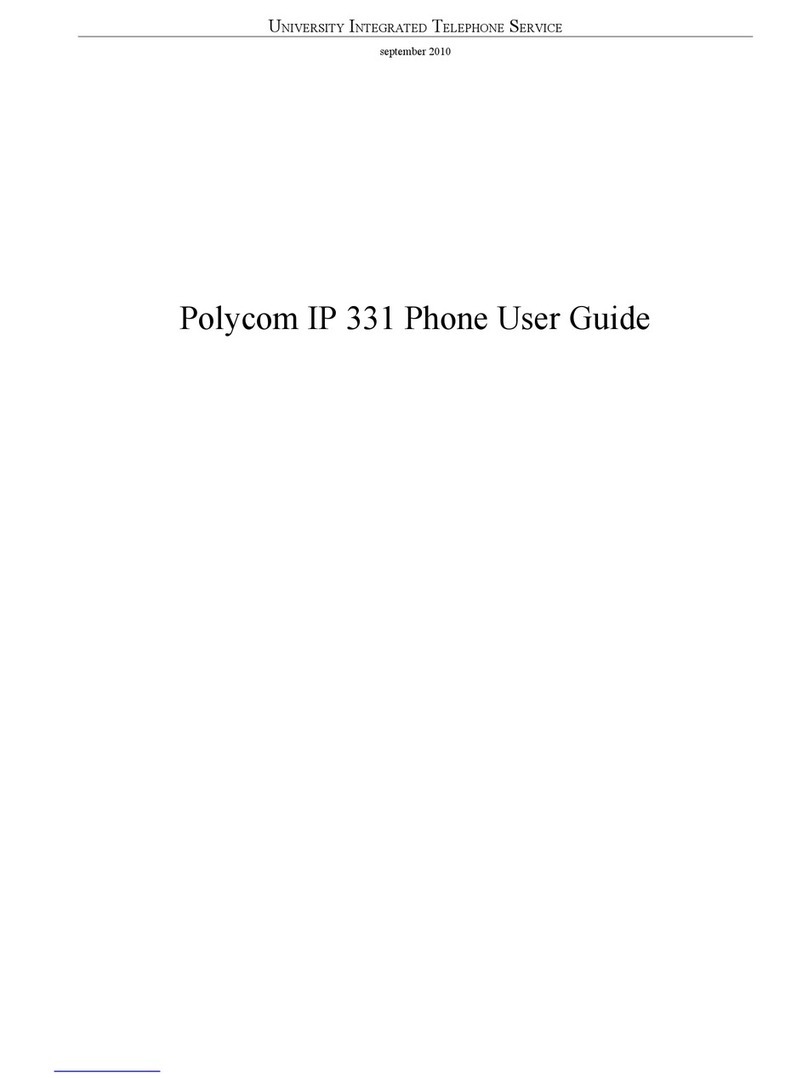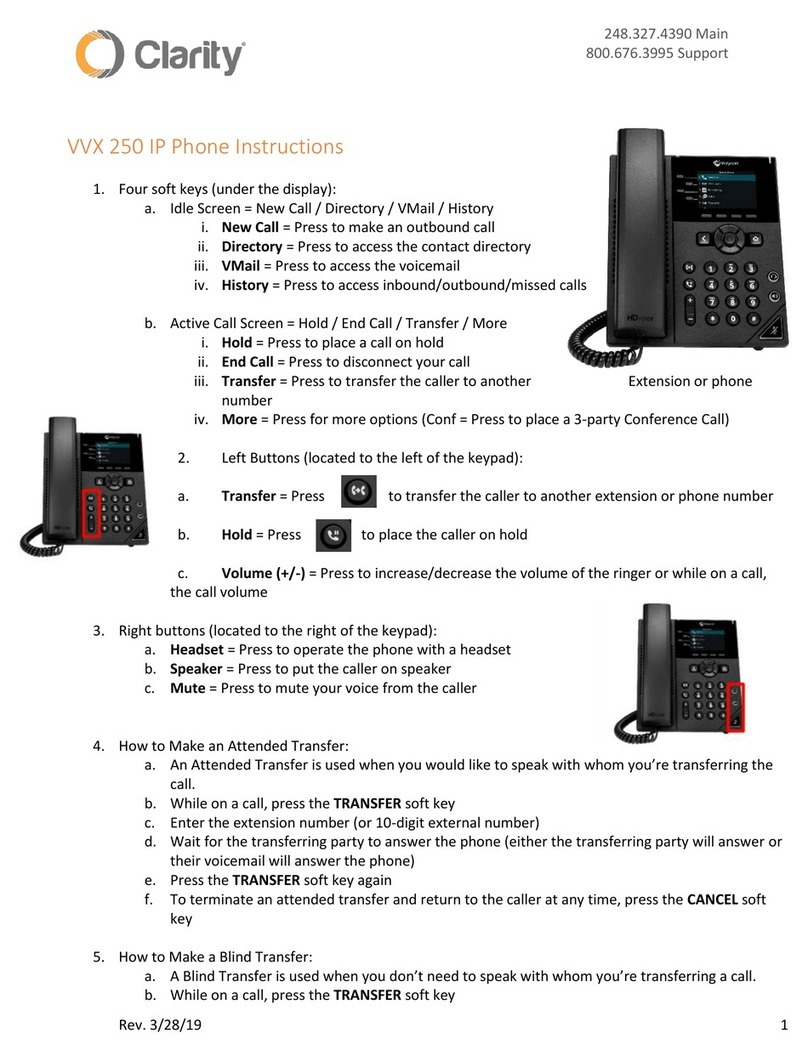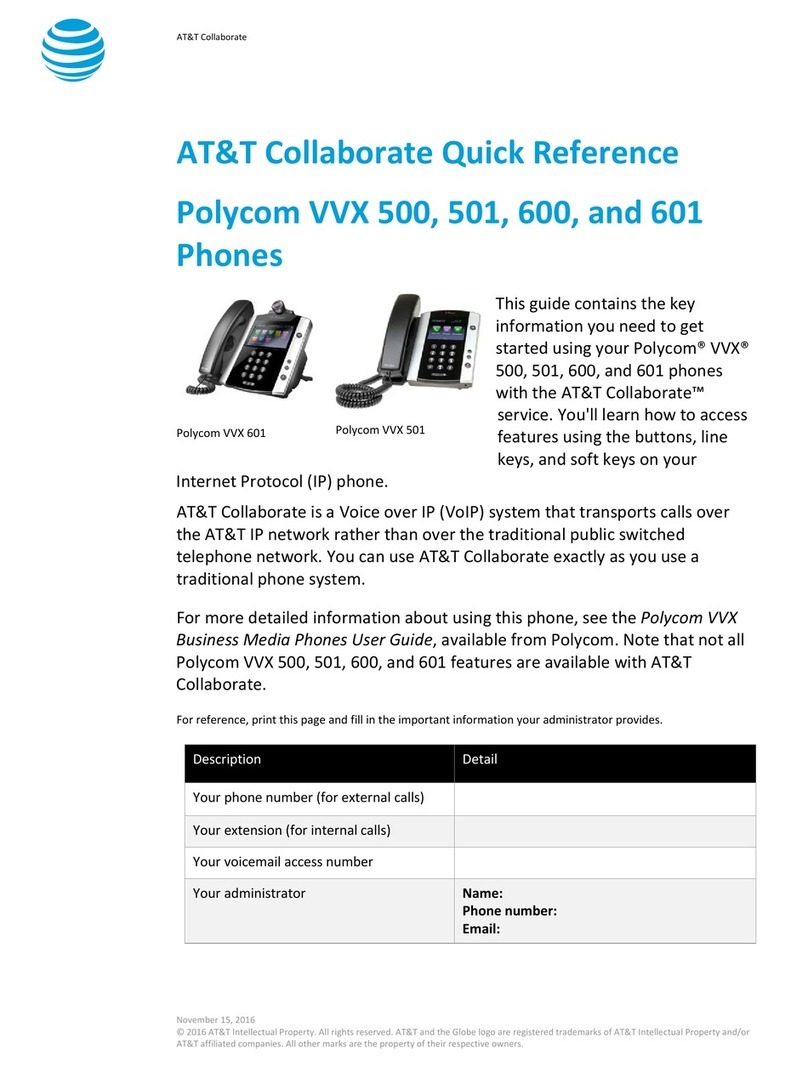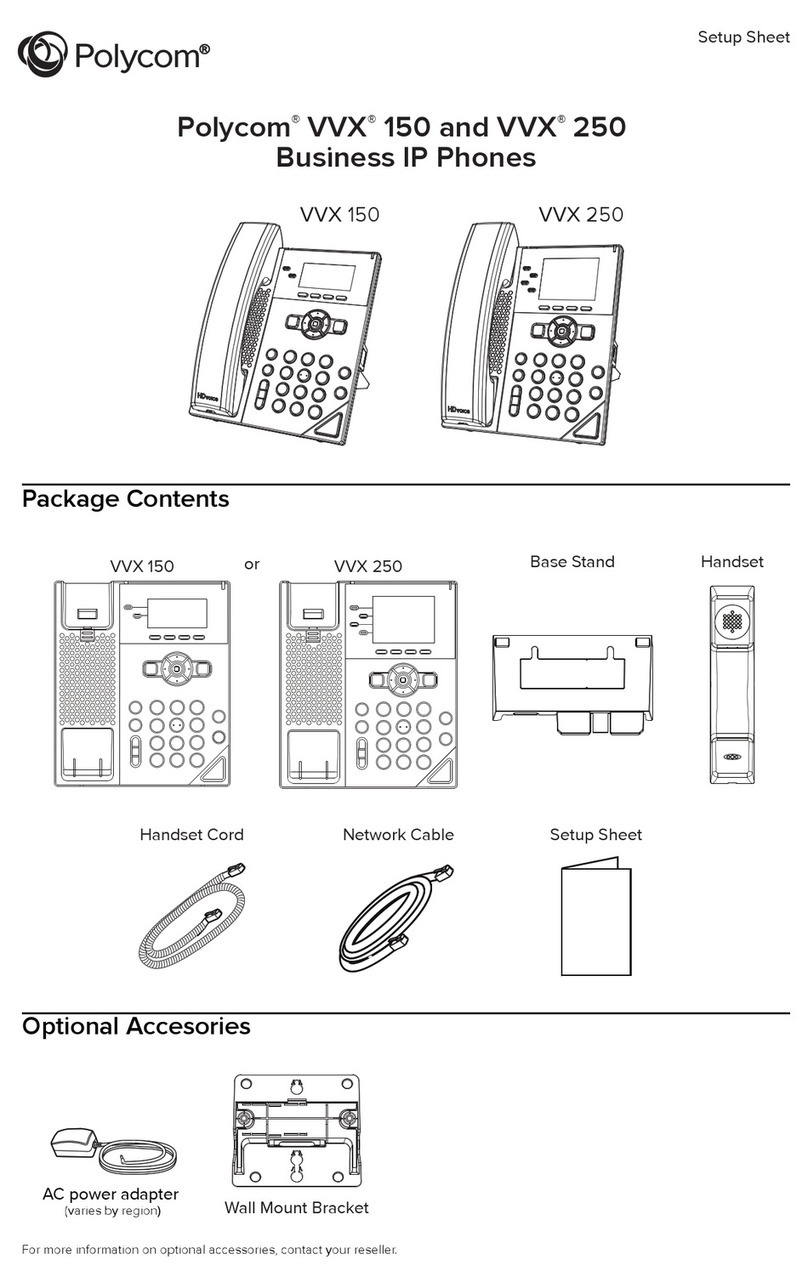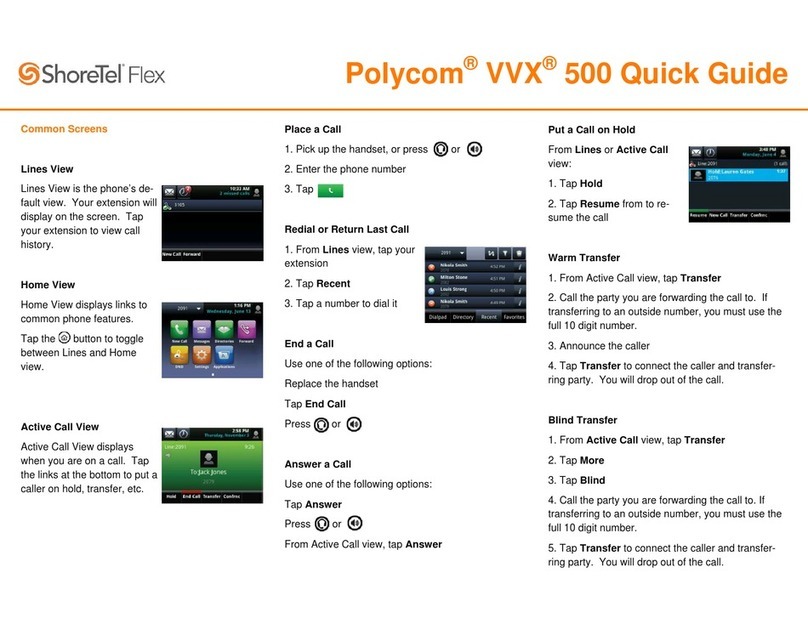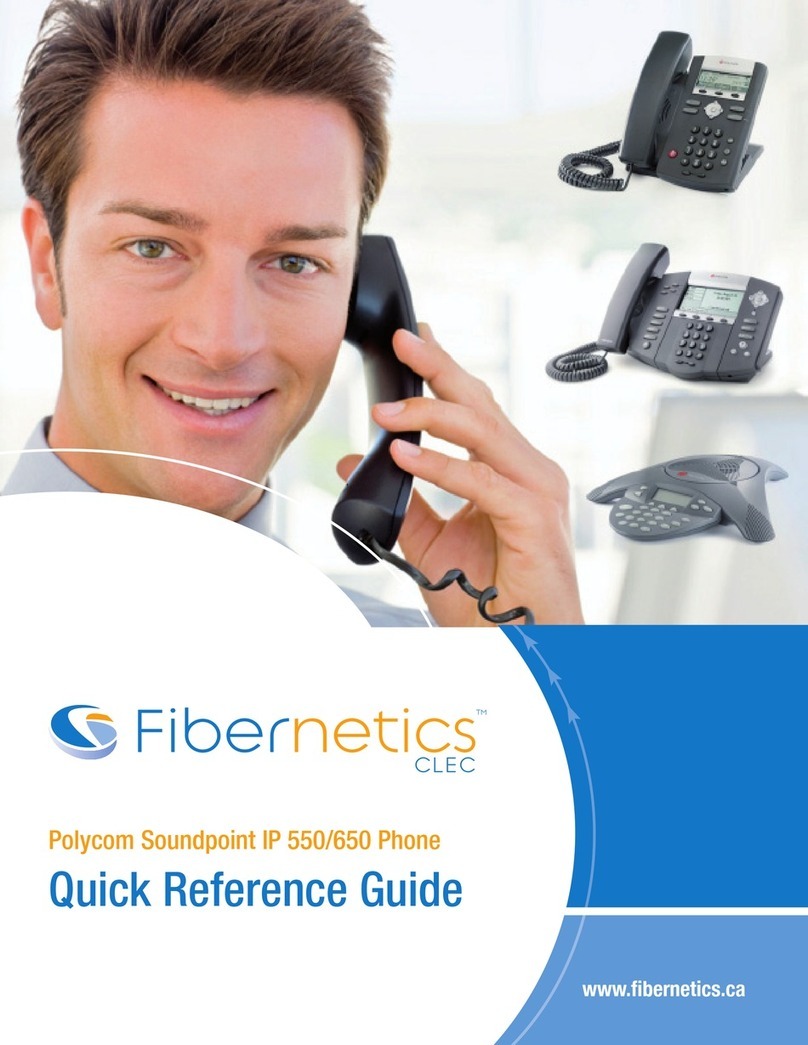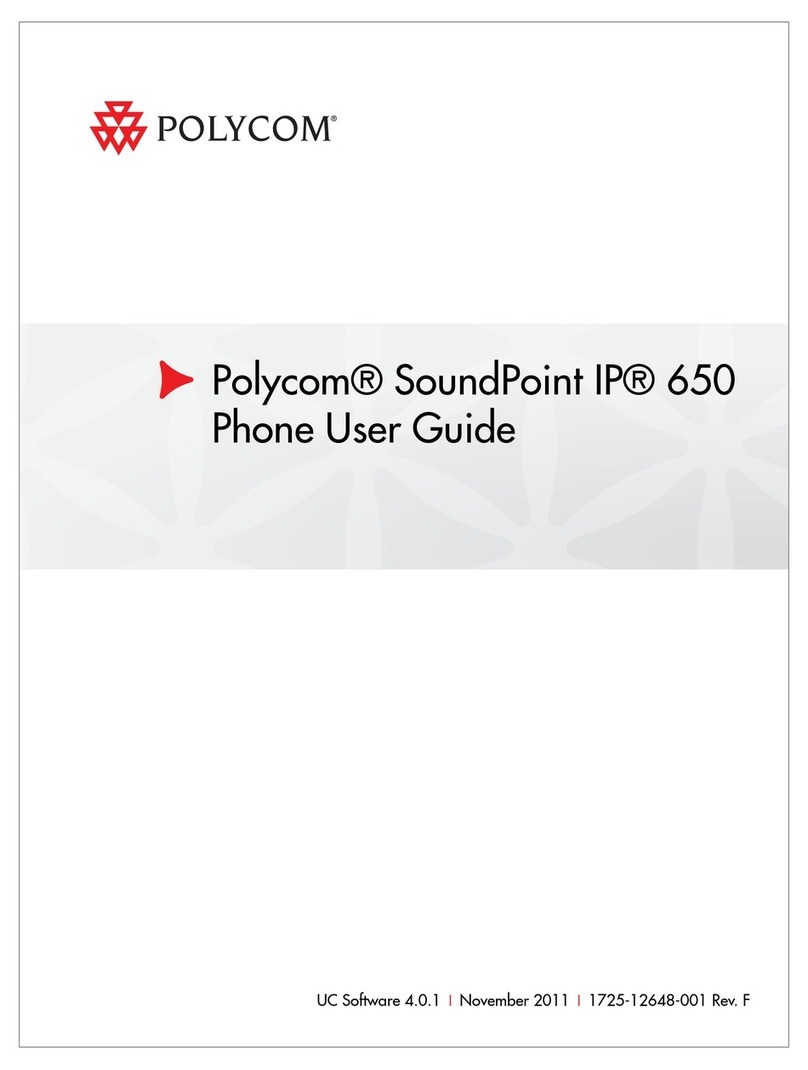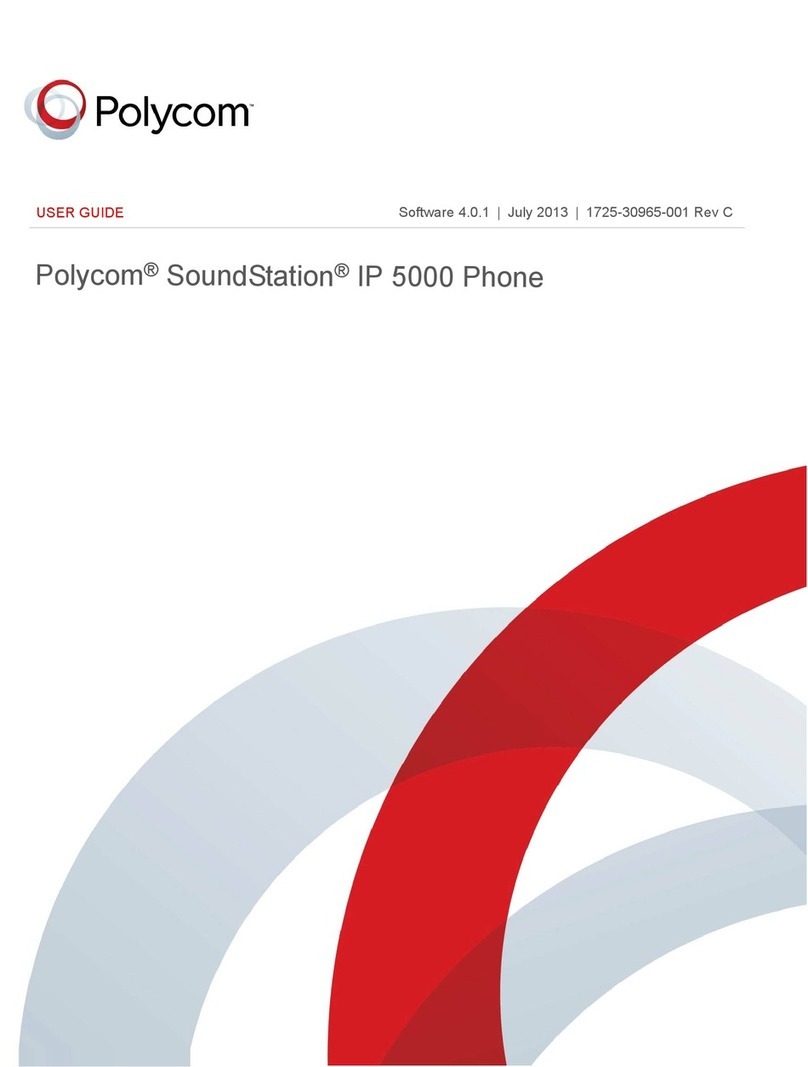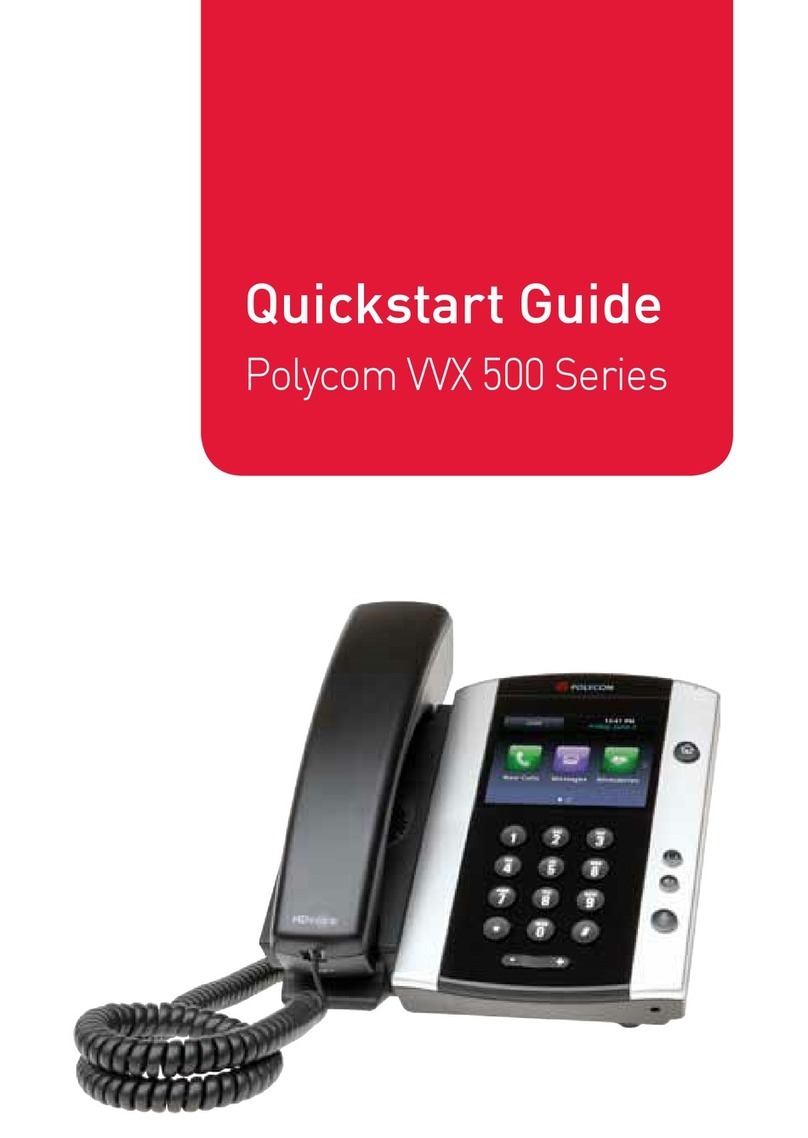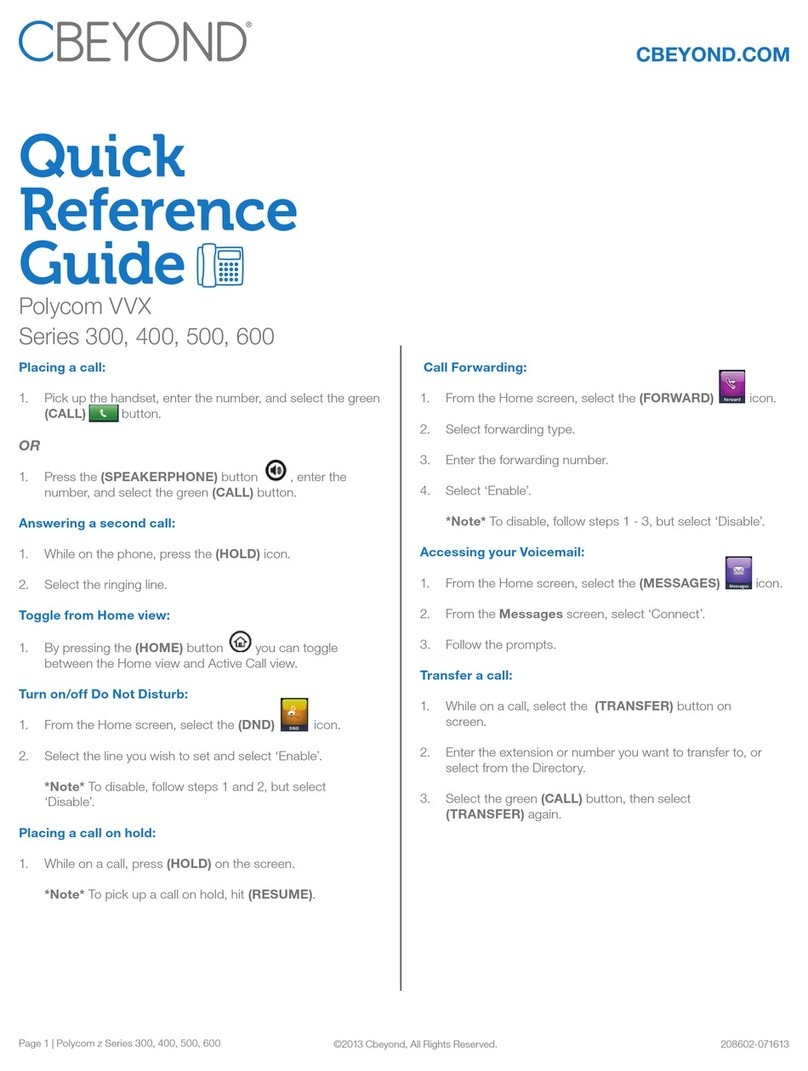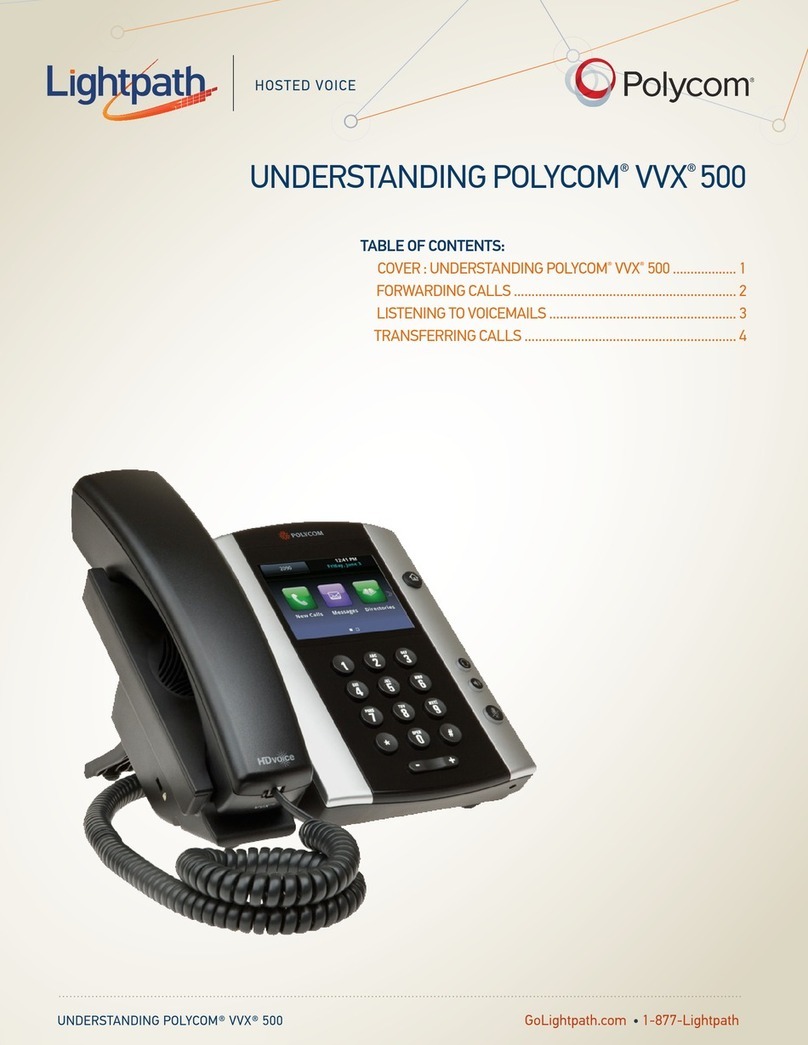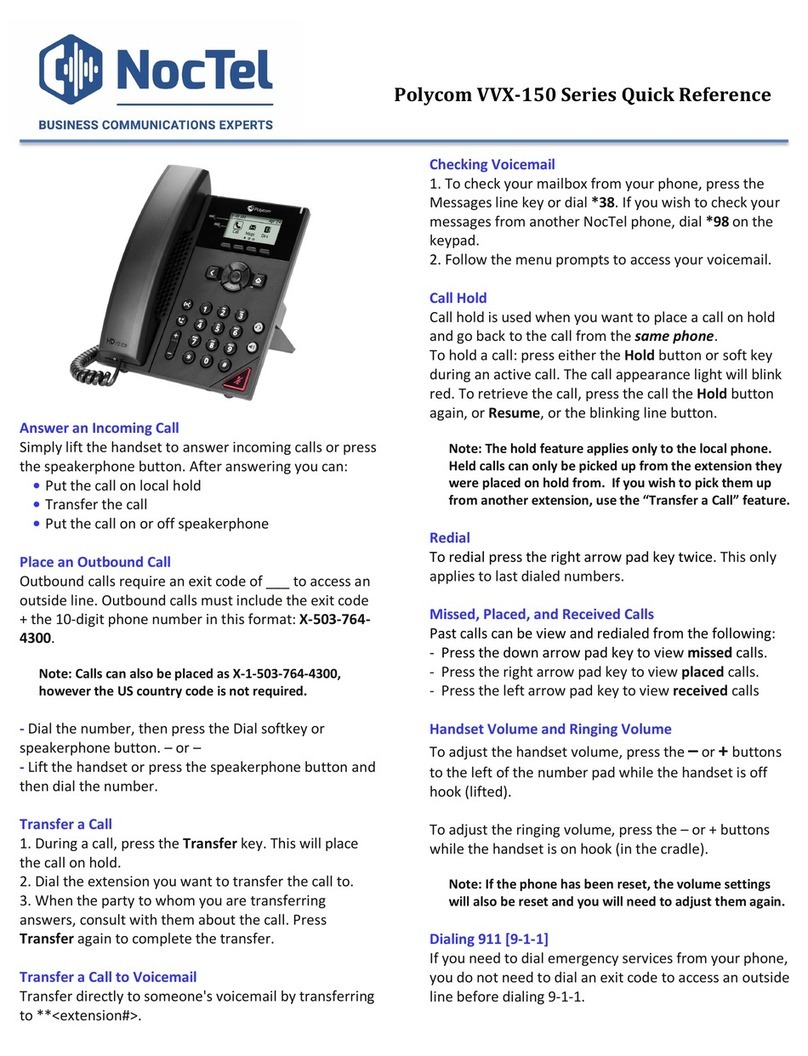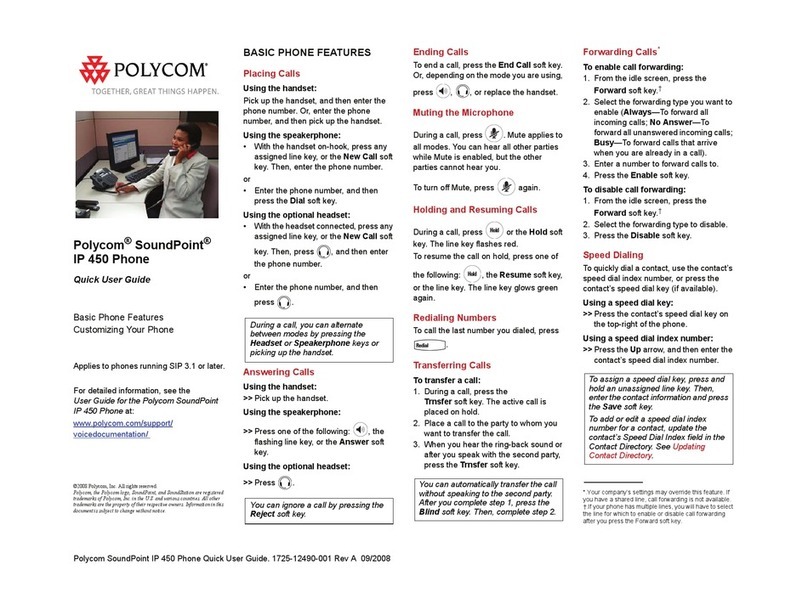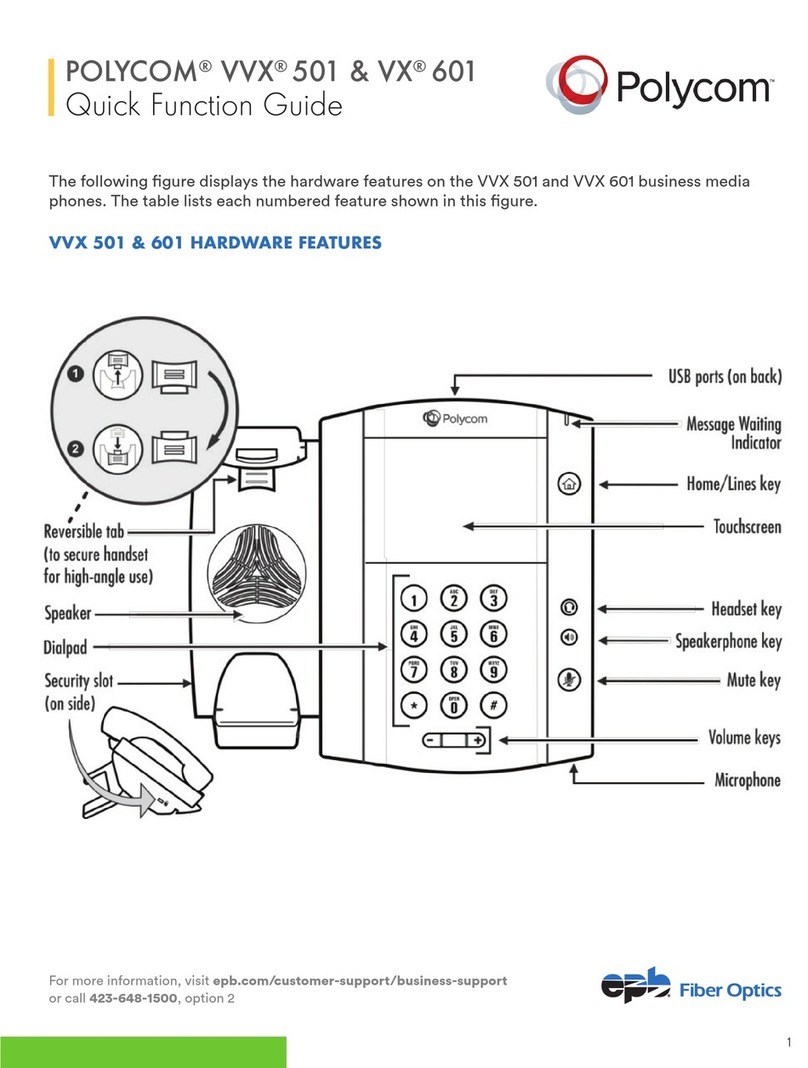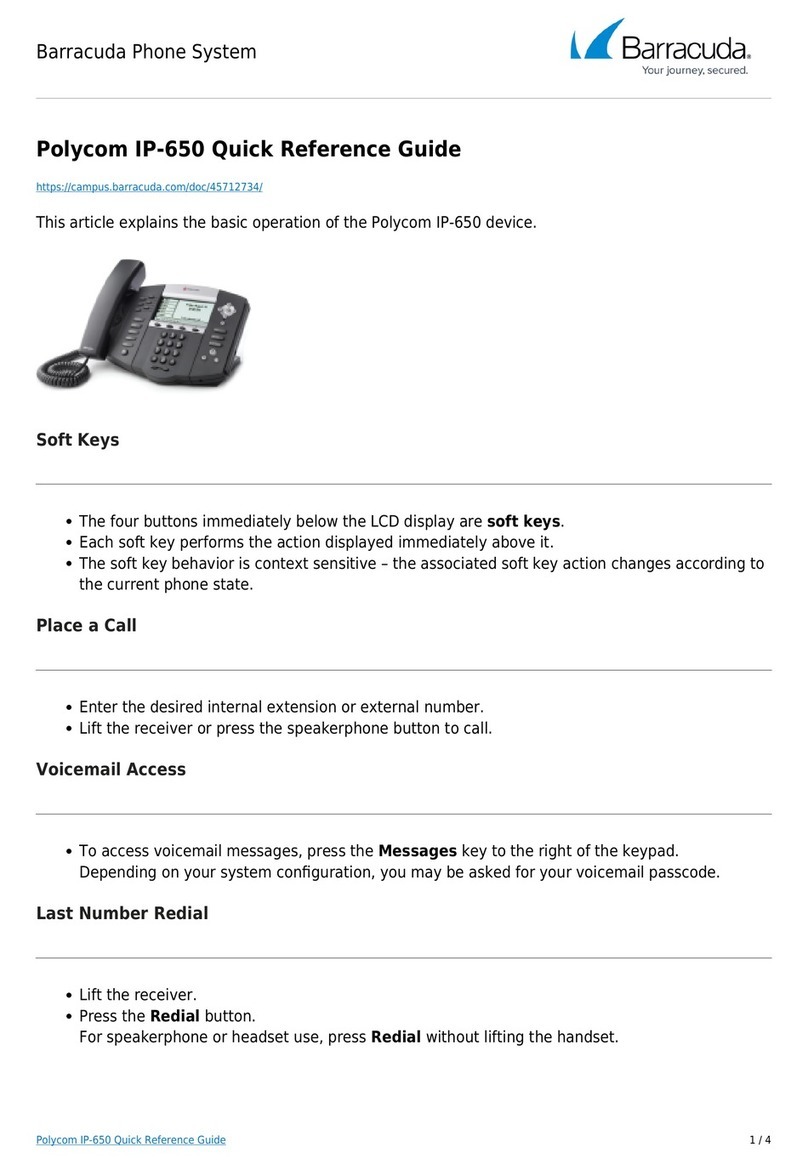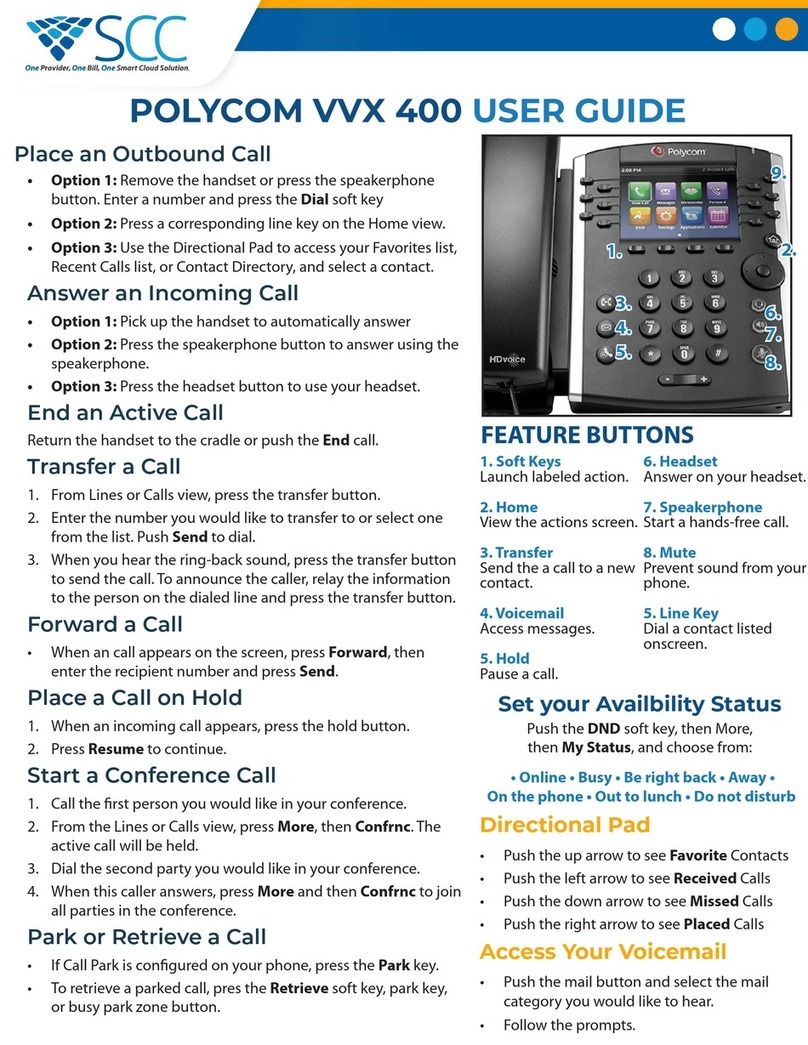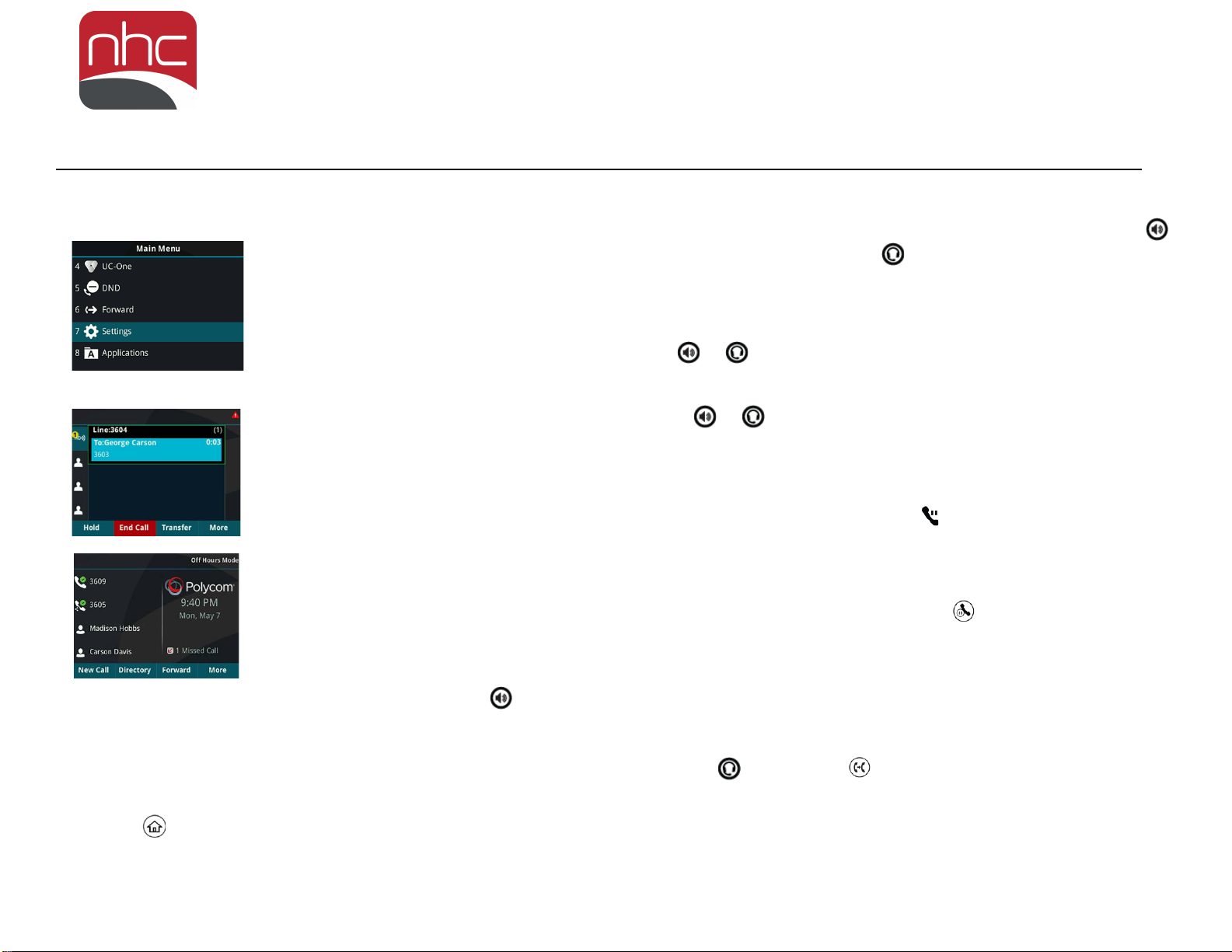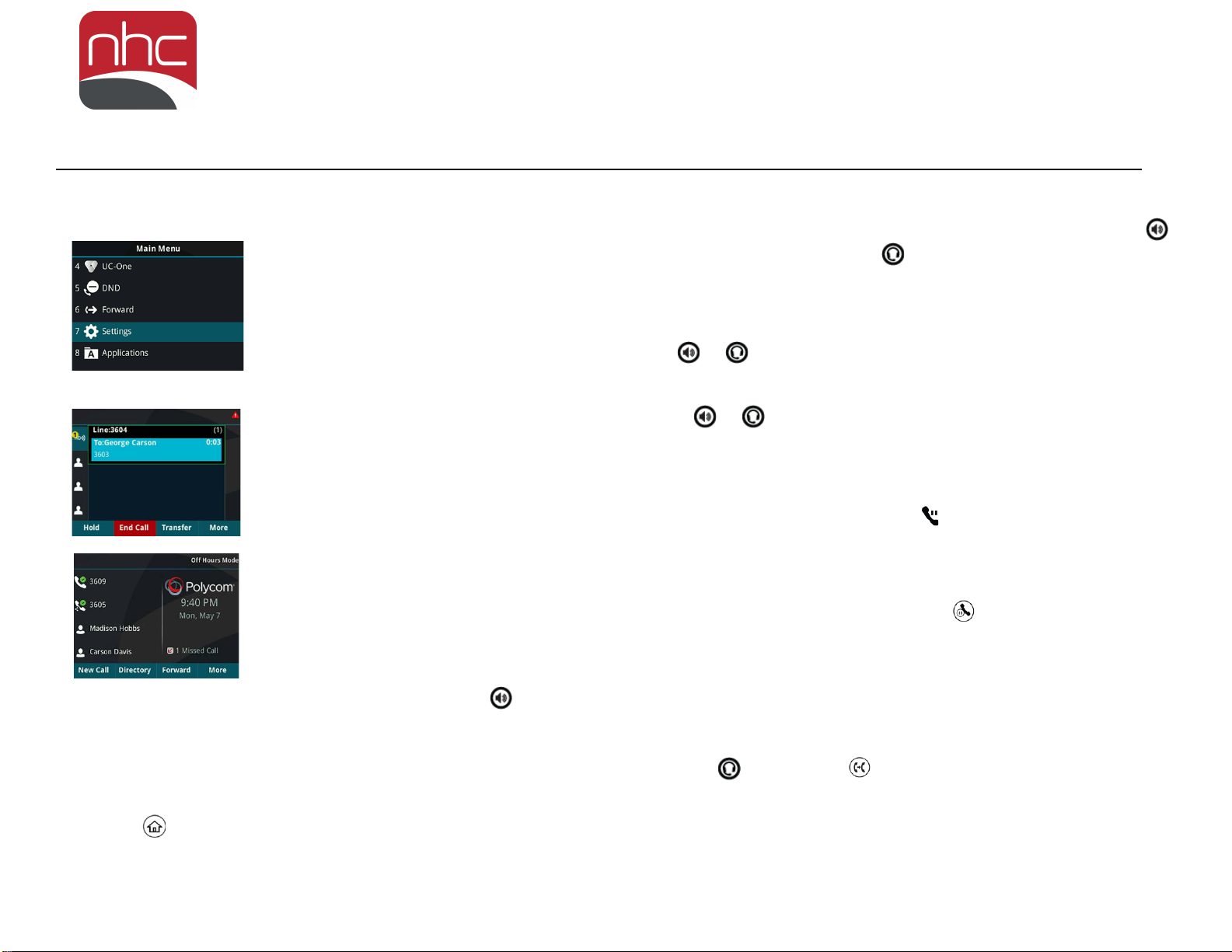
Polycom®VVX®250, 350, and 450 Business IP Phones - Quick Tips
These Quick Tips apply to VVX 250, 350, and 450
business IP phones.
Main Menu
Screen
Displays menu
options for settings
and device
information.
Calls Screen
Displays all Active and
Held calls.
Available when you
have an Active or Held
calls in progress.
Lines Screen
Displays phone lines,
favorites, and
conditional soft keys.
Available anytime.
Switch among Phone Screens
You can view any screen on your phone from other
screens
To switch between screens:
»Press to view the Main Menu, Lines, or
Calls screen.
Place Calls
You can only have one active call in progress on
your phone.
To place a call:
»Do one of the following:
Pick up the handset, press or , enter
the phone number, and press Send.
Enter the phone number, press Dial, and
pick up the handset, or press or .
Press the Line key, enter the phone
number, and select Send.
Select New Call, enter the phone number,
and press Send.
Answer Calls
You can answer calls using the handset,
speakerphone, or a headset.
To answer a call:
»Do one of the following:
To answer with the speakerphone, press
or press Answer soft key.
To answer with the handset, pick up the
handset.
To answer with a headset, press .
End Calls
You can only end active calls. To end a held call,
you must resume the call first.
To end an active call:
»Replace the handset in the cradle, press
or , or press the End Call soft key.
To end a held call:
1 Highlight the held call and press Resume.
2 Press End Call.
Hold and Resume Calls
You can have multiple calls on hold and resume a
call at any time.
To hold a call:
»Highlight the call and press the Hold soft key
or press .
To resume a call
»Highlight the call and press the Resume soft
key or press .
Transfer Calls
You can transfer calls to any contact.
To transfer a call:
1 Press and hold the Transfer soft key or press
.
2 Choose Blind or Consultative.
3 Dial a number or choose a contact.
If you chose Blind, the call is transferred
immediately.