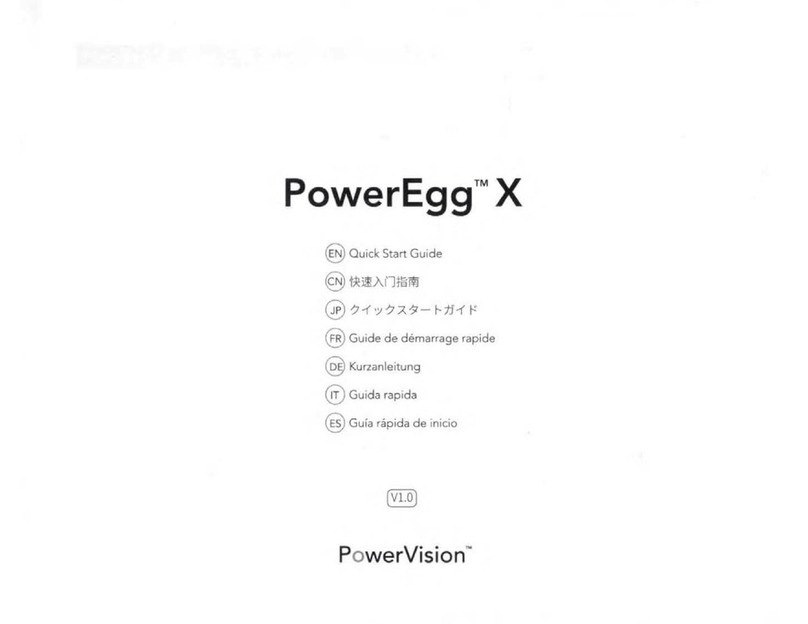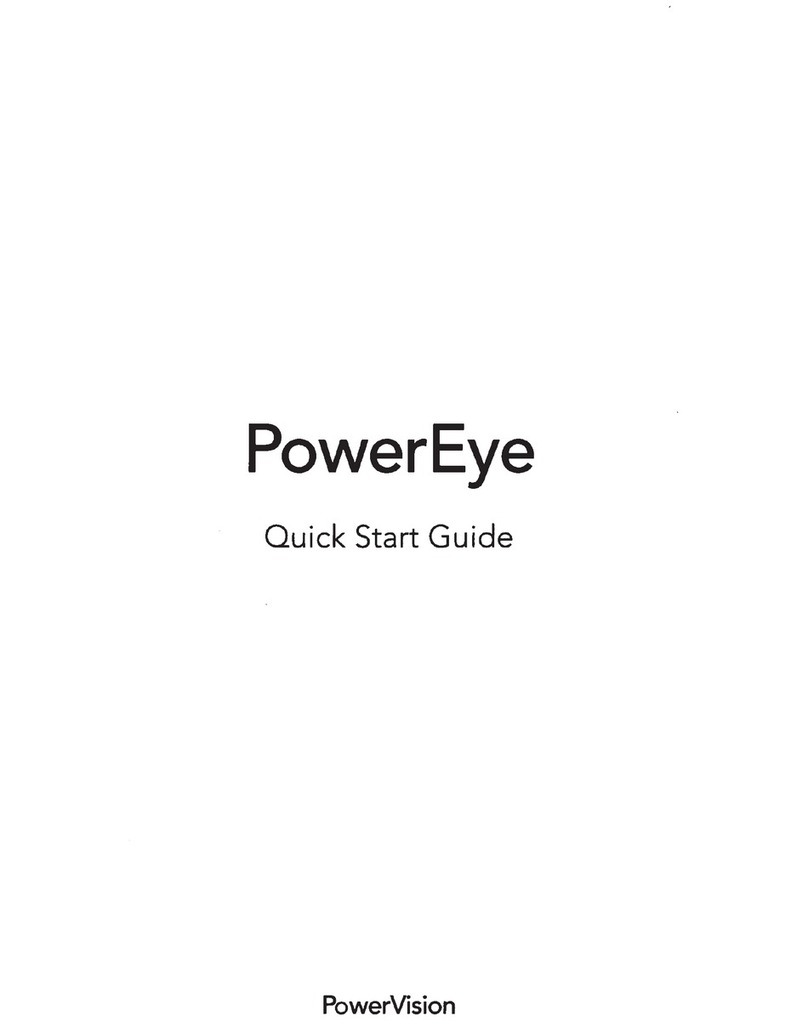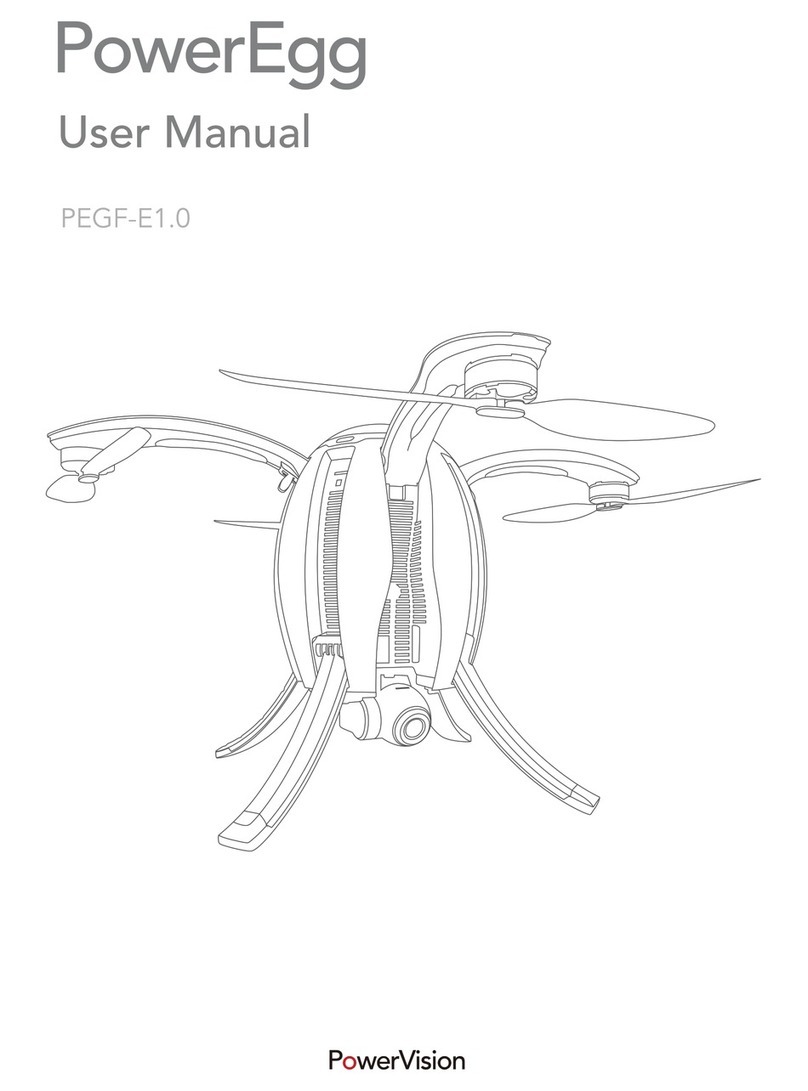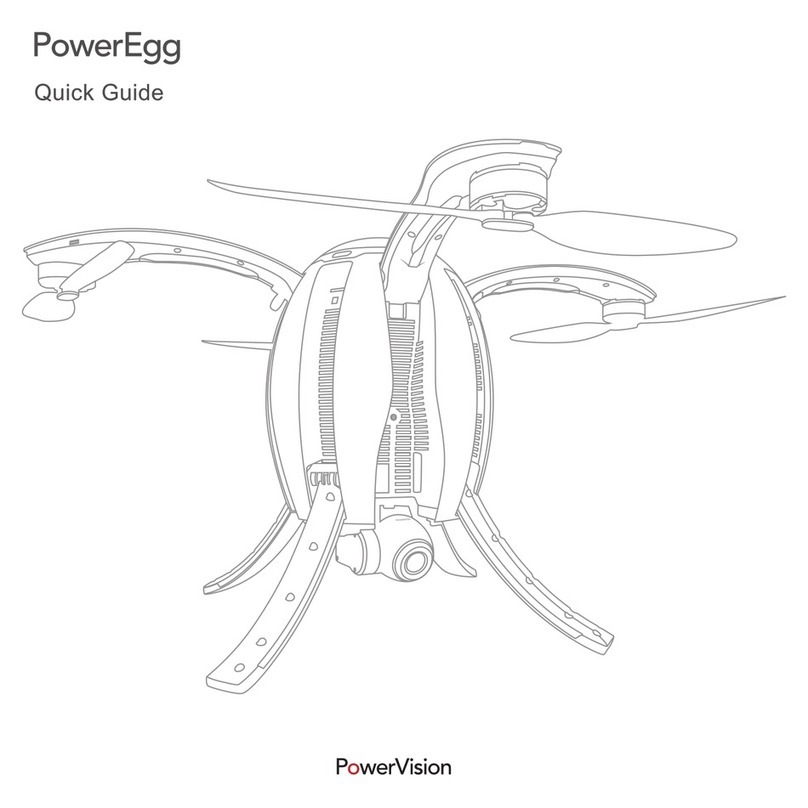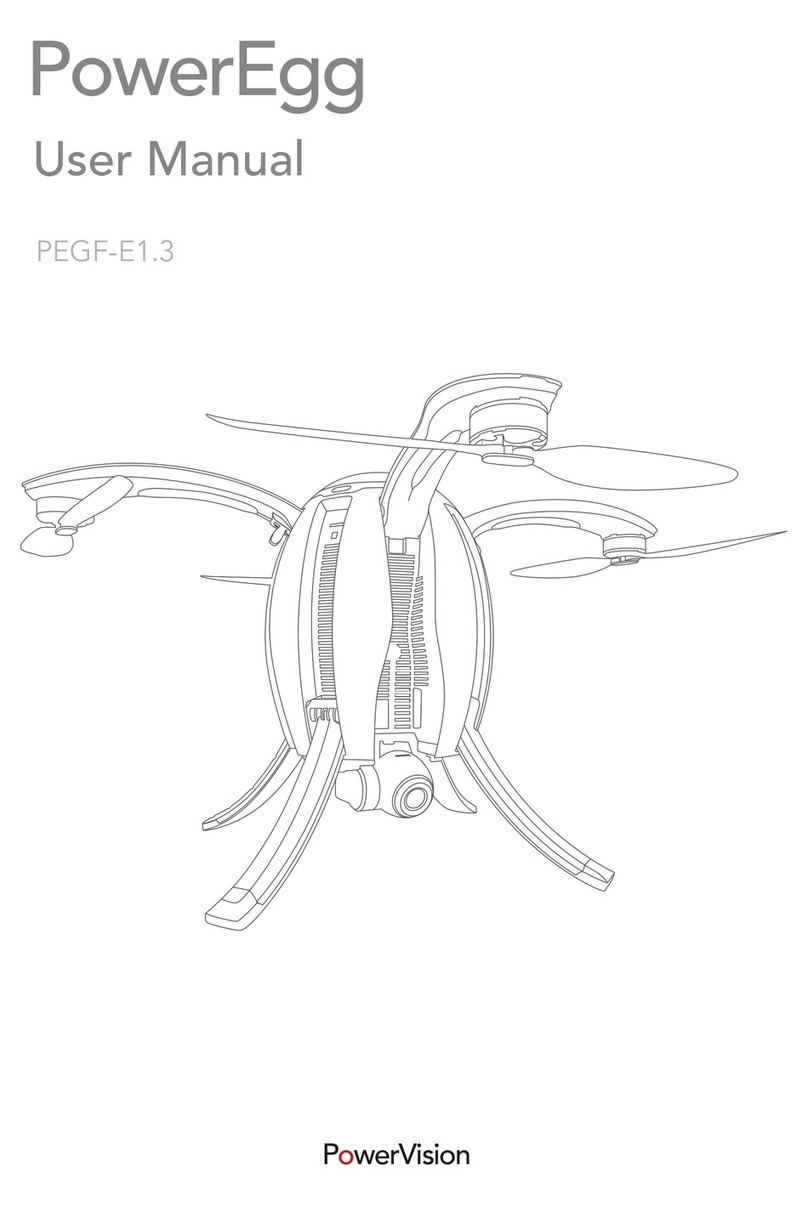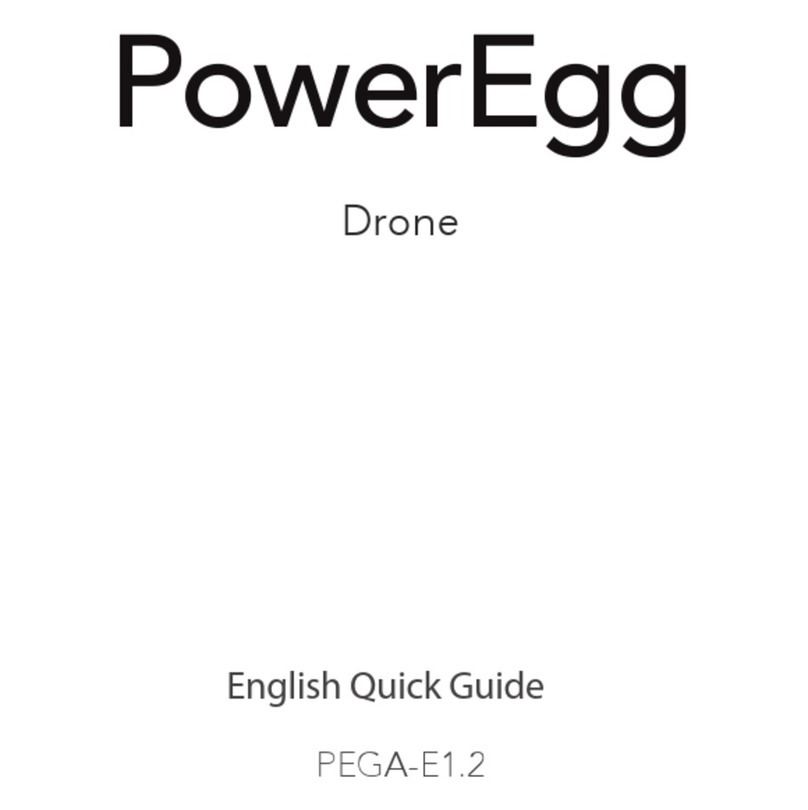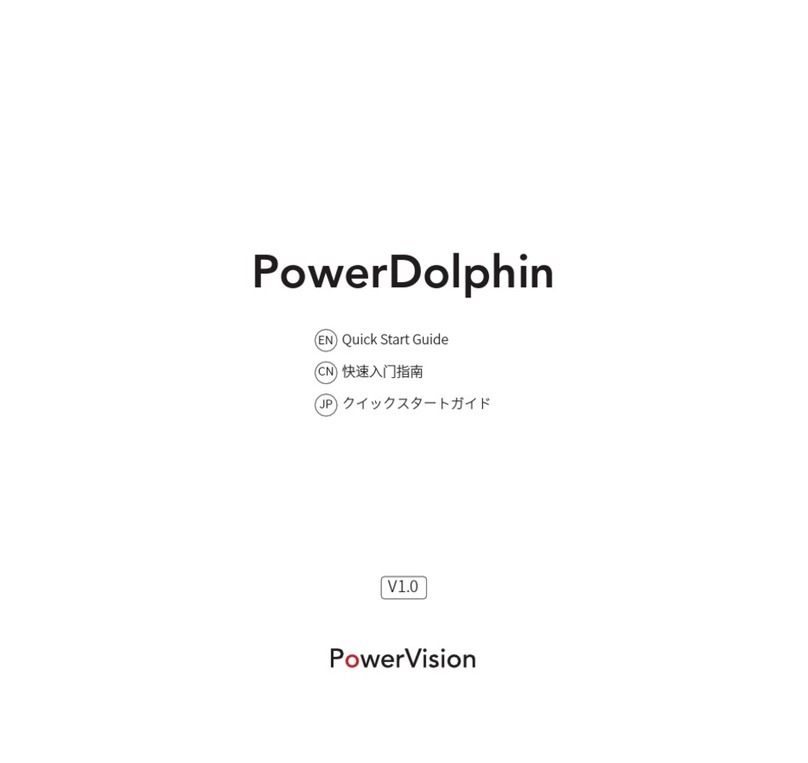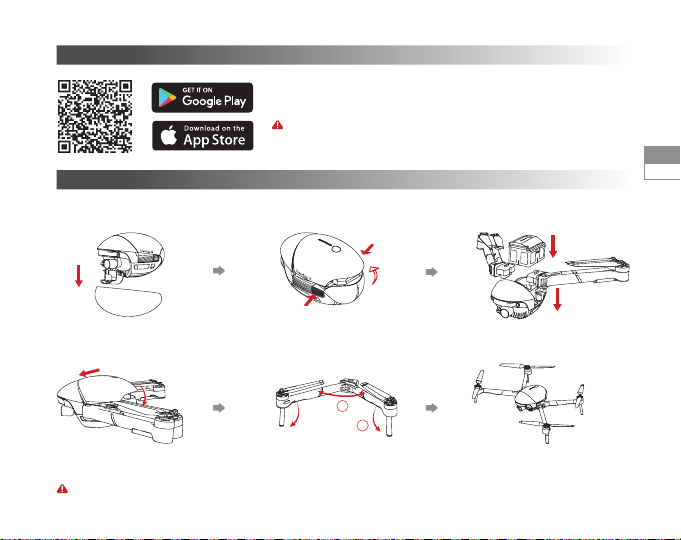1
EN
PowerEggTM X
1Front visual system
2Integrated gimbal camera
3Mode indicator (headlight)
4Motor
5Front landing gear (including antennas)
6Rear landing gear
7Propeller
8Battery cover
9Battery level indicator
10 Power Button
9
87
6
5
4
3
2
1
10
PowerEgg X works in Drone Mode or in AI-Camera Mode.
1. In Drone Mode, PowerEgg X is equipped with a visual system both in the front and at the bottom as well as an ultrasonic sensor
system*, which enables the drone to hover mid-air stably both indoors and outdoors. The drone also features auto-return,
obstacle avoidance, and intelligent ight. Its high-precision, stability augmentation gimbal can record 4K UHD videos at 60 fps.
Its maximum ight time is 30 minutes**.
2. In AI-Camera Mode, PowerEgg X can work without a remote controller. You can operate the camera and preview images or
videos in real time in the specied App by connecting your phone or other mobile devices to the gimbal over a Wi-Fi network.
Its maximum working time is 3.5 hours**.
* The visual and ultrasonic sensor systems both work under environmental requirements, for more information please read <
Disclaimer and Safety Guidelines > and <User Manual >. Please watch the tutorial videos at App or PowerVision ofcial website.
** The maximum ight time and the maximum working time are the test results in the laboratory environment, for reference only.