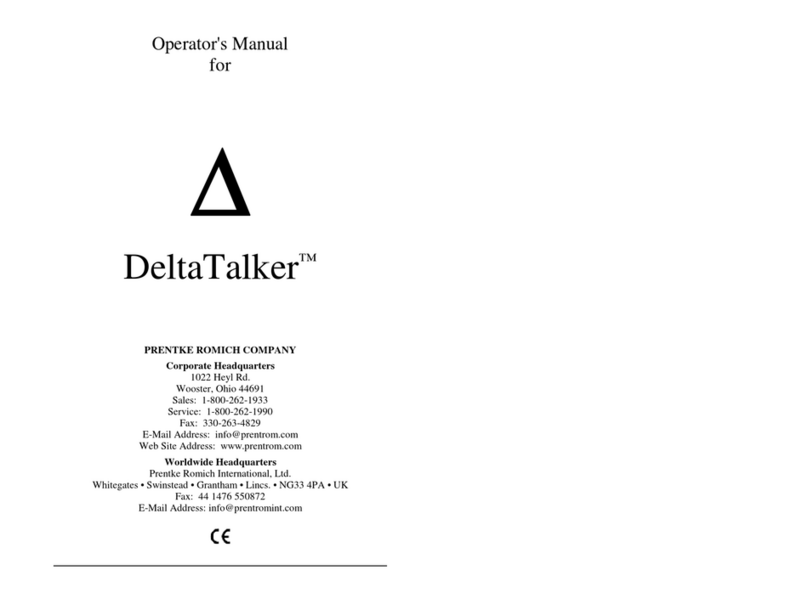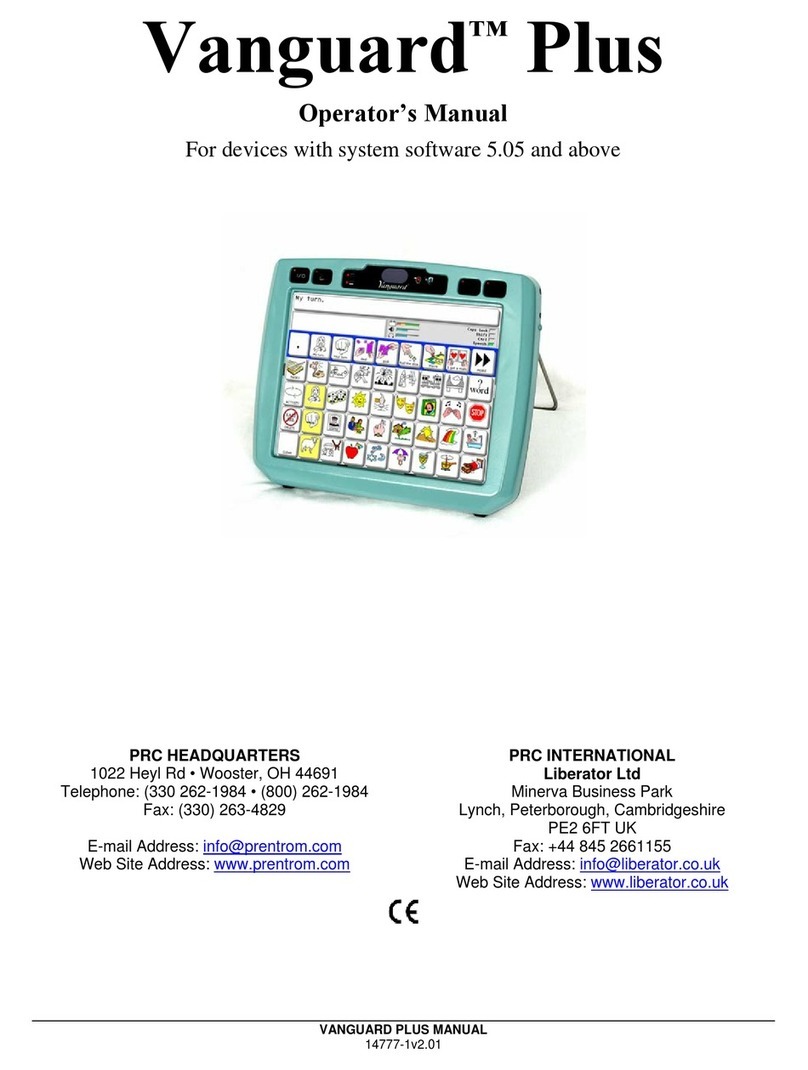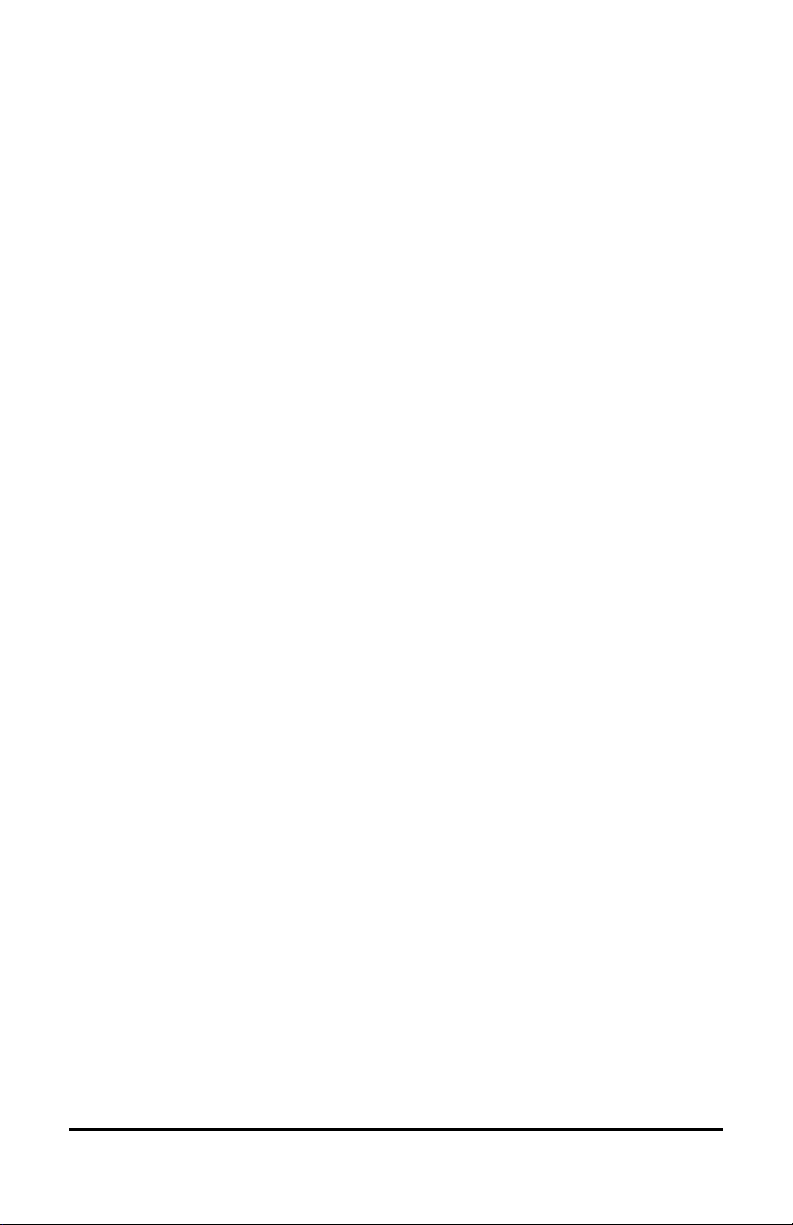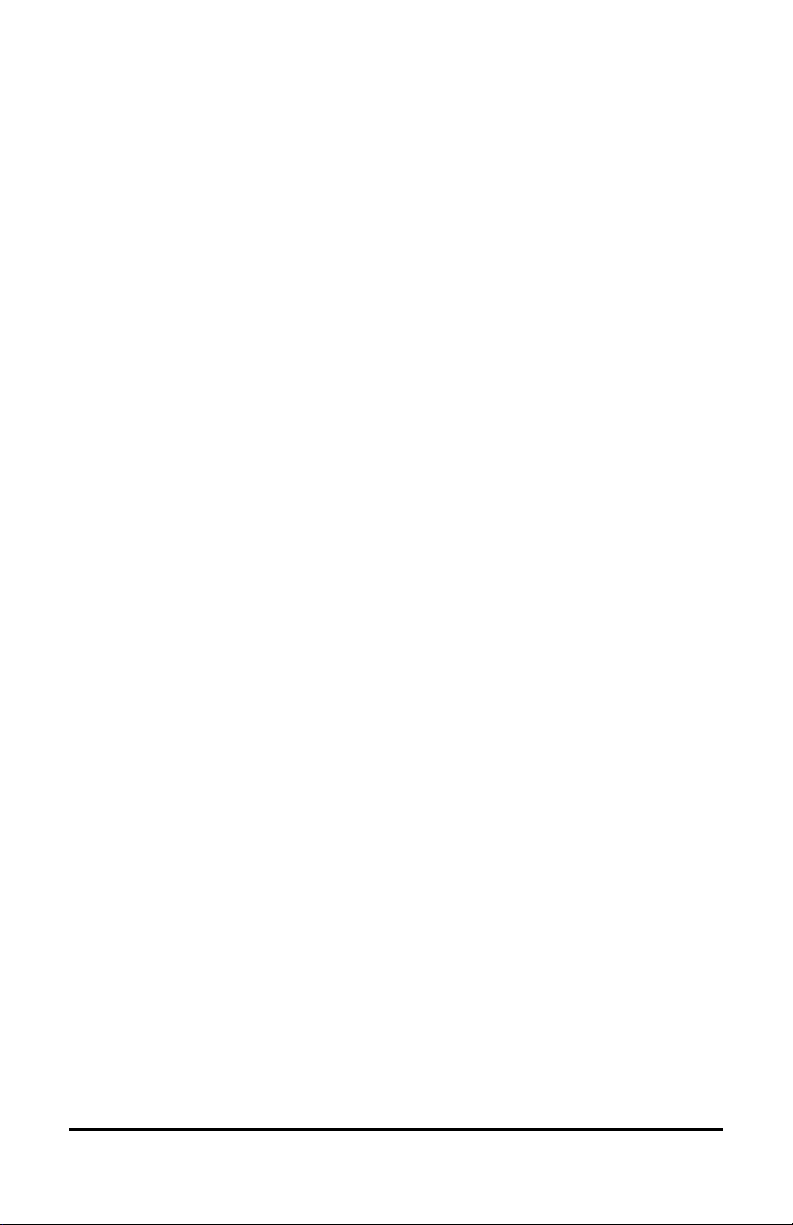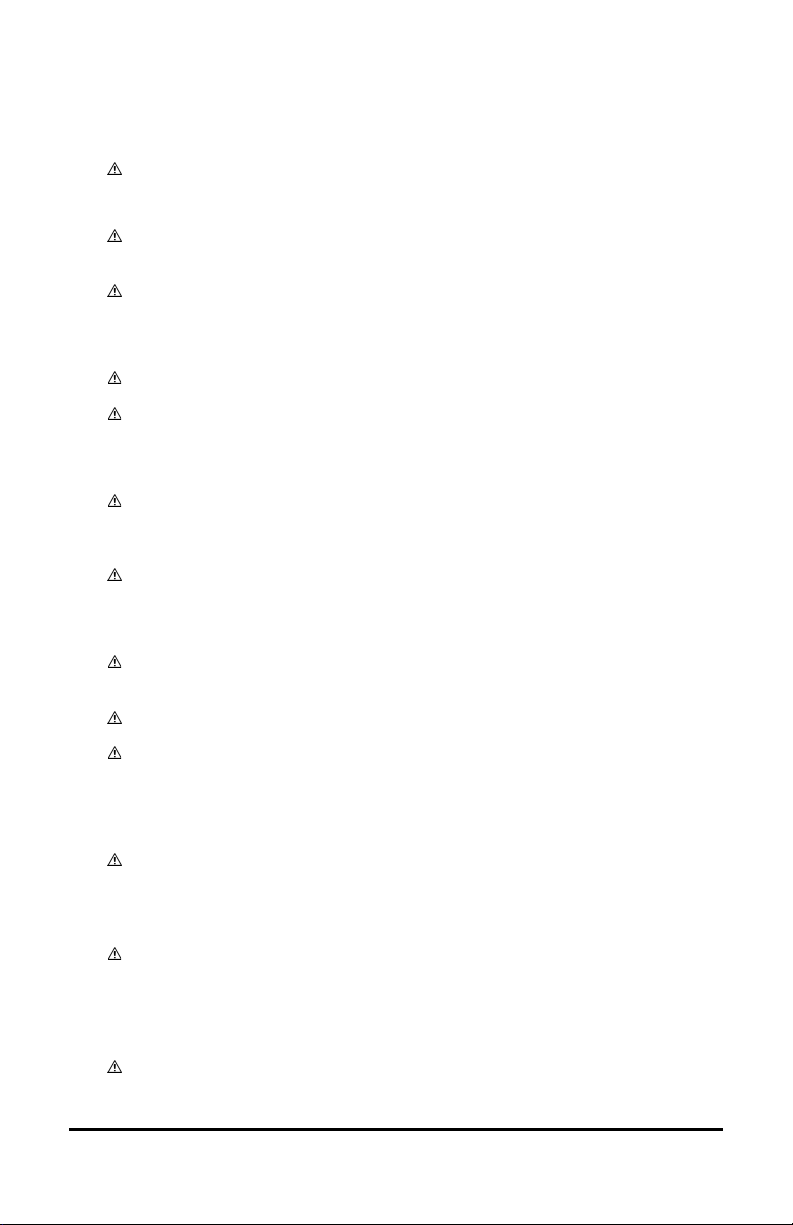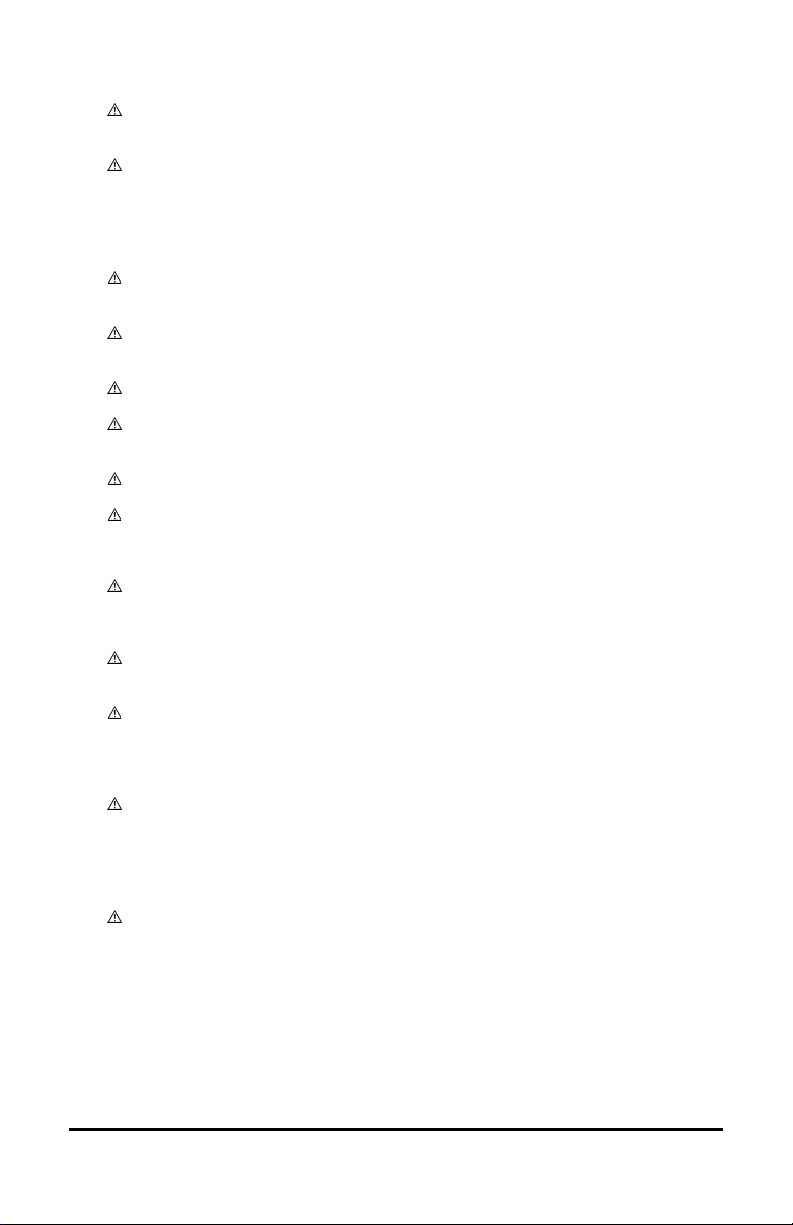Accent 1400 User’s Guide-Empower 3
Document Version / Software Version
18743v2.05 · 08/02/2021 / Empower version 1.12
Applies to: Model ACN1400-30; Accent 1400 devices with serial numbers 10000AC14 and higher; Accent 1400-30
integrated and dedicated devices with Empower software
To view or download the latest version of this user’s guide, please visit
https://www.prentrom.com/support/devices/accent-with-empower.
For information on using an Accent 1400 device with NuVoice software, view or download the Accent 1400 User’s
Guide for NuVoice from https://www.prentrom.com/support/accent.
End User Licensing Agreement
You have acquired a PRC device which includes software licensed by PRC-Saltillo from Microsoft Licensing Inc. or
its affiliates ("MS"). Those installed software products of MS origin, as well as associated media, printed materials
and "online" or electronic documentation (software) are protected by international intellectual property laws and
treaties.
IF YOU DO NOT AGREE TO THIS END USER LICENSE AGREEMENT (EULA), DO NOT USE THE DEVICE OR COPY THE
SOFTWARE. INSTEAD, PROMPTLY CONTACT PRC-SALTILLO FOR INSTRUCTIONS. ON RETURN OF THE UNUSED
DEVICE(S) FOR A REFUND. ANY USE OF THE SOFTWARE, INCLUDING BUT NOT LIMITED TO USE ON THE DEVICE,
WILL CONSTITUTE YOUR AGREEMENT TO THIS EULA (OR RATIFICATION OF ANY PREVIOUS CONSENT).
GRANT OF SOFTWARE LICENSE.
This EULA grants you the following license:
•You may use the SOFTWARE only on your PRC device.
•NOT FAULT TOLERANT. THE SOFTWARE IS NOT FAULT TOLERANT. PRC-SALTILLO HAS INDEPENDENTLY
DETERMINED HOW TO USE THE SOFTWARE AND MS HAS RELIED UPON PRC-SALTILLO TO CONDUCT
SUFFICIENT TESTING TO DETERMINE THAT THE SOFTWARE IS SUITABLE FOR SUCH USE.
•NO WARRANTIES FOR THE SOFTWARE. THE SOFTWARE is provided "AS IS" and with all faults. THE ENTIRE
RISK AS TO SATISFACTORY QUALITY, PERFORMANCE, ACCURACY, AND EFFORT (INCLUDING LACK OF
NEGLIGENCE) IS WITH YOU. ALSO THERE IS NO WARRANTY AGAINST INTERFERENCE WITH YOUR
ENJOYMENT OF THE SOFTWARE OR AGAINST INFRINGEMENT. IF YOU HAVE RECEIVED ANY WARRANTIES
REGARDING THE DEVICE OR SOFTWARE, THOSE WARRANTIES DO NOT ORIGINATE FROM, AND ARE NOT
BINDING ON, MS.
•Note on Java Support. The SOFTWARE may contain support for programs written in Java. Java technology
is not fault tolerant and is not designed, manufactured, or intended for use or resale as online control
equipment in hazardous environments requiring fail-safe performance, such as in the operation of nuclear
facilities, aircraft navigation or communication systems, air traffic control, direct life support machines, or
weapons systems, in which the failure of Java technology could lead directly to death, personal injury or
severe physical or environmental damage. Sun Microsystems, Inc. has contractually obligated MS to make
this disclaimer.
No Liability for Certain damages. EXCEPT AS PROHIBITED BY LAW, MS SHALL HAVE NO LIABILITY FOR ANY
INDIRECT, SPECIAL CONSEQUENTIAL OR INCIDENTAL DAMAGES ARISING FROM OR IN CONNECTION
WITH THE USE OR PERFORMANCE OF THE SOFTWARE. THIS LIMITATION SHALL APPLY EVEN IF ANY
REMEDY FAILS OF ITS ESSENTIAL PURPOSE. IN NO EVENT SHALL MS BE LIABLE FOR ANY AMOUNT IN
EXCESS OF U.S. TWO HUNDRED FIFTY DOLLARS (U.S. $250.00).
•Limitations on Reverse Engineering, Decompilation and Disassembly. You may not reverse engineer,
decompile, or disassemble the SOFTWARE, except and only to the extent that such activity is expressly
permitted by applicable law notwithstanding this limitation.
•SOFTWARE TRANSFER ALLOWED BUT WITH RESTRICTIONS. You may permanently transfer rights under
this EULA only as part of a permanent sale or transfer of the Device, and only if the recipient agrees to this
EULA. If the SOFTWARE is an upgrade, any transfer must also include all prior versions of SOFTWARE.
•EXPORT RESTRICTIONS. You acknowledge that SOFTWARE is subject to U.S. export jurisdiction. You agree
to comply with all applicable international and national laws that apply to the SOFTWARE, including U.S.
Export Administration Regulations, as well as end-user, end-use and destination restrictions issued by U.S.
and other governments. For additional information see http://www.microsoft.com/exporting/.