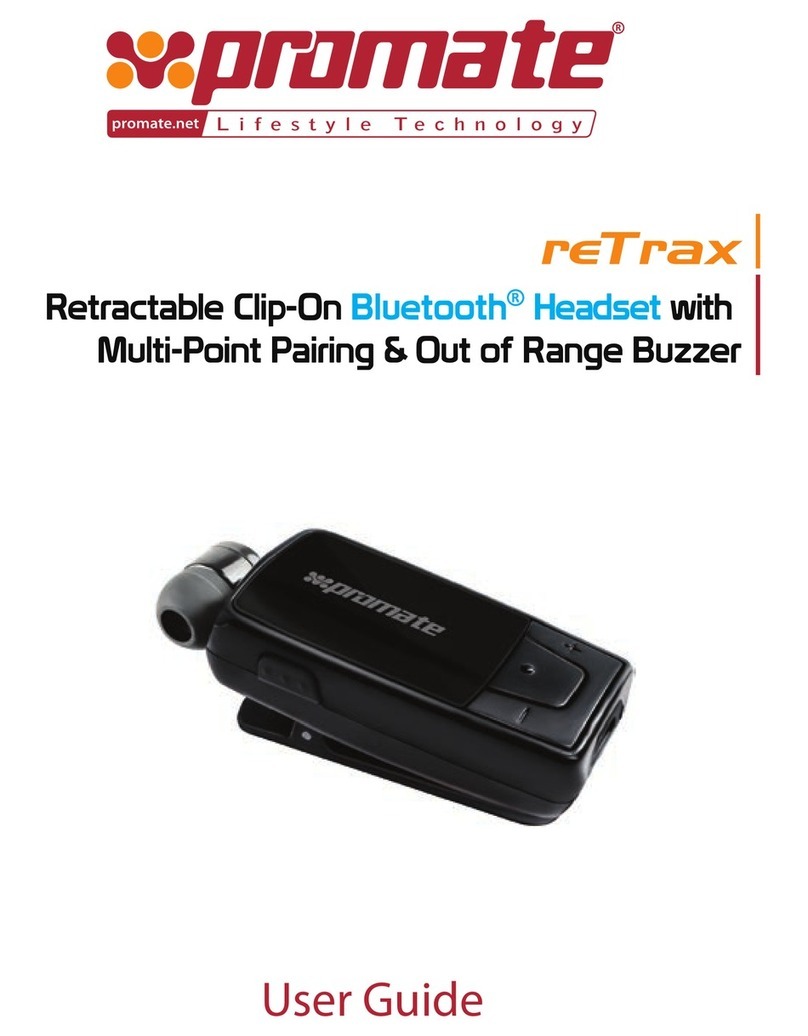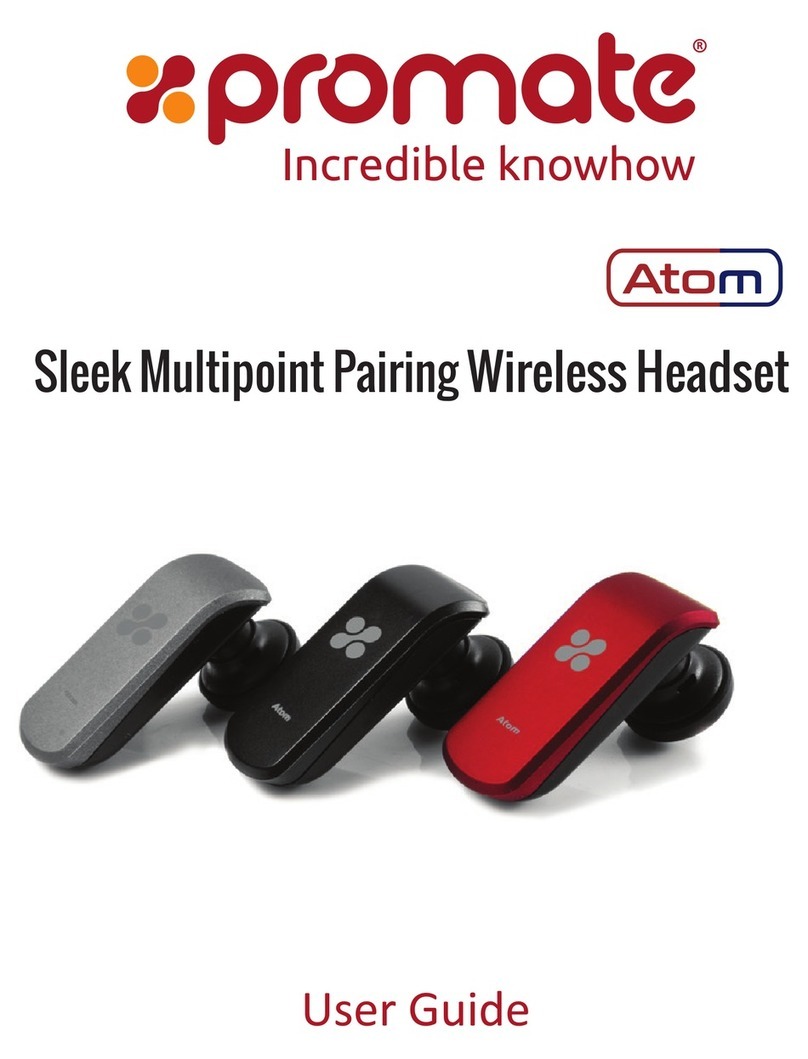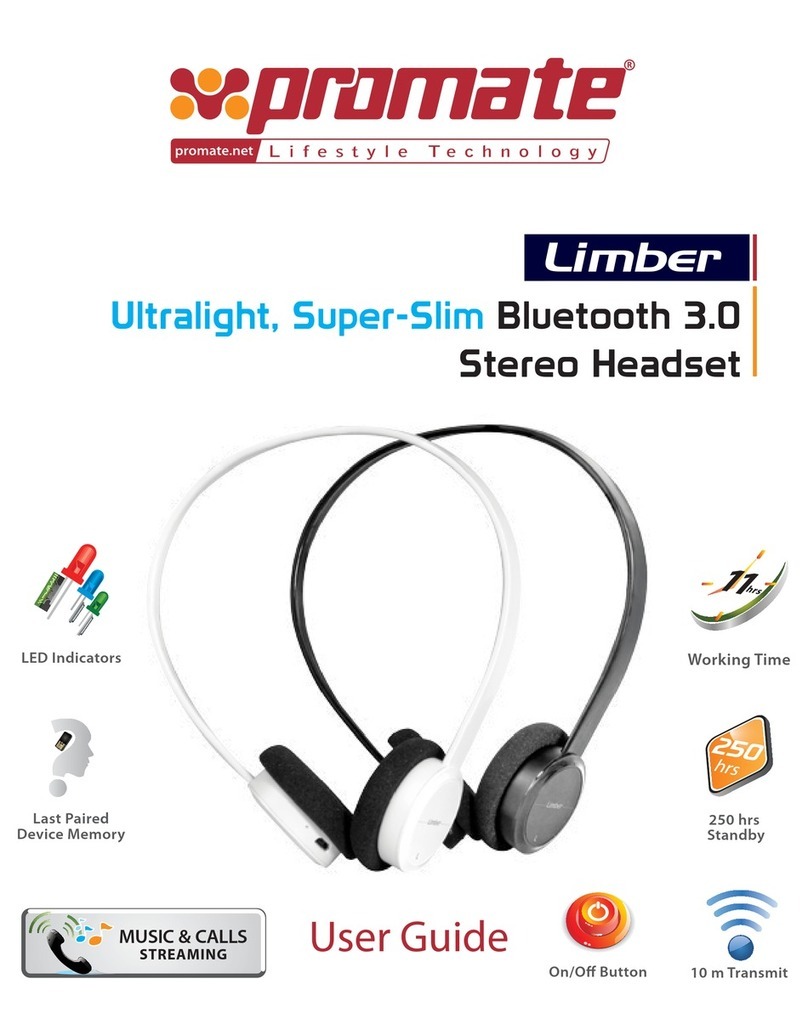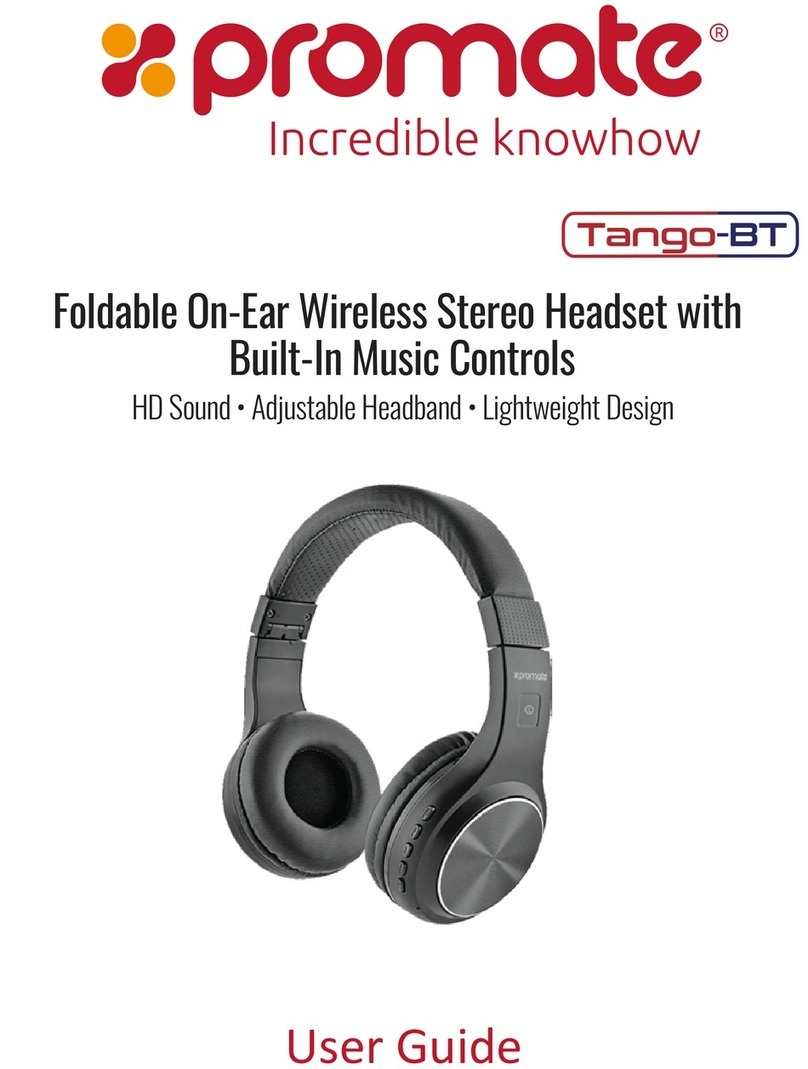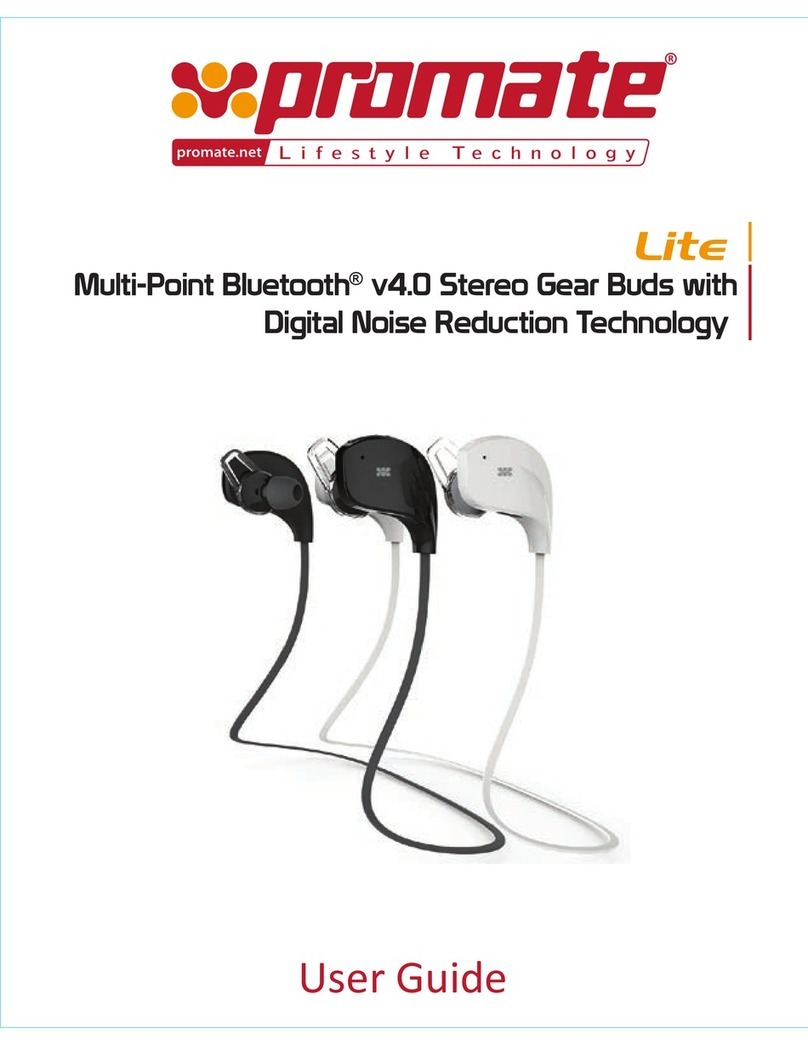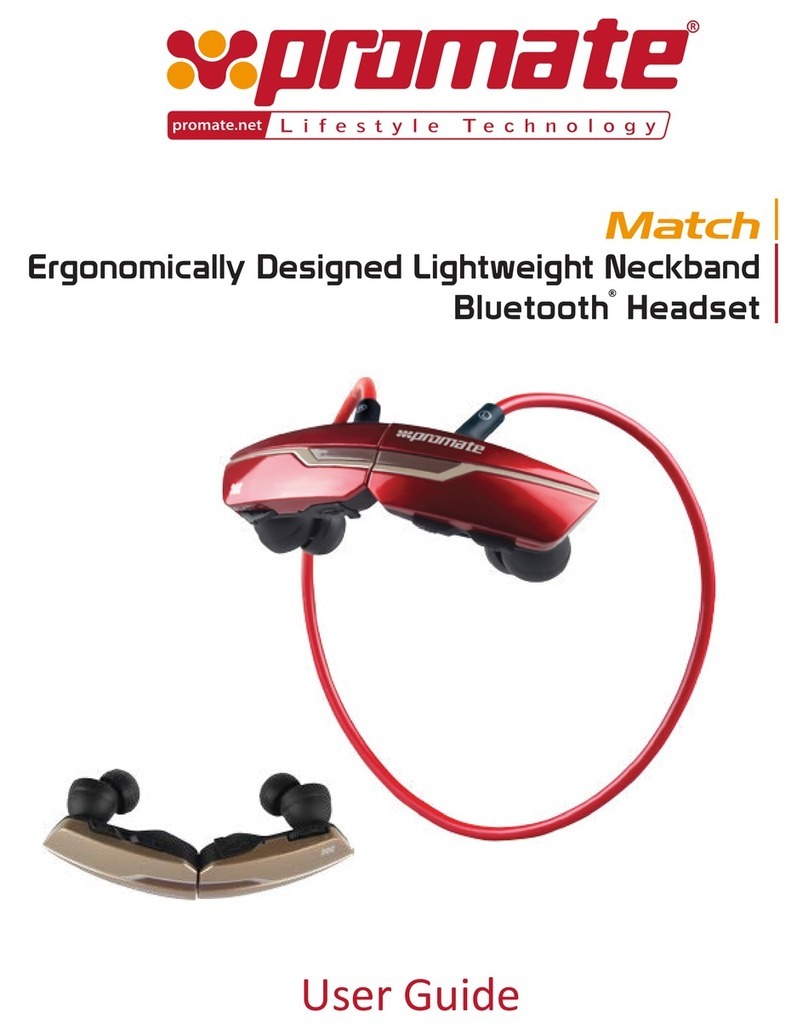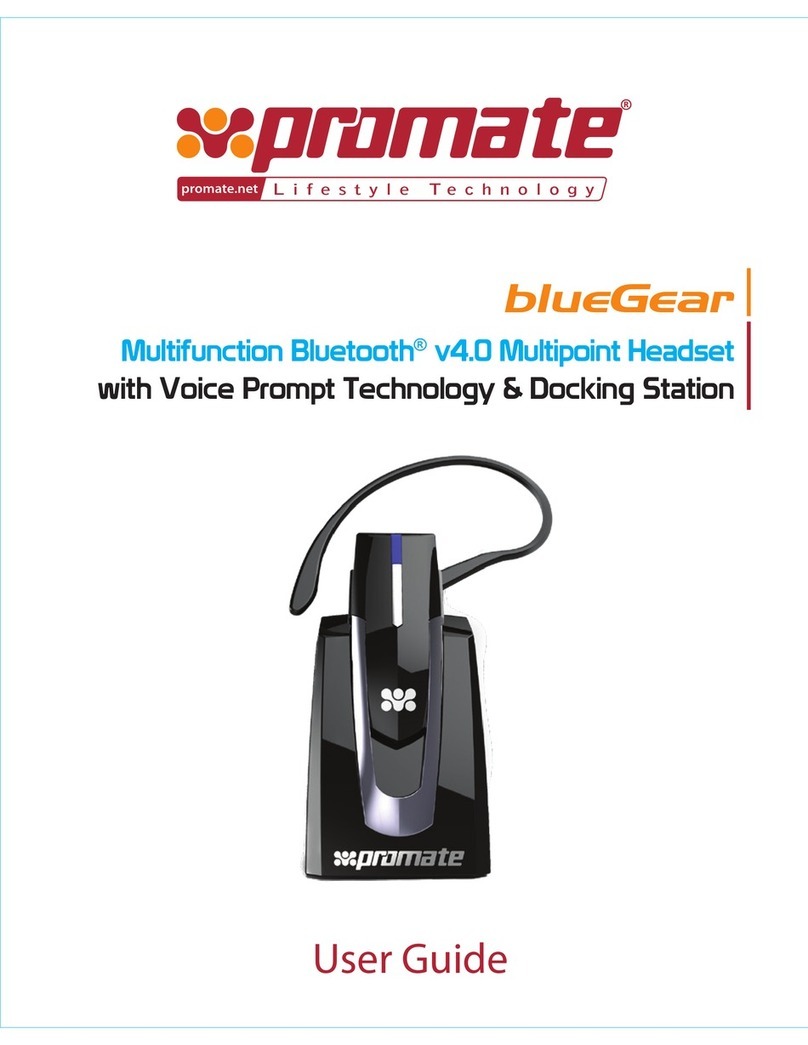o If the mobile device requests for a passkey, type 0000.
o The mobile device will confirm the pairing and may also ask to connect to the
Bluetooth™ headset. Select Yes or Ok.
• Answering a call. Press the Mulfuncon Buon.
•Rejecng a call. Press and hold the mulfuncon buon for 2 seconds.
• Ending a call. Press the Mulfuncon buon unl voice prompt “Call Terminated
Phone One/Two”.
• Volume up/down. Press Vol+ to increase and Vol- to decrease.
• Transferring the call to the mobile device. During a call, press and hold the
Mulfuncon Buon for 2 seconds to transfer the sound to phone and vice-versa
7. Multipoint Pairing
•For Slim, follow the new pairing instrucon to pair a mobile device 1. Aer mobile
device 1 is paired and connected successfully, power Off the Slim.
• Then power On again and hold down the Mulfuncon buon for 5 seconds to enter
pairing mode once again.
•Once Slim is on pairing mode once again, you may pair and connect the mobile
device 2.
•Now that the mobile device 2 is paired and connected, the mobile device 1 needs to
be reconnected. Go to Bluetooth™ menu of mobile device 1 and select connect to
Slim.
• Check the connecon status of mobile device 1 and 2 and make sure it is connected
with Slim
8. Multipoint Operation
• Incoming call from mobile device 2.
o Short press the Mulfuncon buon to hold the acve call and accept the
incoming call.
o Press and hold the Mulfuncon buon for 2 seconds to end acve call and accept
the incoming call.
o Double press the Mulfuncon buon to keep acve call and reject the incoming
call.
• Whilst on Call hold status.
o Short press the Mulfuncon buon to swap acve call from mobile device 1 to
mobile device 2.
o Press and hold the Mulfuncon buon for 2 seconds to end mobile device 1 .
4
acve call and accept held call from mobile device 2.
o Double press the Mulfuncon buon to hold call on mobile device 1 and release
the call of mobile device 2
9. Charging Bluetooth™ Headset
• The Slim voice prompt funcon will inform the user if the baery status is low. At
that point, the headset needs to be charged.
•Use the USB charger included on the package to charge the Bluetooth™ headset on a
PC or any USB chargeable port.
•While charging, the LED indicator remains red, when the charging is complete, LED lit
up in blue.
10. Precautions
Please read this User Guide carefully before using the product.
The contents herein may be changed to deliver the beer services to the end-user. To
keep the perfect performances of the product, never use it in cold, hot, dusty or
moistened areas or places, especially in the following condions:
1.Moist or underwater condions.
2.Condions near the heater or high-temperature service.
3.Condions with direct sunshine.
4.Condions with apt falling.
5.Never dismantle this product without due permission, otherwise it may nullify the
warranty clauses.
11. Trouble Shooting
If you are unable to connect Slim to your phone please try the following:
• Check if the baery is low. When the baery is low, the pairing takes longer. Then,
you should charge the baery.
• Check the power switch, make sure it is on.
• Restart the Bluetooth™ switch, make sure your phone can find Slim.
• Ensure the password for pairing is correct, if it was needed.