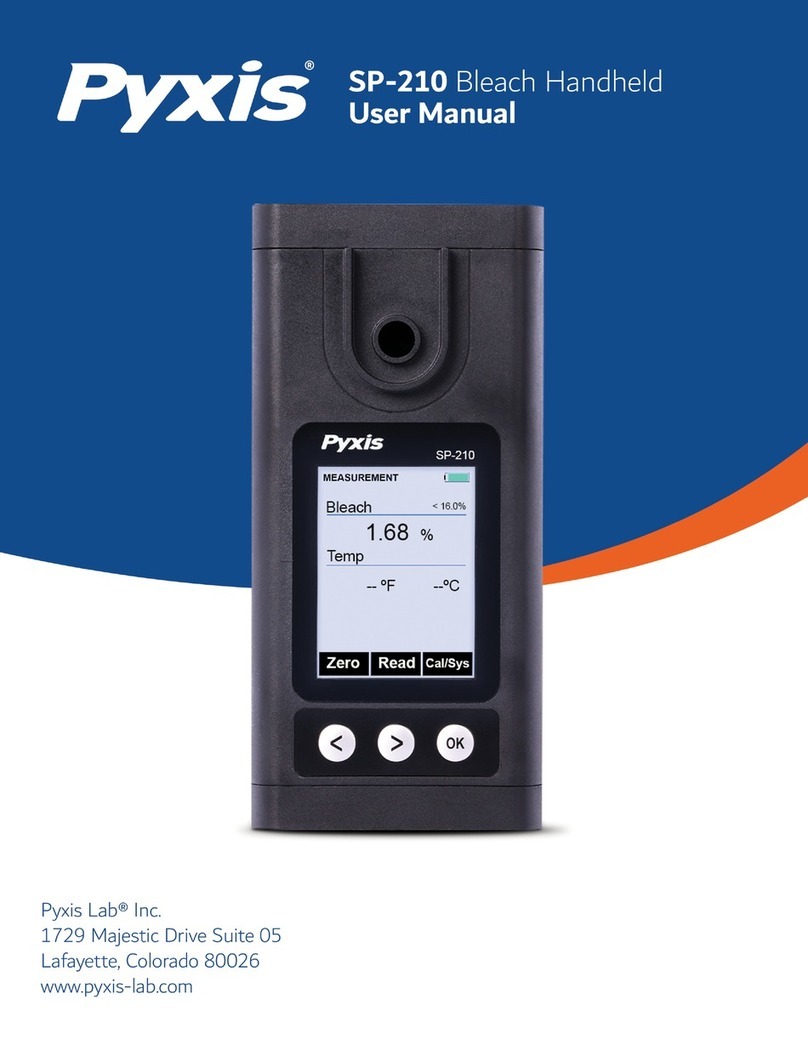Pyxis SP-350 User manual
Other Pyxis Measuring Instrument manuals

Pyxis
Pyxis SP-700 User manual

Pyxis
Pyxis PRISM RT-200 User manual

Pyxis
Pyxis SP-400 User manual

Pyxis
Pyxis SP-380 User manual

Pyxis
Pyxis SP-710 User manual

Pyxis
Pyxis SP-350RO User manual

Pyxis
Pyxis ST-725 User manual

Pyxis
Pyxis SP-350 User manual
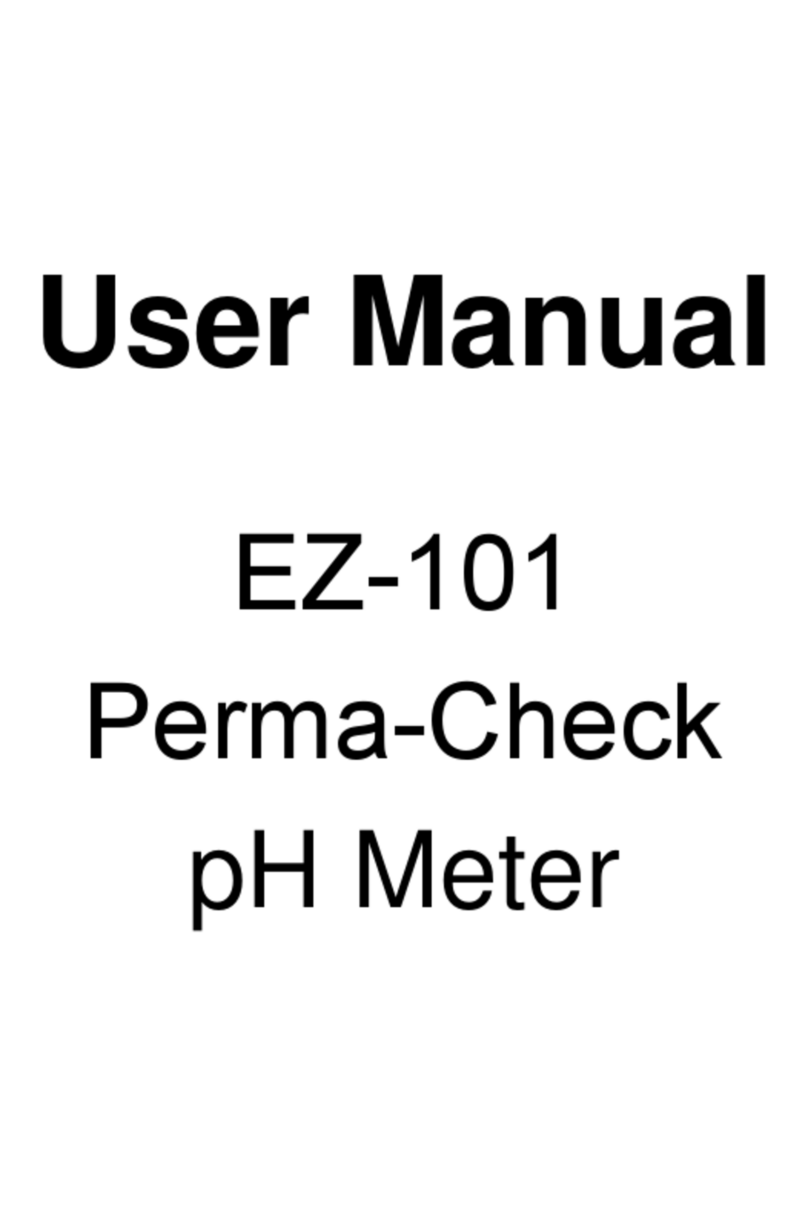
Pyxis
Pyxis PermaCheck EZ-101 User manual

Pyxis
Pyxis ST-600 Quick start guide

Pyxis
Pyxis SP-395 User manual

Pyxis
Pyxis ST-601 User manual

Pyxis
Pyxis SP-800 User manual

Pyxis
Pyxis SP-400 User manual

Pyxis
Pyxis prism RT-50 User manual
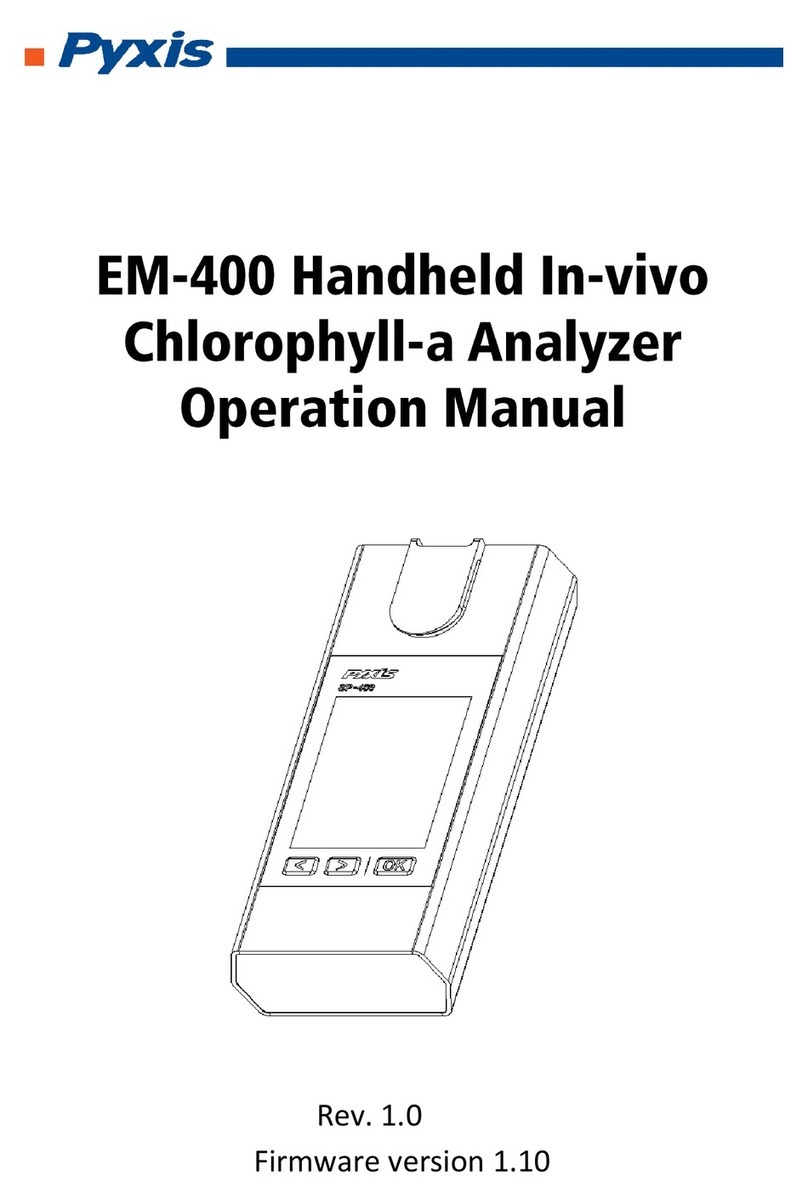
Pyxis
Pyxis EM-400 User manual
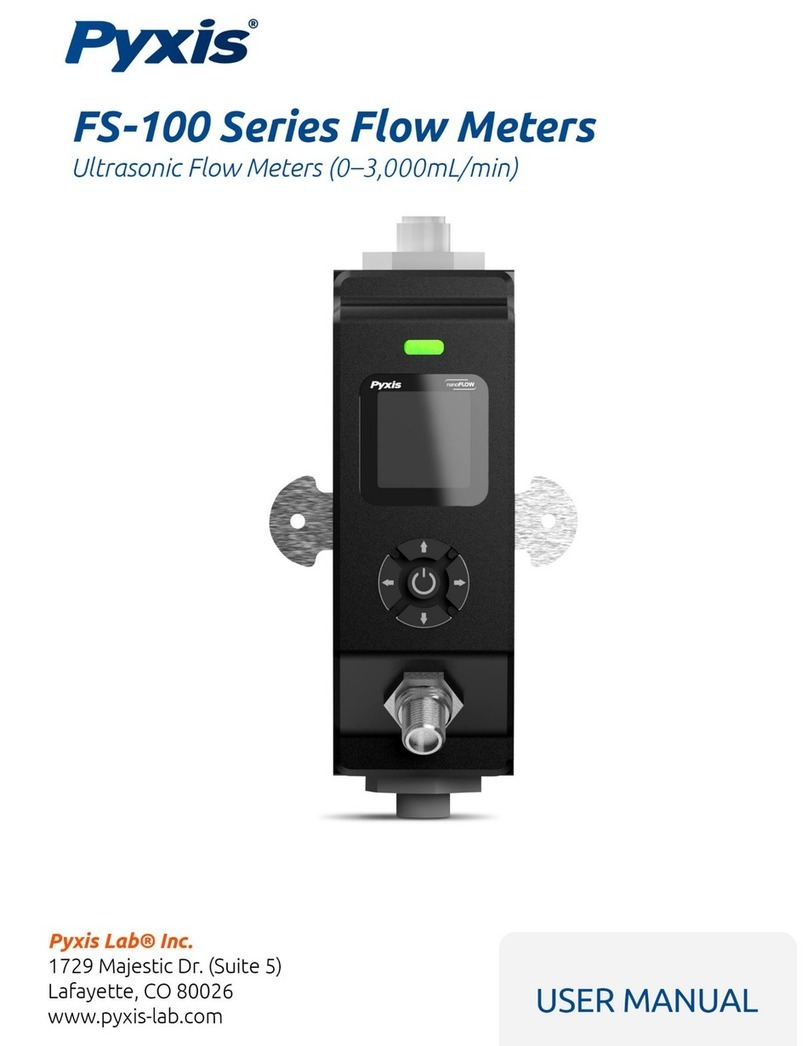
Pyxis
Pyxis FS-100 Series User manual

Pyxis
Pyxis ST-590 Series User manual
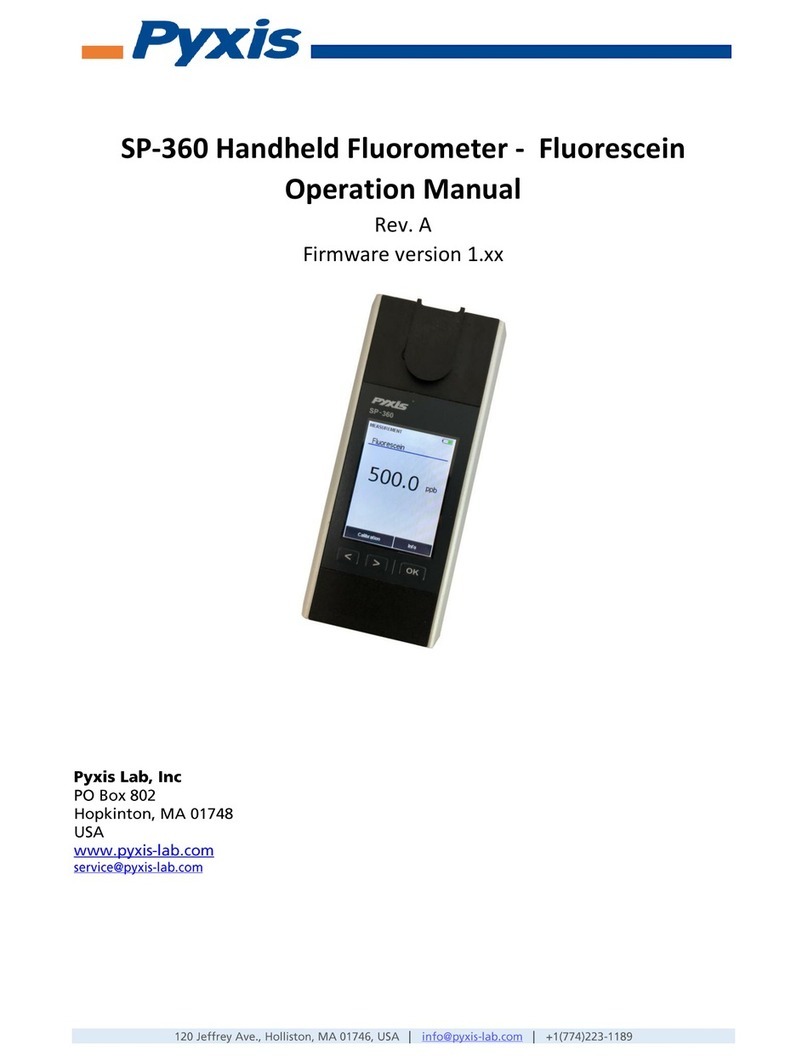
Pyxis
Pyxis SP-360 User manual

Pyxis
Pyxis IK-765SS-O3 User manual
Popular Measuring Instrument manuals by other brands

Powerfix Profi
Powerfix Profi 278296 Operation and safety notes

Test Equipment Depot
Test Equipment Depot GVT-427B user manual

Fieldpiece
Fieldpiece ACH Operator's manual

FLYSURFER
FLYSURFER VIRON3 user manual

GMW
GMW TG uni 1 operating manual

Downeaster
Downeaster Wind & Weather Medallion Series instruction manual

Hanna Instruments
Hanna Instruments HI96725C instruction manual

Nokeval
Nokeval KMR260 quick guide

HOKUYO AUTOMATIC
HOKUYO AUTOMATIC UBG-05LN instruction manual

Fluke
Fluke 96000 Series Operator's manual

Test Products International
Test Products International SP565 user manual

General Sleep
General Sleep Zmachine Insight+ DT-200 Service manual