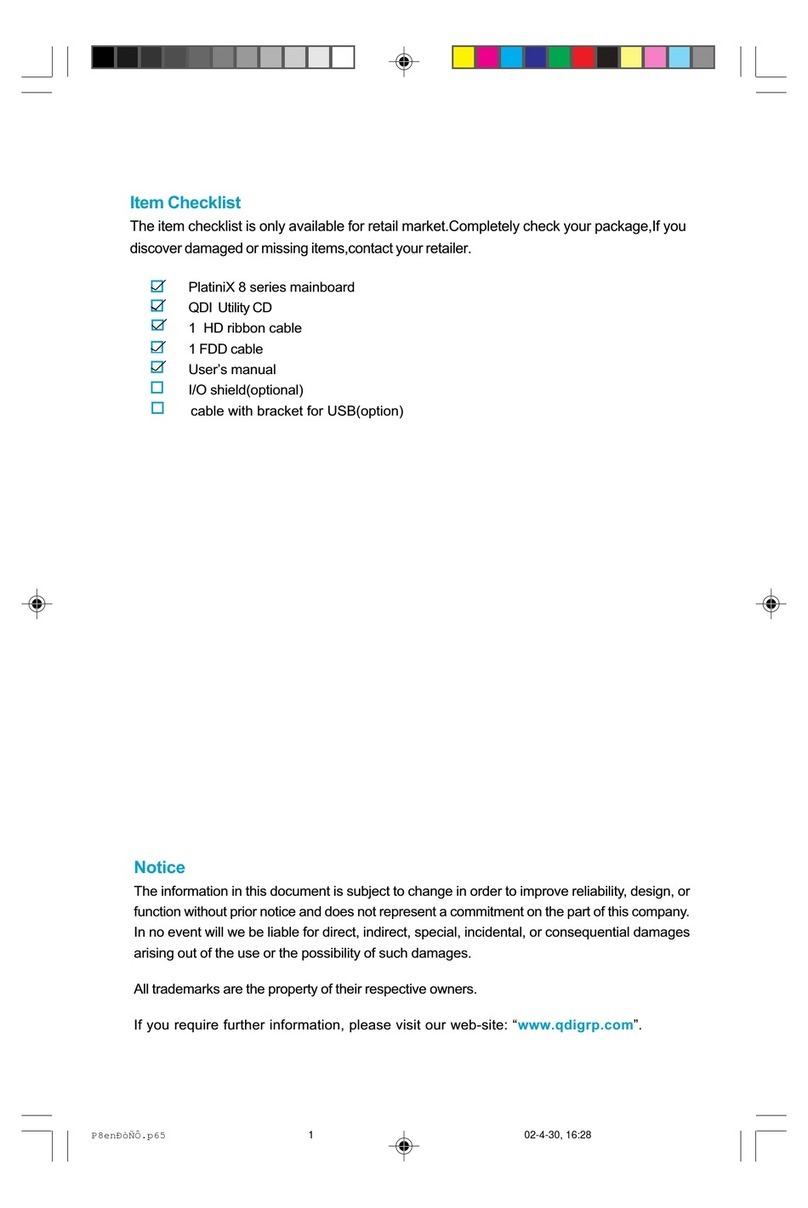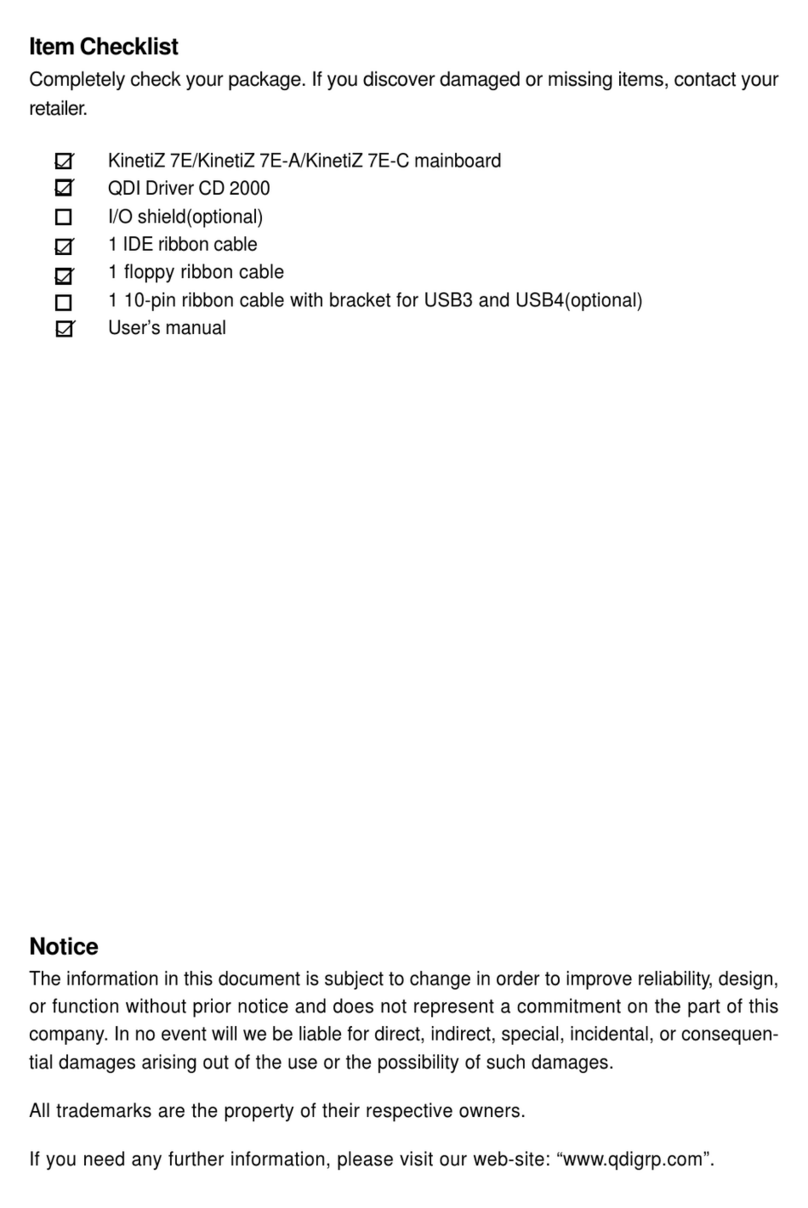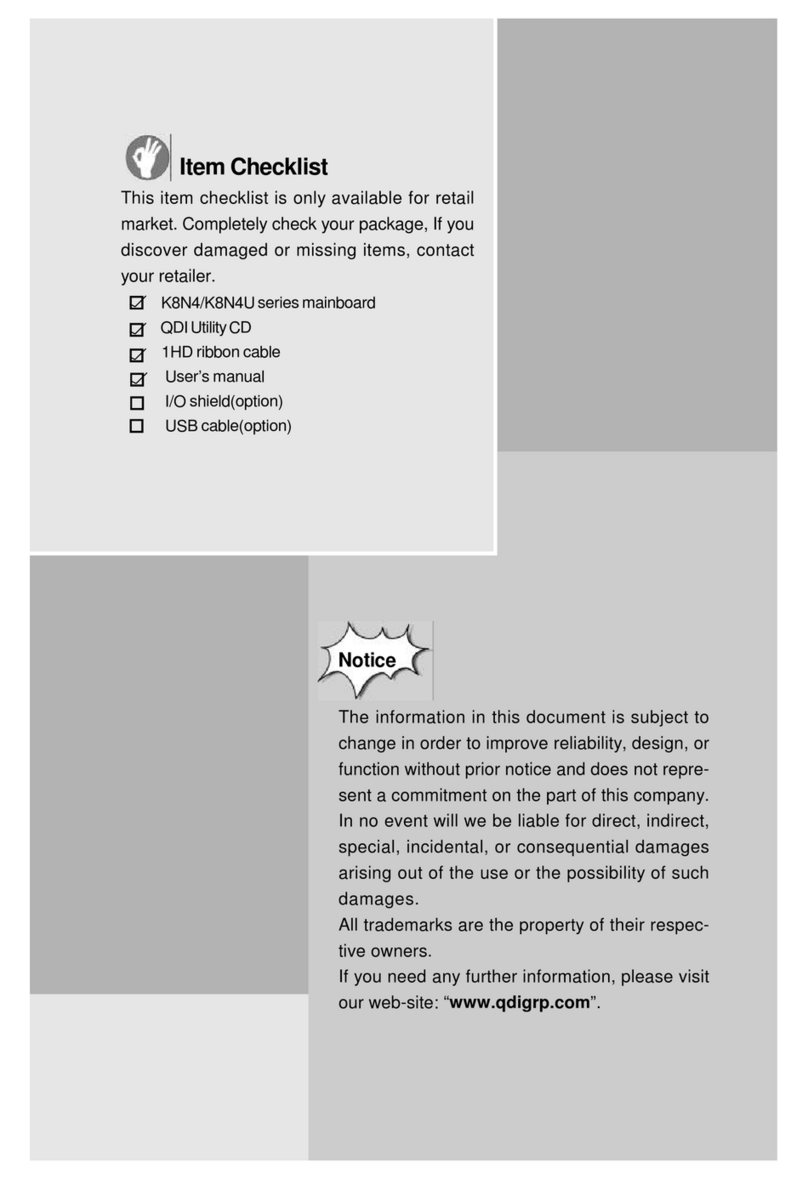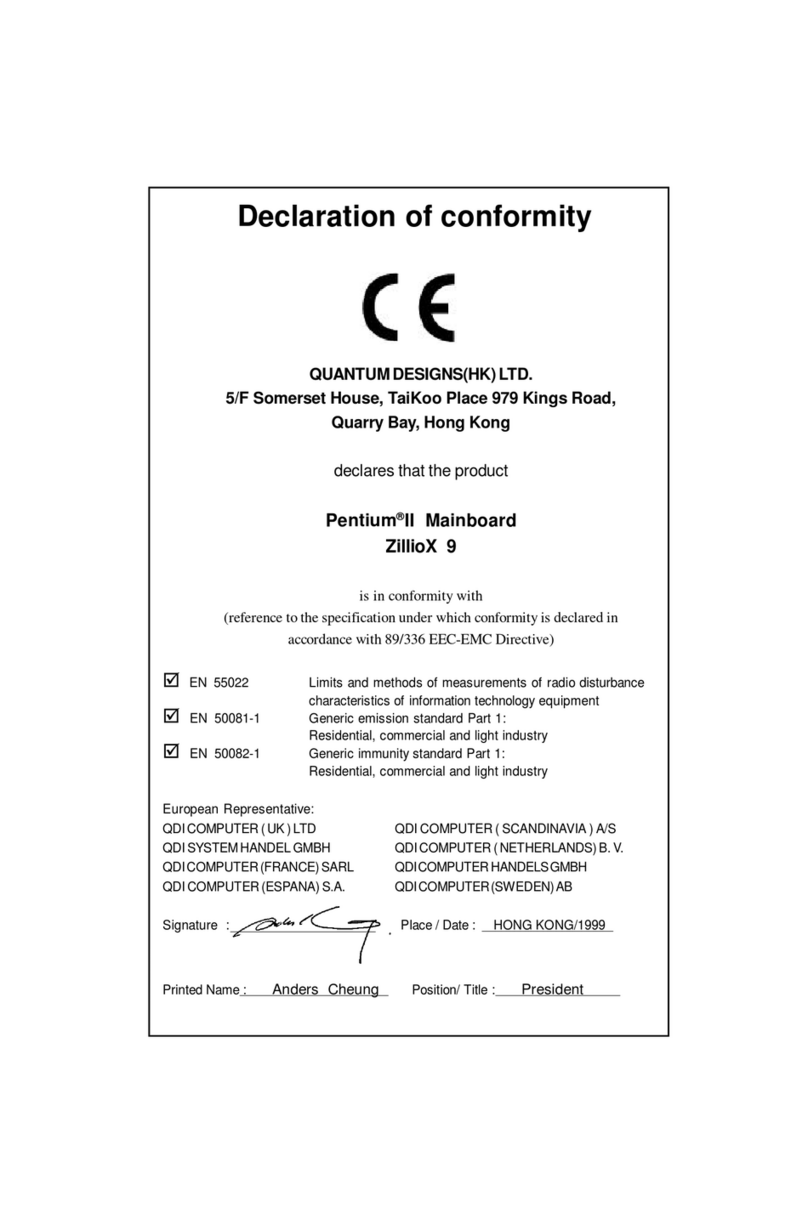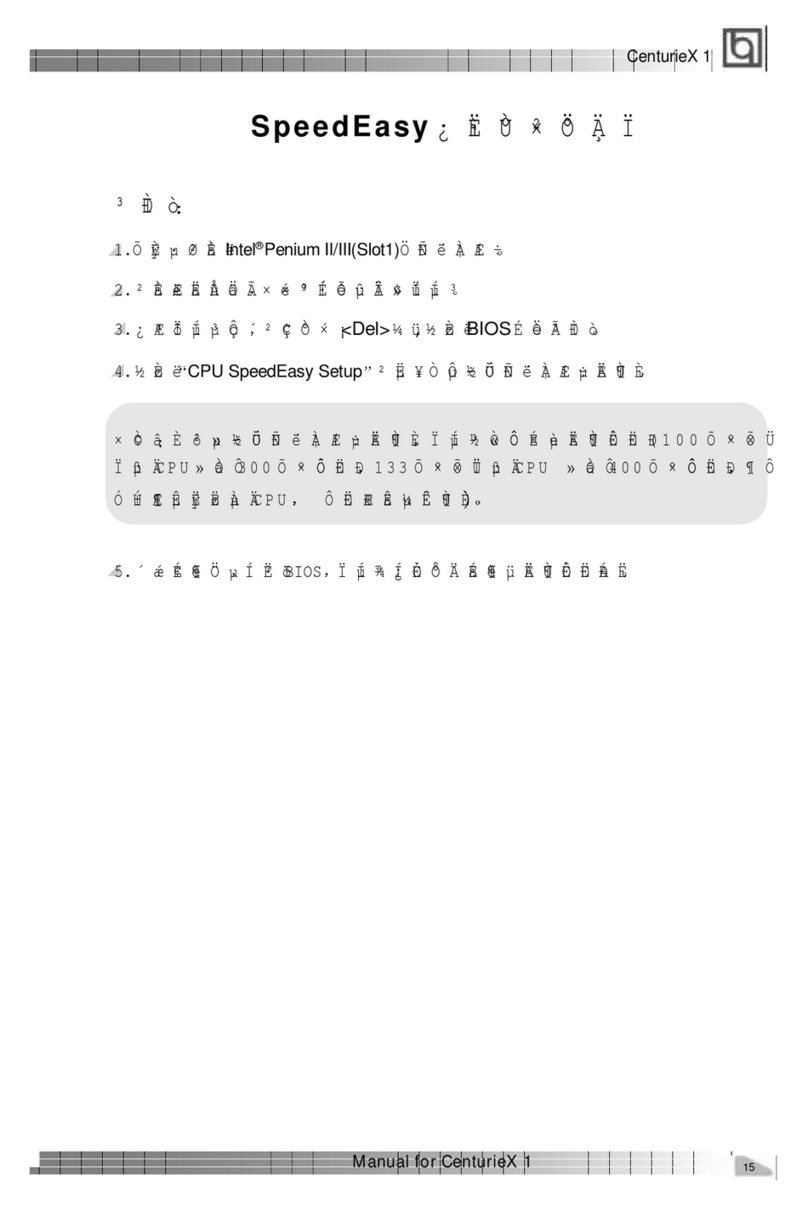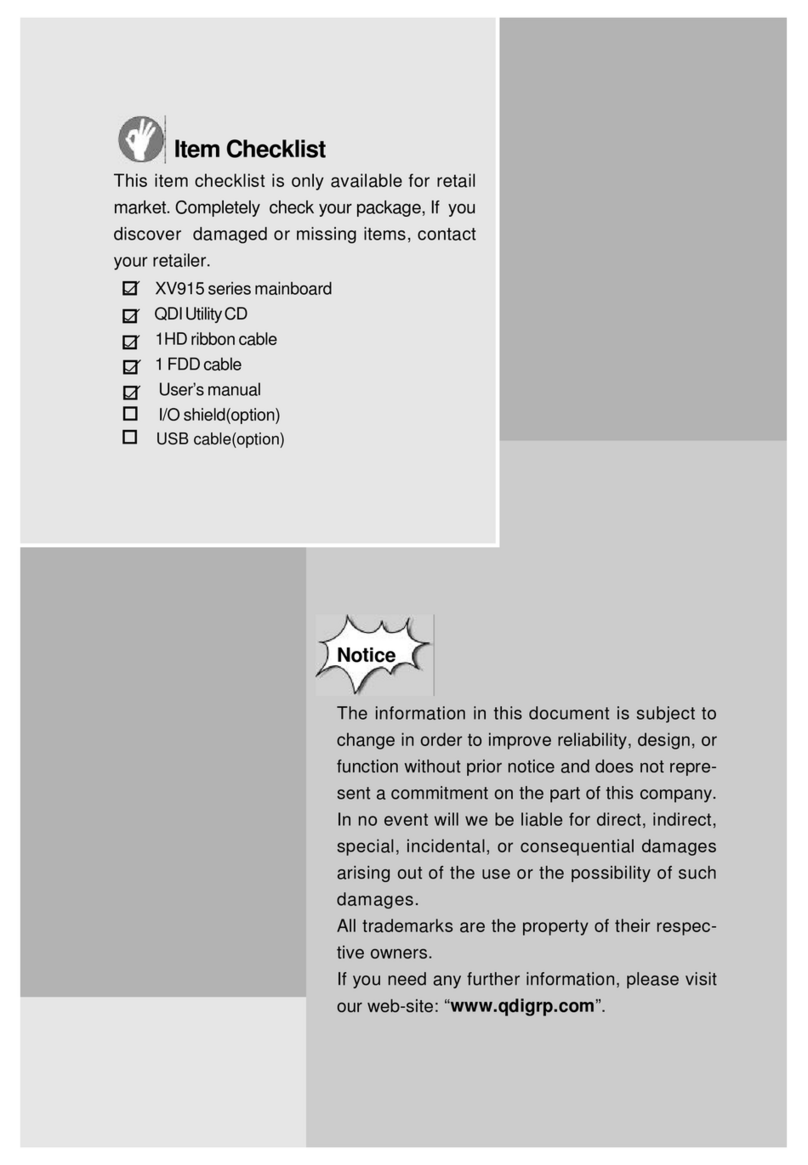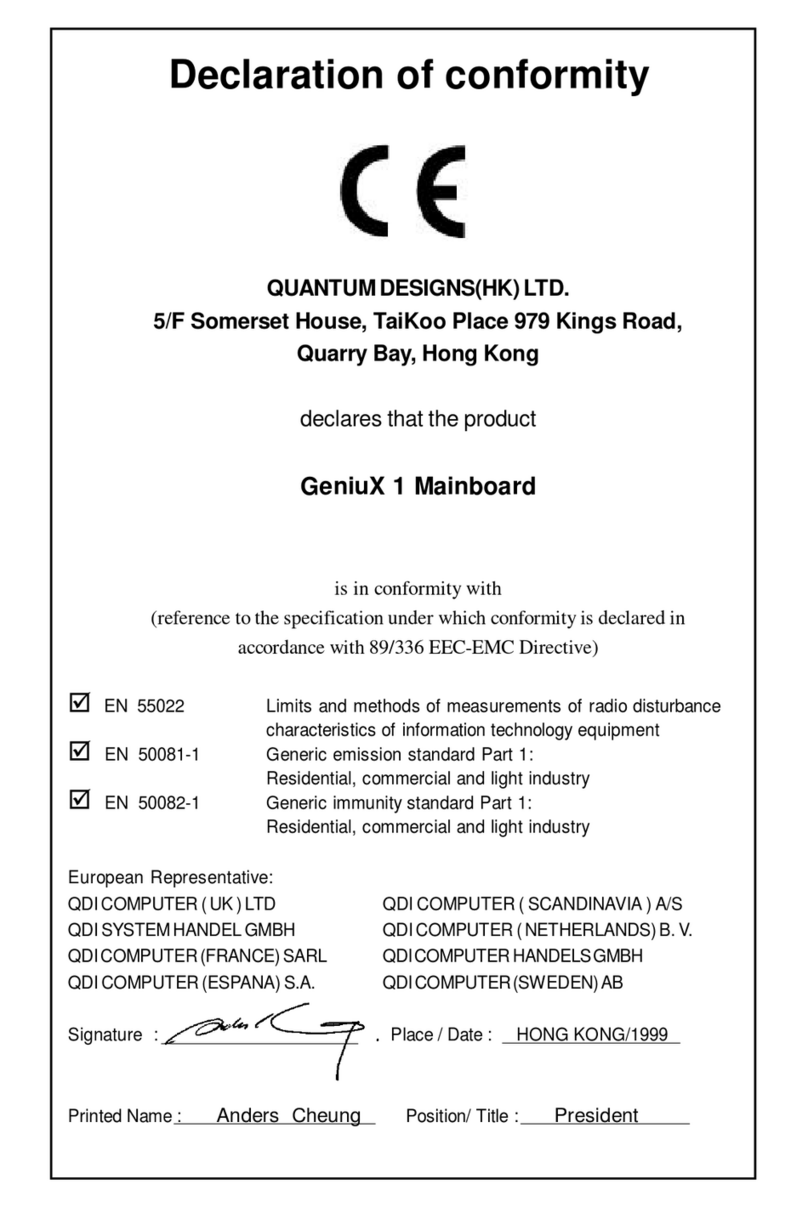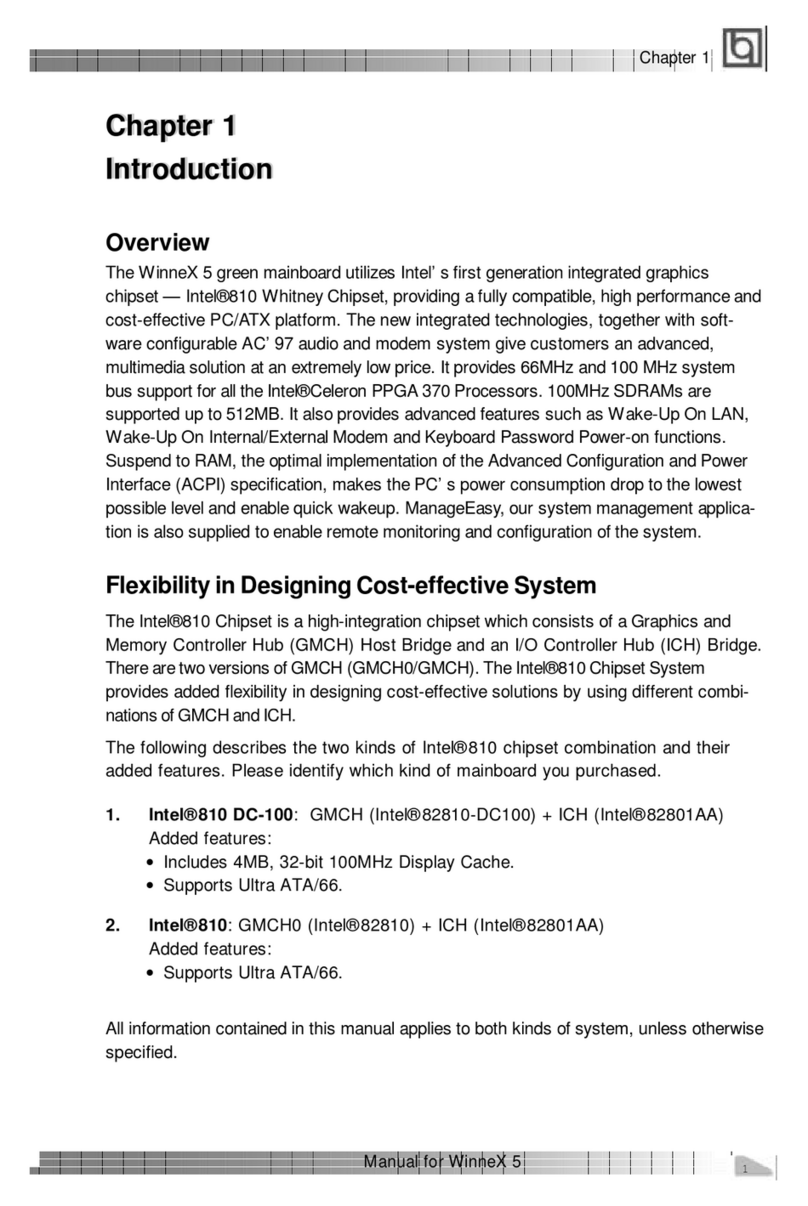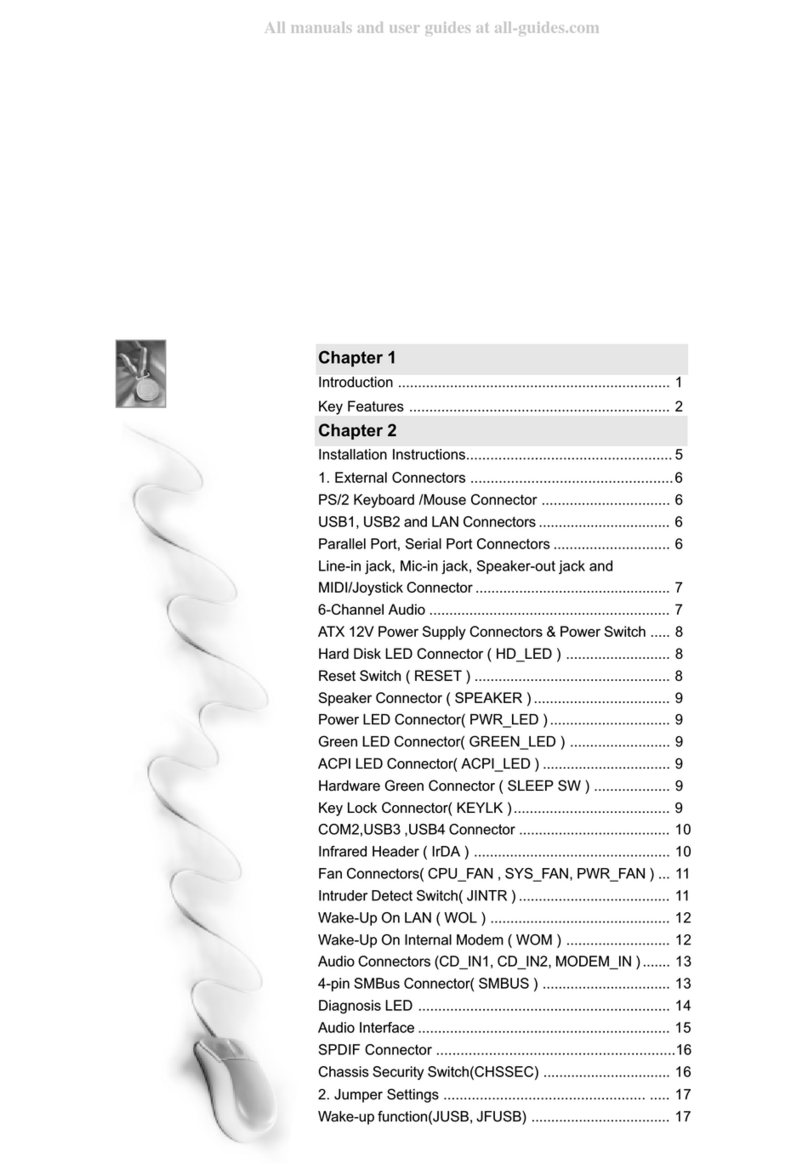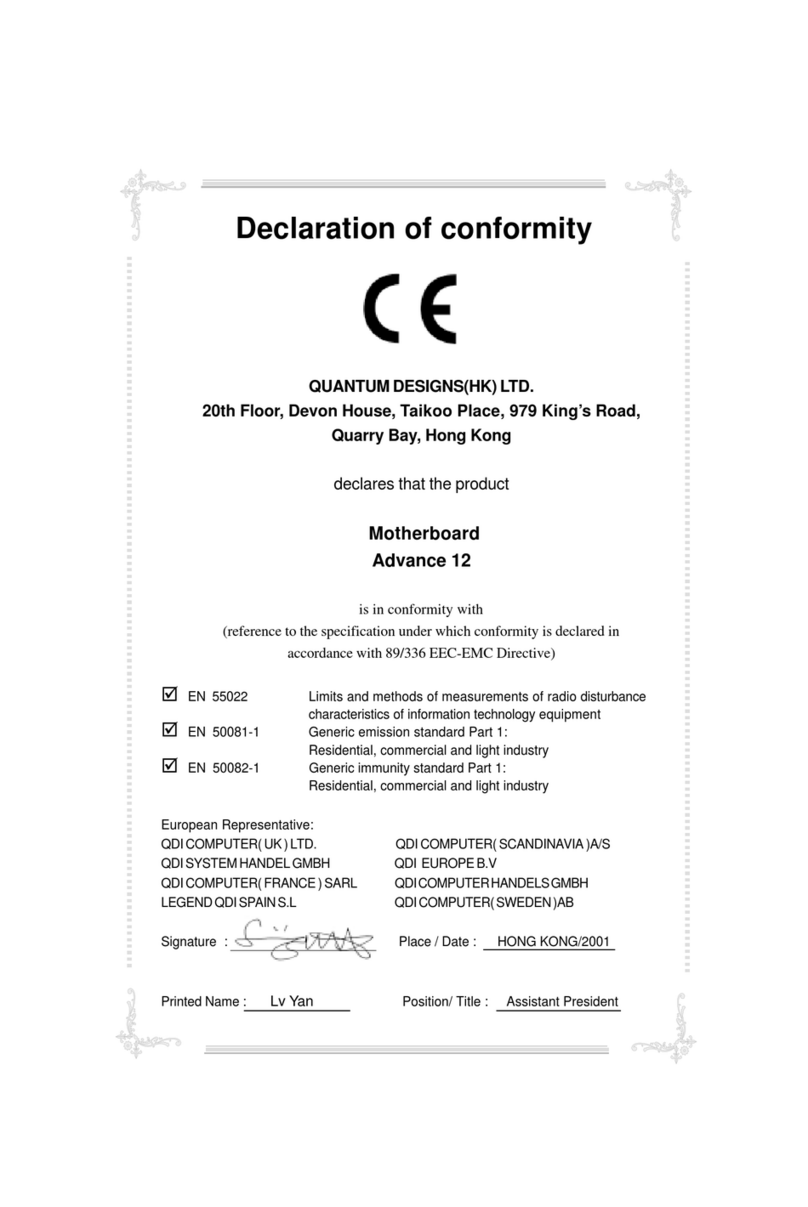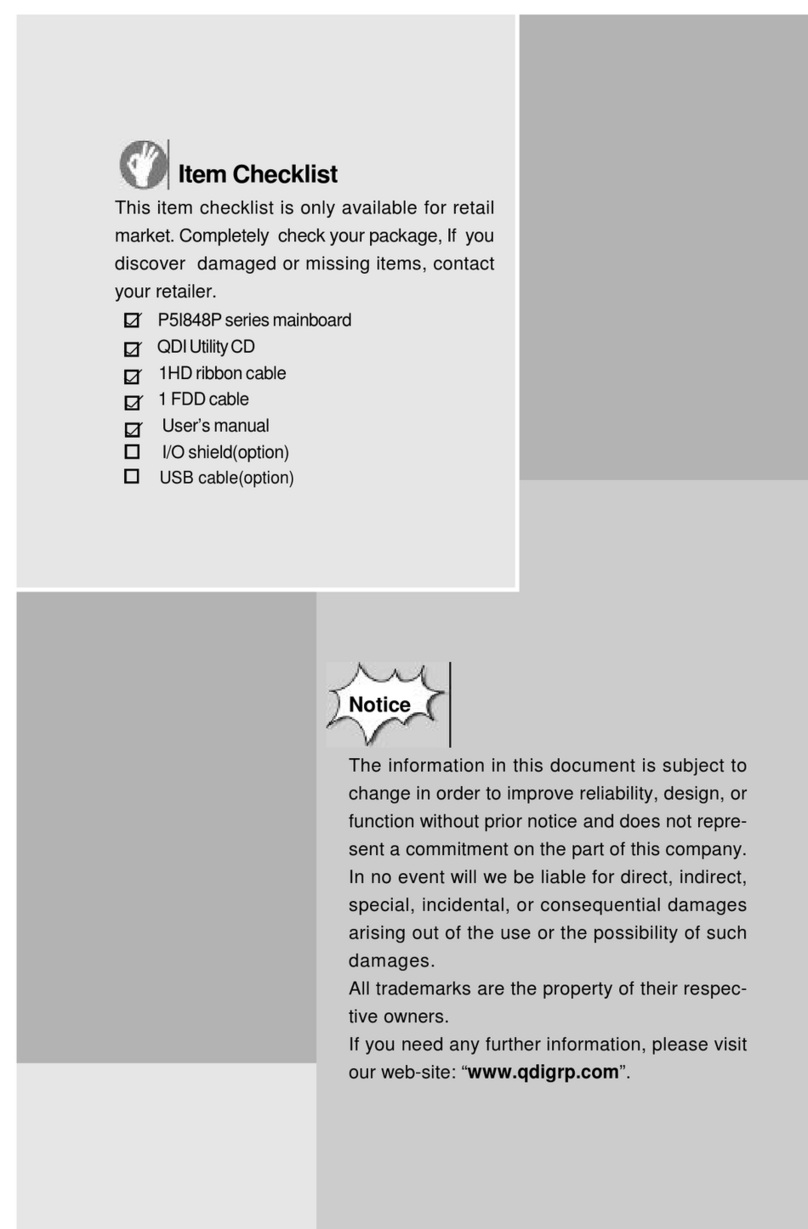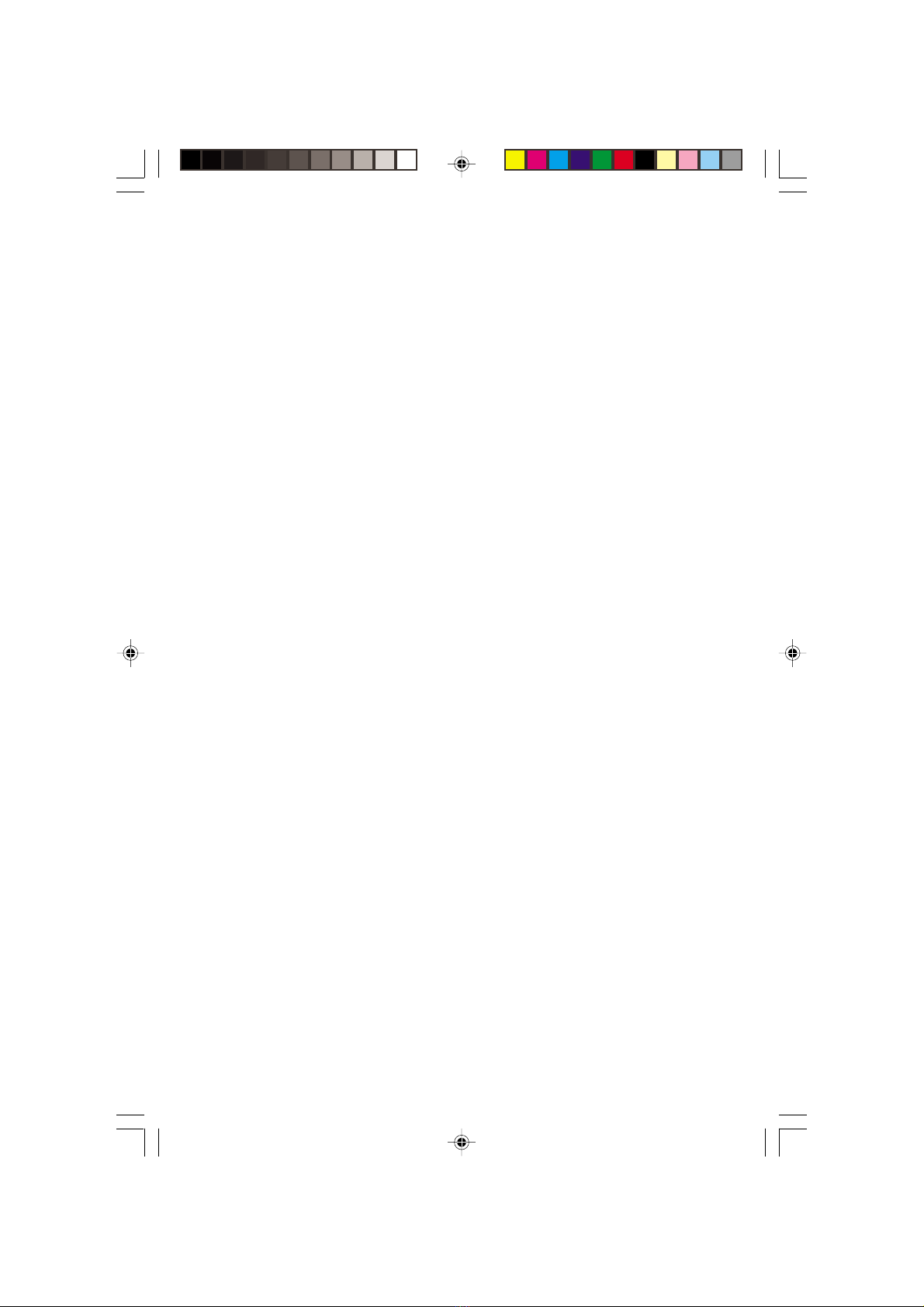II
CONTENTSCONTENTS
CONTENTSCONTENTS
CONTENTS
1. Introduction .................................................... 1
Overview.................................................................... 1
Key eatures ..............................................................1
2. Installation Instructions ..............................5
External Connectors.................................................... 5
PS/2 Keyboard /Mouse Connector.............................. 5
USB1, USB2 and LAN Connectors ............................. 5
Line-in jack, Mic-in jack, Speaker-out jack and
MIDI/Joystick Connector ..............................................6
Parallel Port, Monitor Output Connector(VGA),
Video/SPDI and S-video out Connector.....................6
Hard Disk LED Connector ( HD_LED ) .........................6
Reset Switch ( RESET ).............................................6
ACPI LED Connector( ACPI_LED ) .............................. 7
ATX 12V Power Supply Connectors
and Power Switch (POWER SW) ................................7
USB3, 4 and Serial Port Connector ..............................8
Infrared Header ( IrDA ) ...............................................8
an Connectors(CPU AN BAK AN CHS AN)..............9
Audio Connectors ( AUXIN, CD_IN ) ........................... 9
IEEE 1394 Connector( J IR1,2 ) ................................ 10
Jumper Setting ........................................................... 11
BIOS-ProtectEASY Jumper( JAV ) ............................ 11
Clear CMOS( JCC ) ................................................... 12
Enable Video/SPDI Out( JTV ) ................................. 12
3. BIOS Description................................13
Utility Support.............................................. 13
AWD LASH.EXE ...................................................... 13
AWARD BIOS Description............................... 14
Entering Setup ...........................................................14
Load Optimized Defaults ...........................................14
Standard CMOS eatures Setup................................14
J6AenÐòÑÔ.p65 02-7-29, 9:554