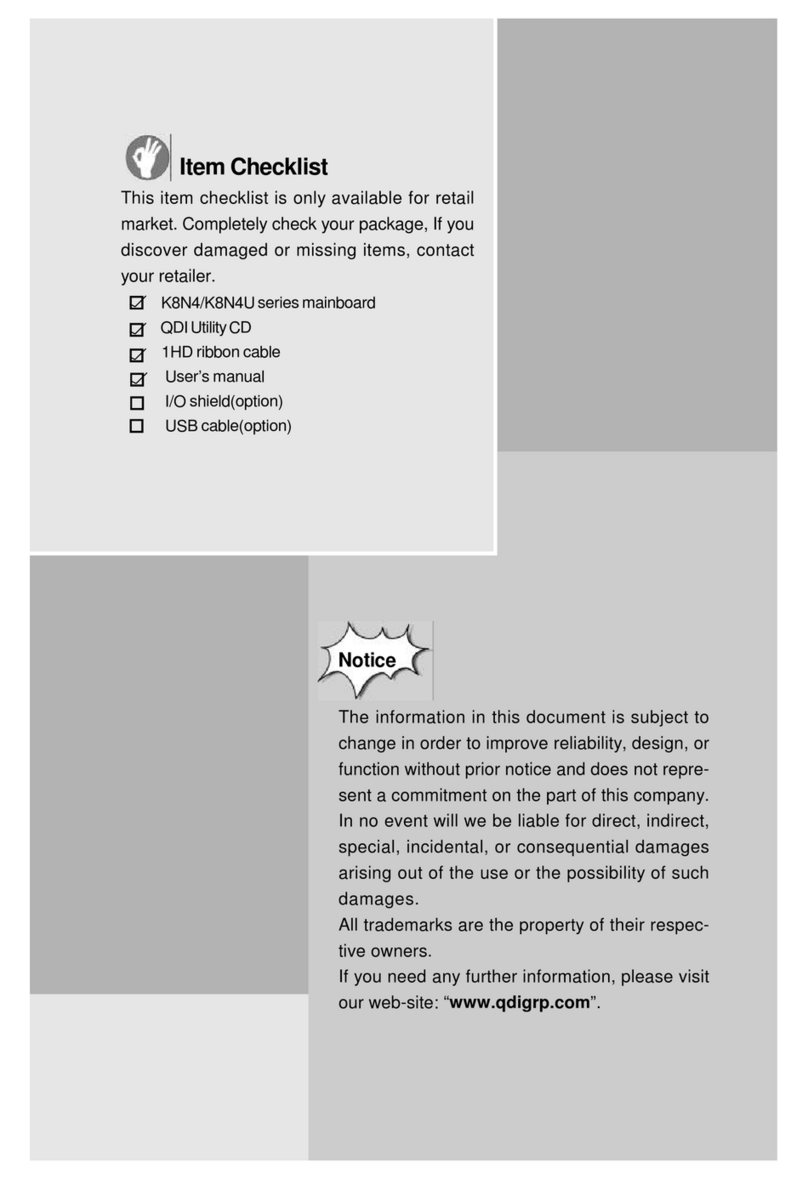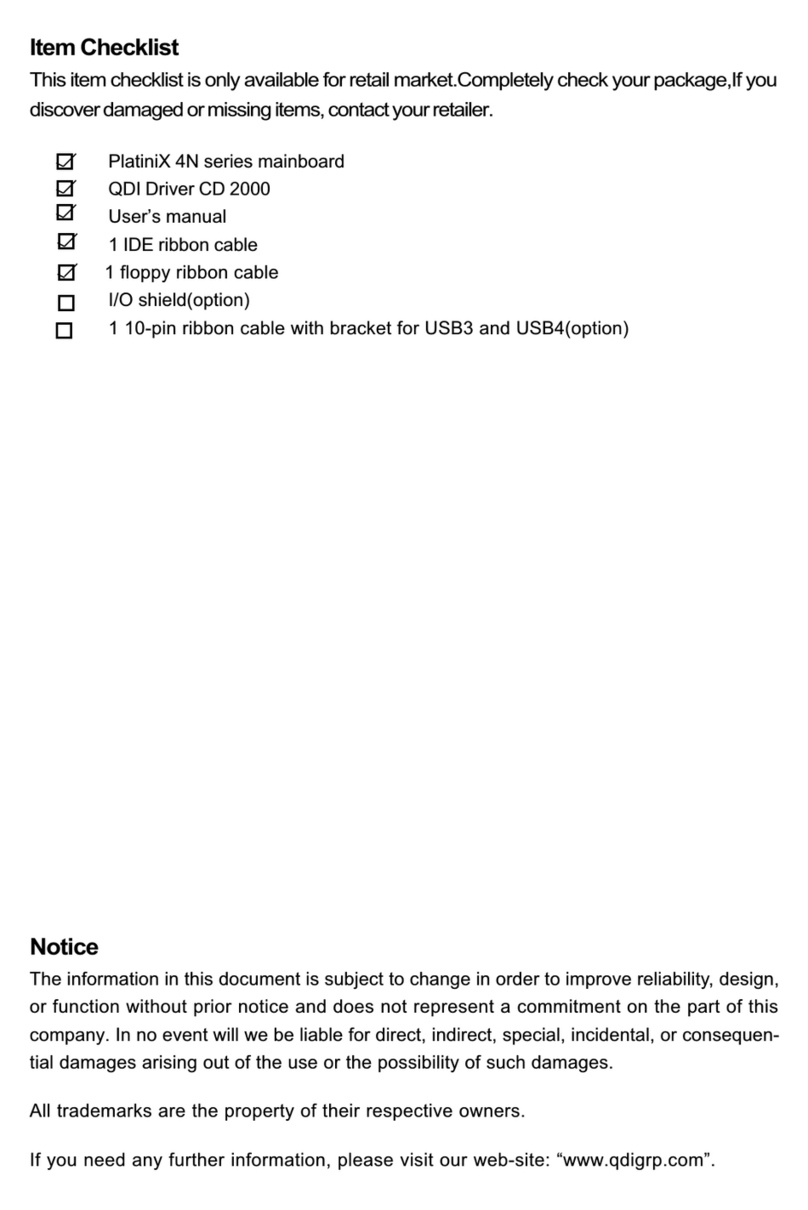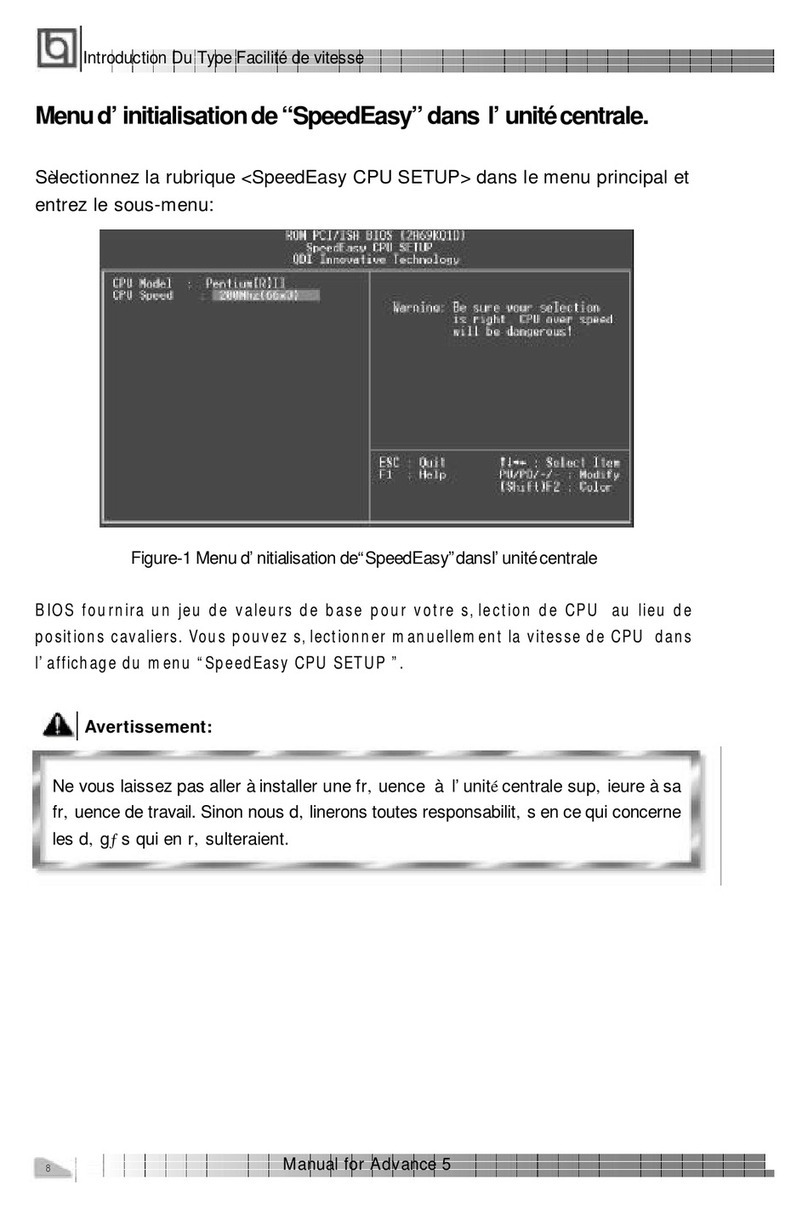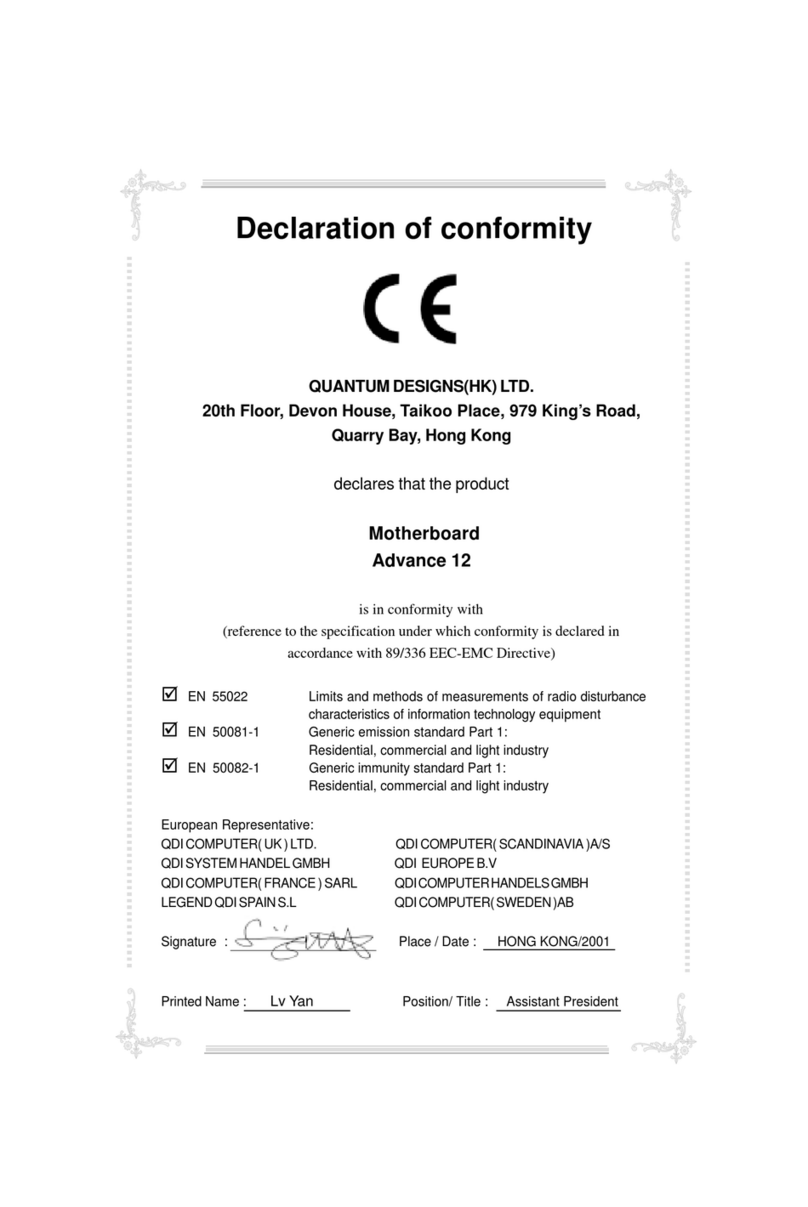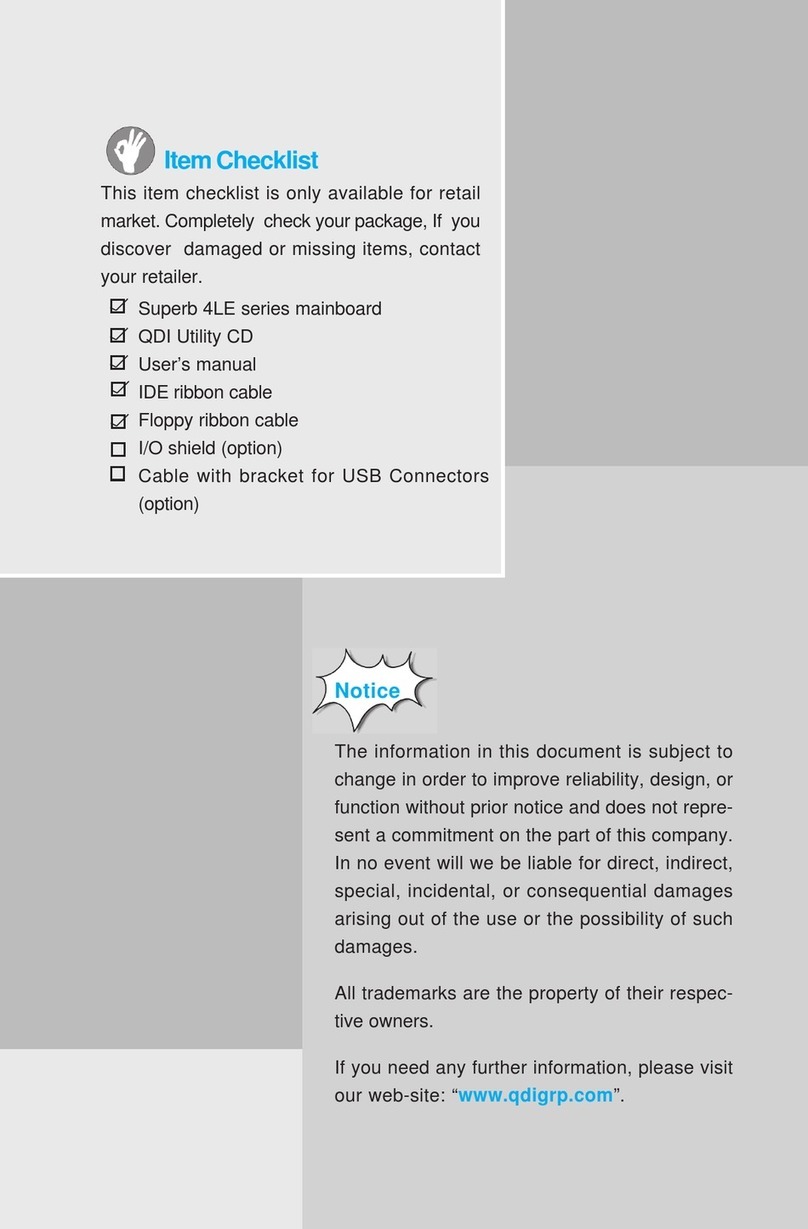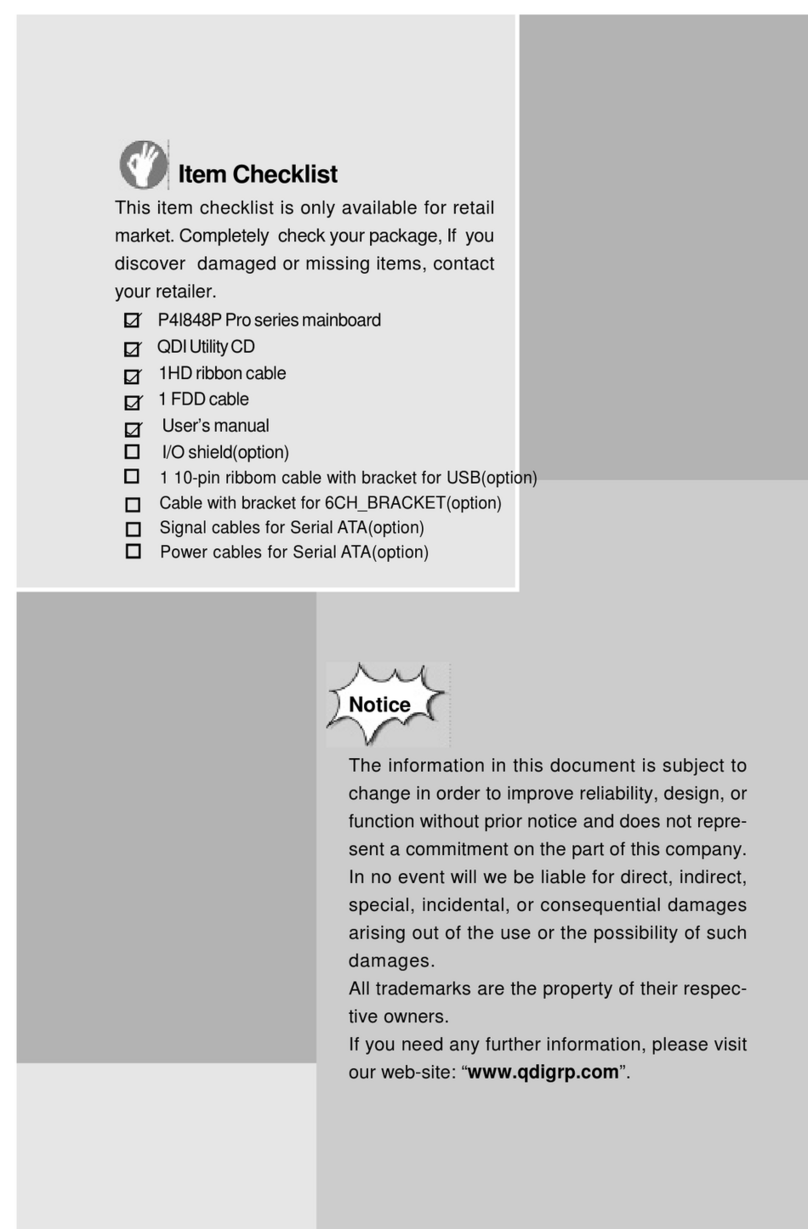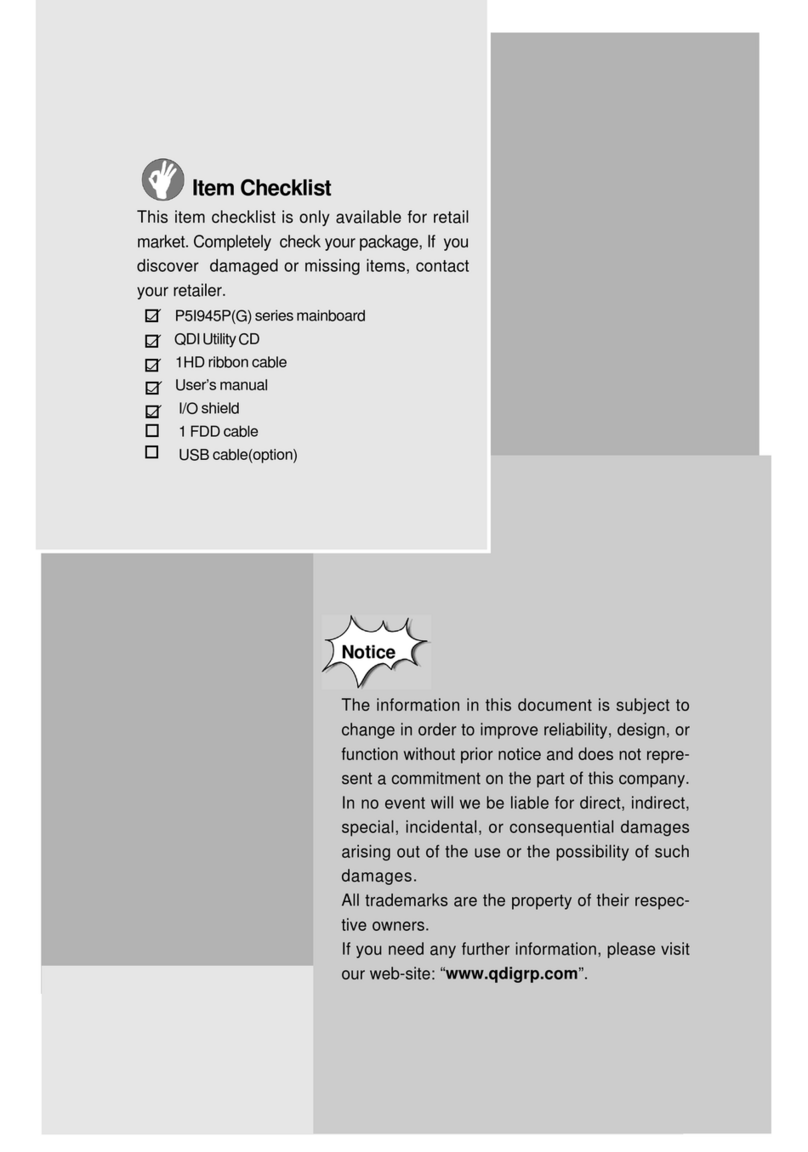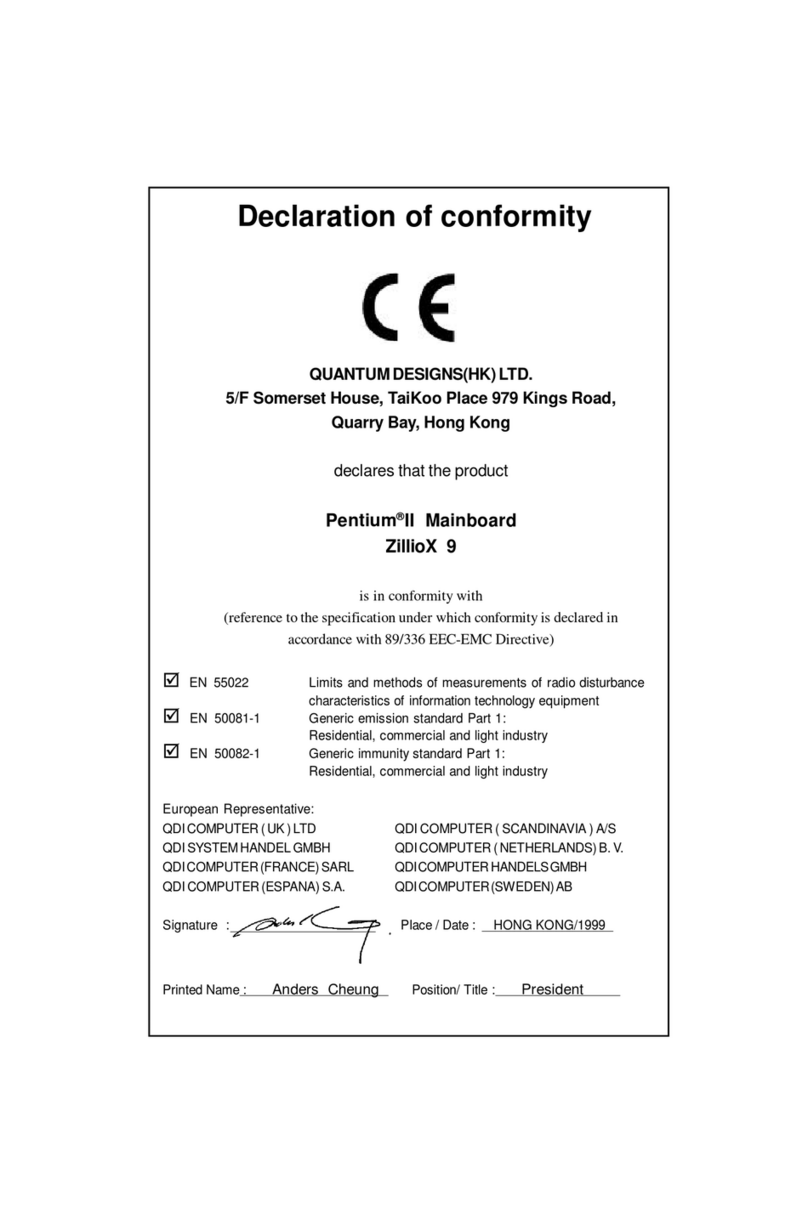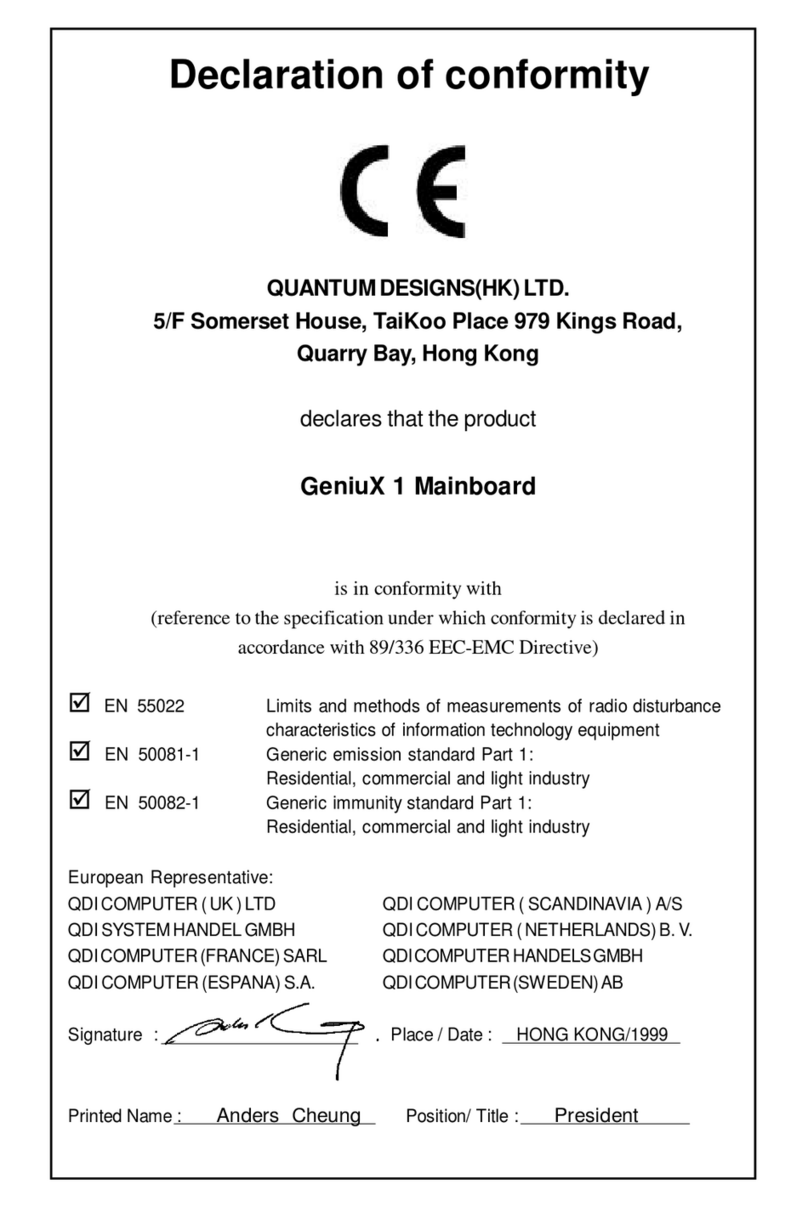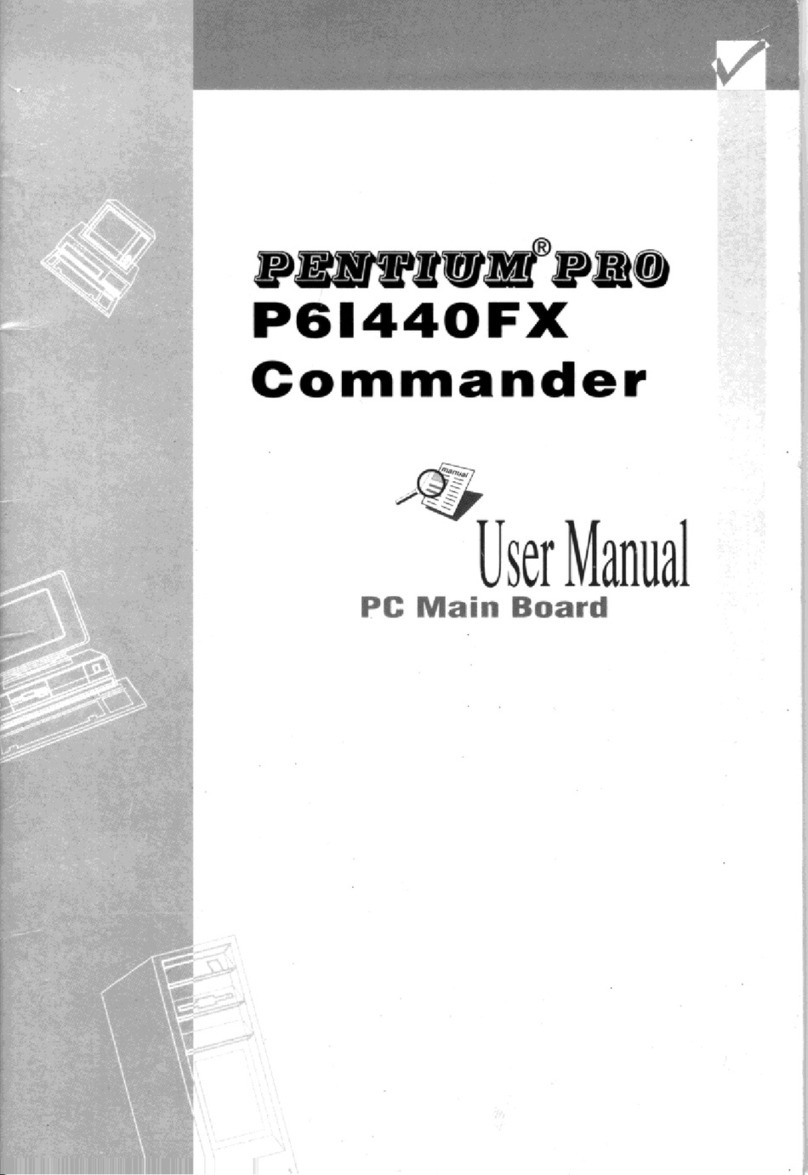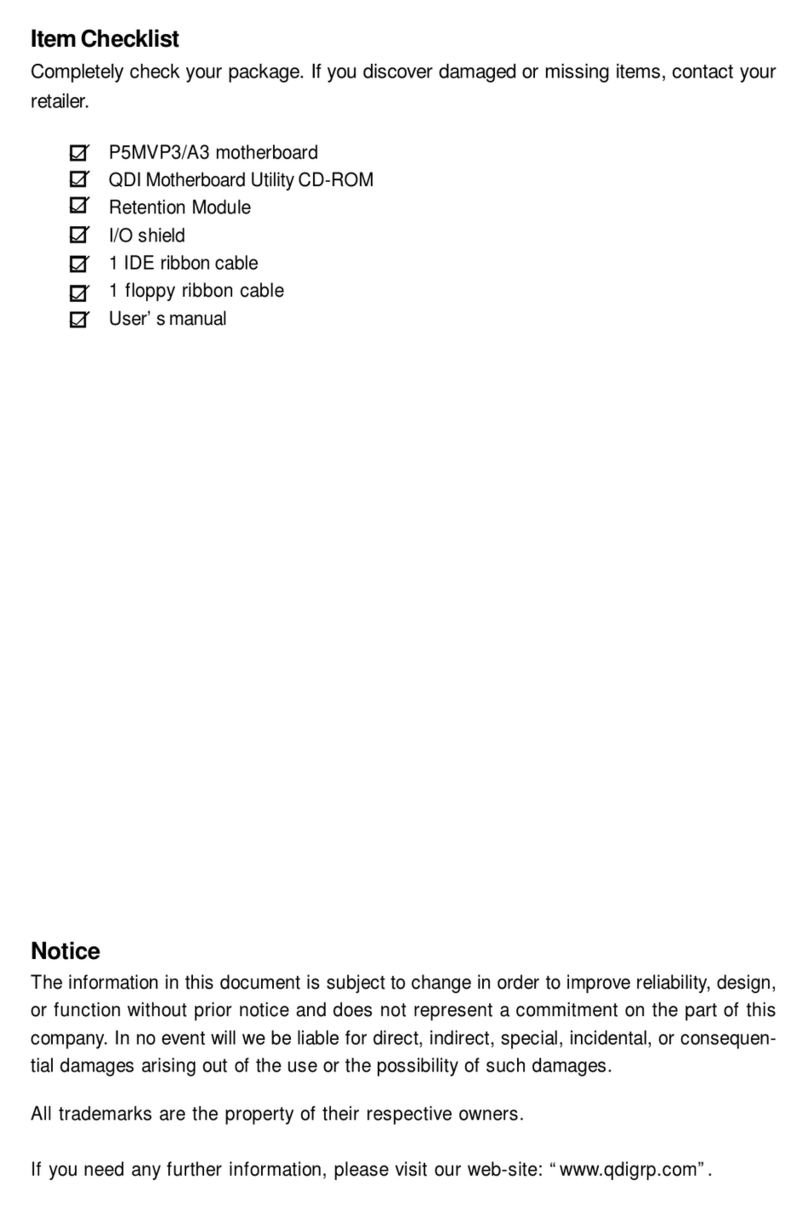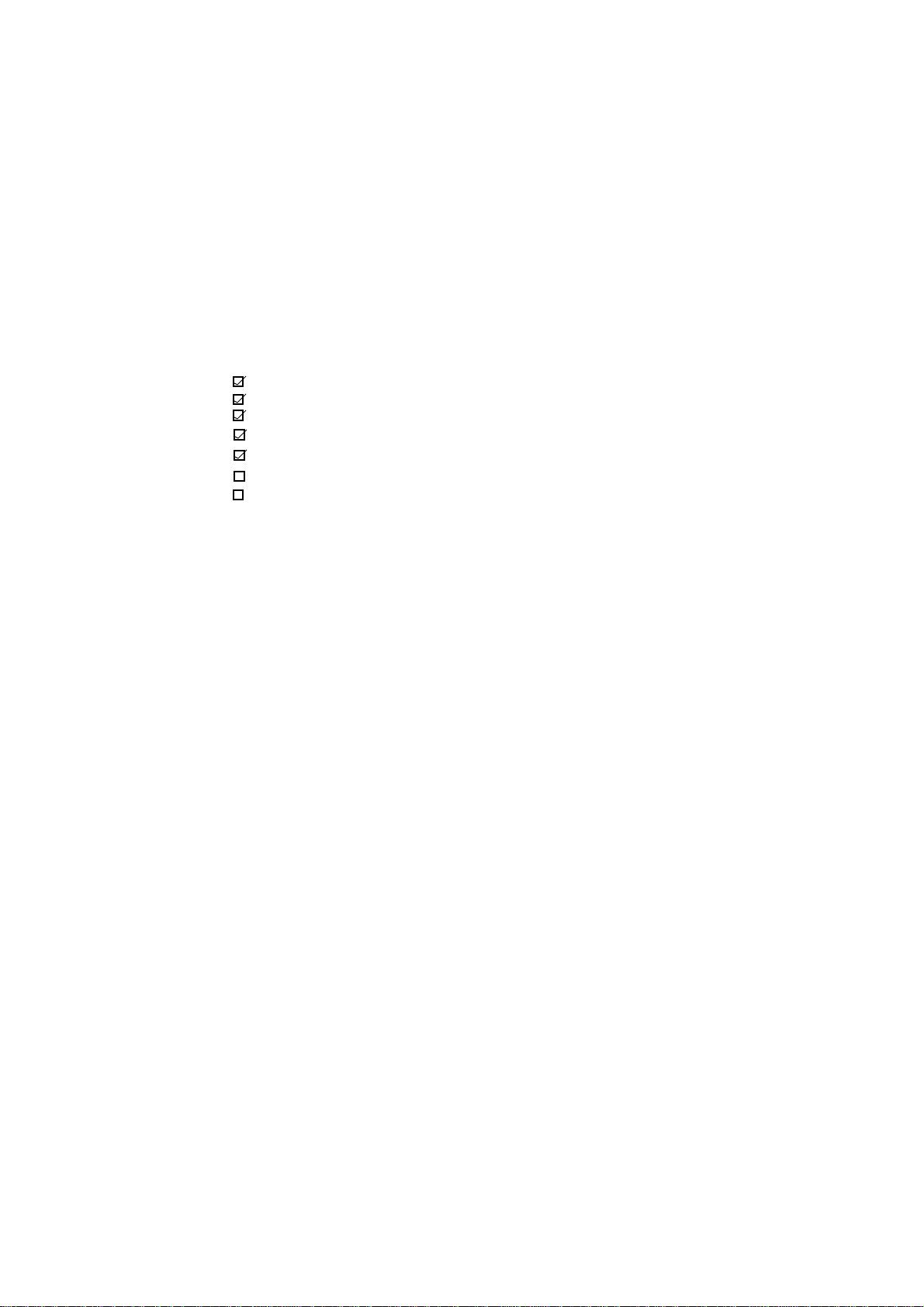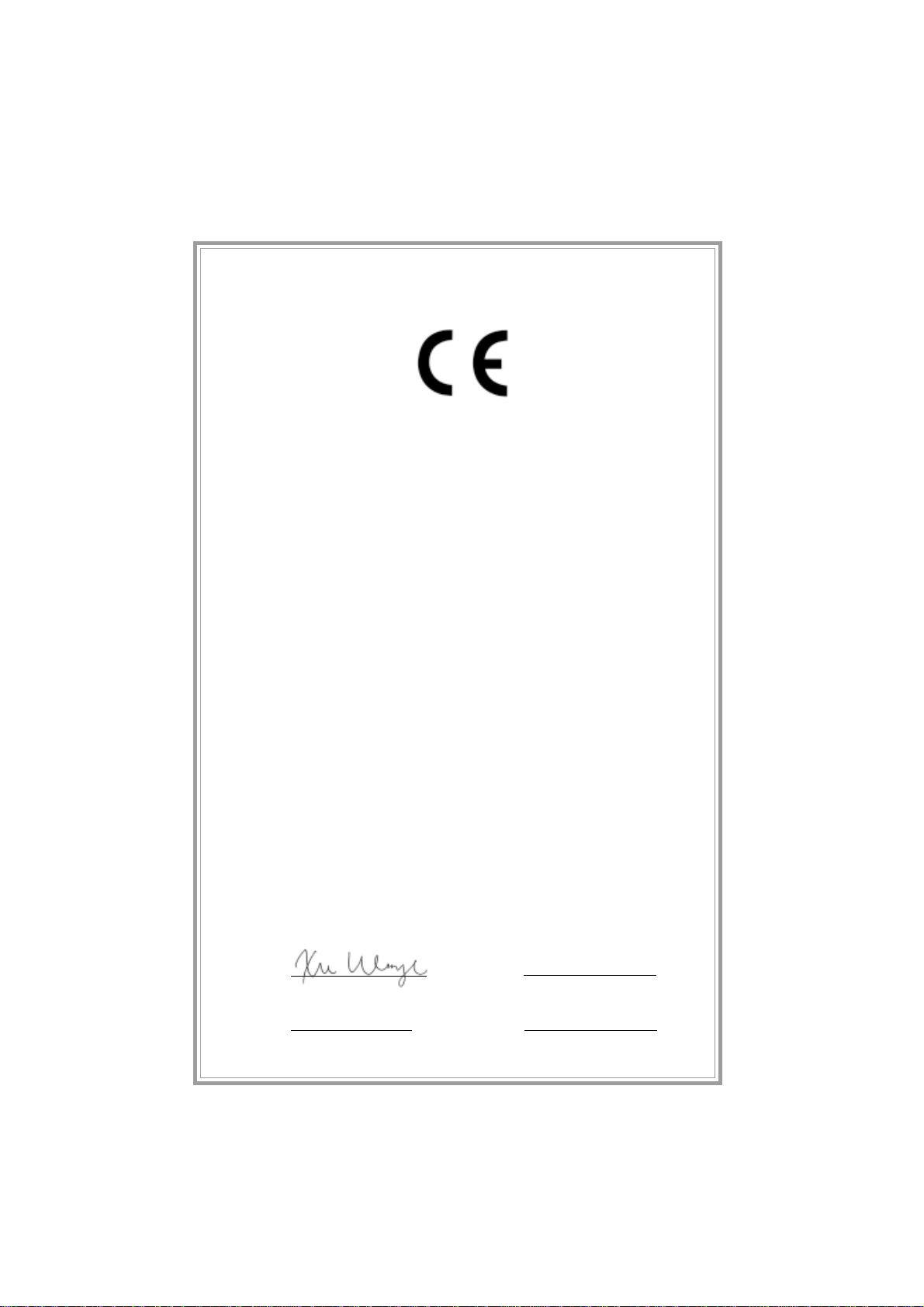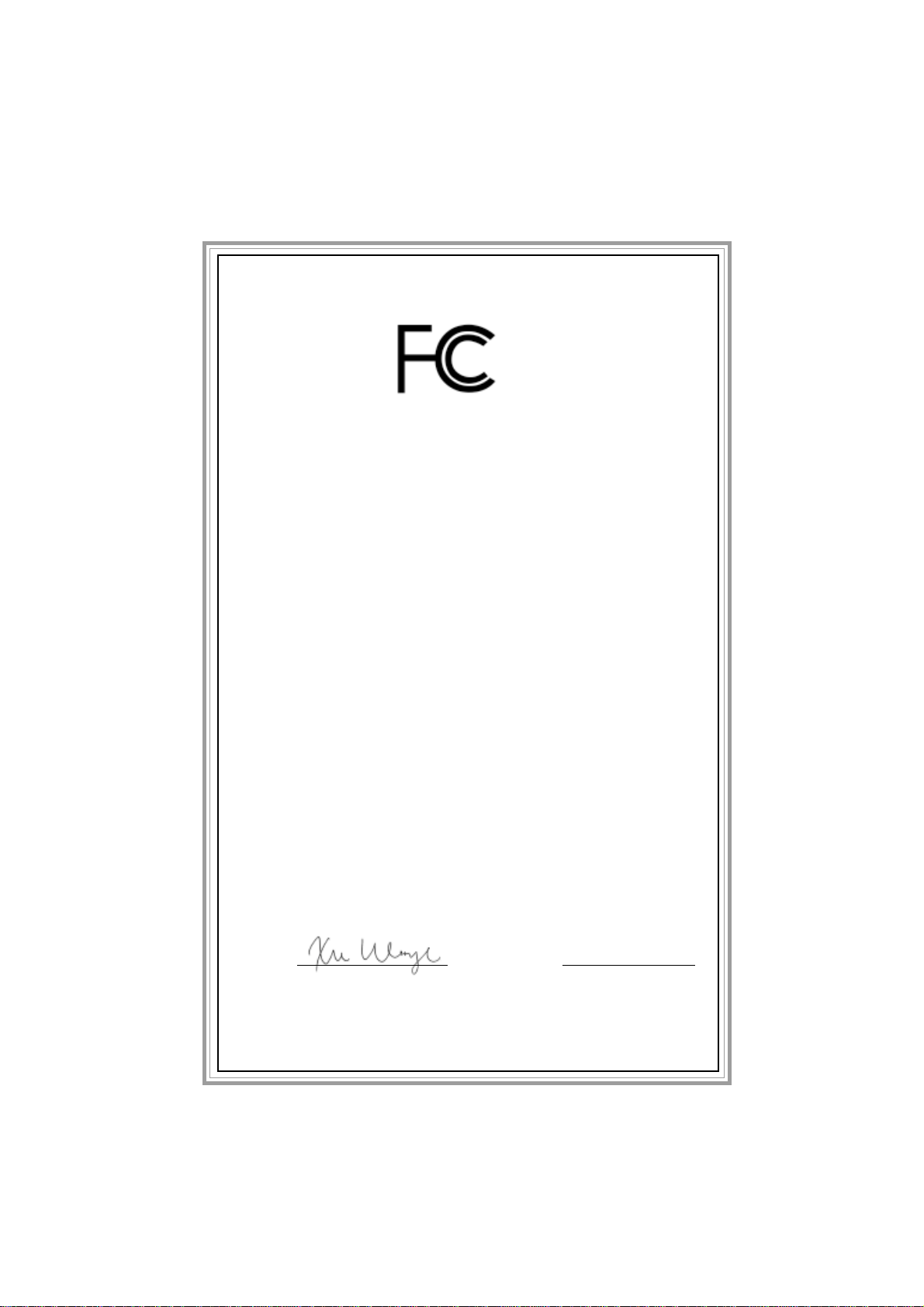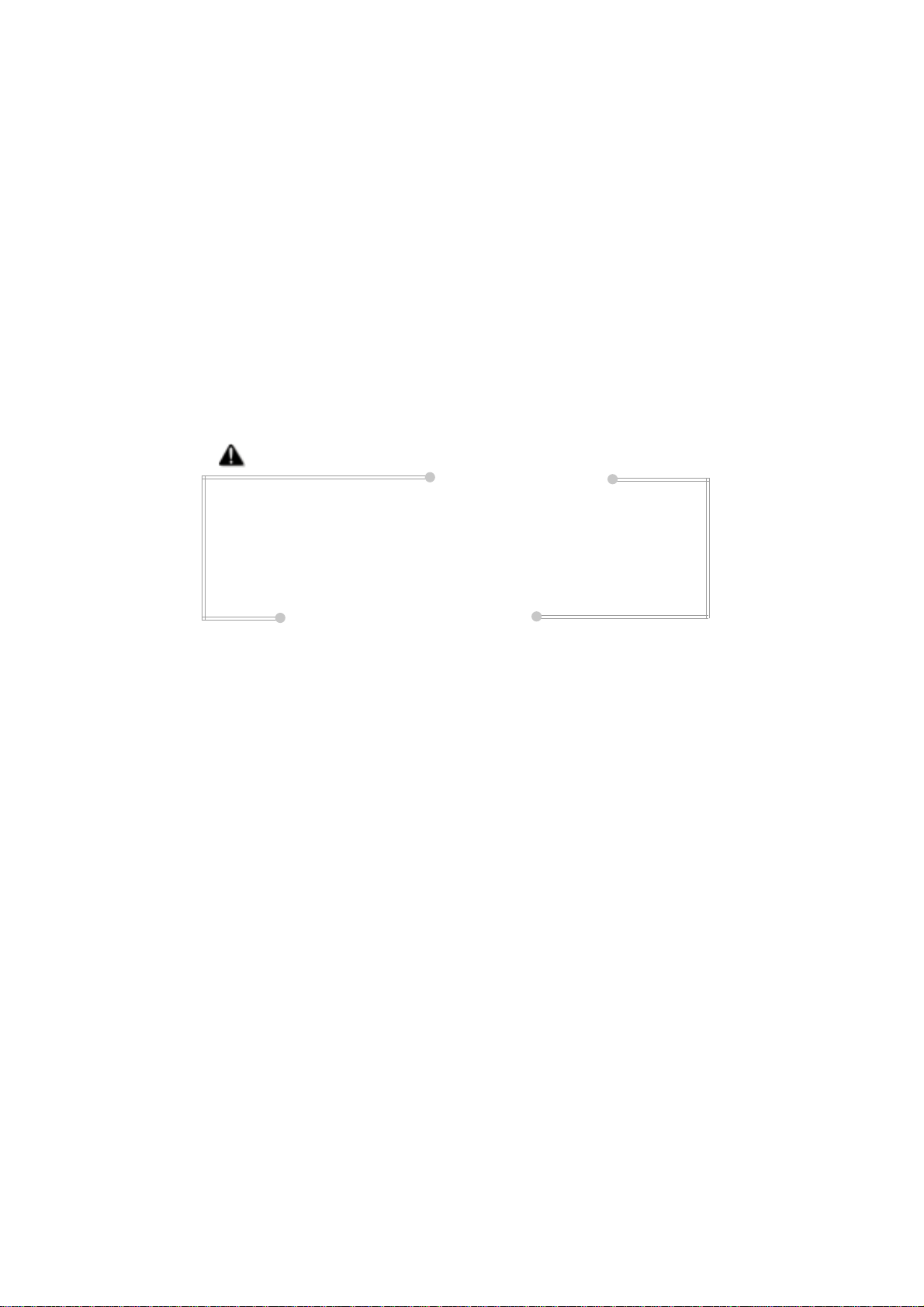II
JumperSettings..............................................................13
FSBFrequencySelection(JFSB1,JFSB2)............................13
OverclockingJumperSetting(JCLK1,JCLK2)....................14
CPUBusRatioSelection(JX1,JX2,JX3,JX4).........................15
ClearCMOS(JCC).................................................................16
CPUCoreVoltageSetting
(JV1,JV2,JV3,JV4,JVT)........................................................16
BIOSProtectionFunction Jumper(JAV)...............................18
Enable/Disableon-boardAudio(JSD)..................................19
EnableUSB DeviceWake-upFunction(JUSB)....................19
3.BIOSDescription.....................................................20
UtilitySupport...................................................................20
AWDFLASH.EXE......................................................................20
AWARD(Phoenix) BIOS Description............................21
EnteringSetup......................................................................21
LoadFail-SafeDefaults........................................................21
LoadOptimizedDefaults......................................................21
StandardCMOSFeaturesSetup..........................................21
CPUSpeedEasySetup.........................................................25
AdvancedBIOSFeaturesSetup..........................................26
AdvancedChipsetFeaturesSetup......................................29
PowerManagementSetup...................................................32
PNP/PCIConfigurationSetup................................................35
IntegratedPeripherals..........................................................36
PCHealthStatus...................................................................39
PasswordSetting.................................................................40
Bootwith BIOS defaults.......................................................40
Appendix........................................................................41
QDIDriverUtility CD.............................................................41
LogoEasy...................................................................................42
RecoveryEasy.........................................................................43
BIOS-ProtectEasy.................................................................52
NortonAntiVirus...................................................................52
ManageEasy............................................................................53
QDISpeedEasy...................................................................54
QDIBootEasy........................................................................56
QDIStepEasy(optional)........................................................57
CONTENTS