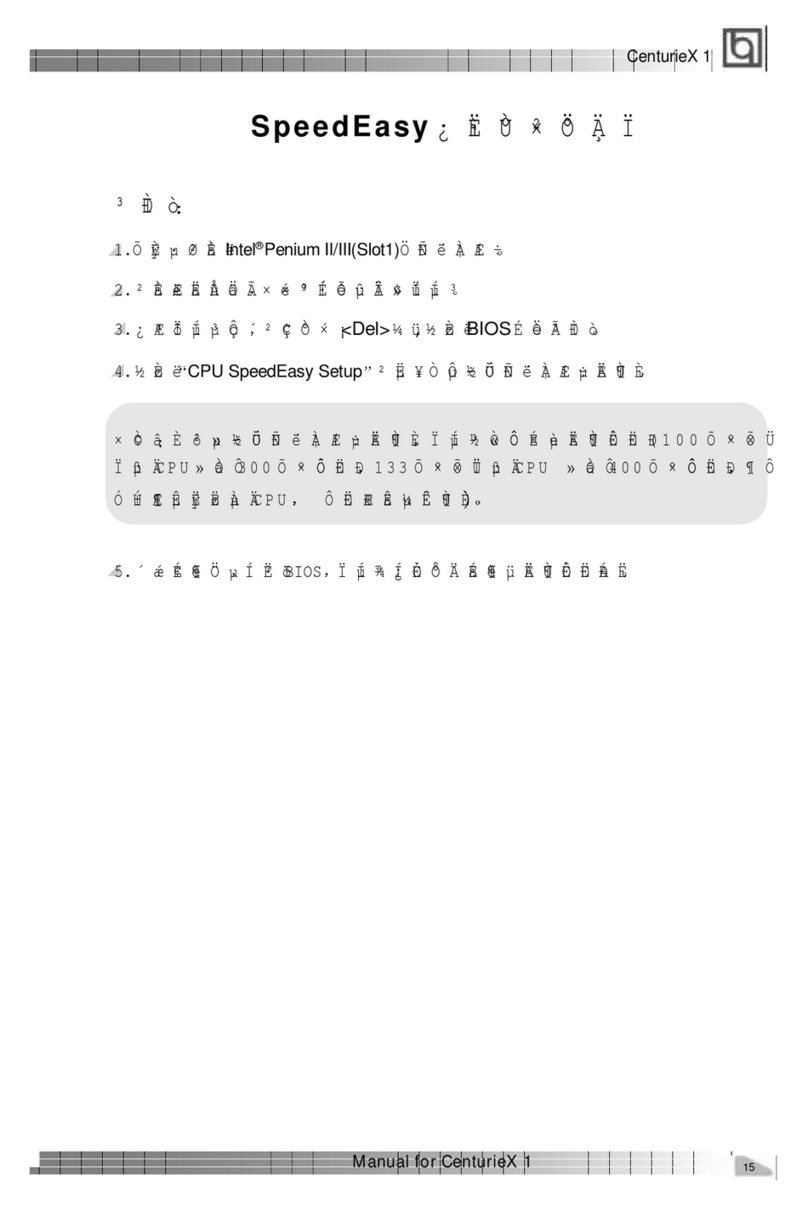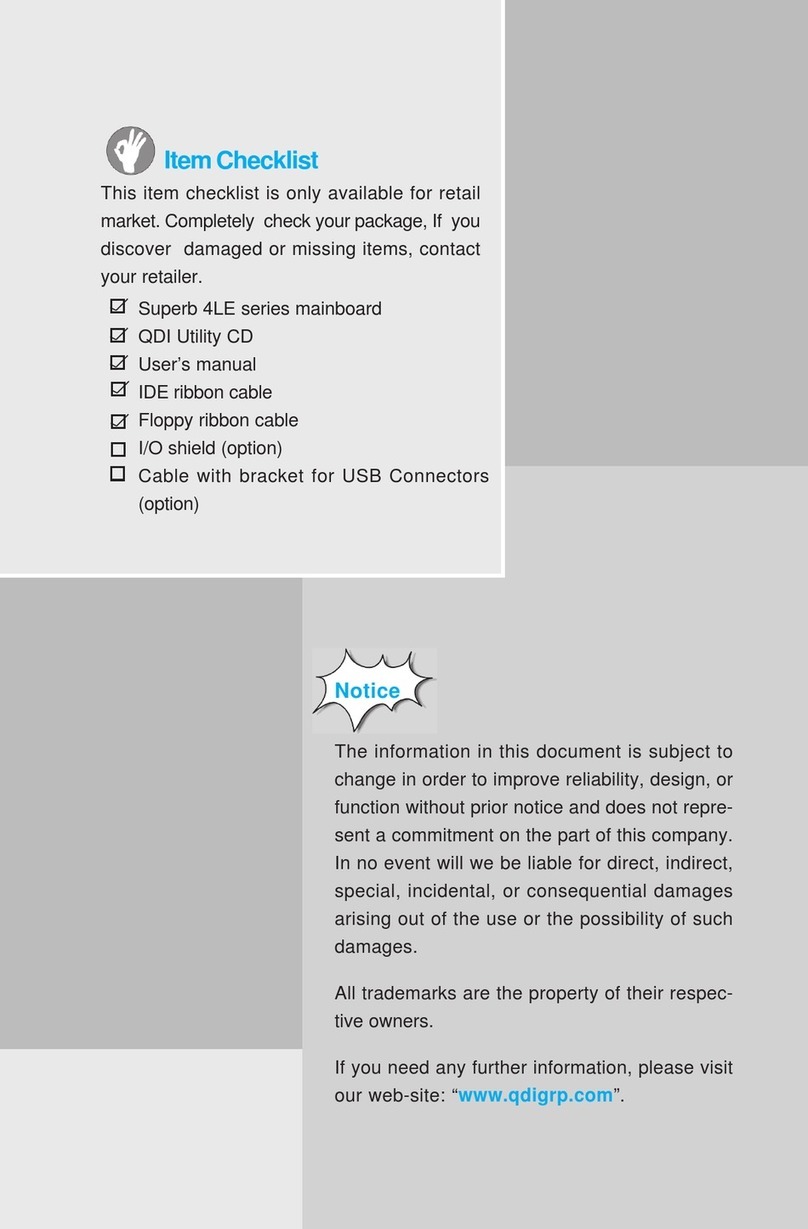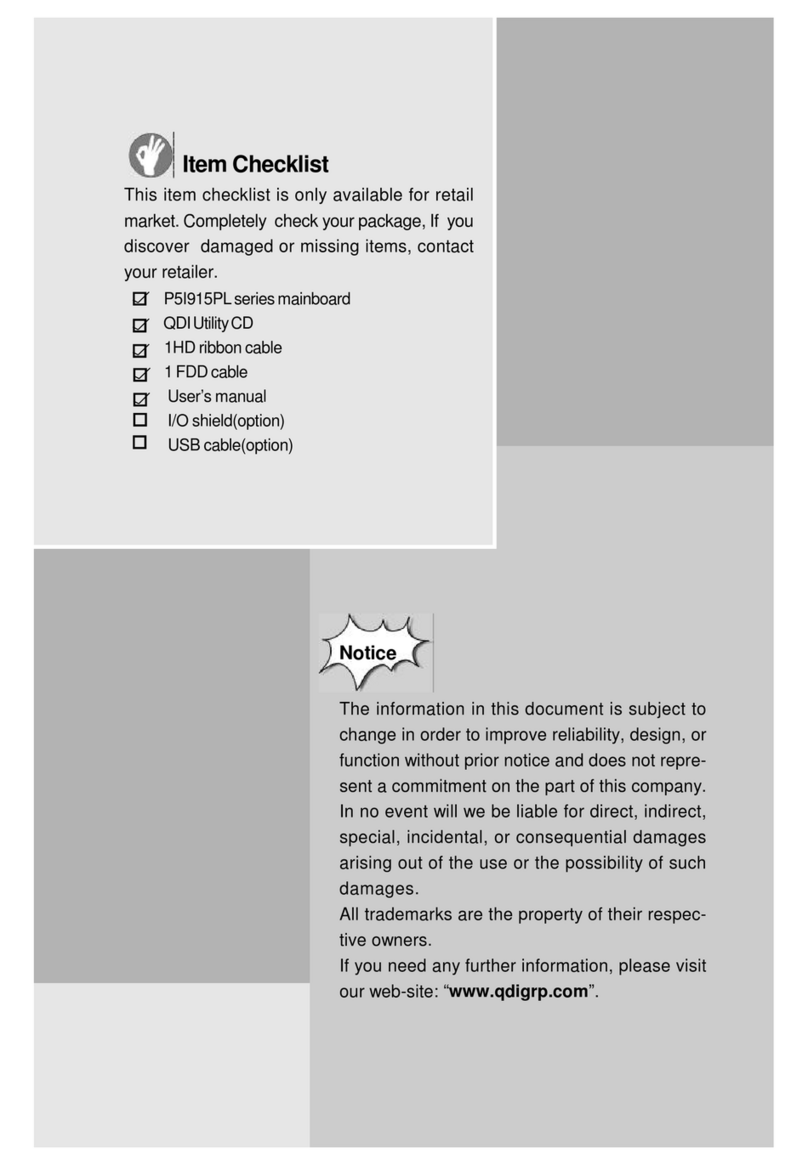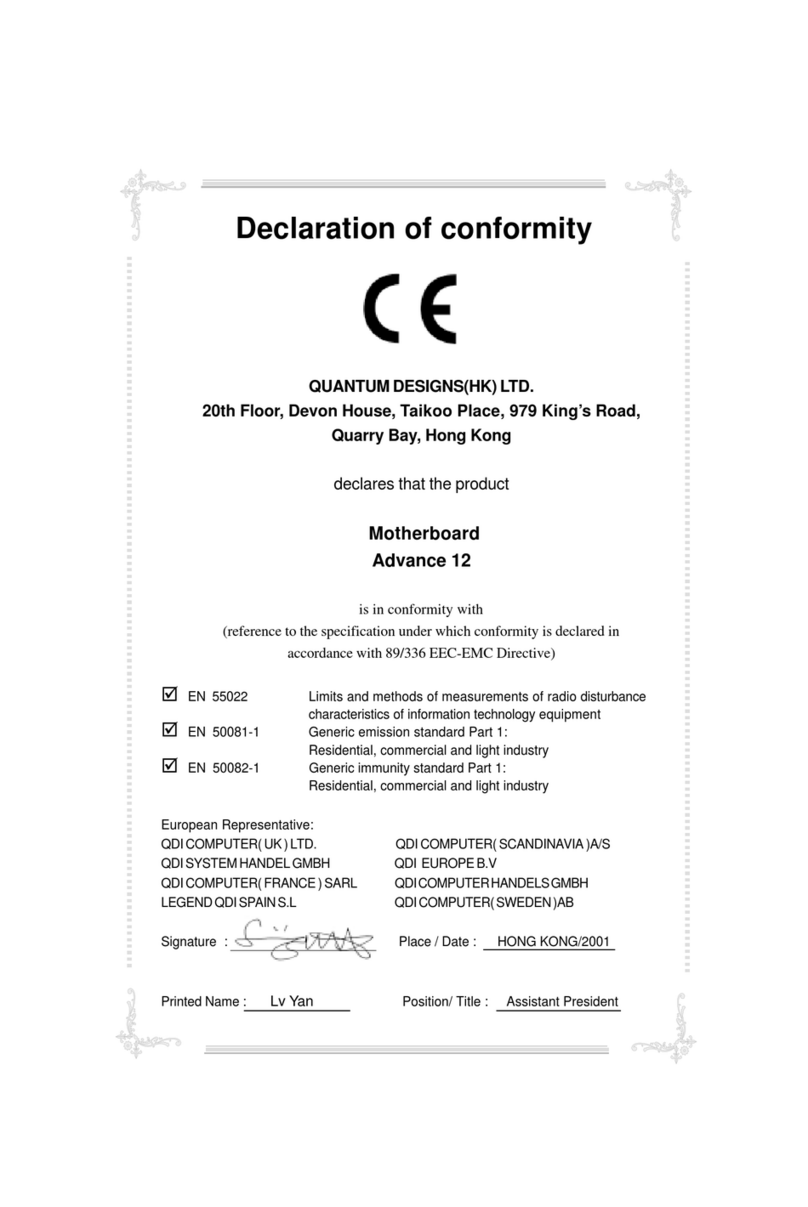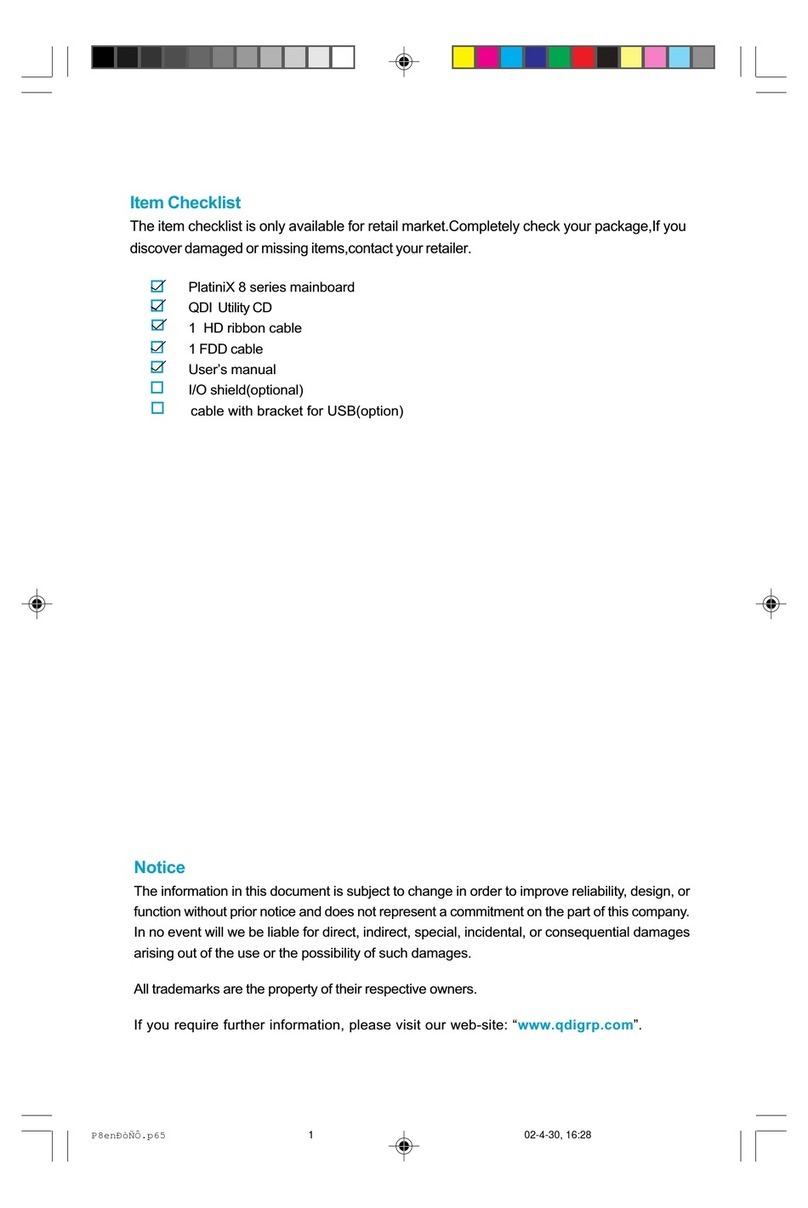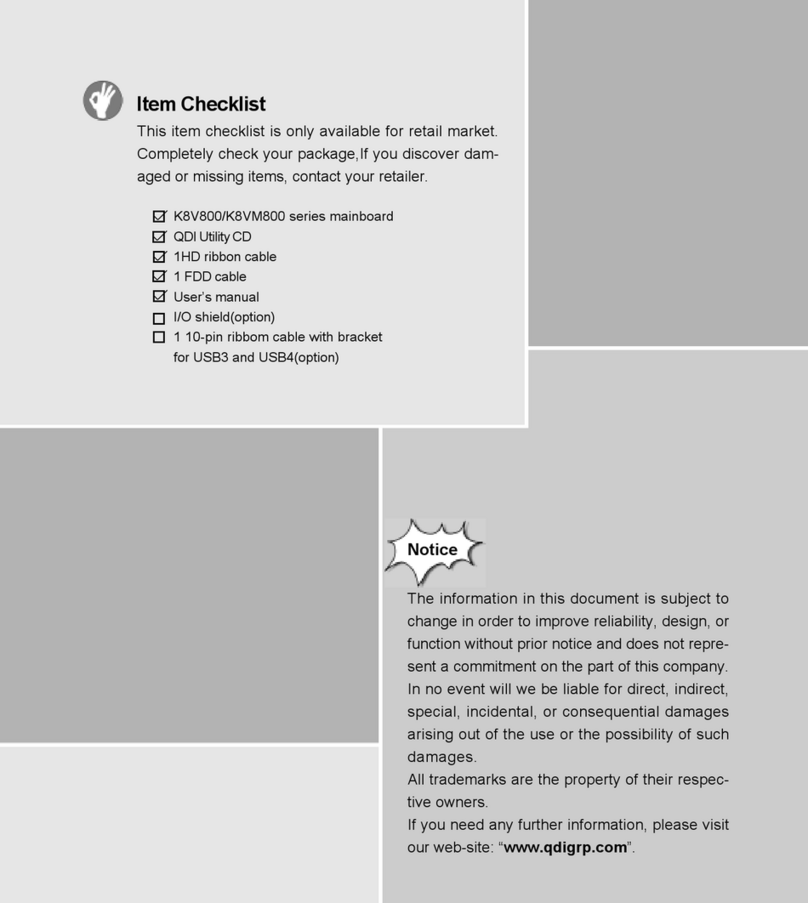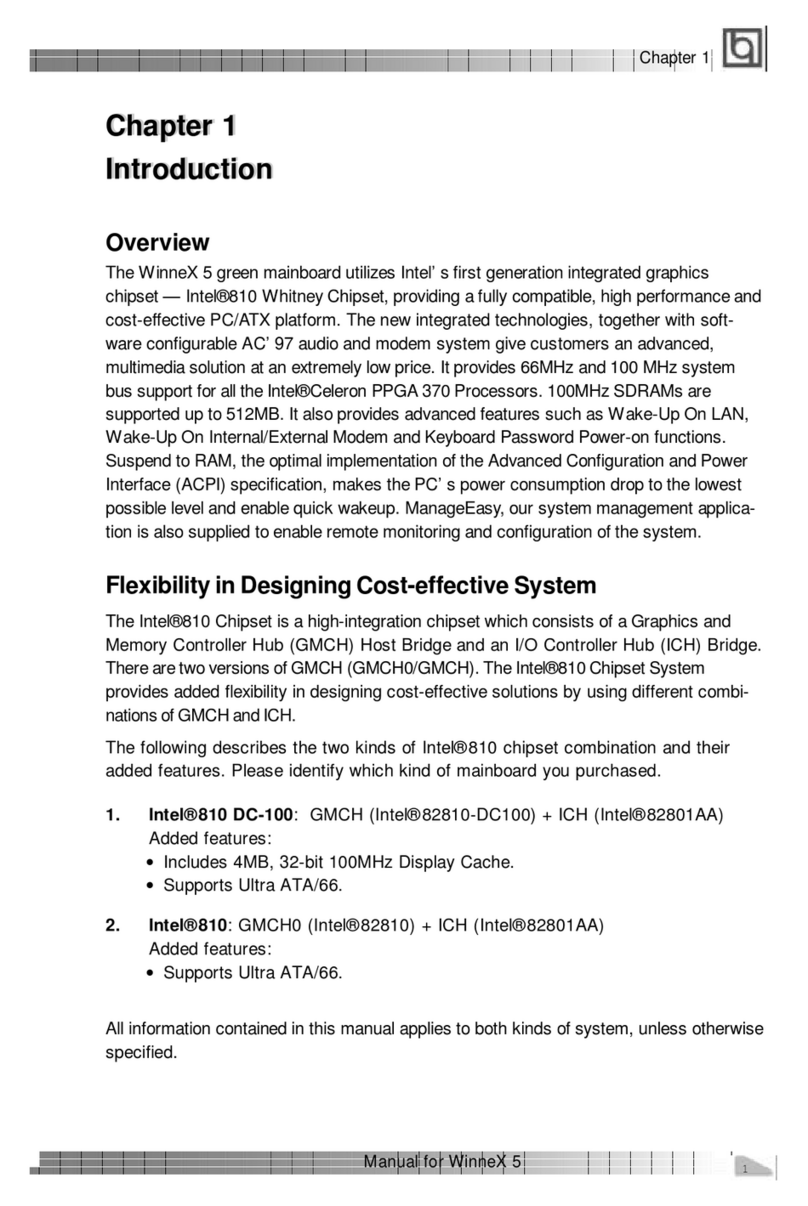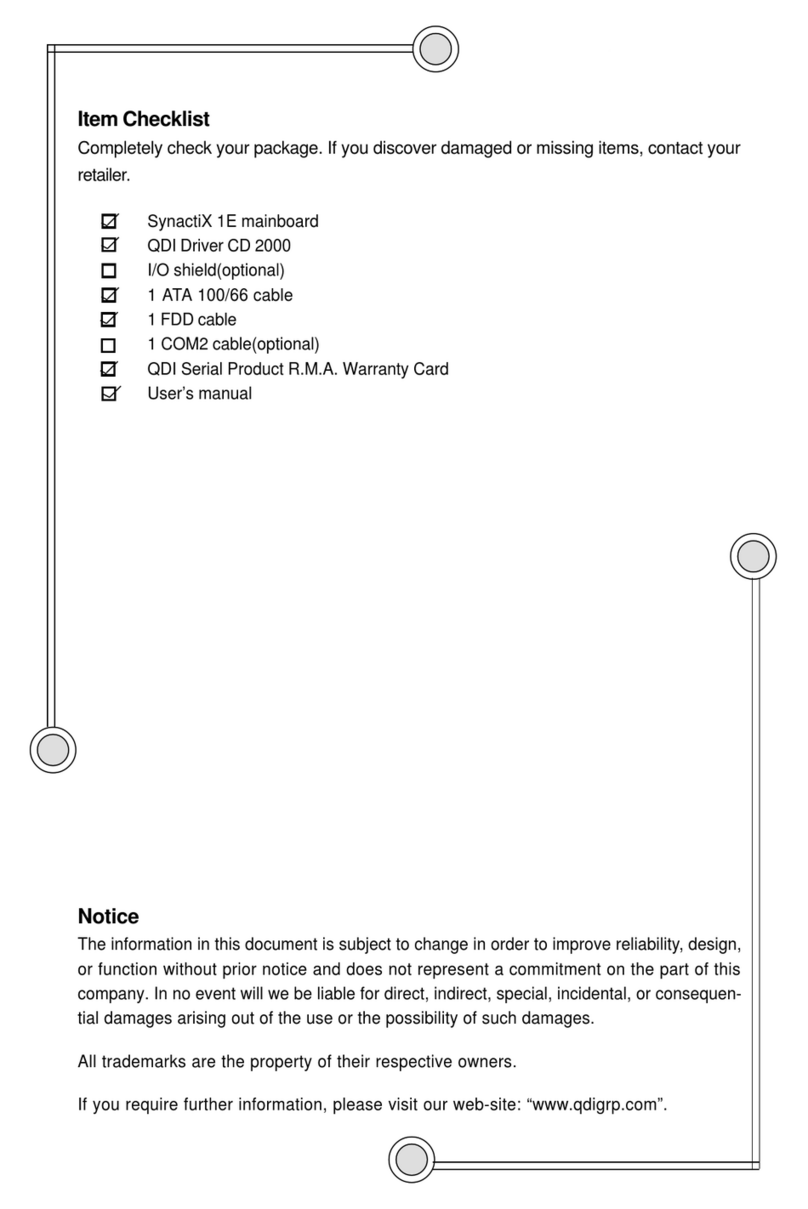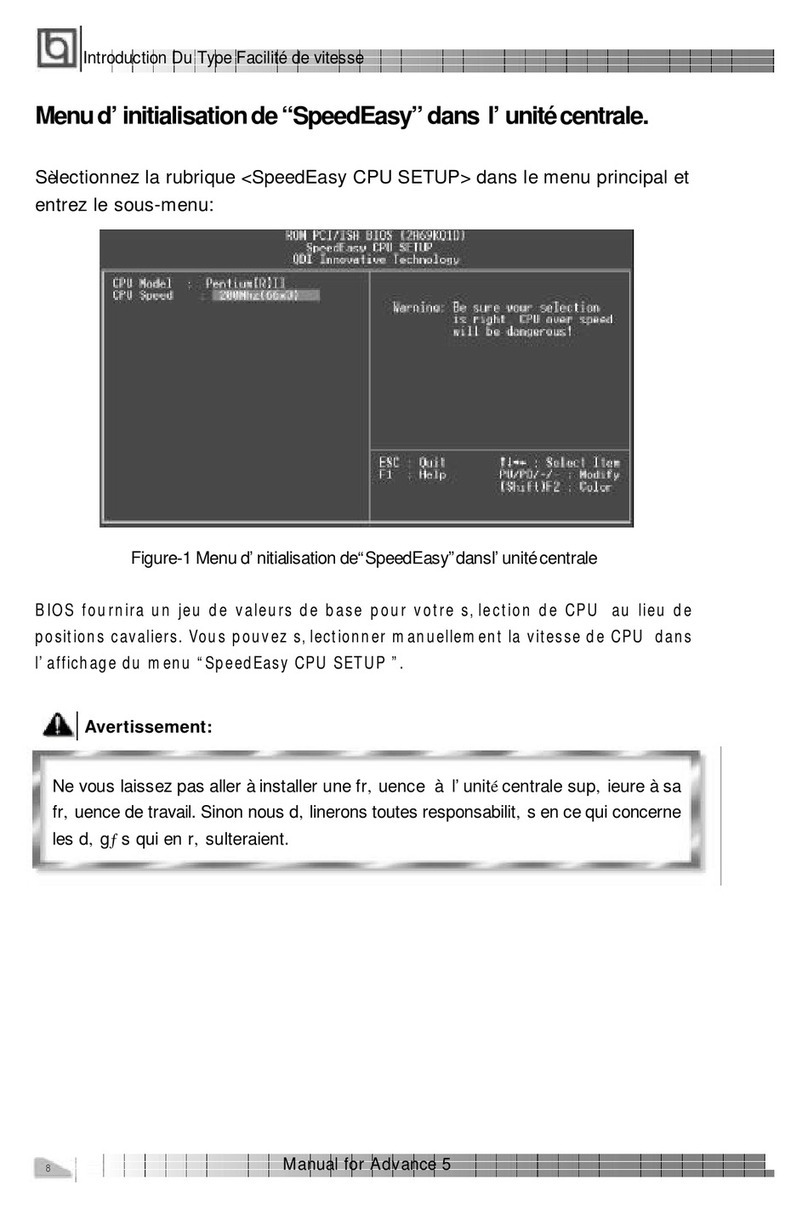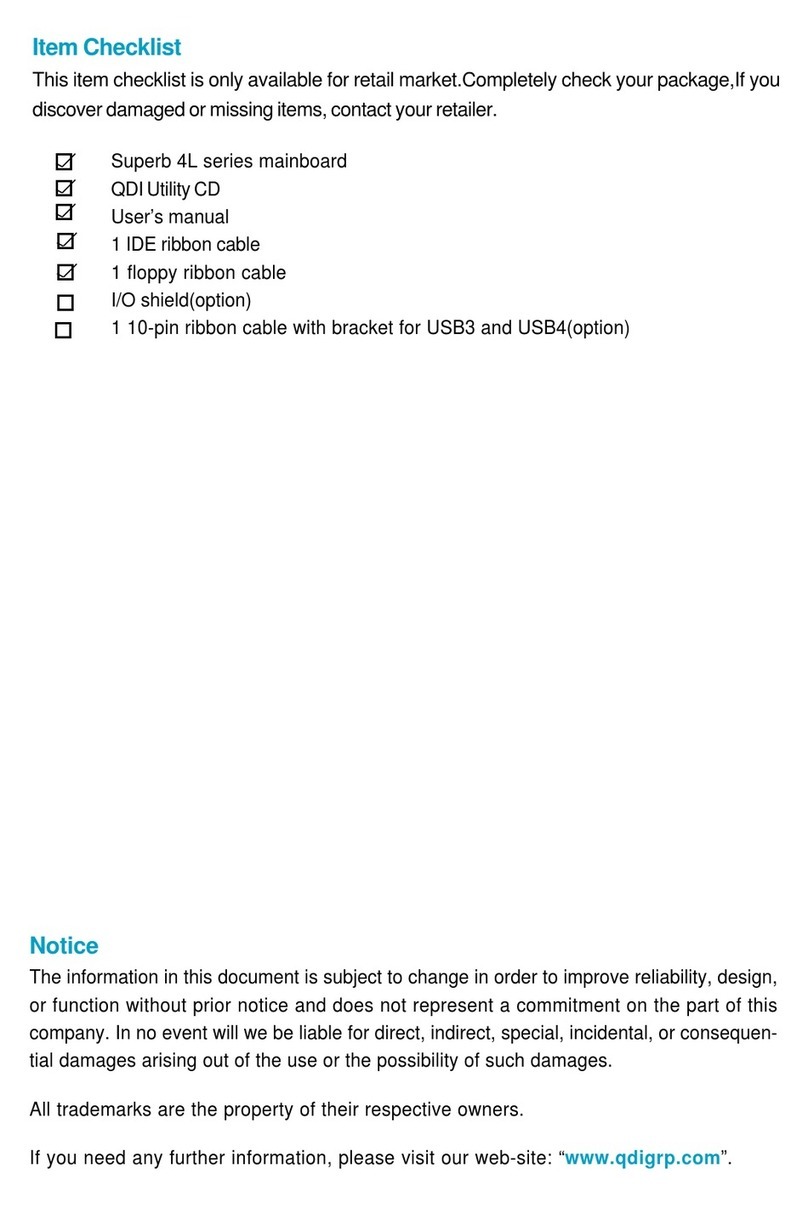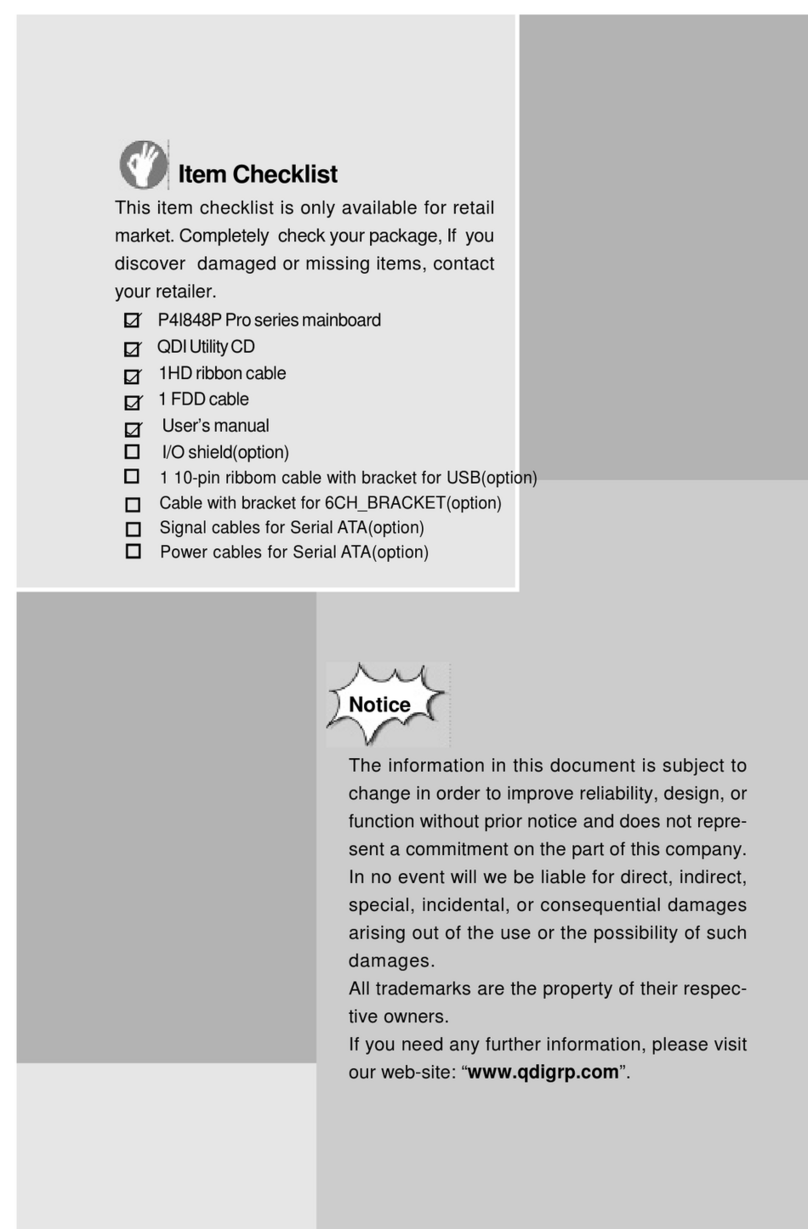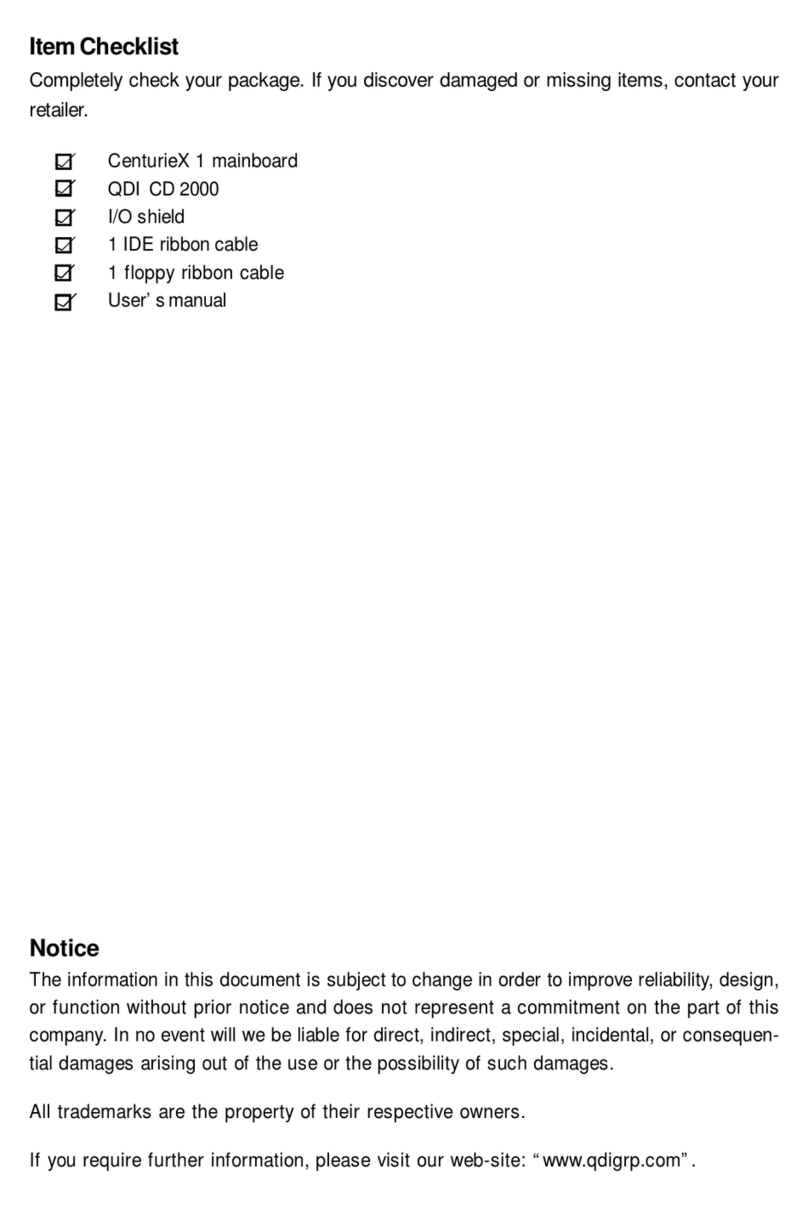Chapter 1
Introduction .................................................................... 1
Key Features ................................................................. 2
Chapter 2
Installation Instructions.........................................................5
External Connectors ............................................................6
PS/2 Keyboard /Mouse Connector ................................... 6
USB1, USB2,USB3,USB4 and LAN Connectors ................ 6
Parallel Port, Serial Port and SPDIF Connectors ............... 6
1394 Port..............................................................................7
Line-in jack, Mic-in jack and Speaker-out jack ................. 7
6-Channel Audio .............................................................. 7
ATX 12V Power Supply Connectors & Power Switch ..... 8
Hard Disk LED Connector ( HD_LED ) .......................... 8
Reset Switch ( RESET ) ................................................. 8
Speaker Connector ( SPEAKER ) .................................. 9
Power LED Connector( PWR_LED ) ................................. 9
ACPI LED Connector( ACPI_LED ) .................................... 9
USB35,6; USB7,8 Connector ........................................... 10
Infrared Header ( IrDA ) ................................................. 10
Fan Connectors( CPU_FAN , PWR_FAN ) ......................... 11
Wake-Up On Internal Modem ( WOM ) ............................. 11
Audio Connectors (CD_IN, AUX_IN, MODEM ) .................. 12
4-pin SMBus Connector( SMBUS ) ................................... 12
DiagnosisLED ................................................................. 13
Front Audio Interface(F_Audio) ....................................... 14
Onboard SATA ................................................................ 14
6CH-BRACKET Connector .................................................. 15
Chassis Security Switch(CHSSEC) ................................. 15
Front IEEE 1394 port(F_1394)..............................................16
Jumper Settings .................................................. .............. 17