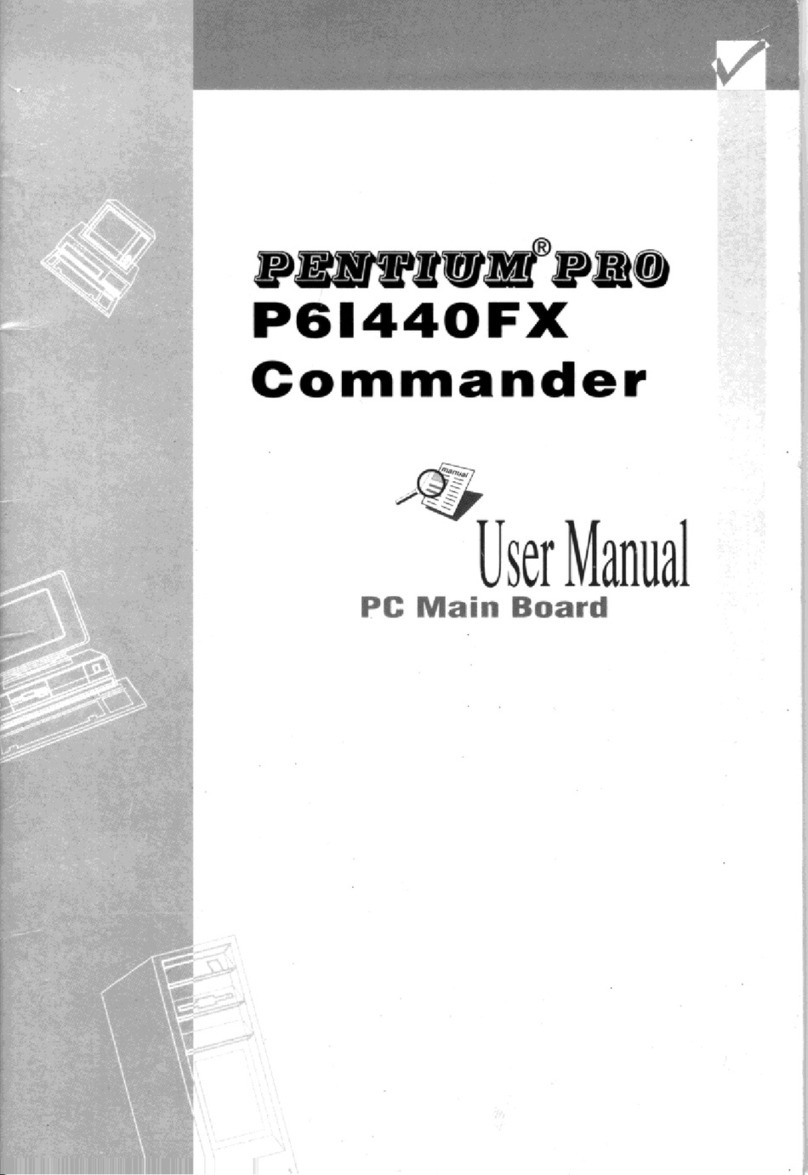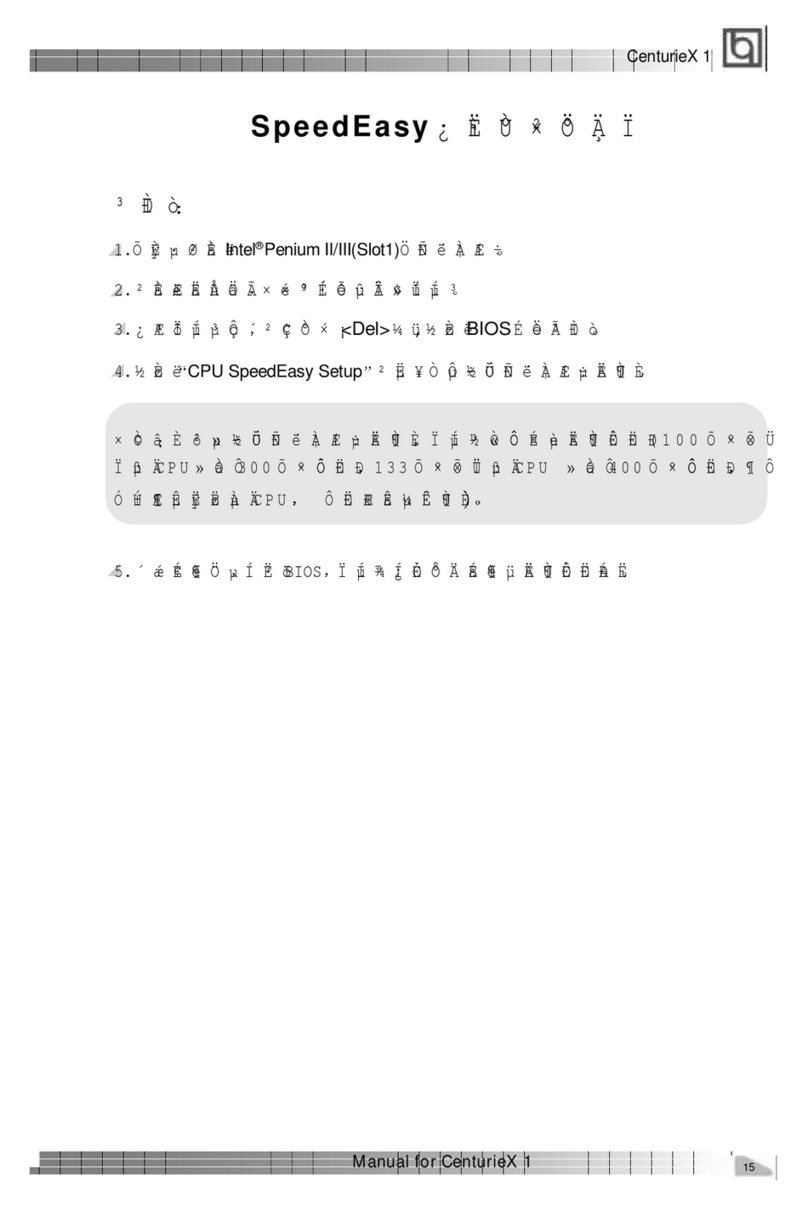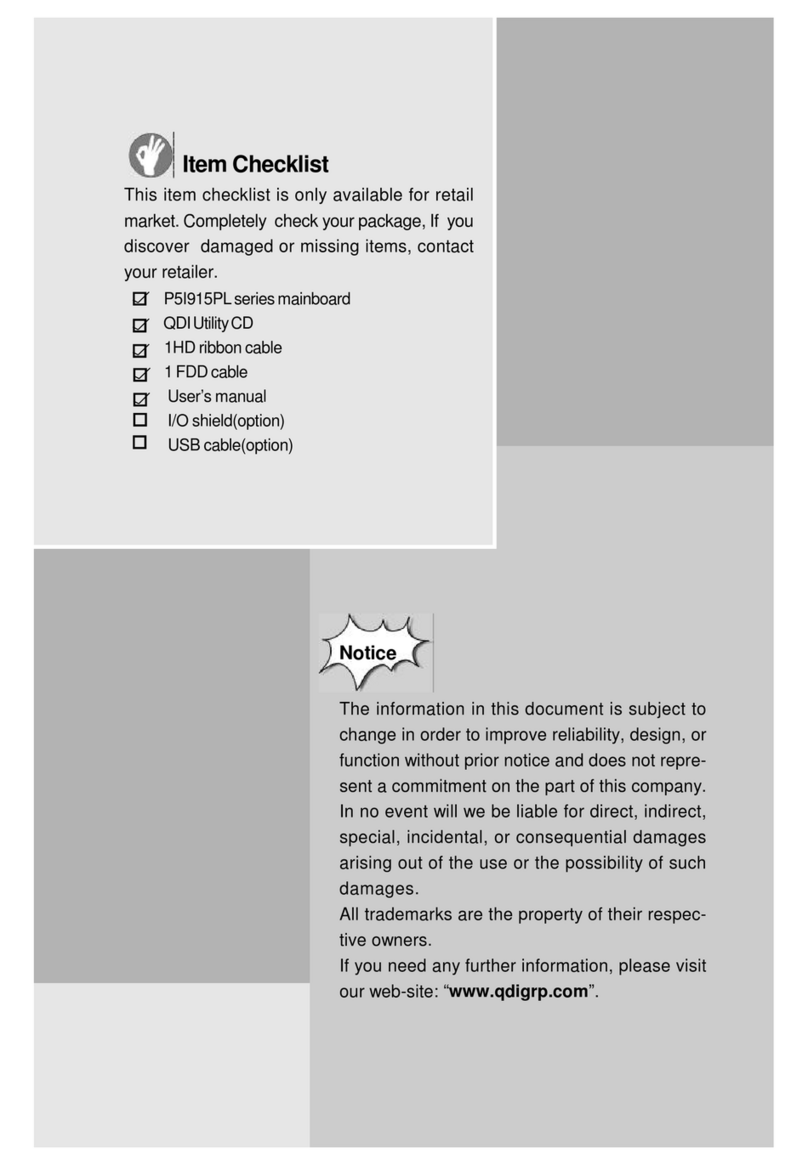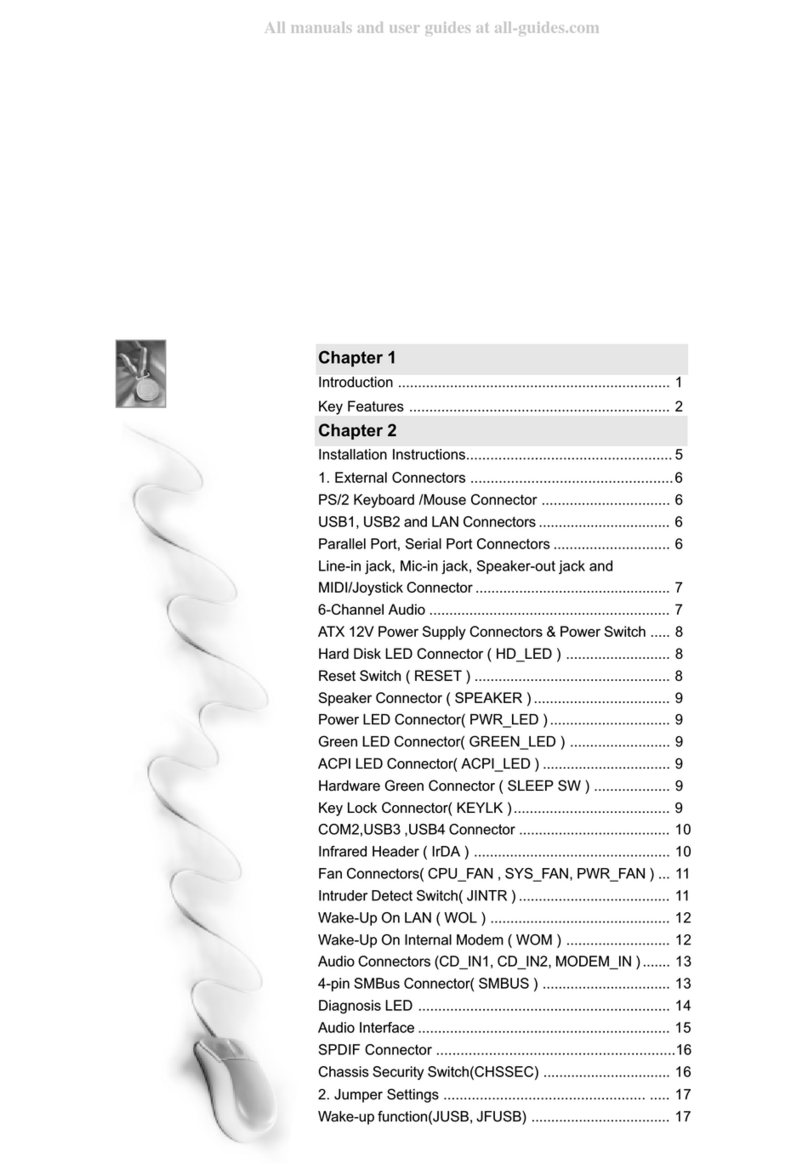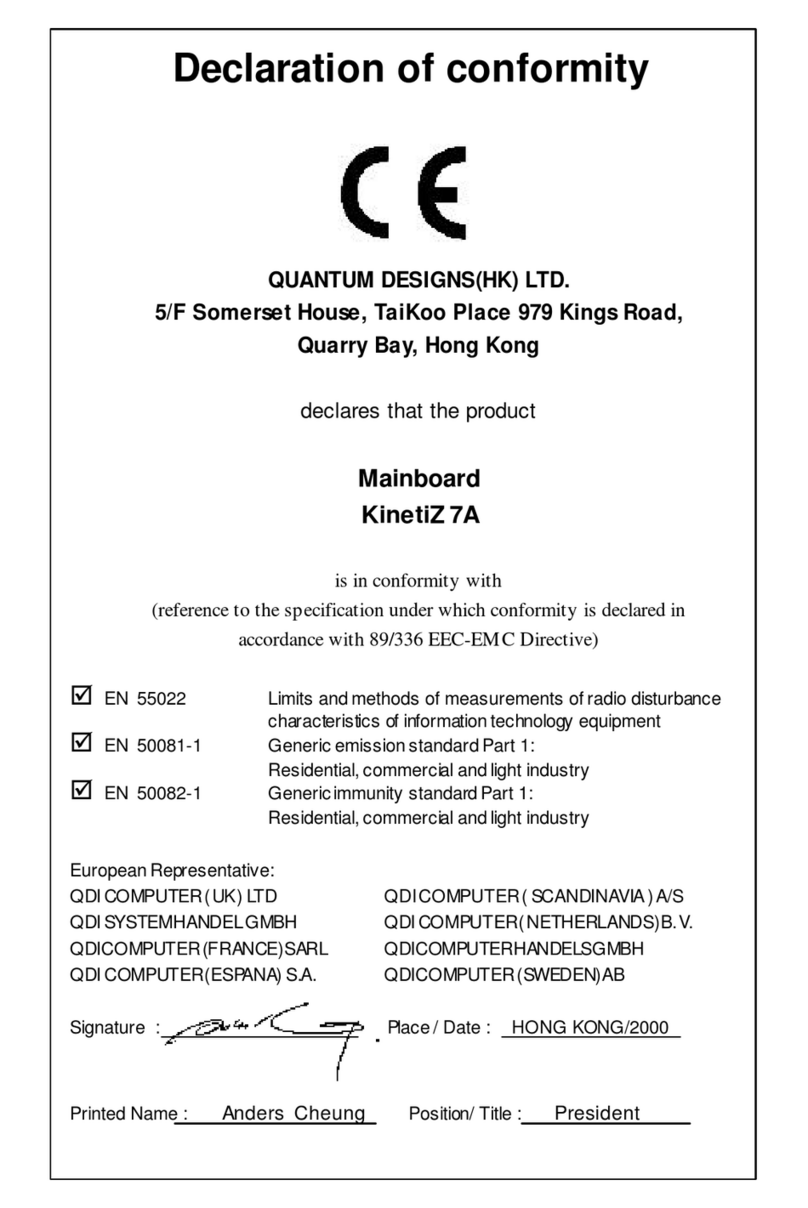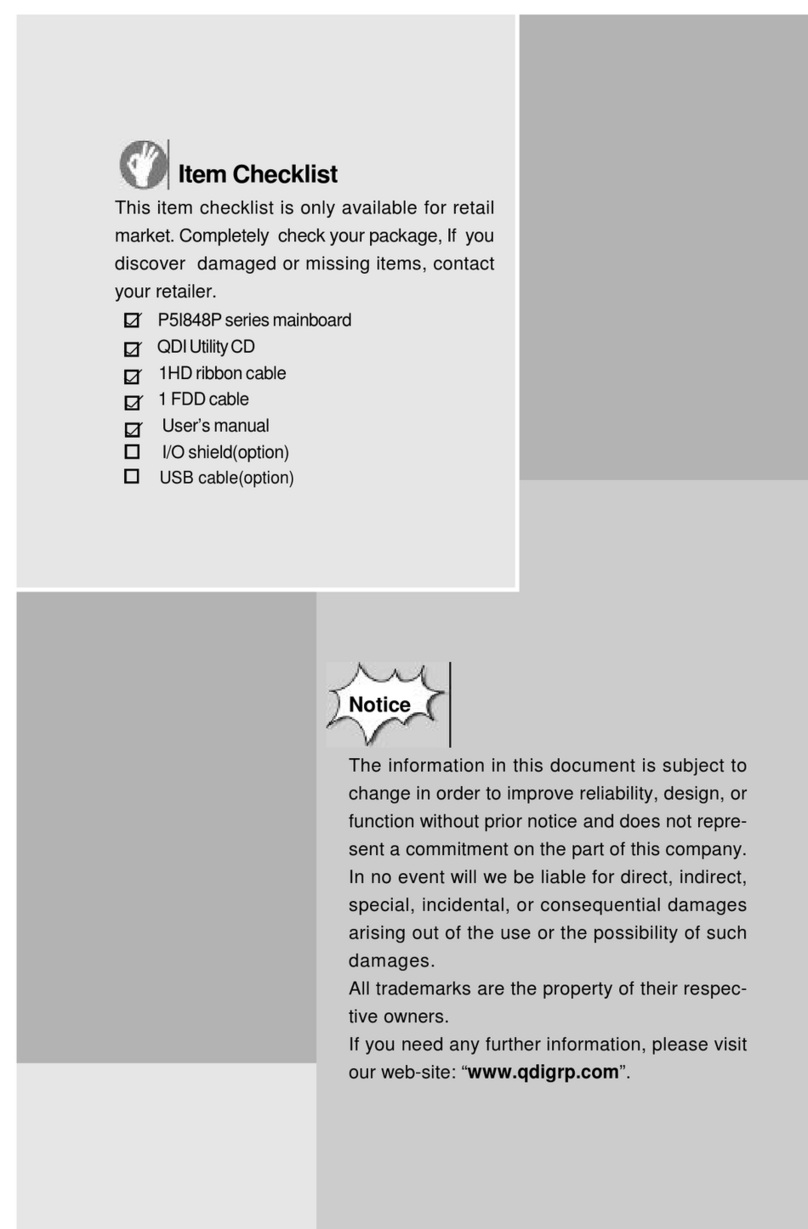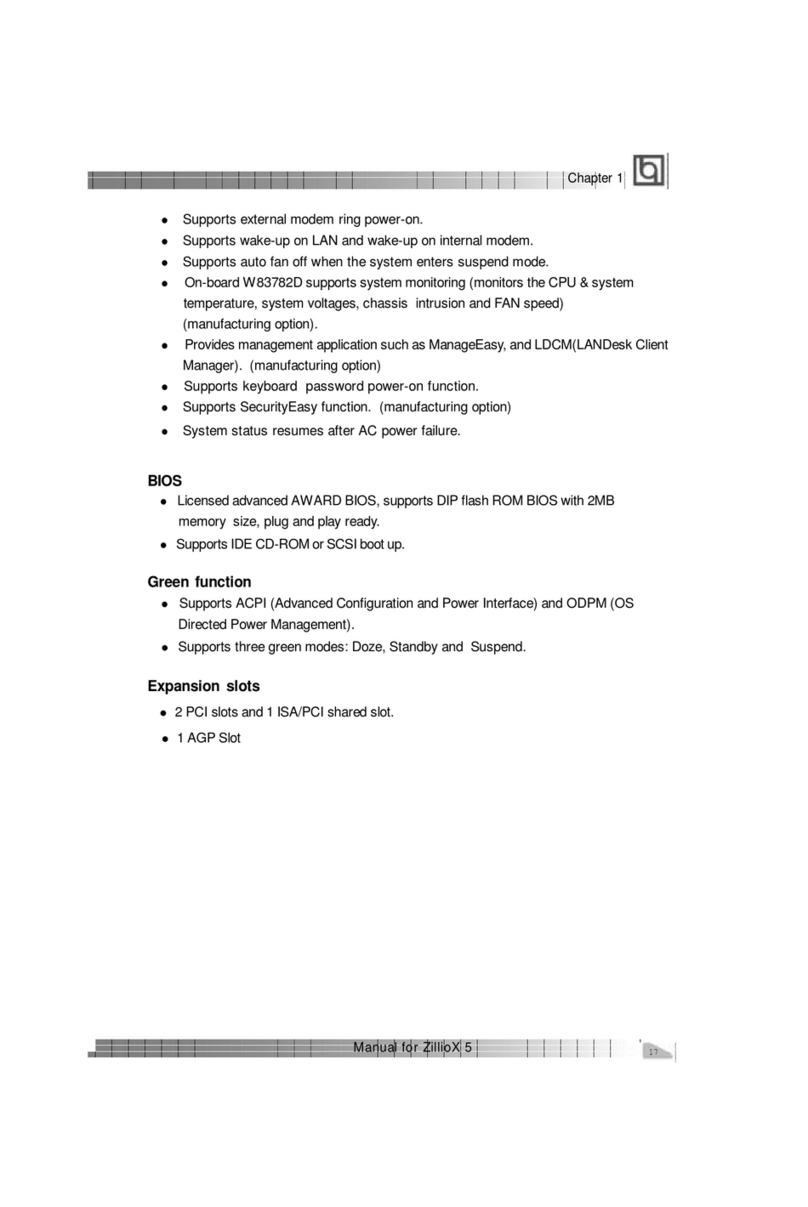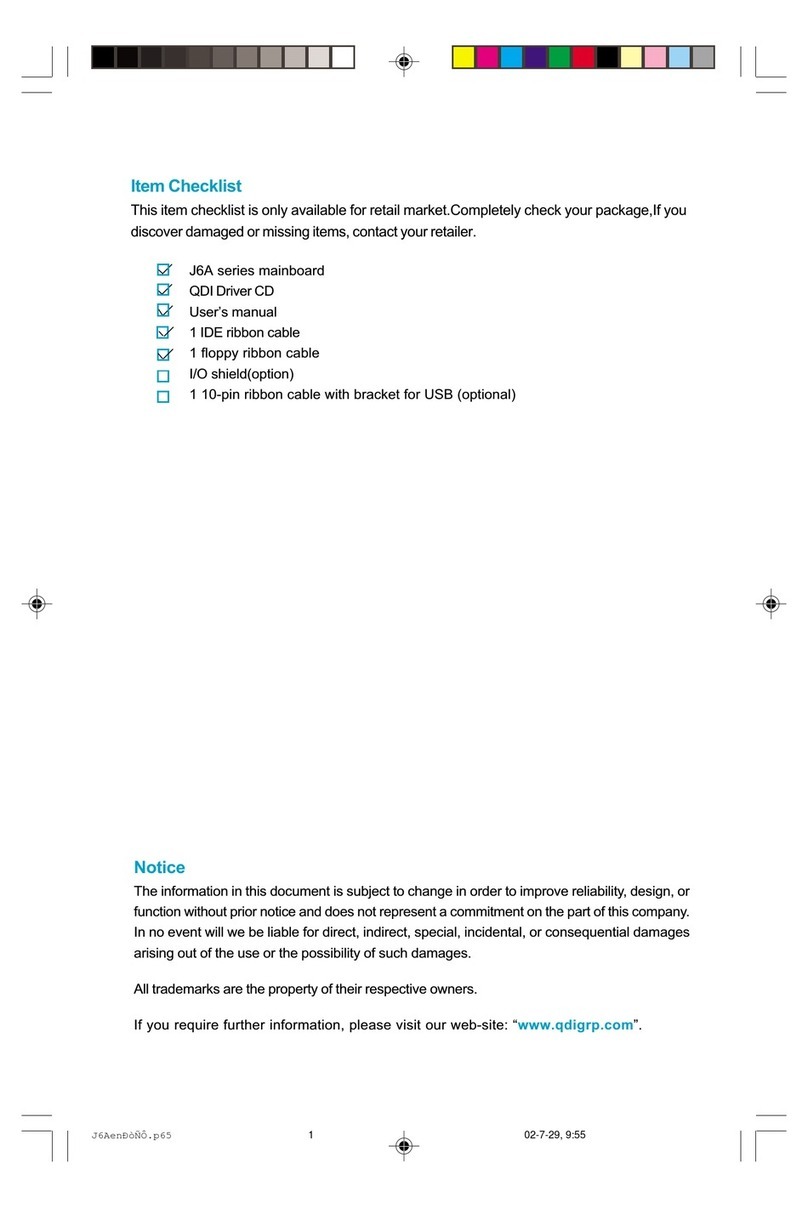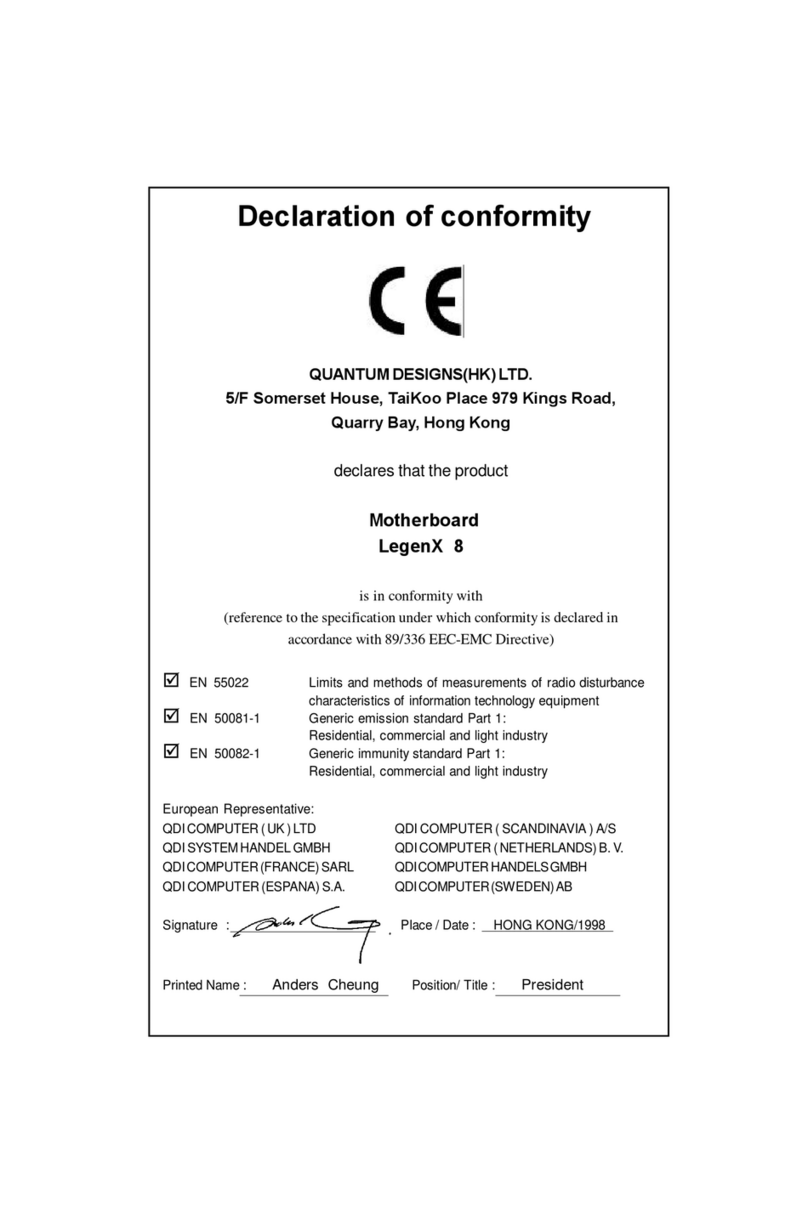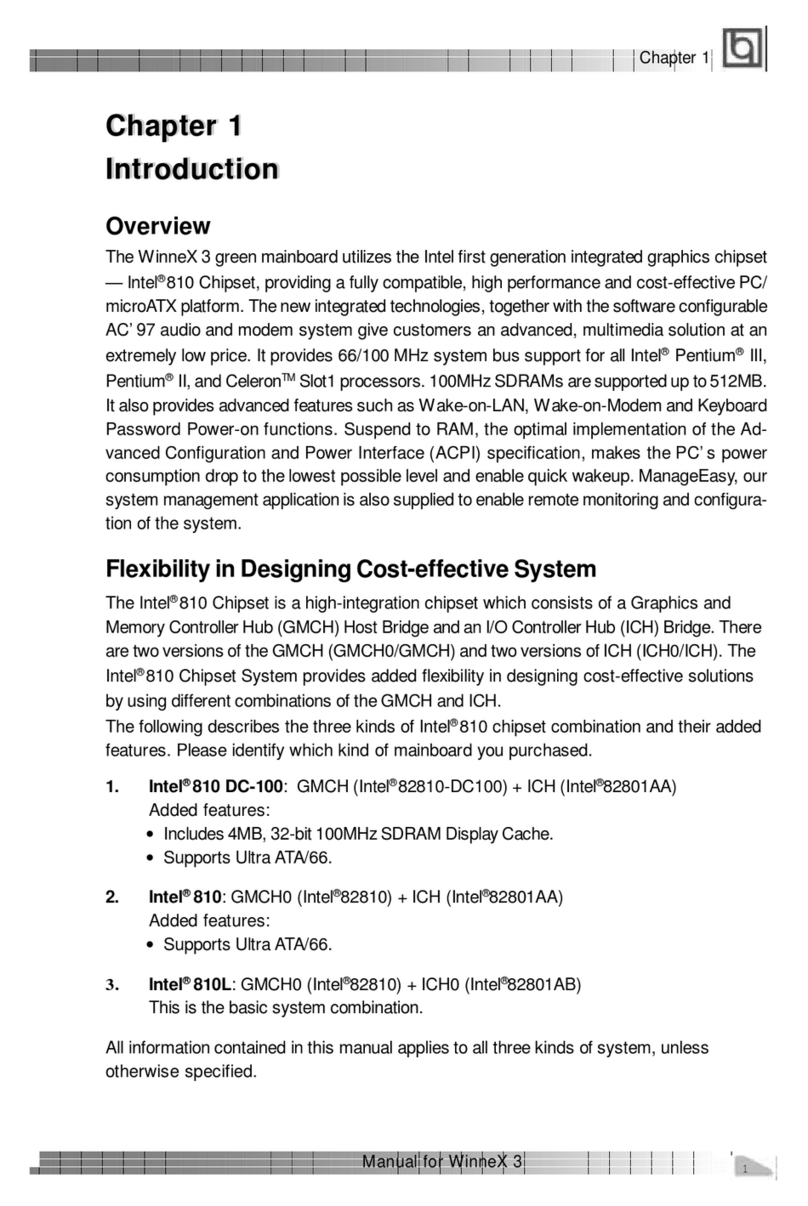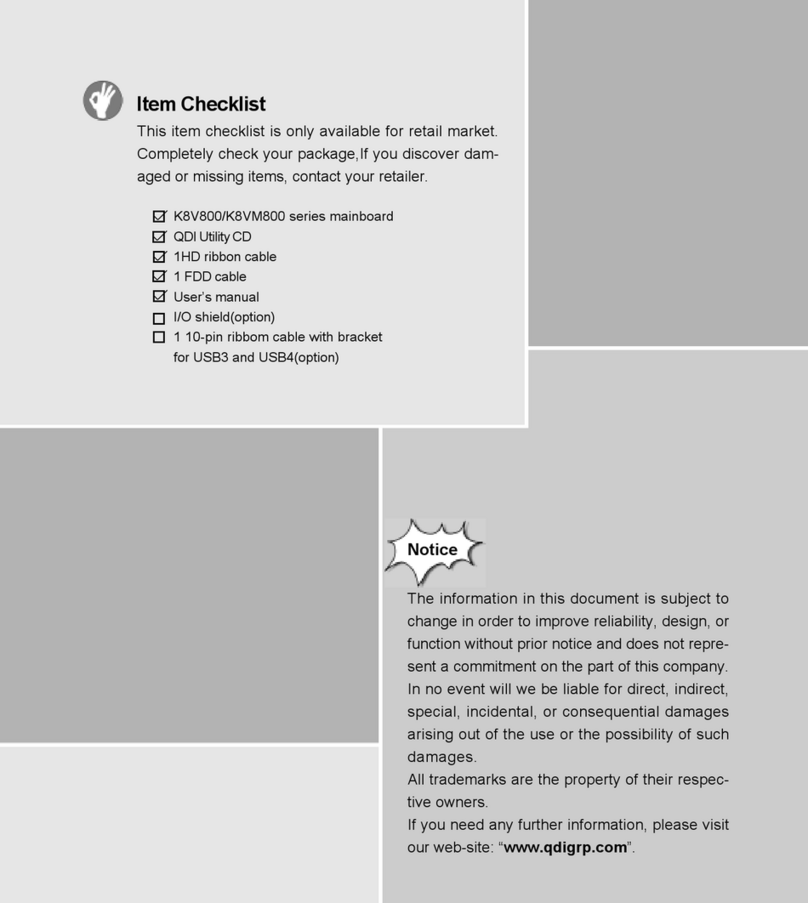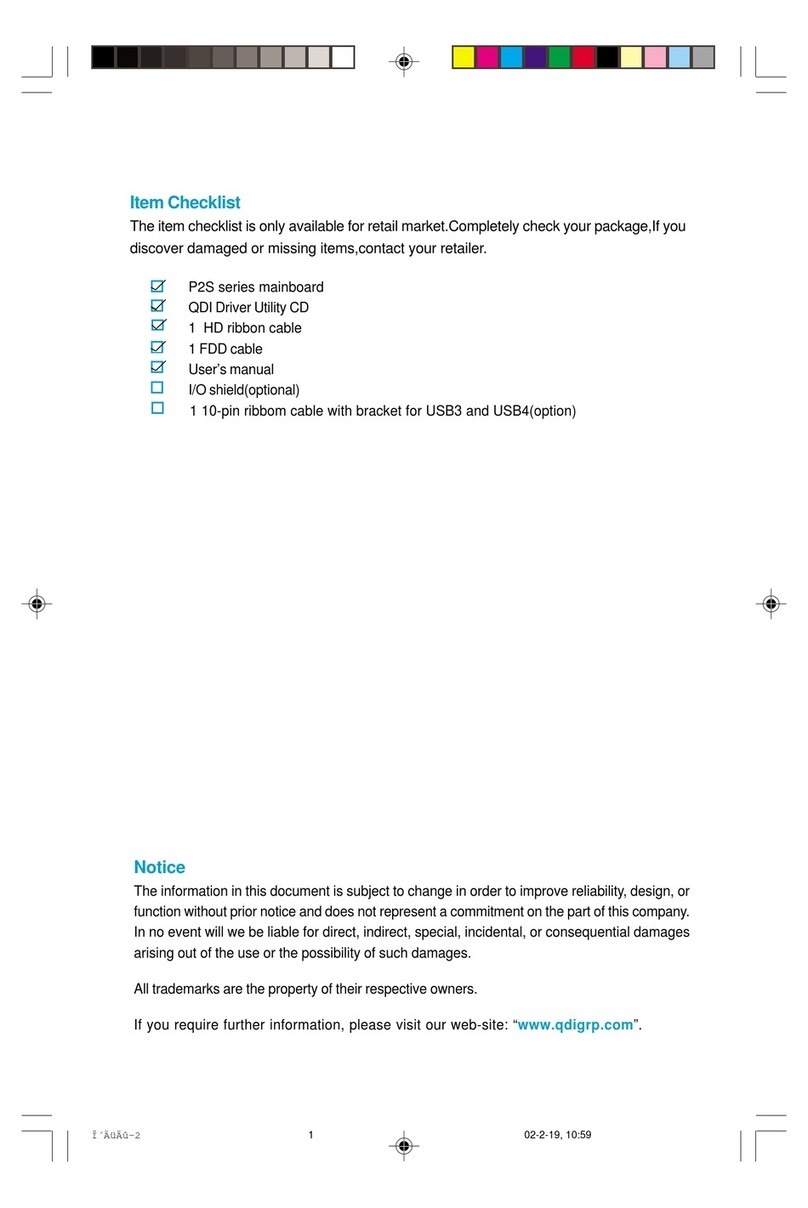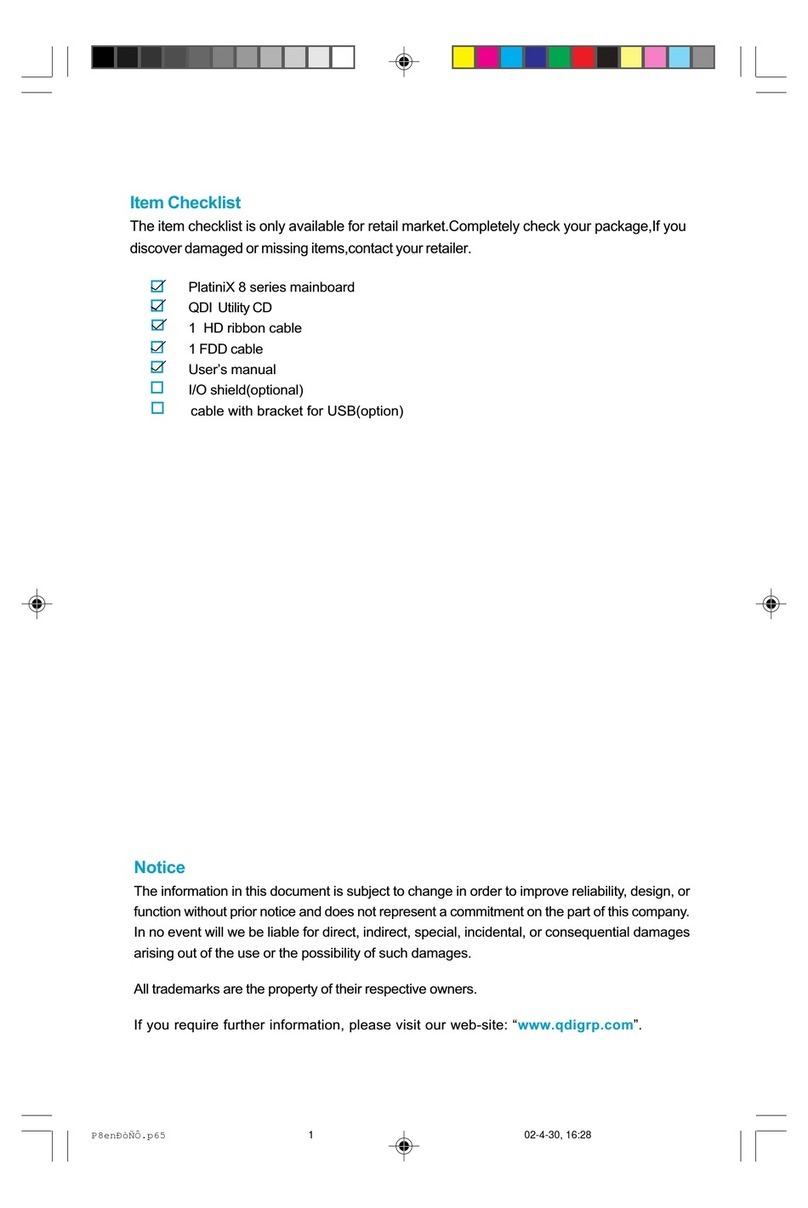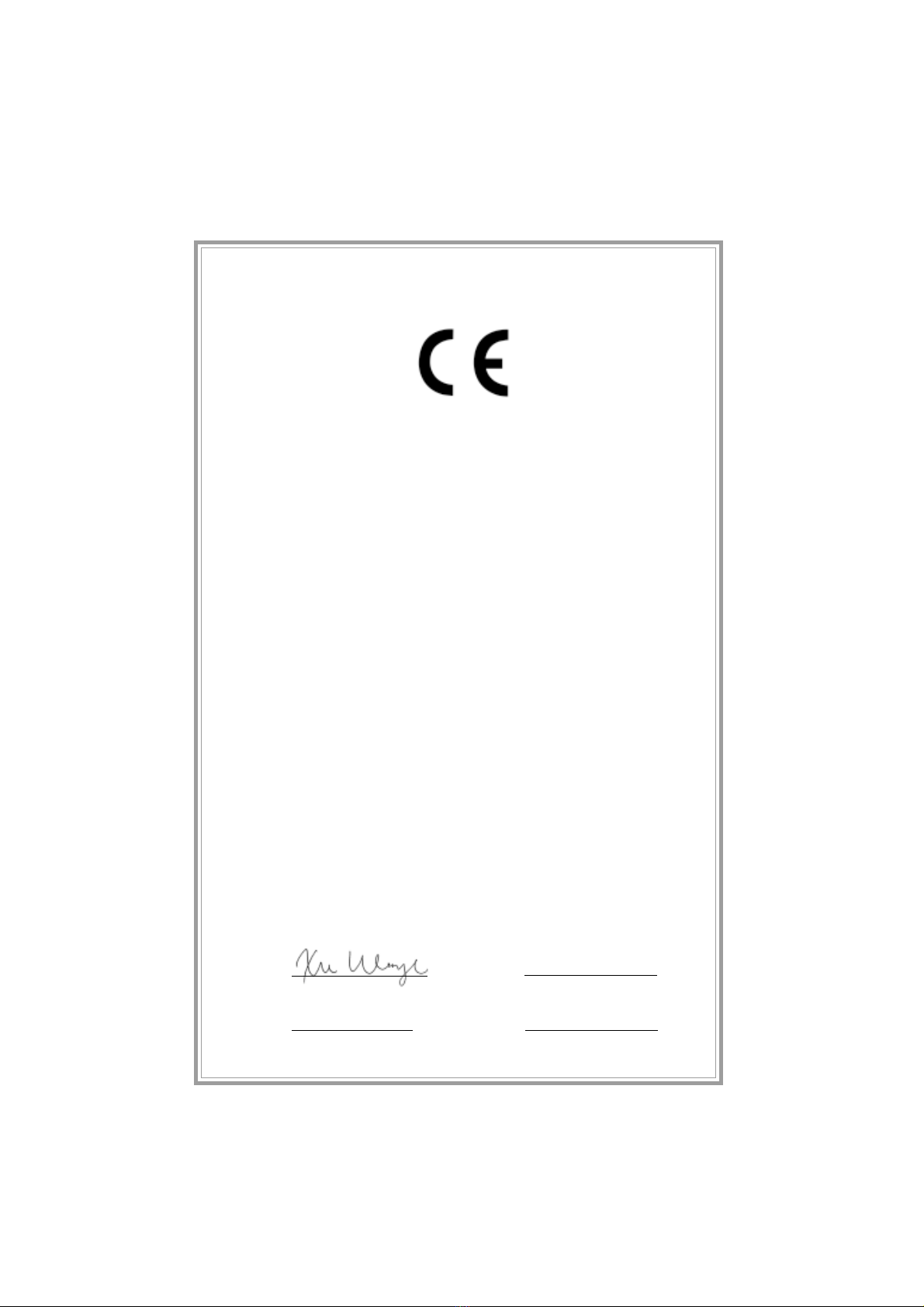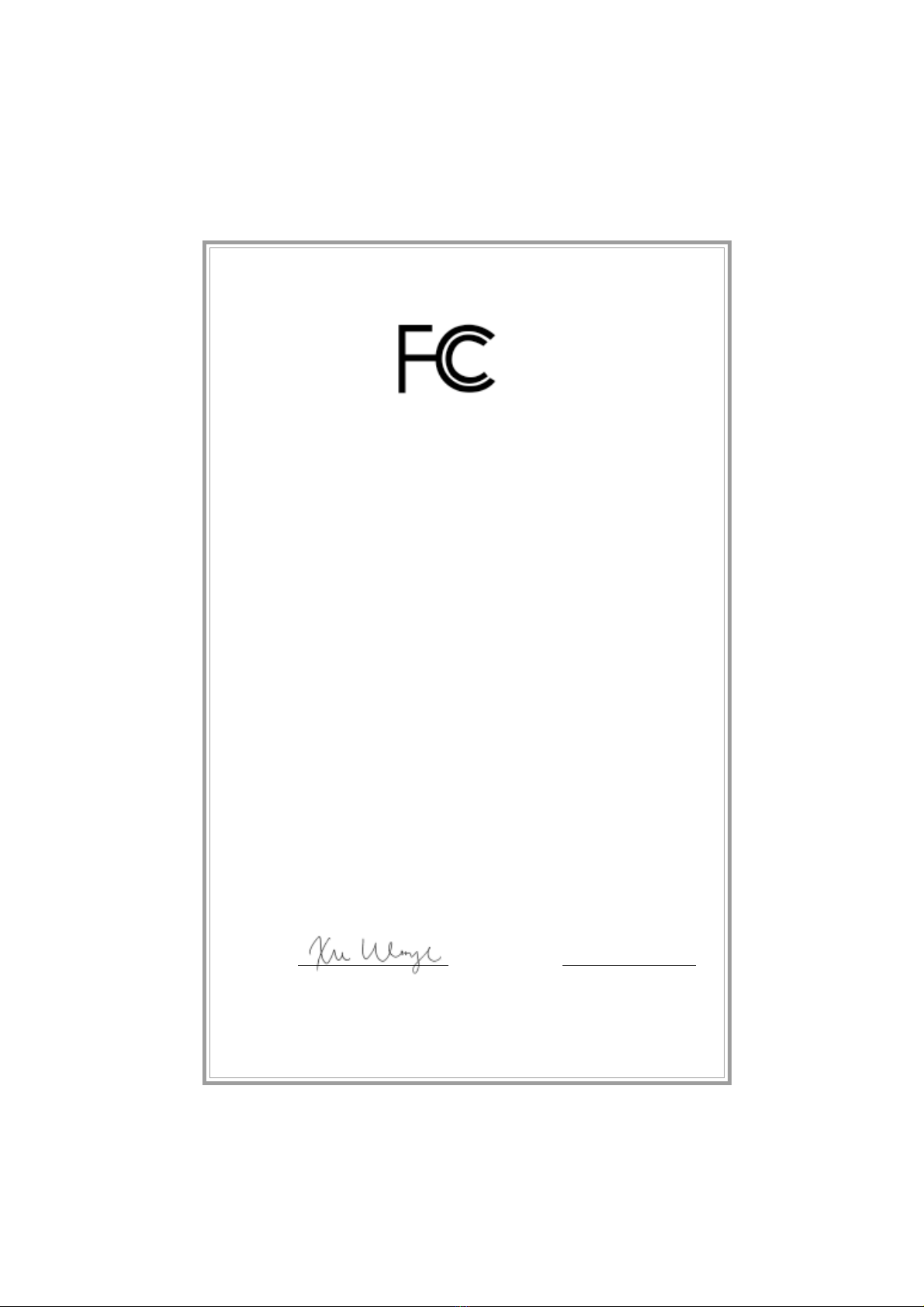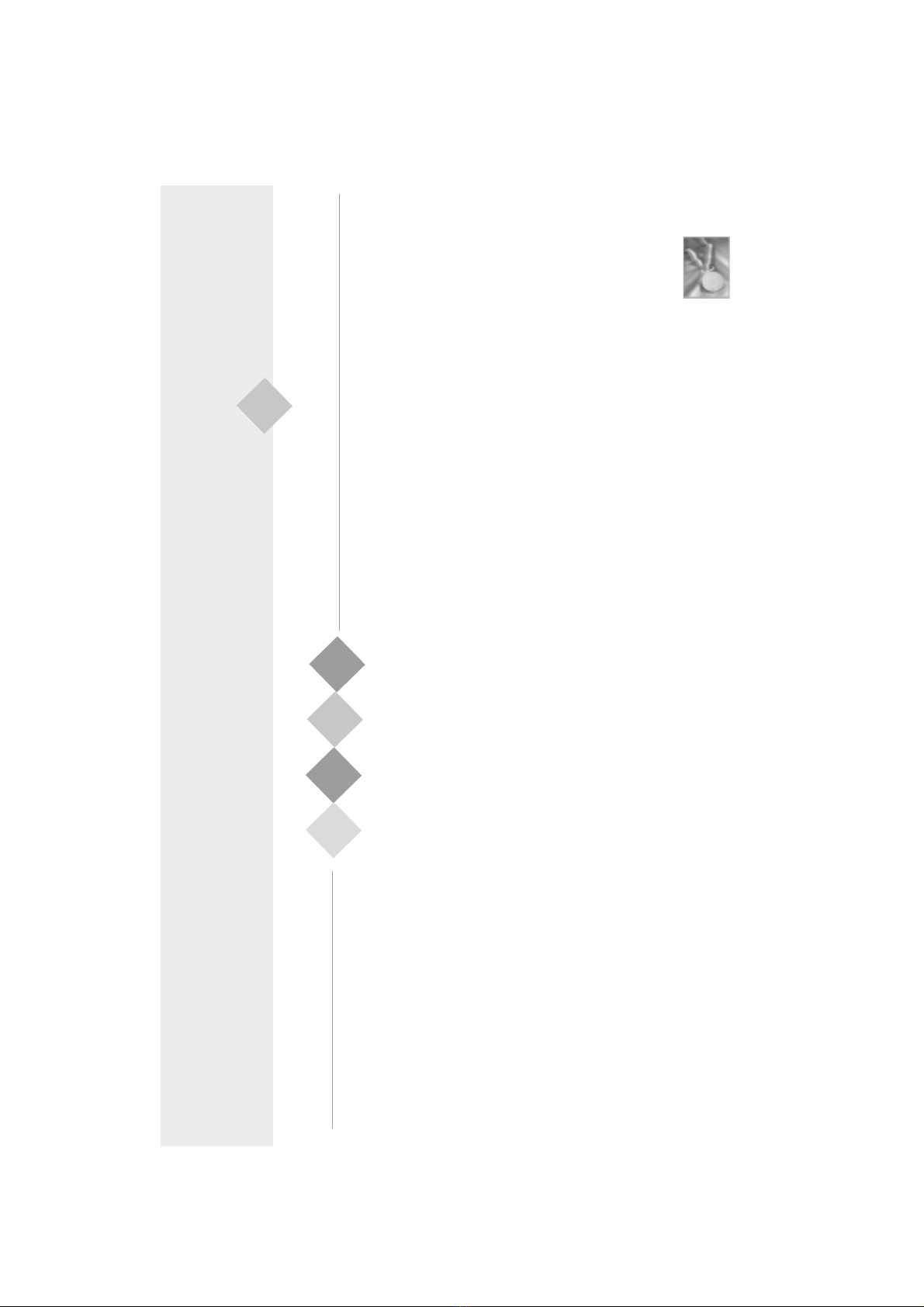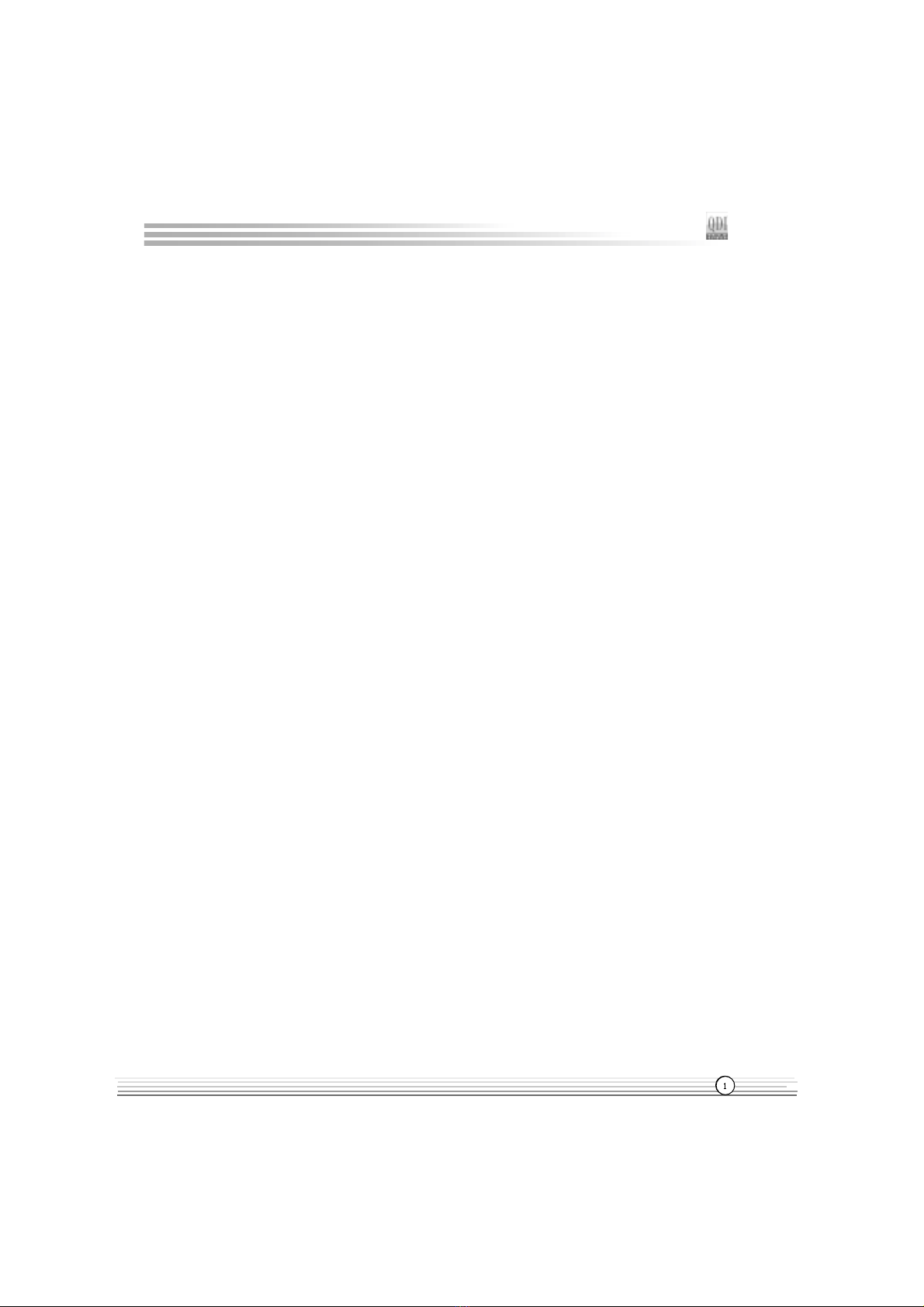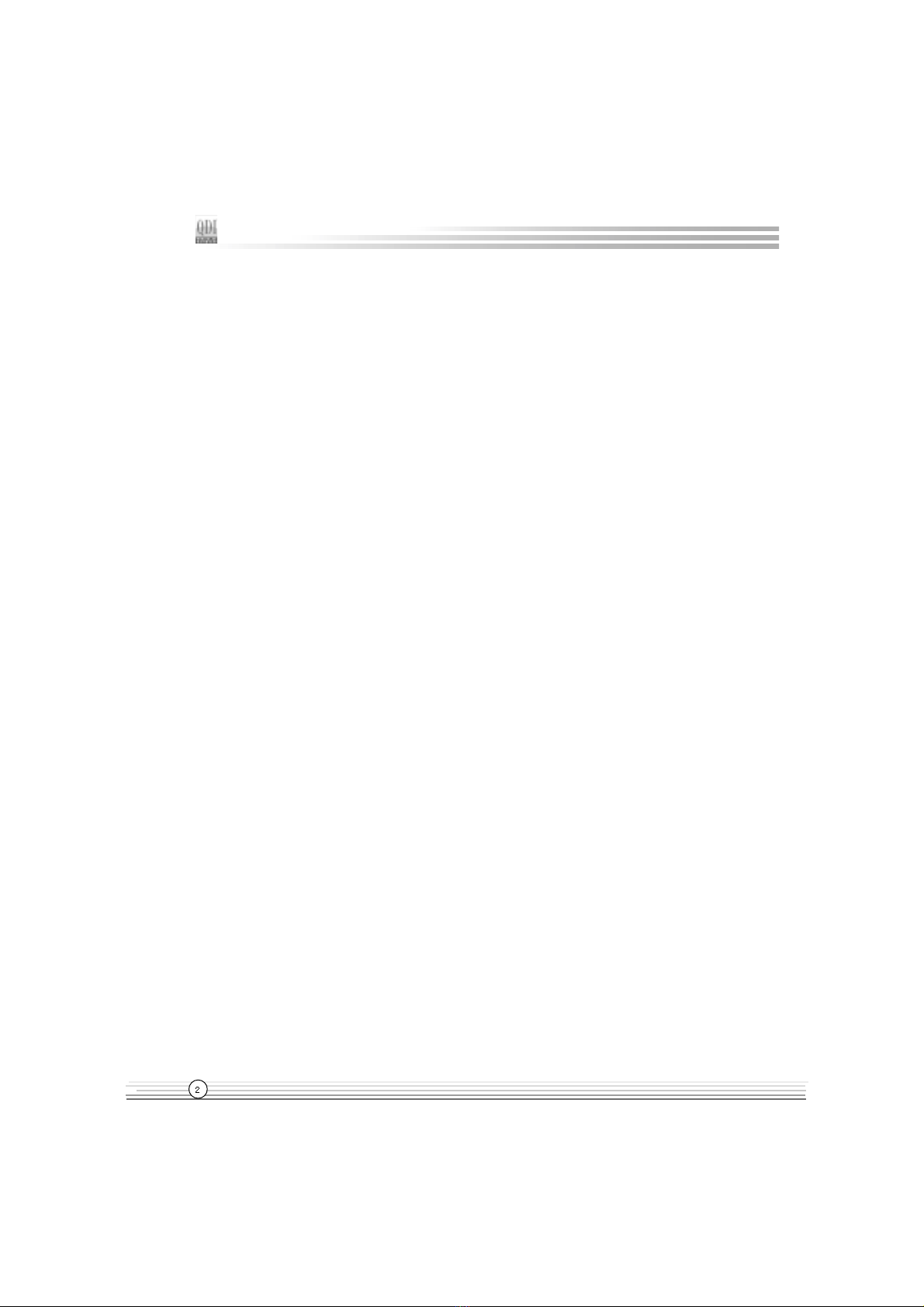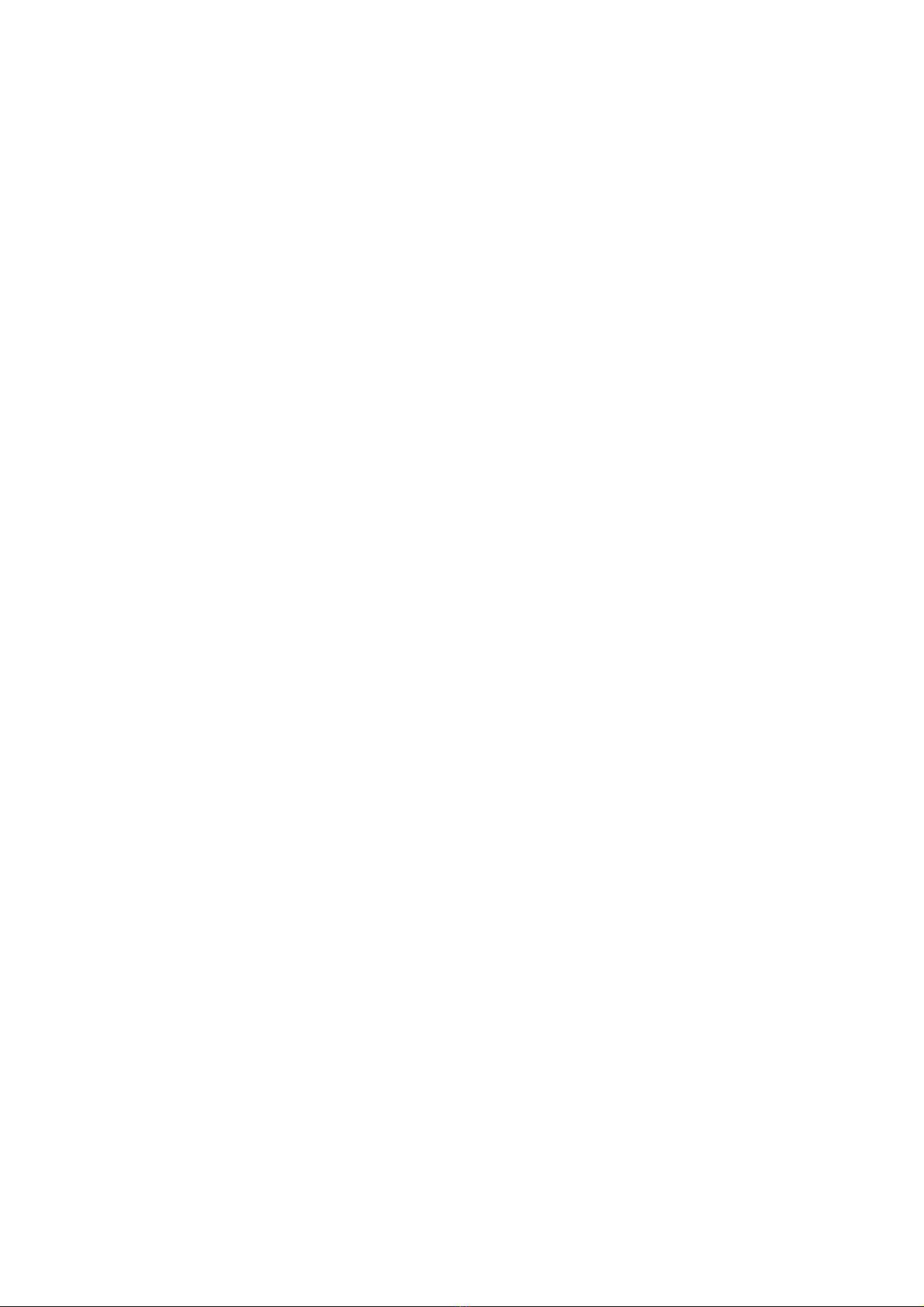II
CONTENTSCONTENTS
CONTENTSCONTENTS
CONTENTS
1. Introduction....................................................1
Overview........................................................................1
Key eatures..................................................................1
2. Installation Instructions..................................4
External Connectors.................................................4
PS/2 Keyboard/Mouse Connector...................................4
USB1, USB2 and LAN connectors..................................4
Line-in, Microphone-in, Speaker-out jacks
and MIDI/Joystick connector(optional).............................5
Parallel Port, Serial Port Connectors...............................5
USB3,USB4 Connectors.................................................5
ATX12V Power Supply Connector & Power
Hard Disk LED Connector (HD_LED)...............................6
Reset Switch (RESET)................................................... 6
Speaker Connector (SPEAKER)......................................6
ACPI LED Connector (ACPI LED)....................................7
GREEN LED Connector (GREEN_LED).............................7
Hardware Green Connector (SLEEP SW).......................7
Power LED Connector (PWR_LED).................................7
Key Lock Connector (KEY LK)........................................7
Infrared Header (IrDA)....................................................8
Audio Connectors (CD_IN, AUXIN,MODEM)....................8
Sound Connector (PC-PCI)............................................. 9
an Connectors (PWR AN, CPU AN,
CHS AN,RIMM AN).........................................................9
Wake-Up On LAN (WOL)...............................................10
Wake-Up On Internal Modem (WOM)..............................10
Communication and Networking Riser Interface
Connector (CNR)...........................................................11
4 Pin SMBus Connector(SMBUS)...................................12
Chassis Security Switch (CHSSEC)..............................12
Audio Interface(optional)................................................13
Intruder Detect Switch (JINTR).......................................14
Main Expansion Slots and Connectors..........................14