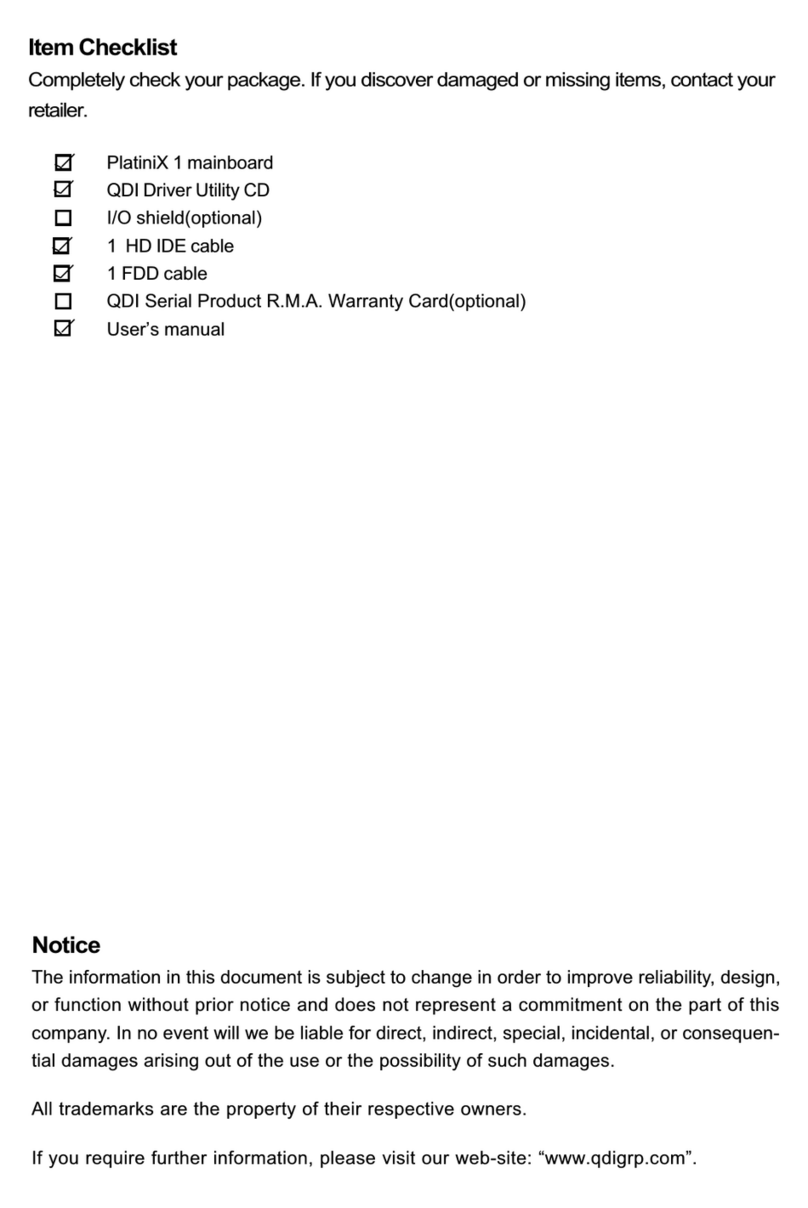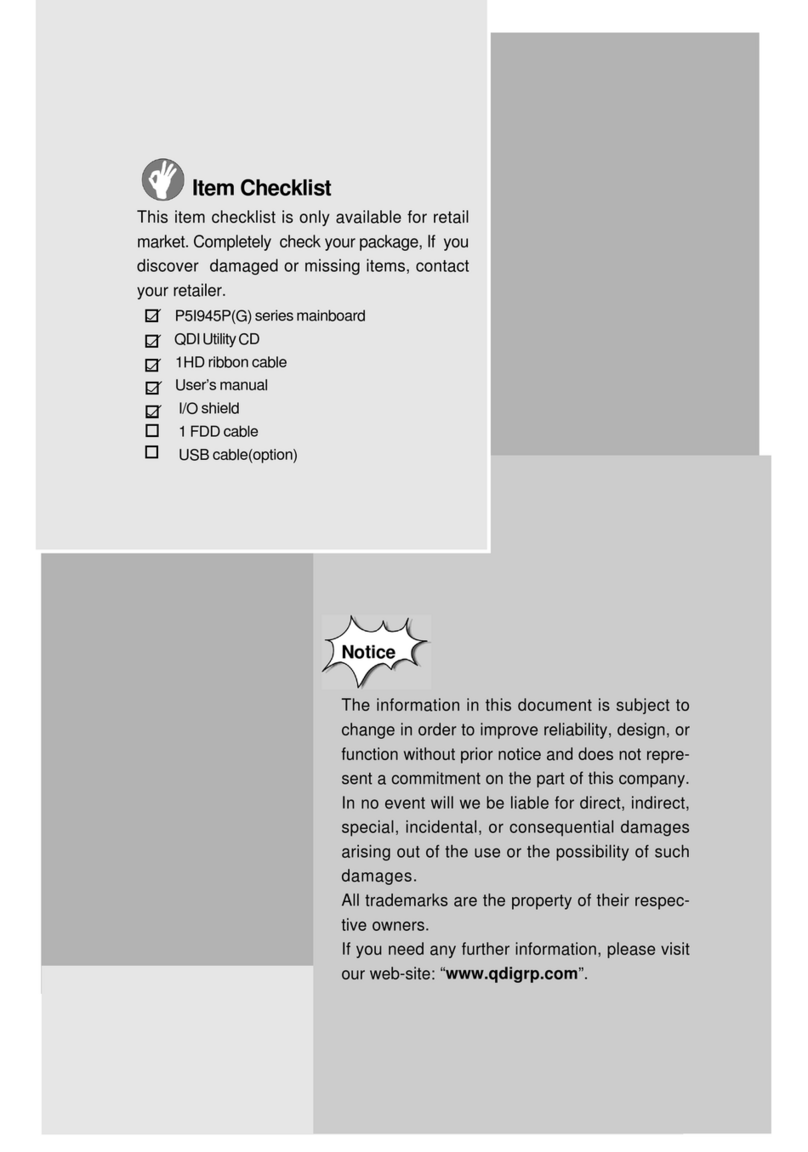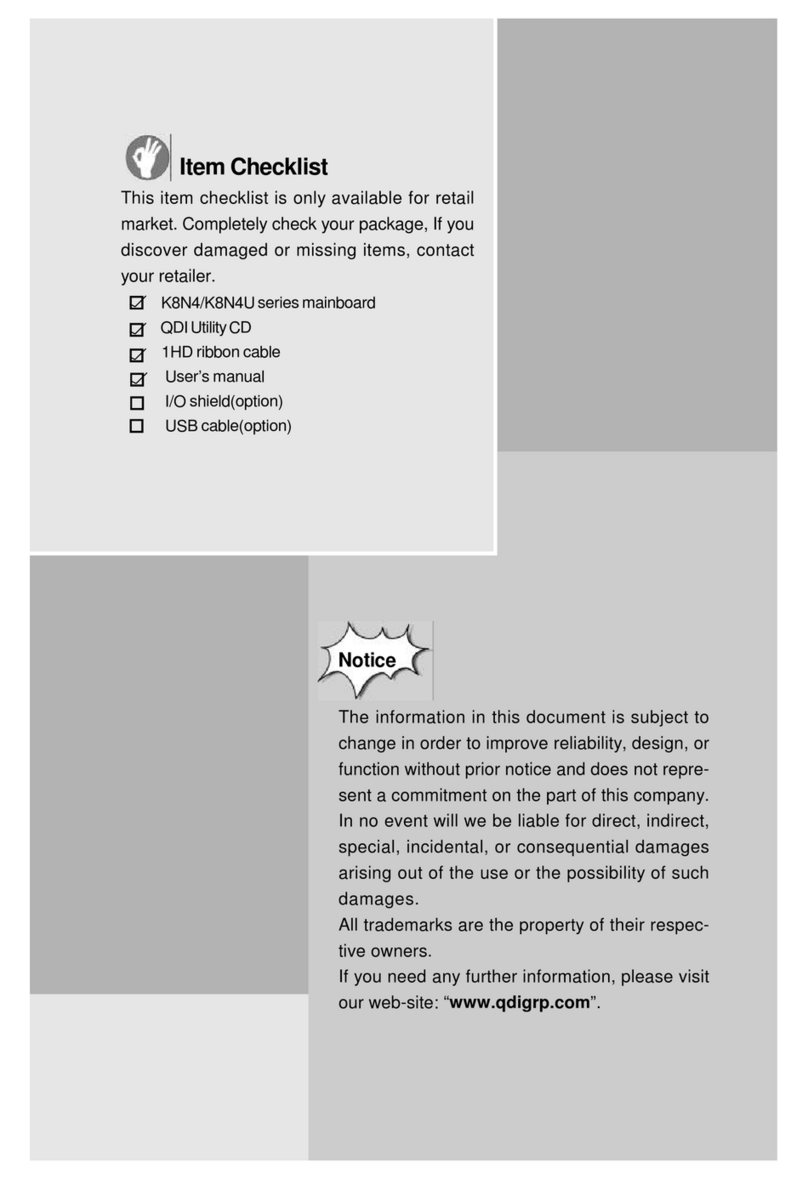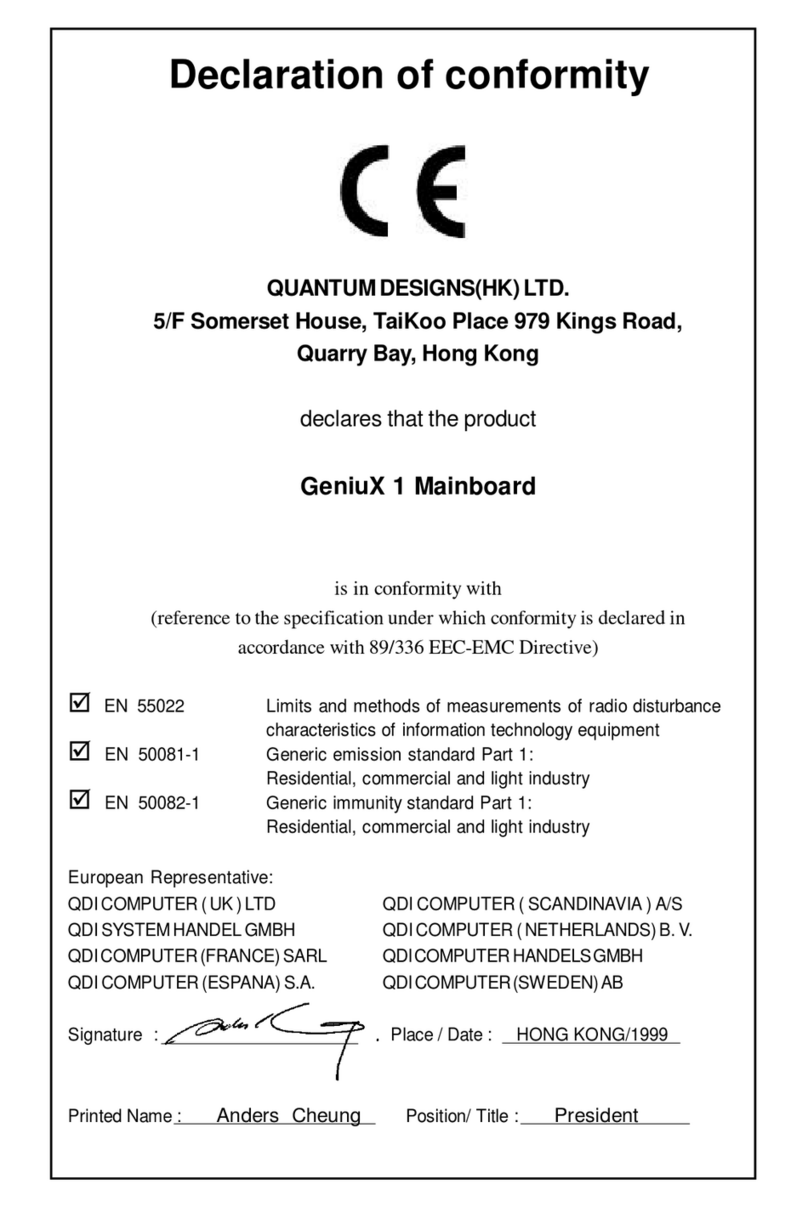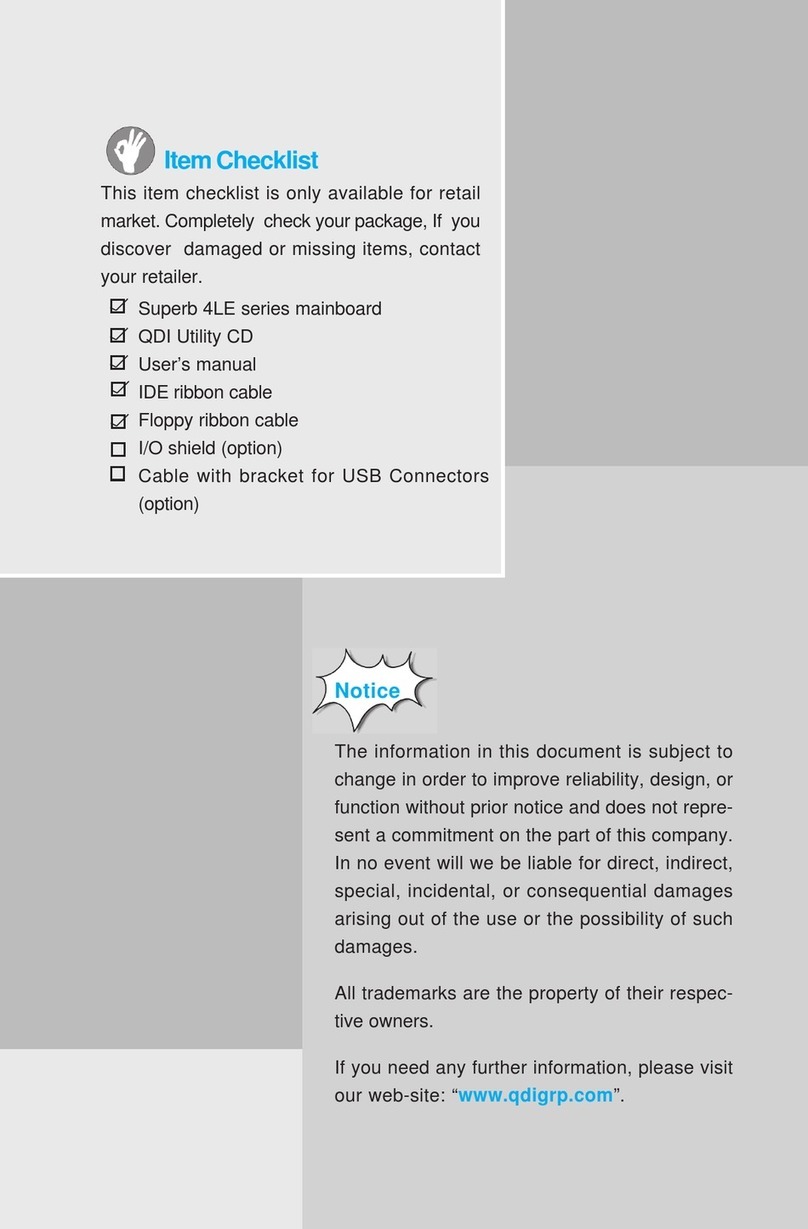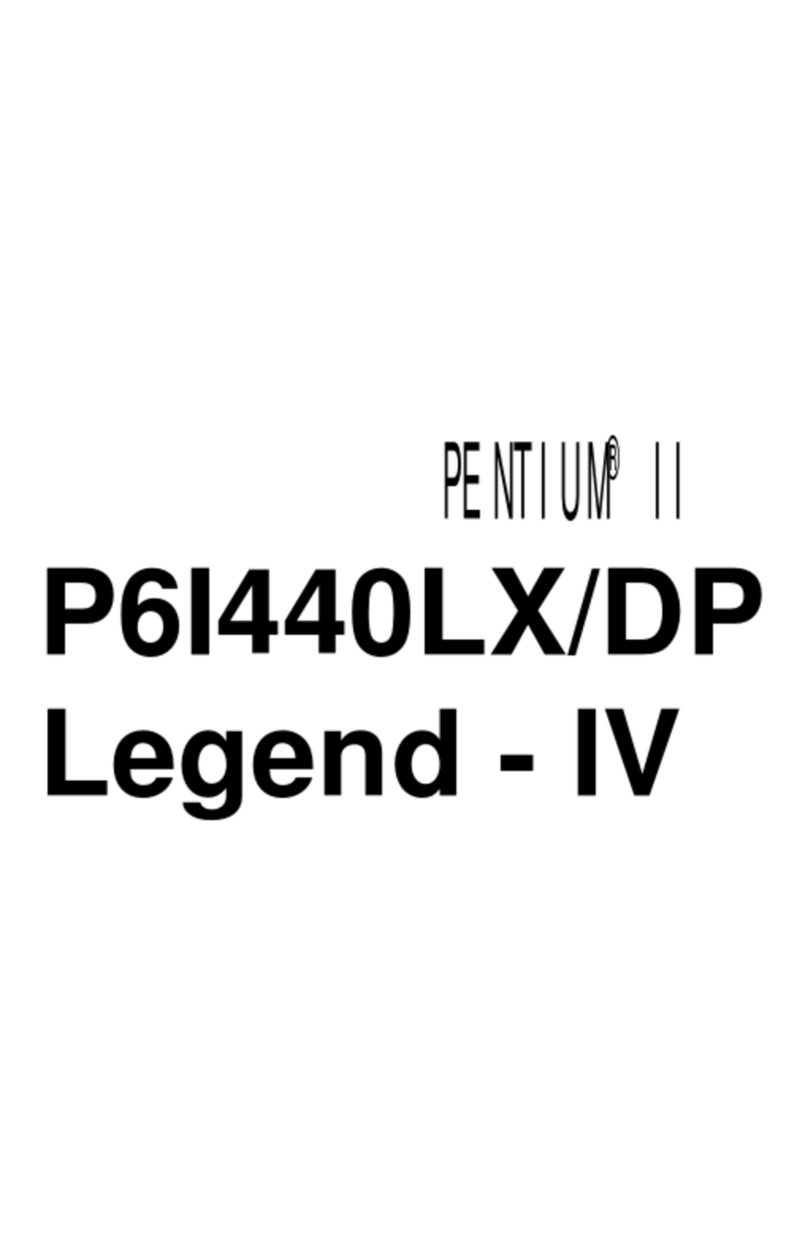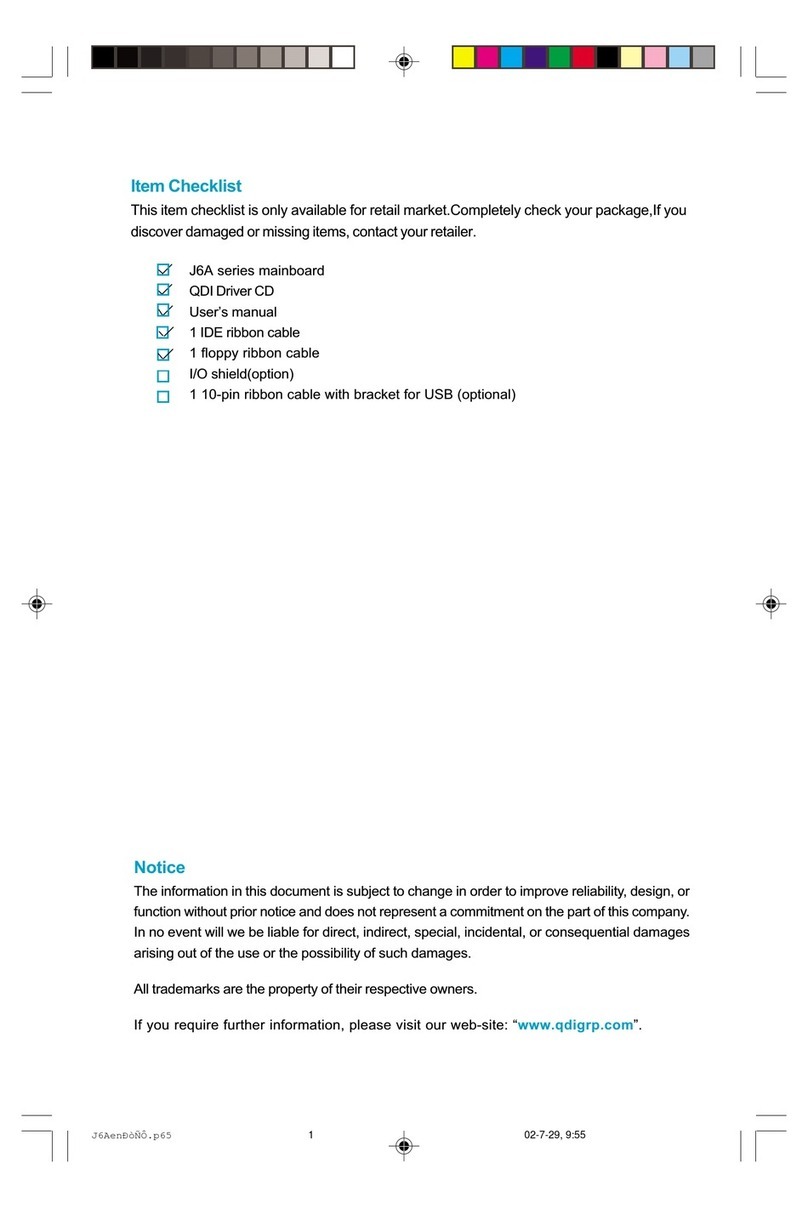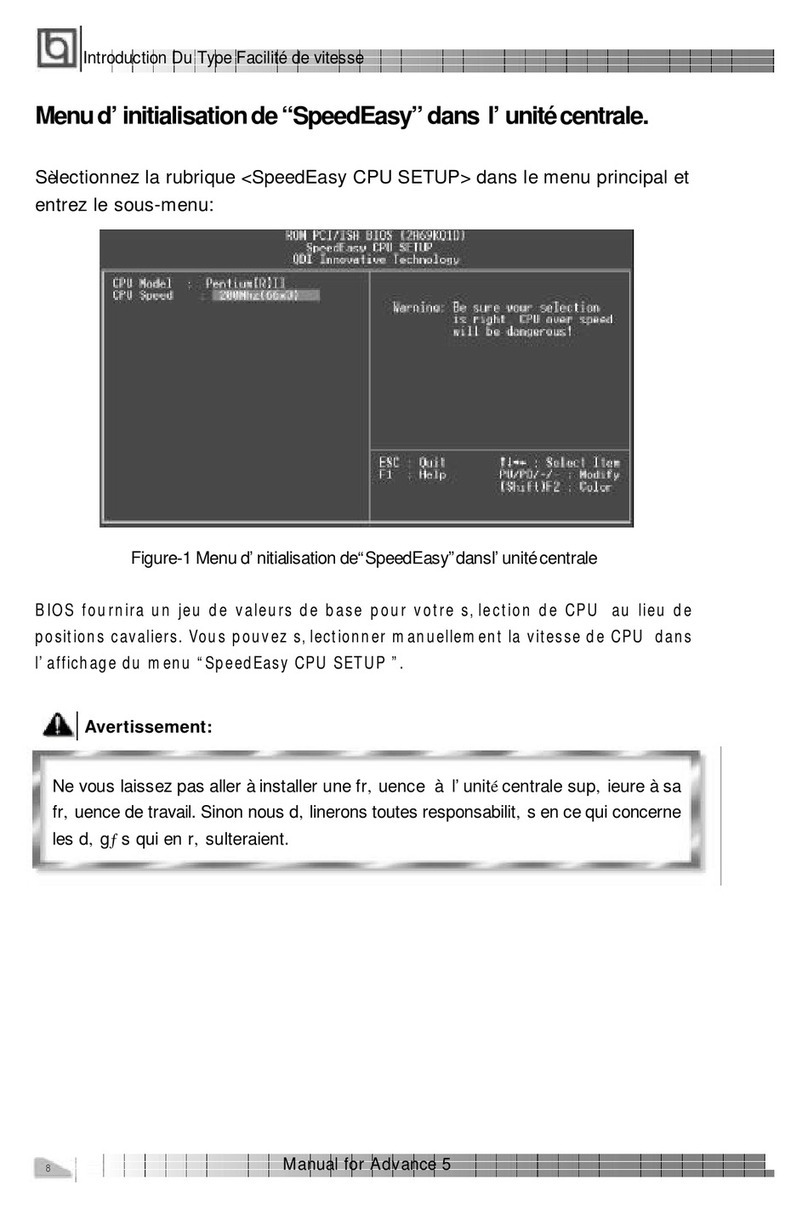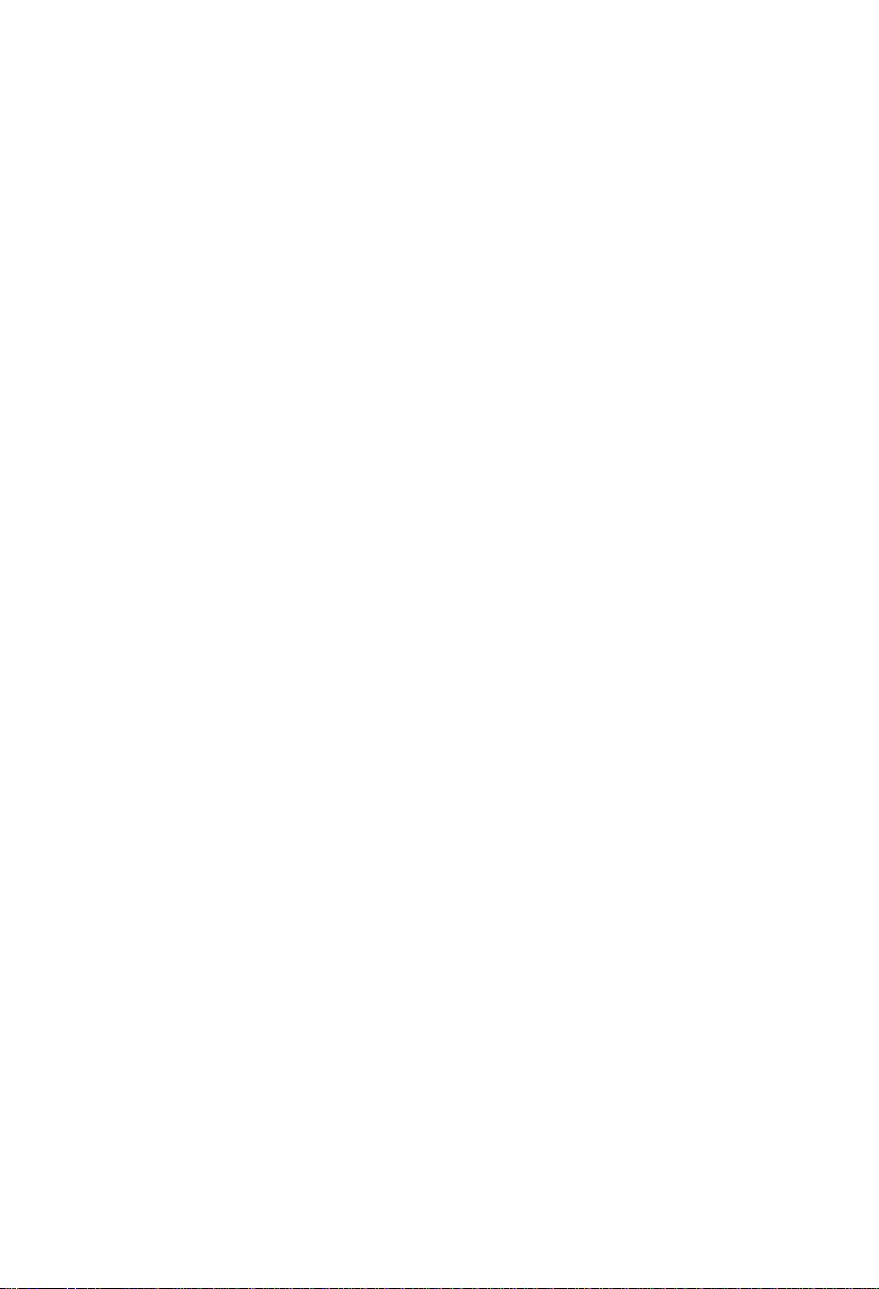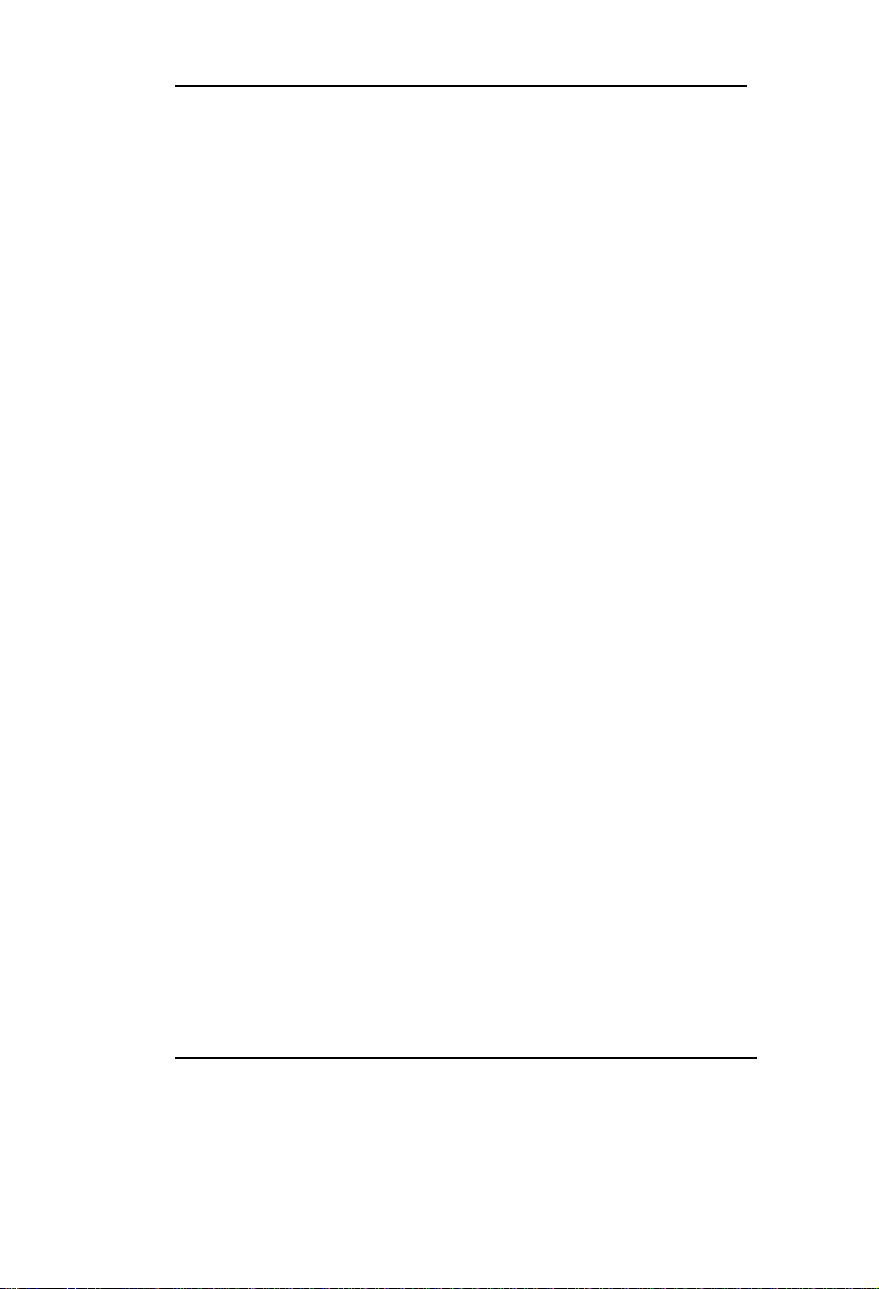CONTENTS
I
SpeedEasy Quick Setup(English)-------------------------------------1
SpeedEasy Schnell-Installation (Deutsch) -------------------------- 3
Fácil Y Veloz Rápida Instalación(Español)-------------------------- 5
Facilité de vitesse Initialisation(Francais) --------------------------- 7
SETUP DELLA SCHEDA SpeedEasy(Italiano) ------------------- 9
SpeedEasy¿ìËÙÉèÖÃÖ¸ÄÏ(ÖÐÎÄ·±Ìå )---------------------------------11
SpeedEasy¿ìËÙÉèÖÃÖ¸ÄÏ(ÖÐÎļòÌå )---------------------------------13
1. Introduction -------------------------------- ------------1-1
Overview----------------------------------------------------------------- 1-1
Key Features ------------------------------------------------------------ 1-1
2. Connector Configuration -------------------------- 2-1
AT Power Connector -------------------------------------------------- 2-1
ATX Power Connector & Power Switch -------------------------- 2-1
Hard Disk LED Connector ------------------------------------------- 2-2
Reset Switch ------------------------------------------------------------ 2-2
Speaker Connector ---------------------------------------------------- 2-2
Power LED Connector ------------------------------------------------ 2-2
Key_Lock Connector -------------------------------------------------- 2-2
Green LED Connector ------------------------------------------------ 2-3
Hardware Green Connector ----------------------------------------- 2-3
Infrared Header--------------------------------------------------------- 2-3
Fan Connector ---------------------------------------------------------- 2-3
Wake-Up On LAN------------------------------------------------------ 2-4
Wake-Up On Internal Modem--------------------------------------- 2-4
Chassis Security-------------------------------------------------------- 2-4
Sound Connector------------------------------------------------------- 2-4
I/O Port Description---------------------------------------------------- 2-5