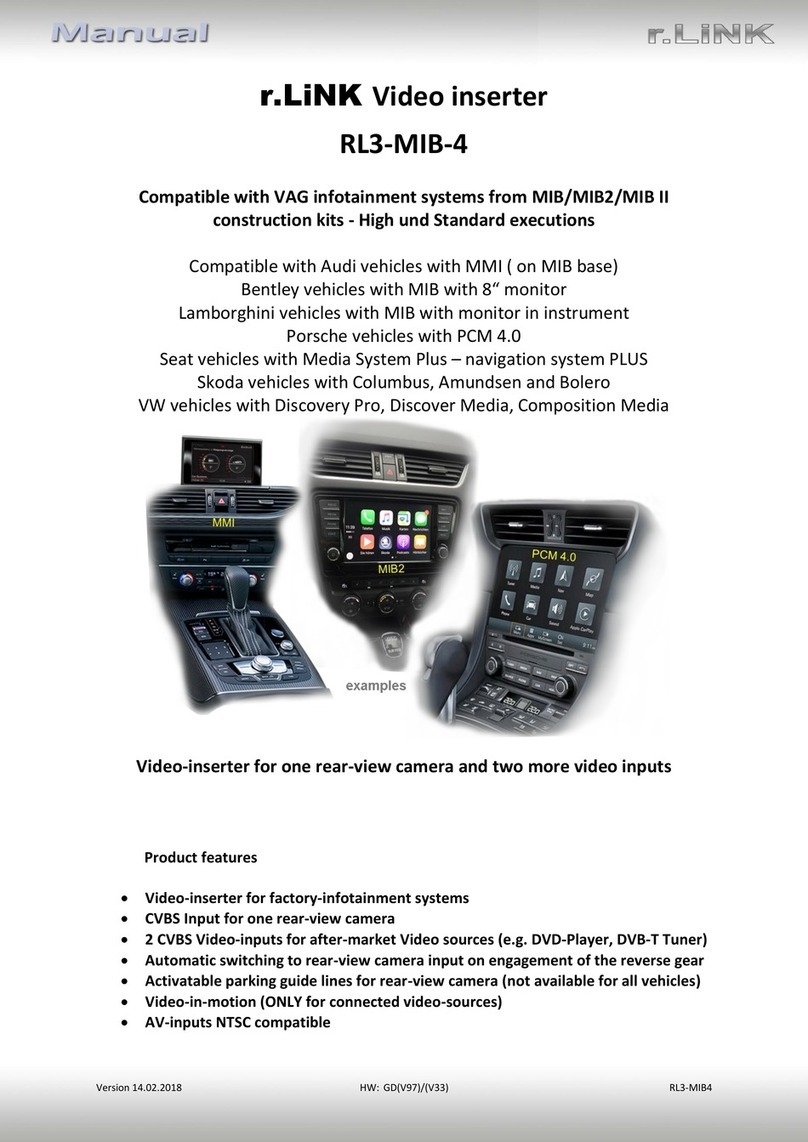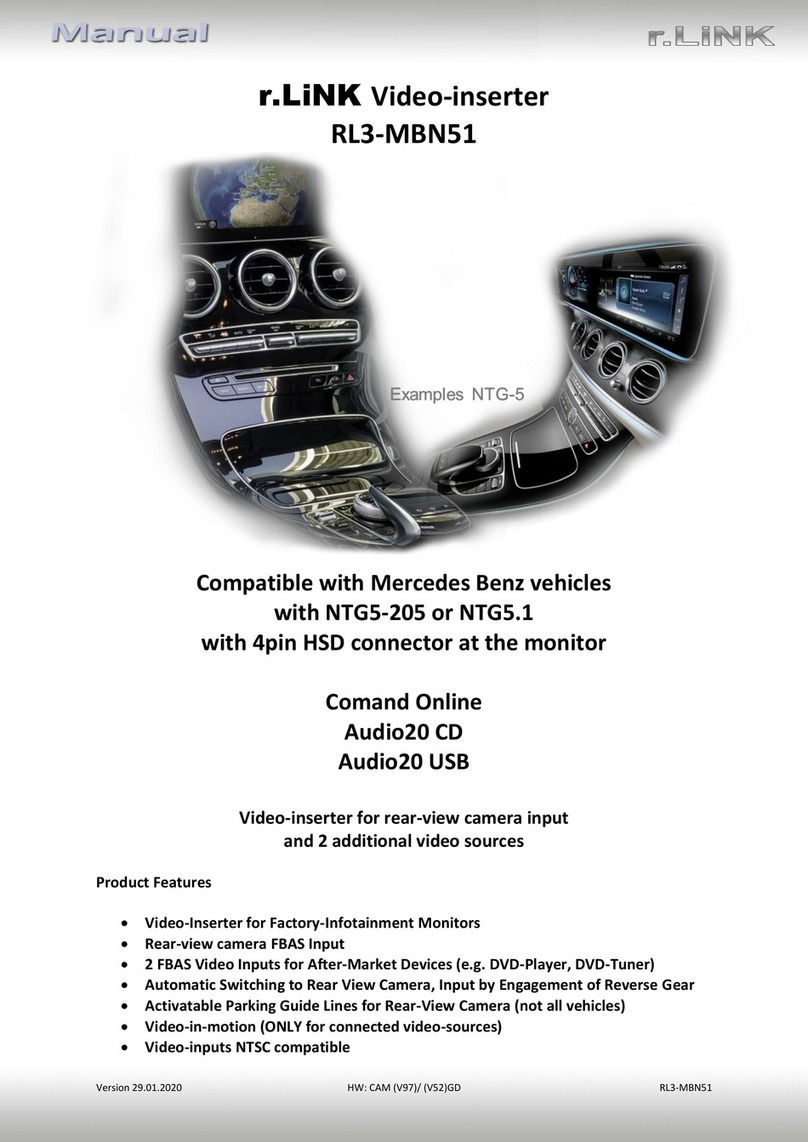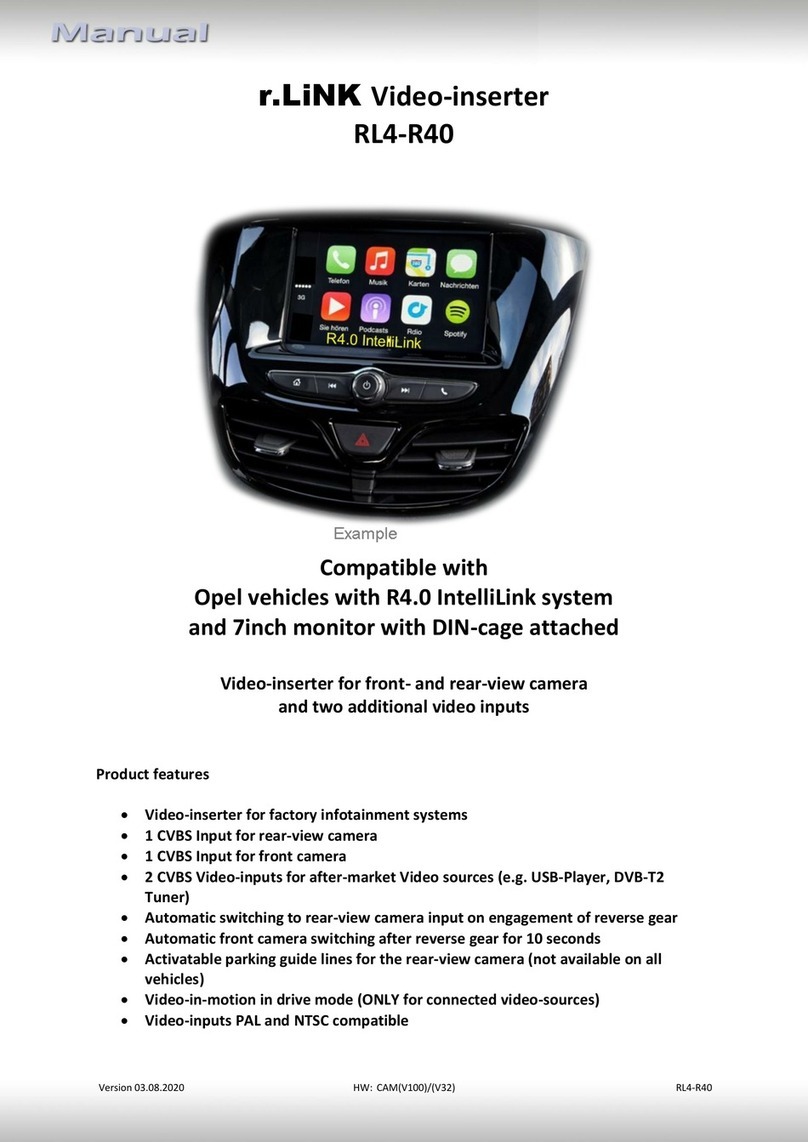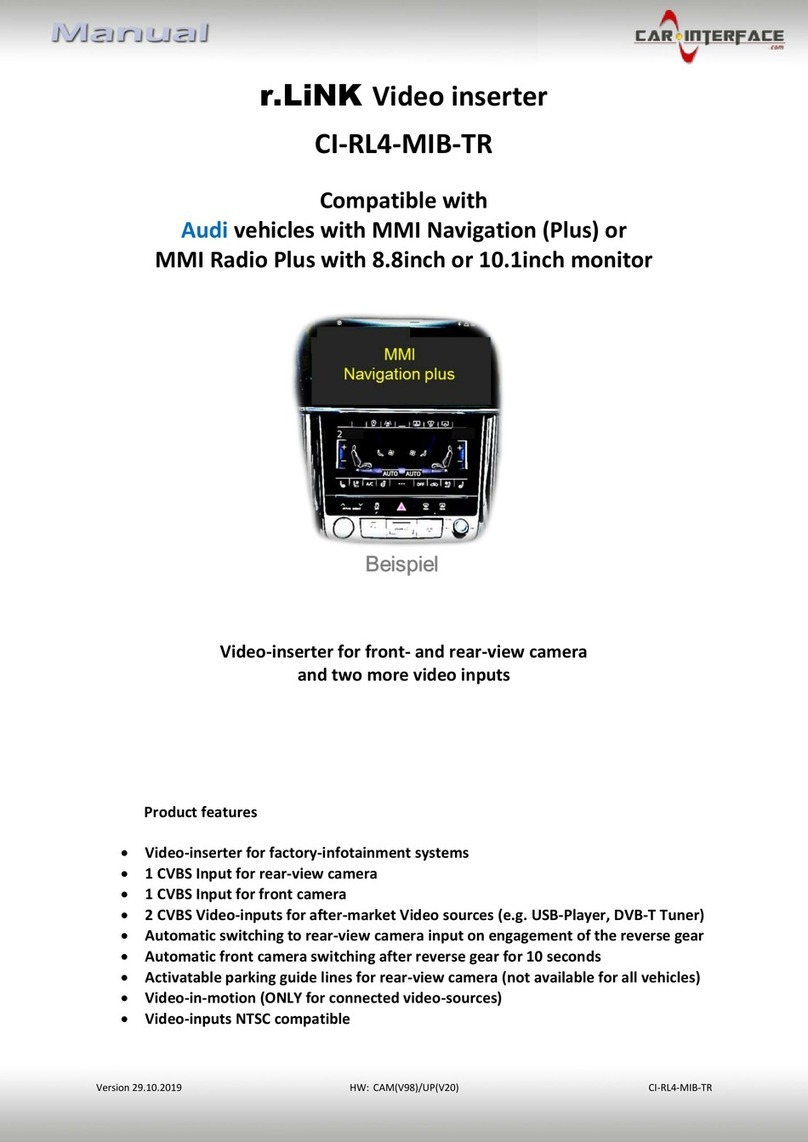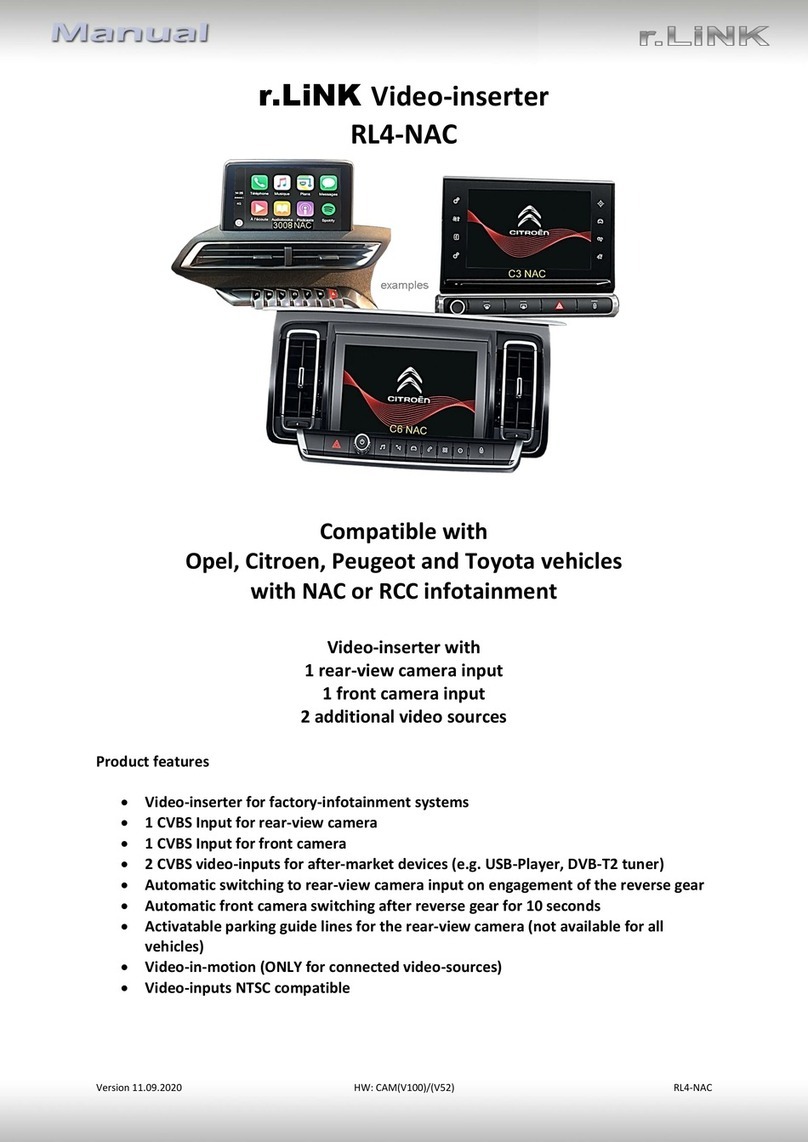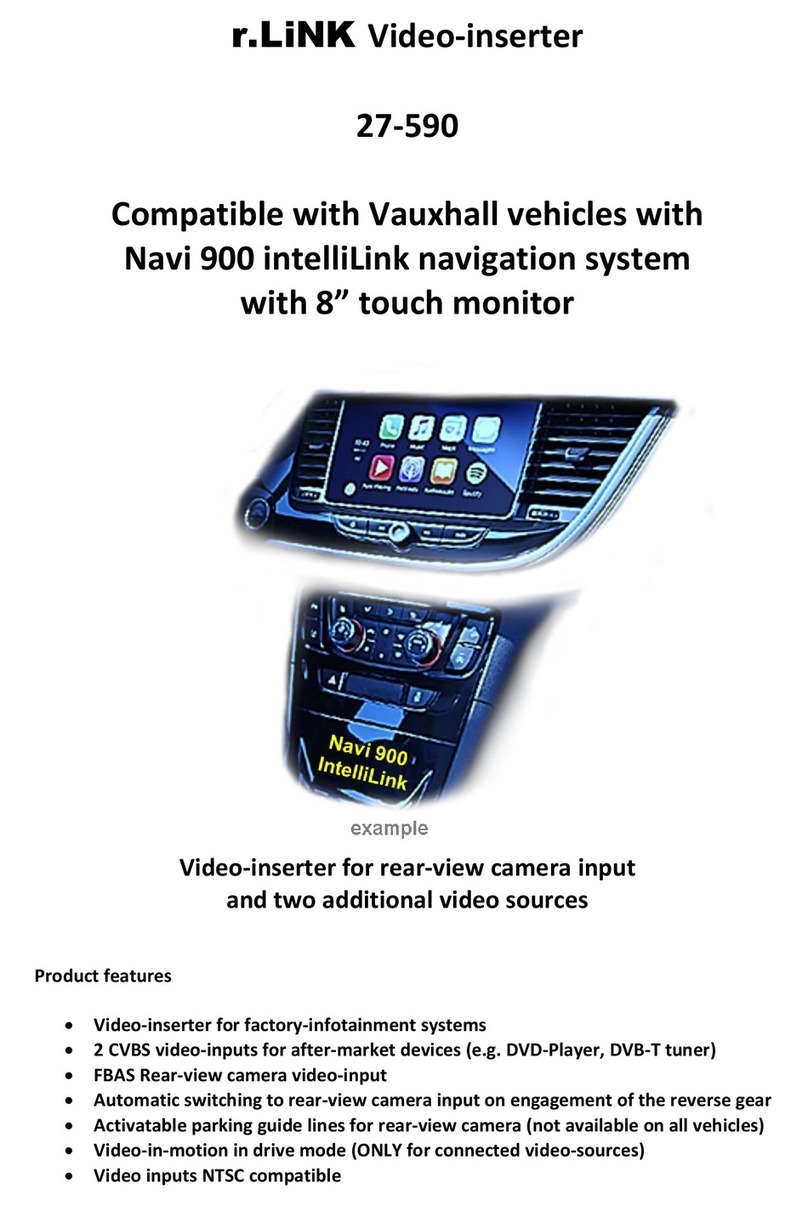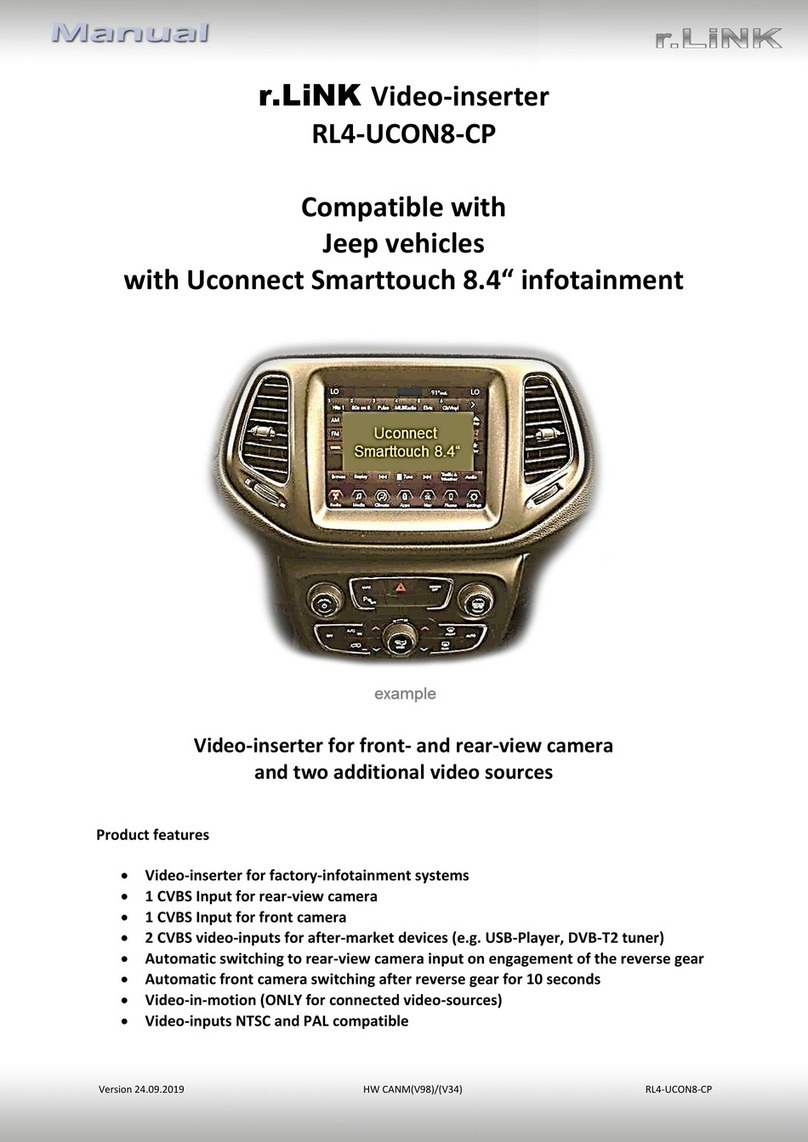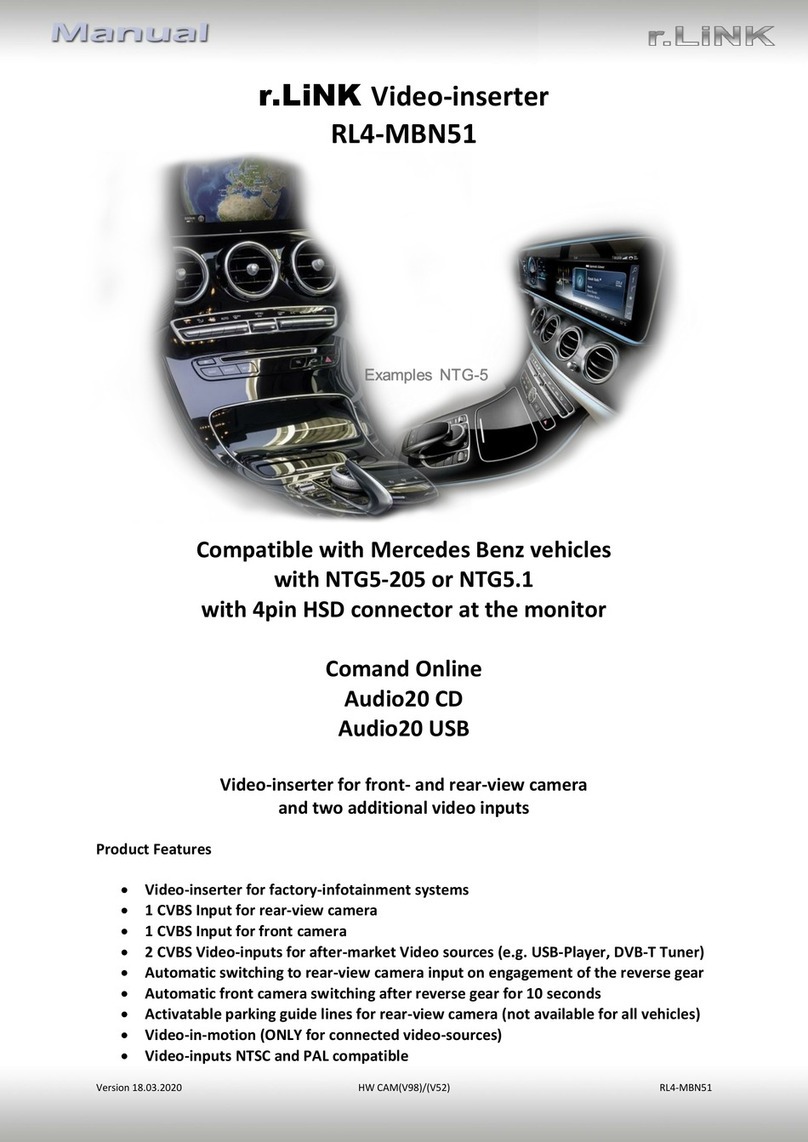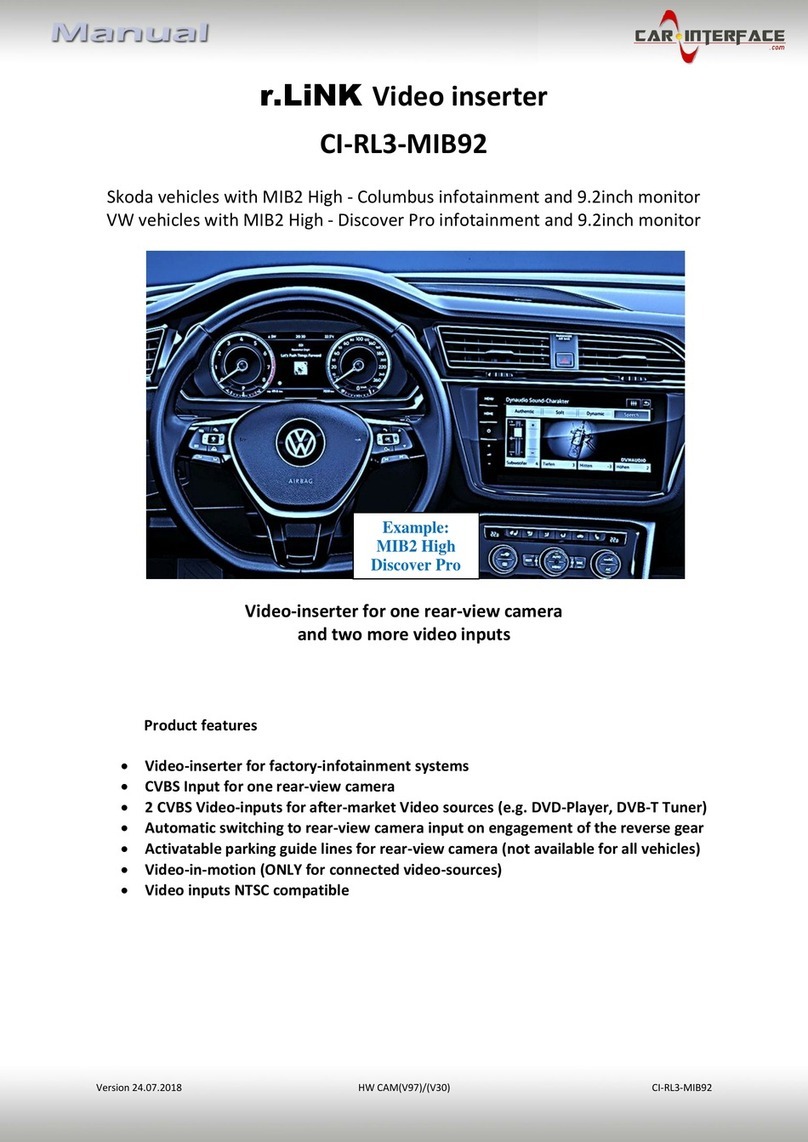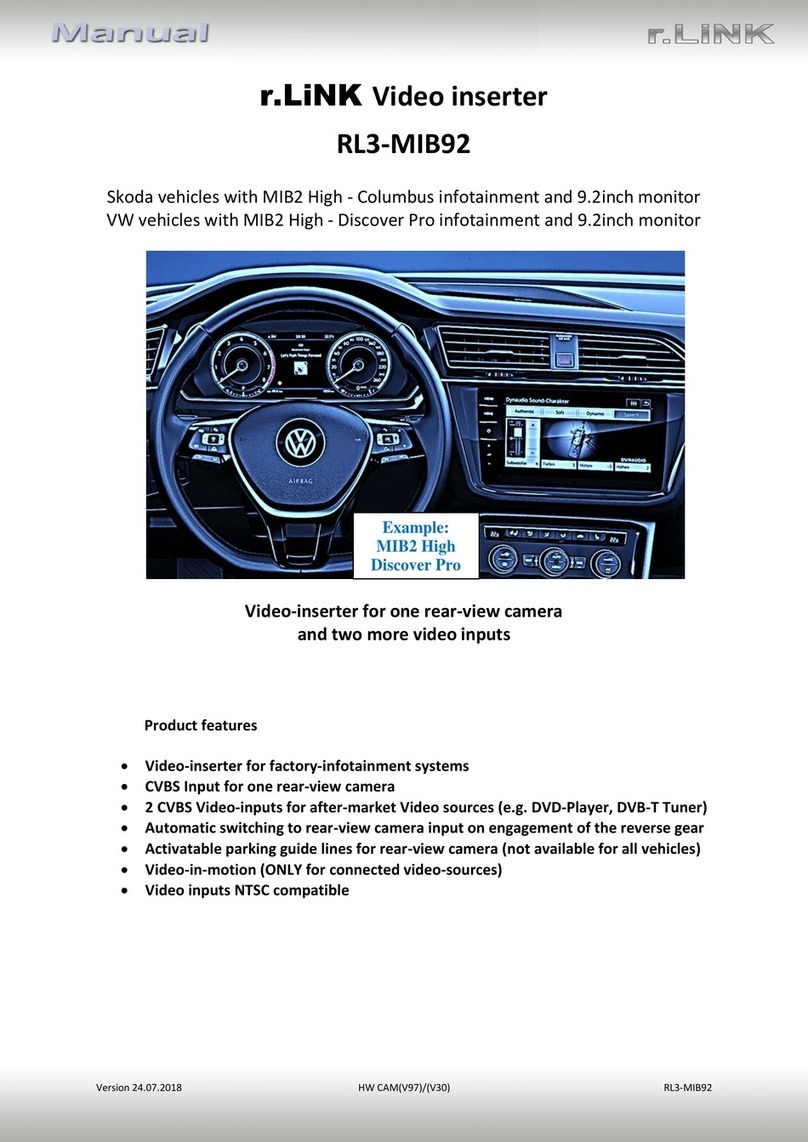Version 16.03.2022 HW:CAM(V100)/(V33) CI-RL4-MIB
1.4.1. Activation –front camera „V3 Front” (dip 1)
If set to ON, the interface switches for 10, 15 or 20 seconds from the rear-view camera to
the front camera input after having disengaged the reverse gear (see picture settings).
In addition, a manual switch-over to the front camera input is possible via keypad (short
press) from any image mode.
Description of the red cable: see chapter “Power supply output”.
1.4.2. Activation - video inputs „V1 Left/V2 Right”(dip 2-3)
Only by dip switches enabled video inputs can be accessed by switching through the
interface’s video sources. It is recommended to enable only the required inputs. Disabled
inputs will be skipped while switching through the video interfaces inputs.
1.4.3. Activation - optical PDC function (dip 4)
If set to ON the interface will display an image of a PDC car on the right side of the factory
monitor.
1.4.4. Rear-view camera setting (dip 5)
If set to OFF, the interface switches to factory picture while the reverse gear is engaged to
display factory rear-view camera or factory optical park system picture.
If set to ON, the interface switches to its rear-view camera input while the reverse gear is
engaged.
1.4.5. Vehicle-specific settings (Dip 6) observe the following empirical values!
Dip switch 6 must generally be set to OFF.
Exceptions are the vehicles equipped with an 8.3 inch monitor:
Audi A4 (8W),
Audi A5 (8T),
Audi Q5,
Audi Q7 (4M) Touch
For these, Dip 6 must be set to ON.
Note: If (after successful setting of Dip 7 and Dip 8), the CAN bus functions fail
(e.g. automatic switchover to rear view camera), set dip switch 6 to OFF and check again, as
dip switch 6 affects both, vehicle assignment and CAN bus functions!
1.4.5.1. Monitor selection (Dip 7 und-8) observe the following empirical values!
Dips 7 and-8 customize the monitor-specific video settings which sometimes even vary
within head units of the same version, caused by different monitor specifications. It is
necessary to try all 4 possible combinations of both dip switches while a working video
source is connected to the chosen input of the interface. One of the six combinations will
show the best picture size and quality (some may give no picture). It is possible to first hot
plug through the dip combinations. If there is no change of picture visible after trying all 6
options, retry and disconnect the 10pin plug of the Quadlock connector between every
change of the dip setting.