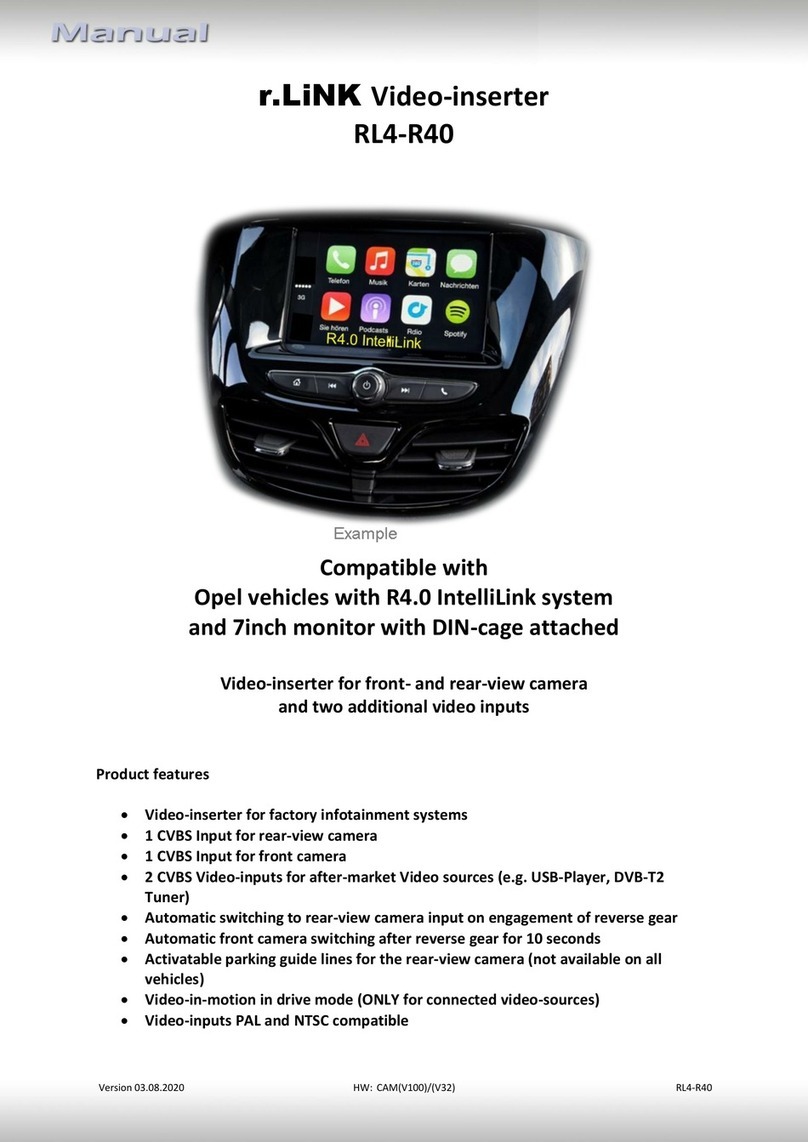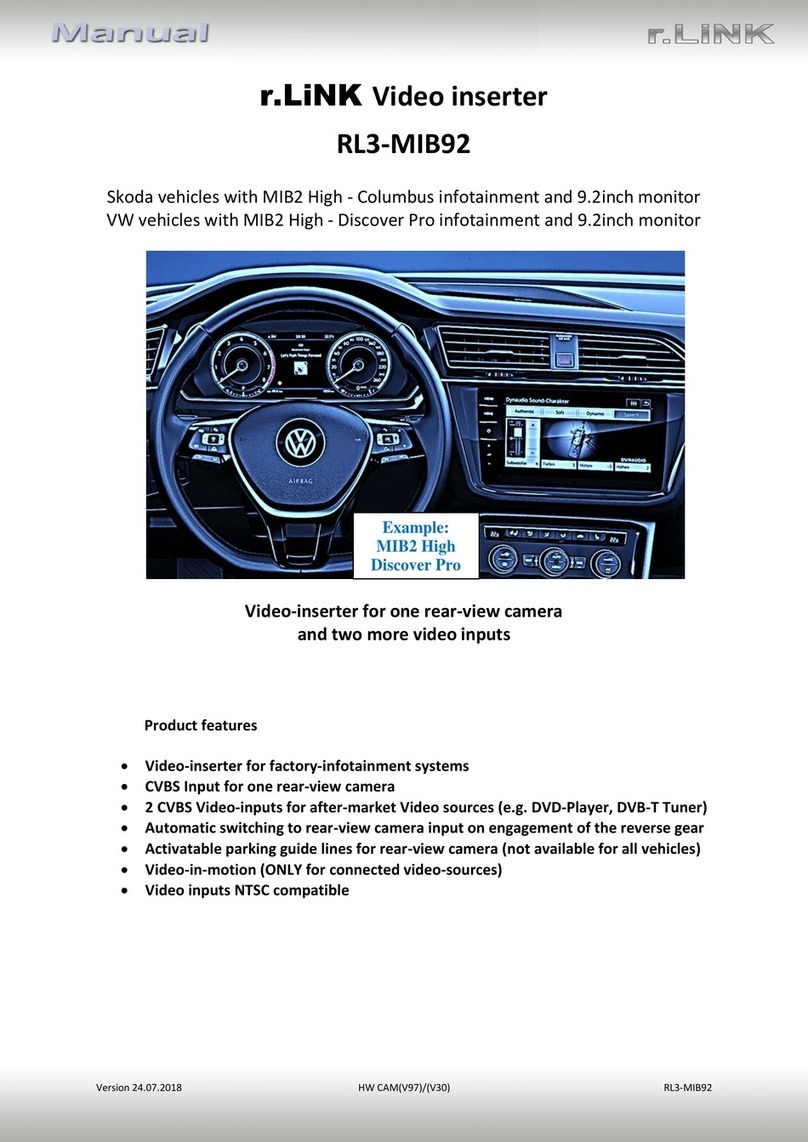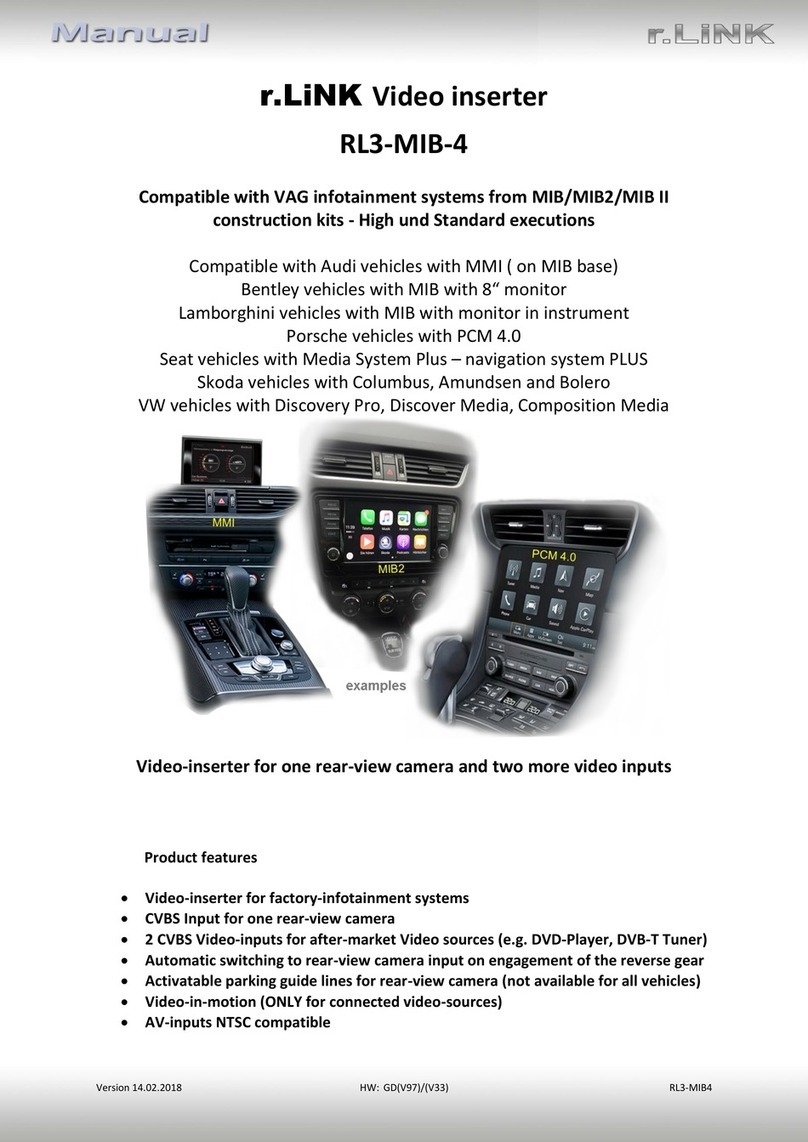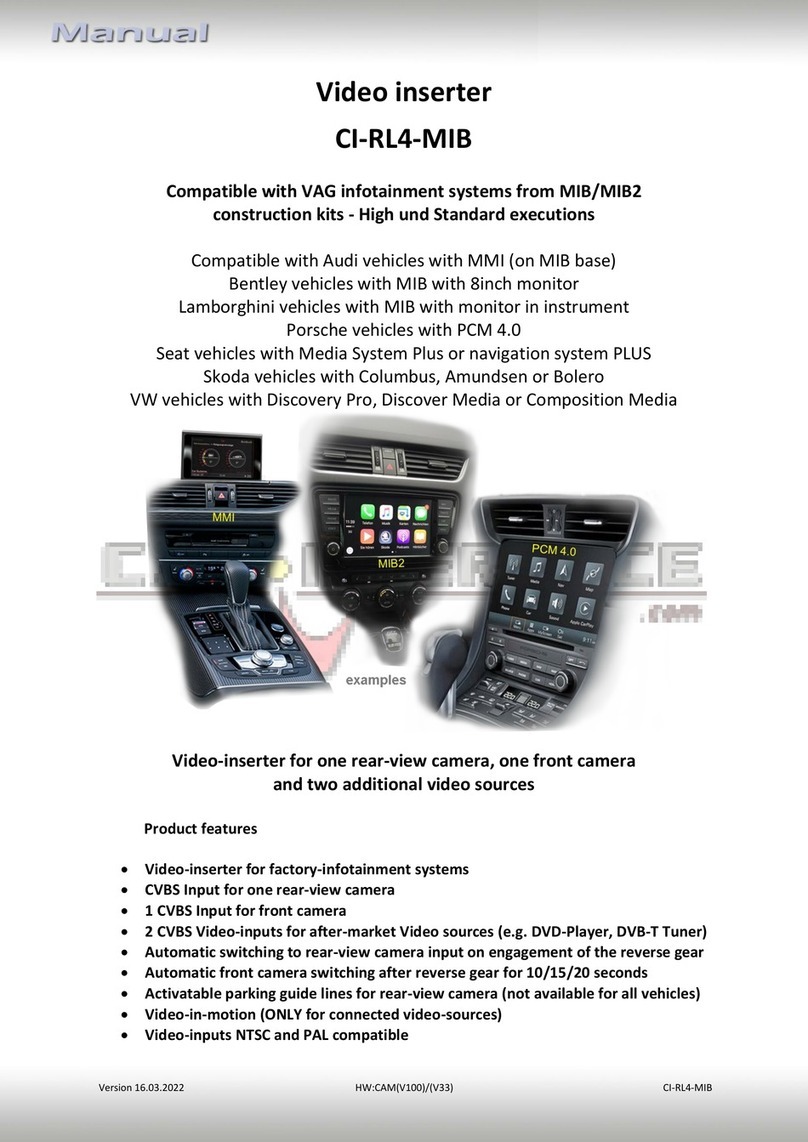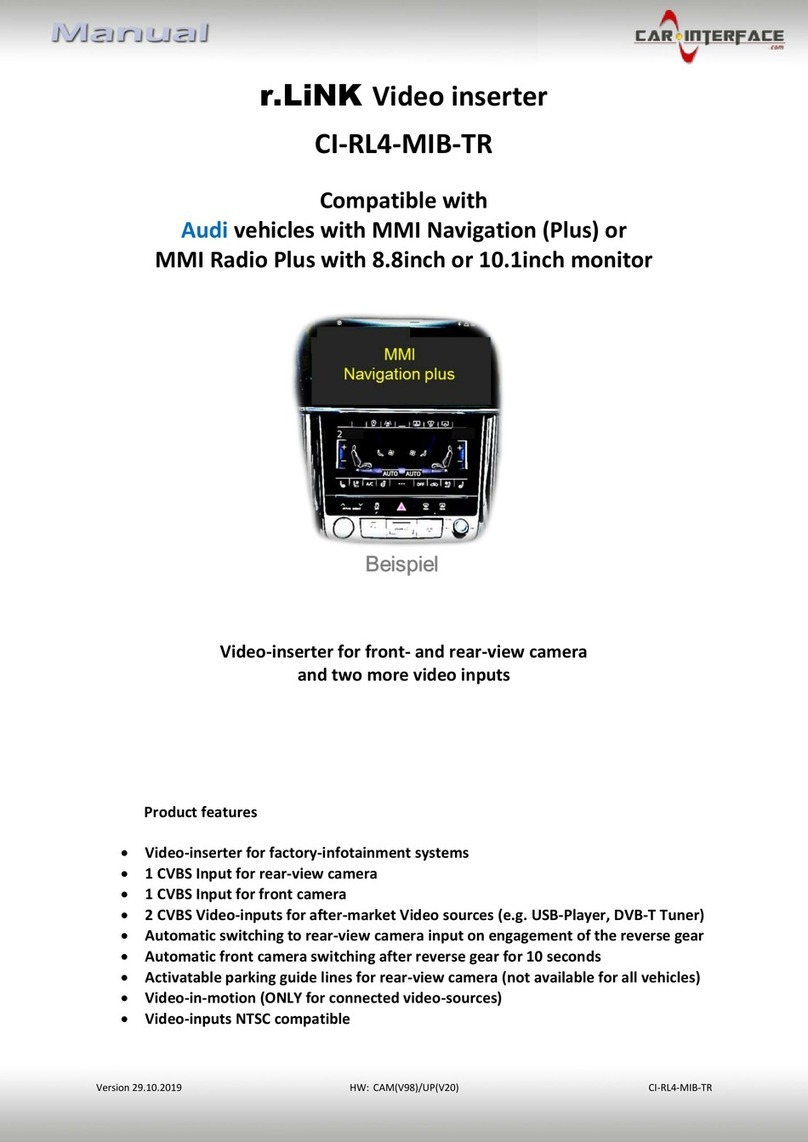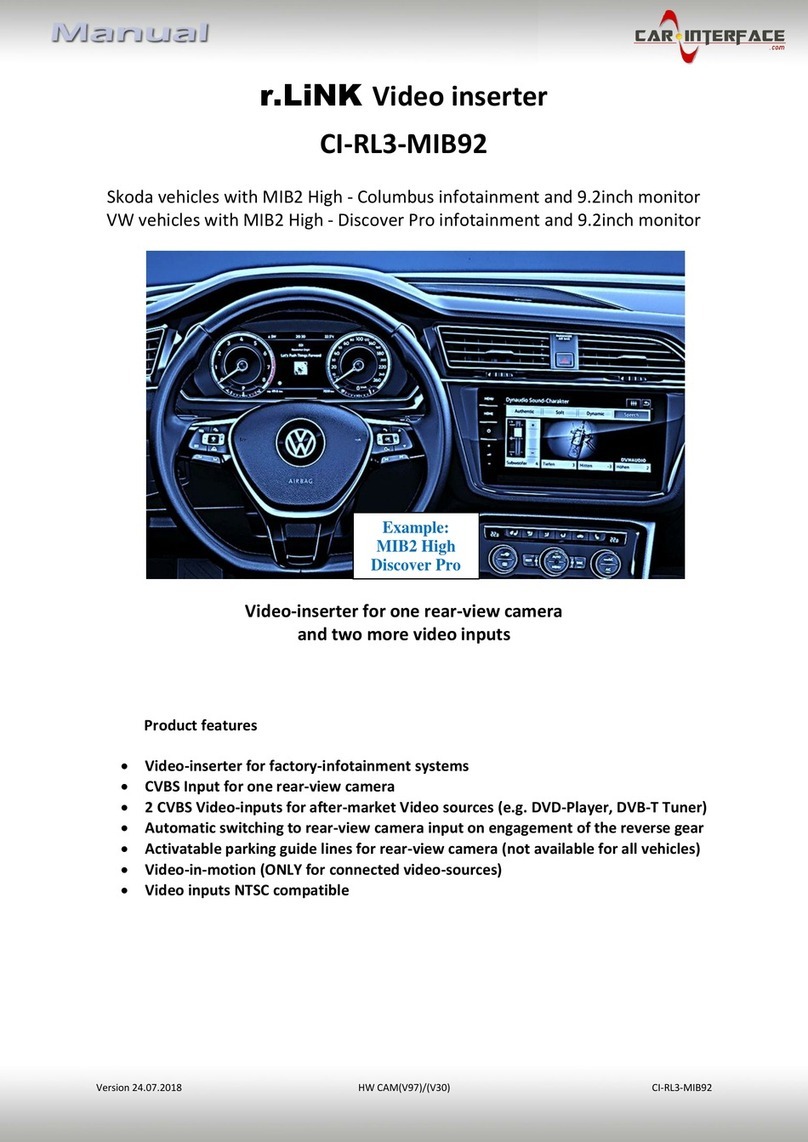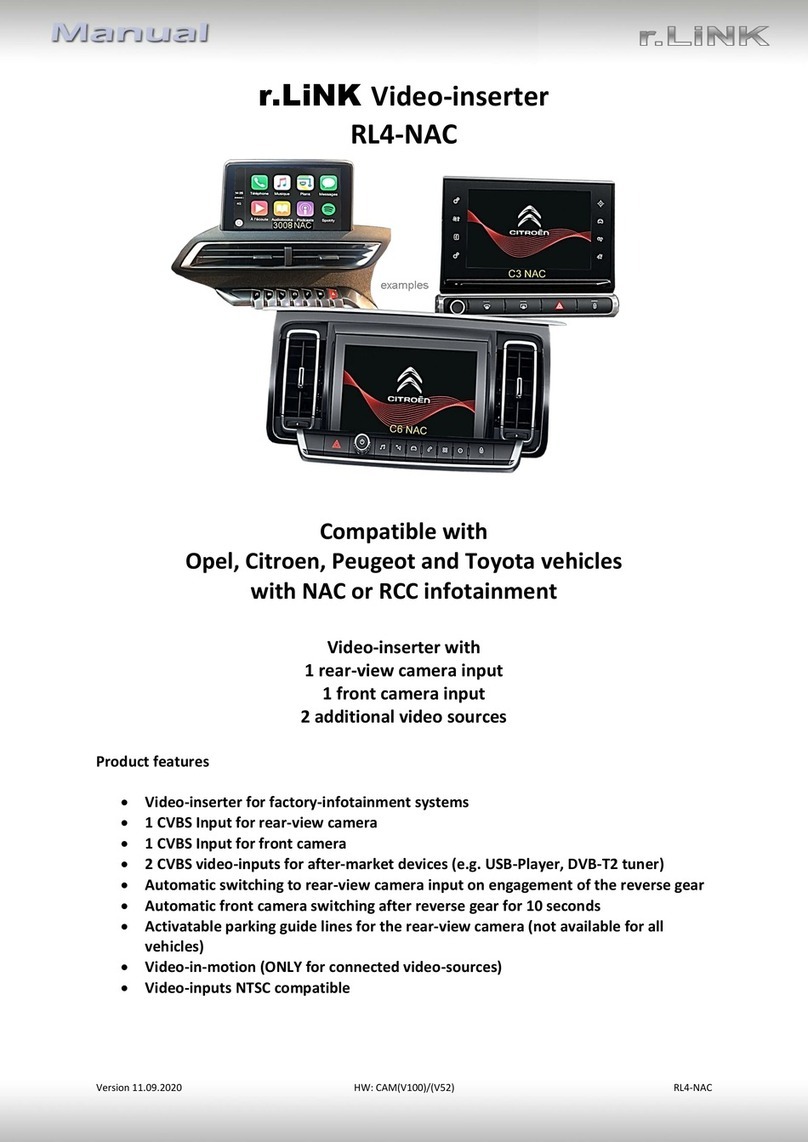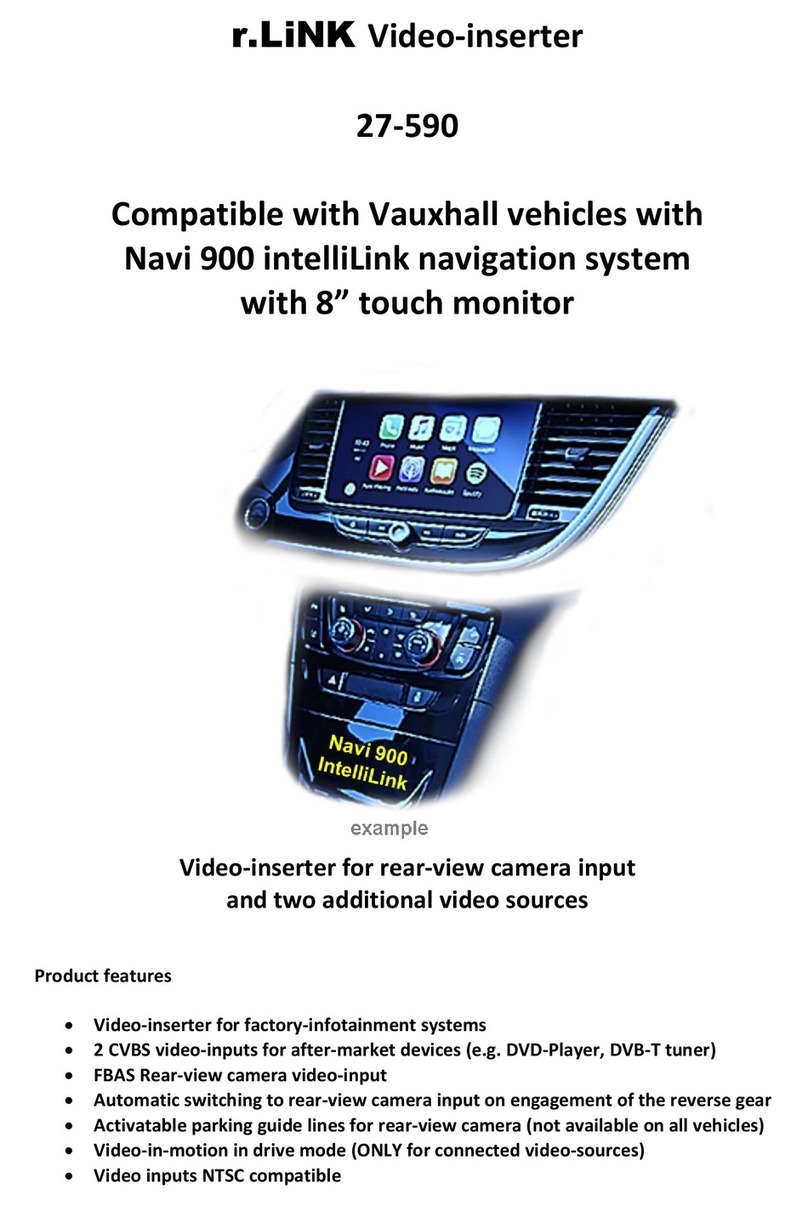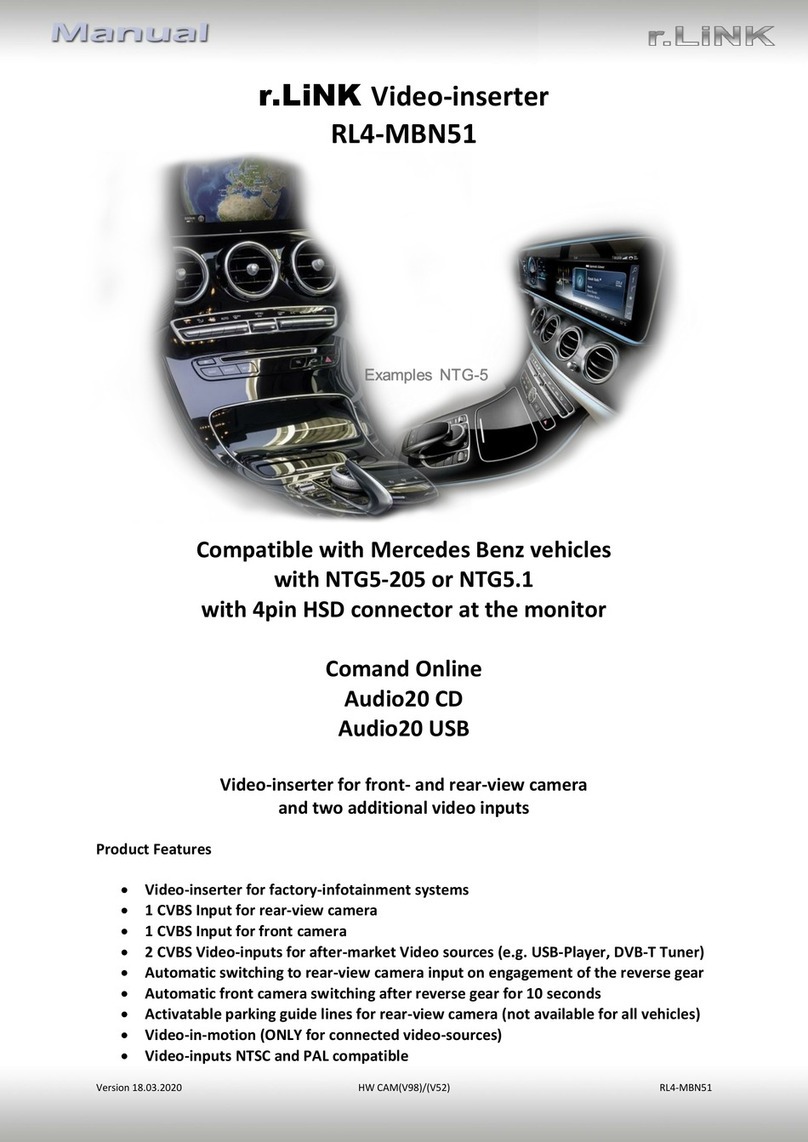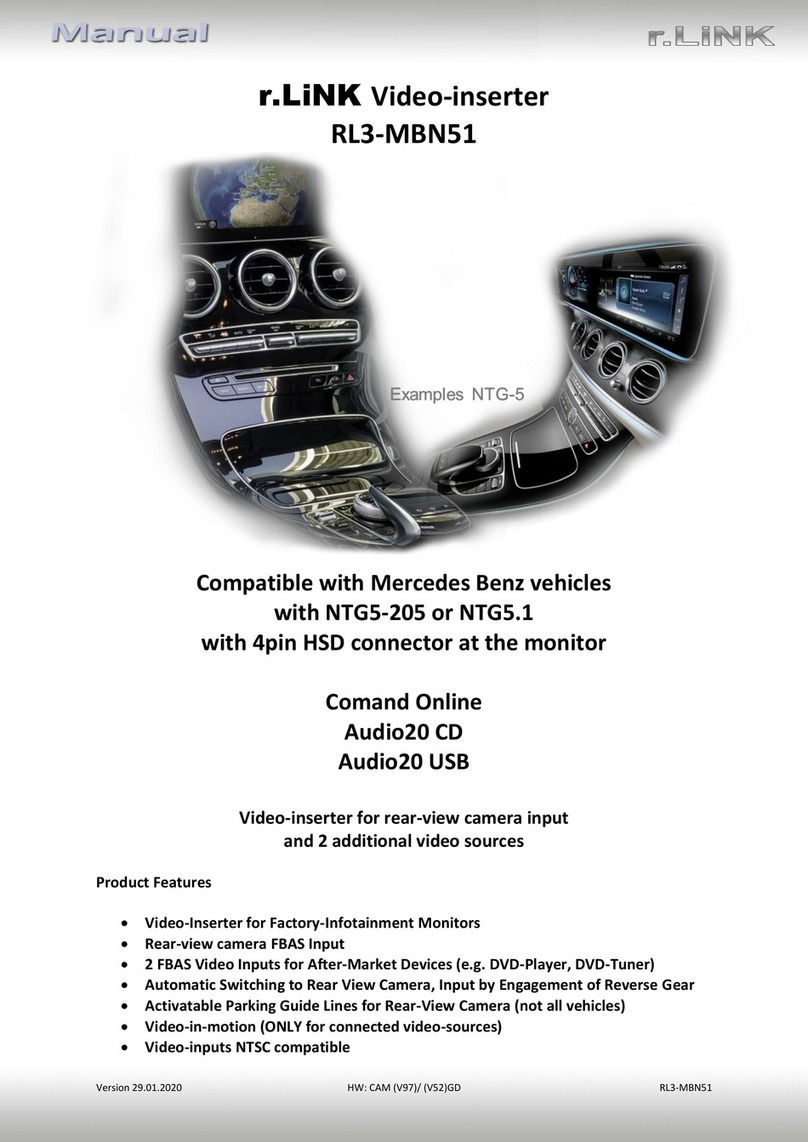Version 24.09.2019 HW CANM(V98)/(V34) RL4-UCON8-CP
1.4.1.1. Activating the front camera input (dip 1)
If set to ON, the interface switches for 10 seconds from the rear-view camera to the front
camera input after having disengaged the reverse gear. In addition, a manual switch-over to
the front camera input is possible via keypad (short press) from any image mode.
Description of the power supply output: see chapter “Power supply output”.
1.4.1.2. Enabling the interface’s video inputs (dip 2-3)
Only the enabled video inputs can be accessed when switching through the interface’s video
sources. It is recommended to enable only the required inputs, disabled inputs
will be skipped when switching through the video-interfaces inputs.
1.4.1.3. Rear-view camera setting (dip 5)
If set to OFF, the interface switches to factory picture while the reverse gear is engaged to
display factory rear-view camera.
If set to ON, the interface switches to its rear-view camera input „Camera-IN“ while the
reverse gear is engaged.
1.4.1.4. Monitor size (dip 8)
Dip switch position ON supports all vehicles with 8.4inch monitor
Note: Dips 4, 6 and 7 are out of function and have to be set to OFF.
After each Dip-switch-change a power-reset of the Video Interface has to be performed!
1.4.2. 4 dip - red
By using the Dip-switches, the factory Head-unit or vehicle can be chosen
which the interface will be connected to.
Dip position down is ON and position up is OFF.
Set all dip switches to off