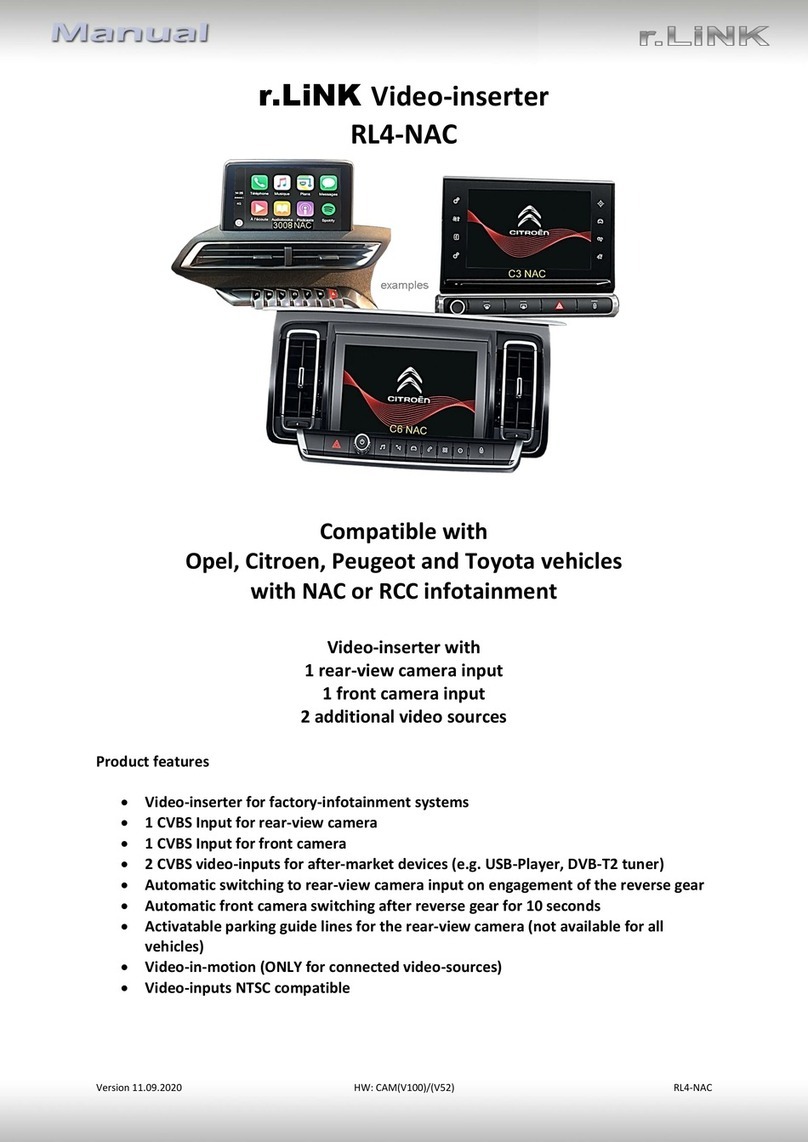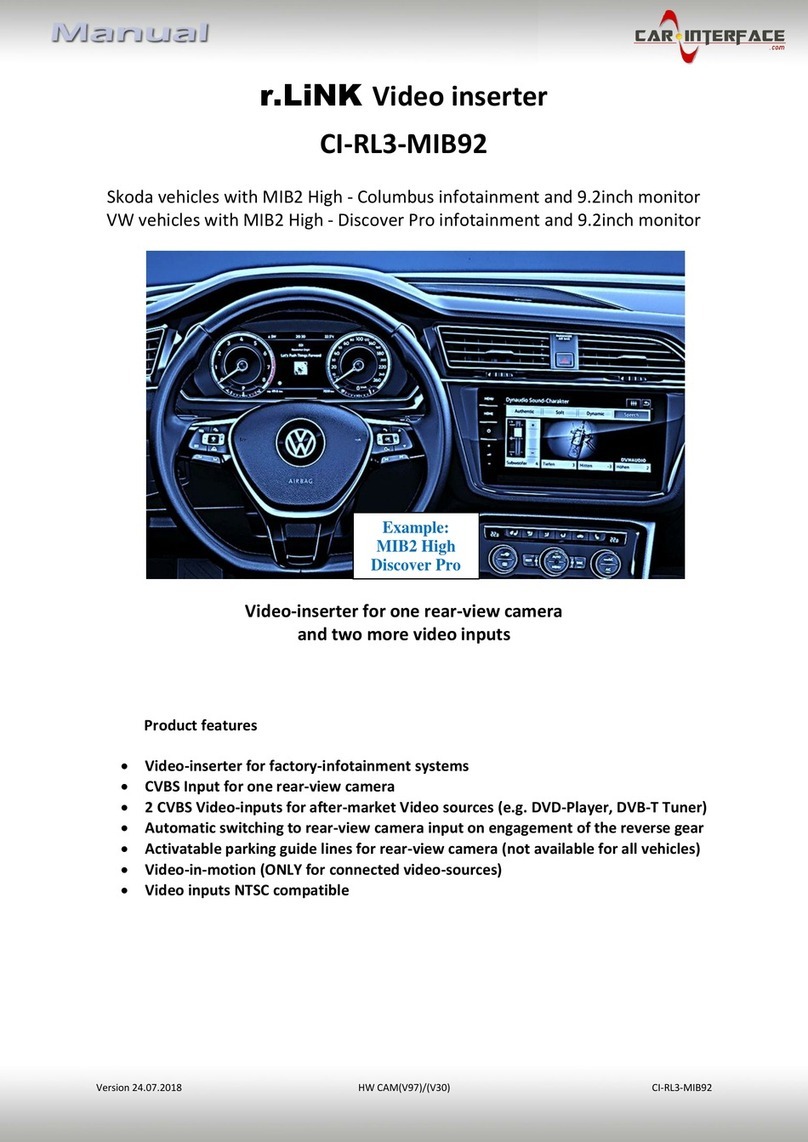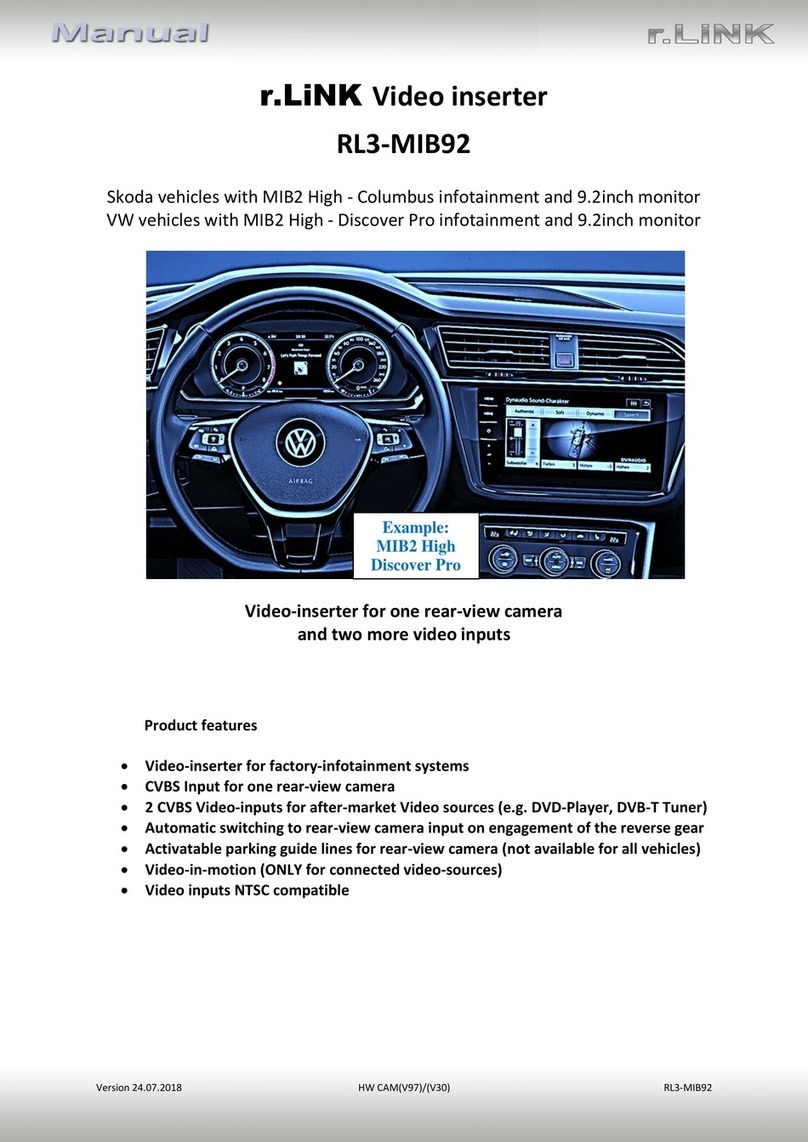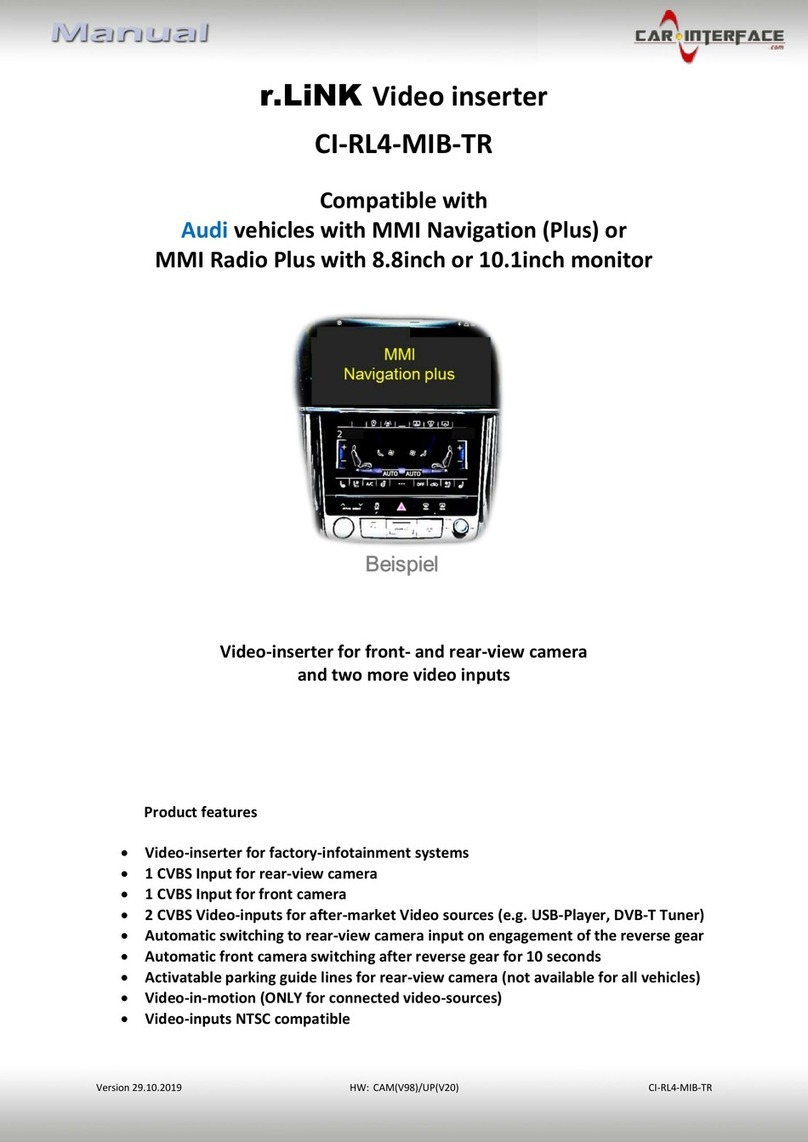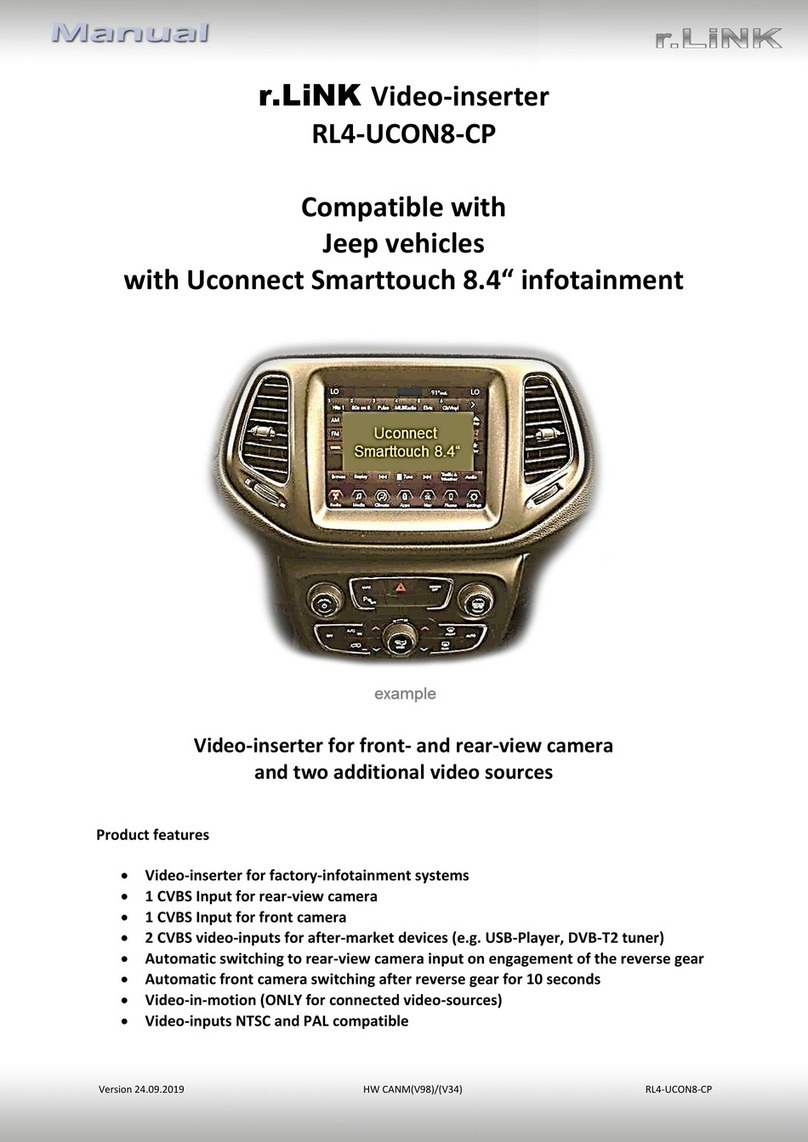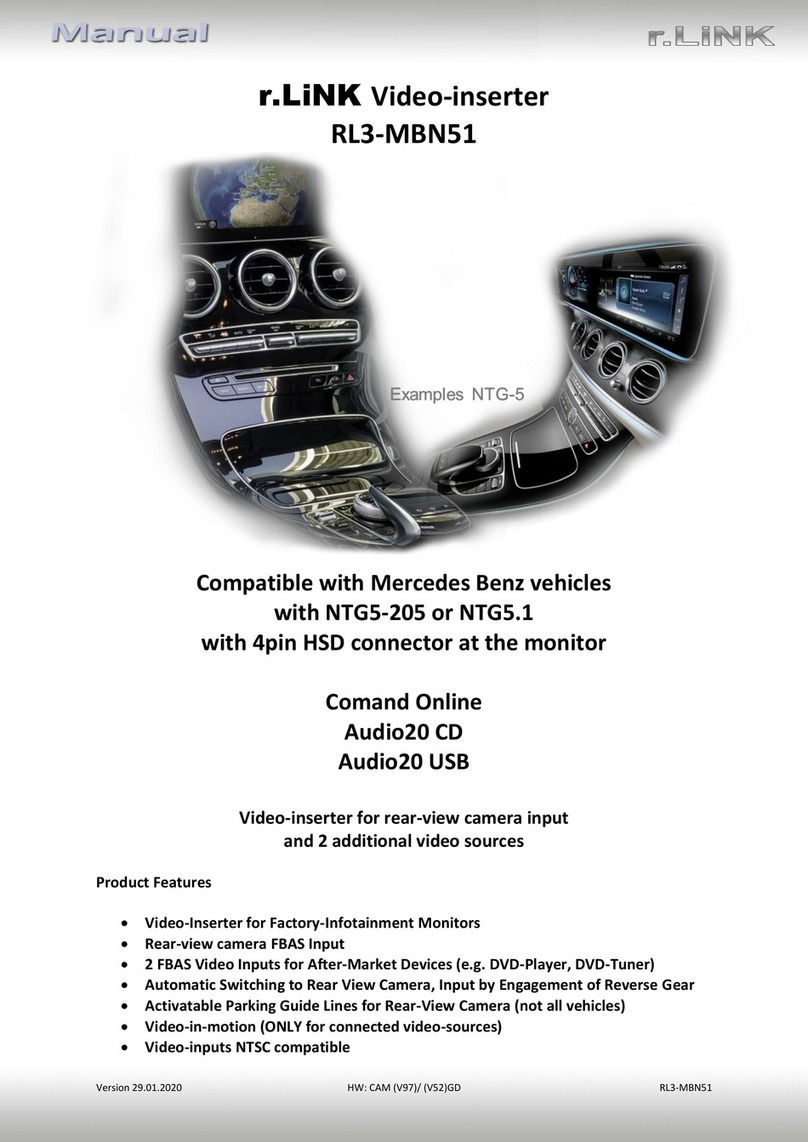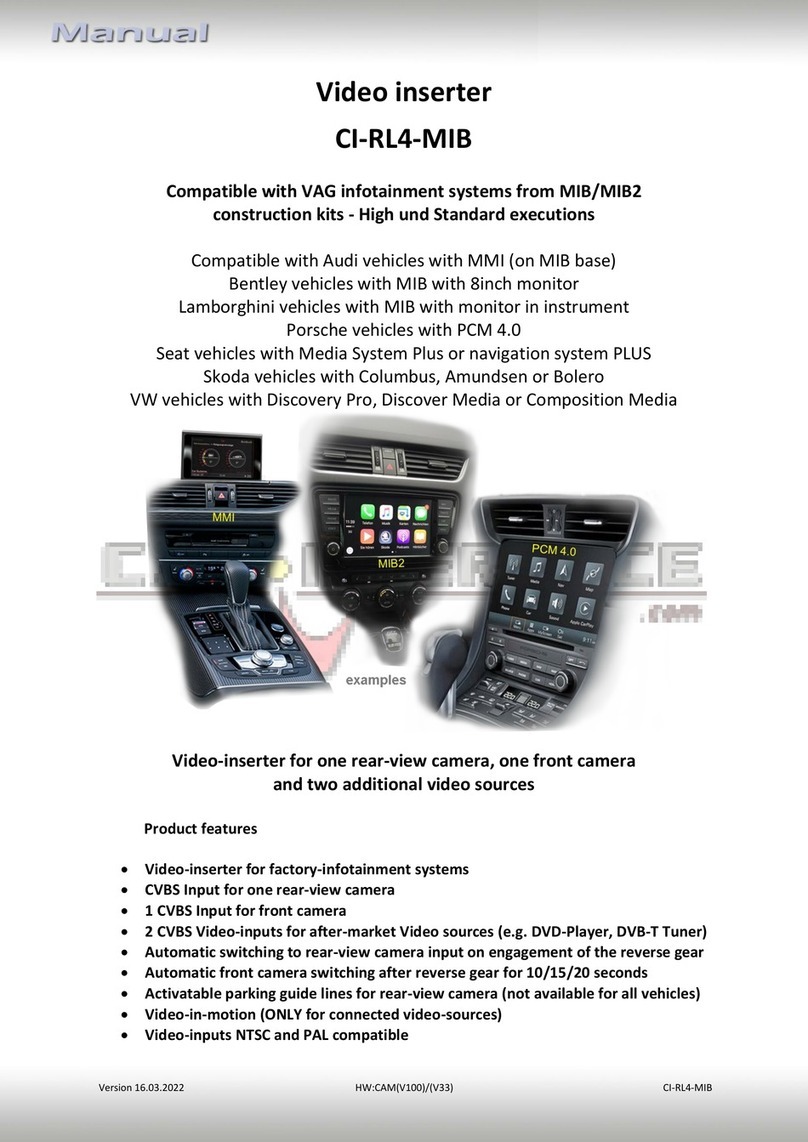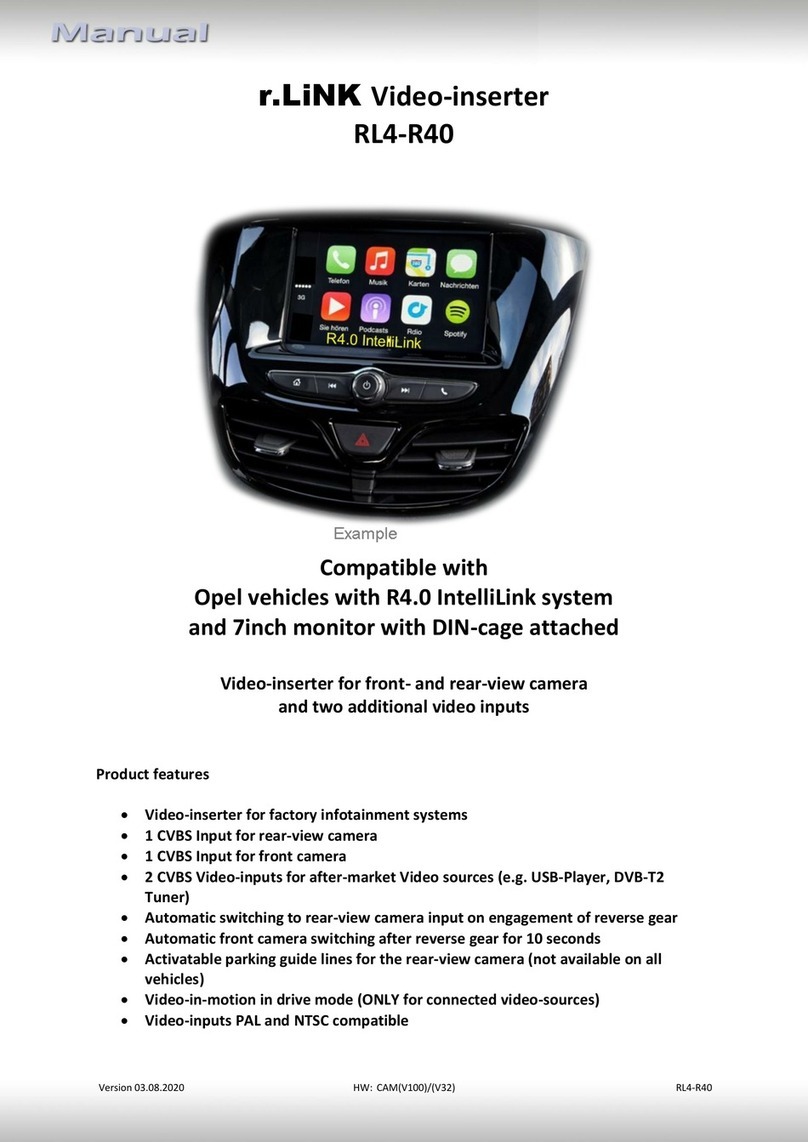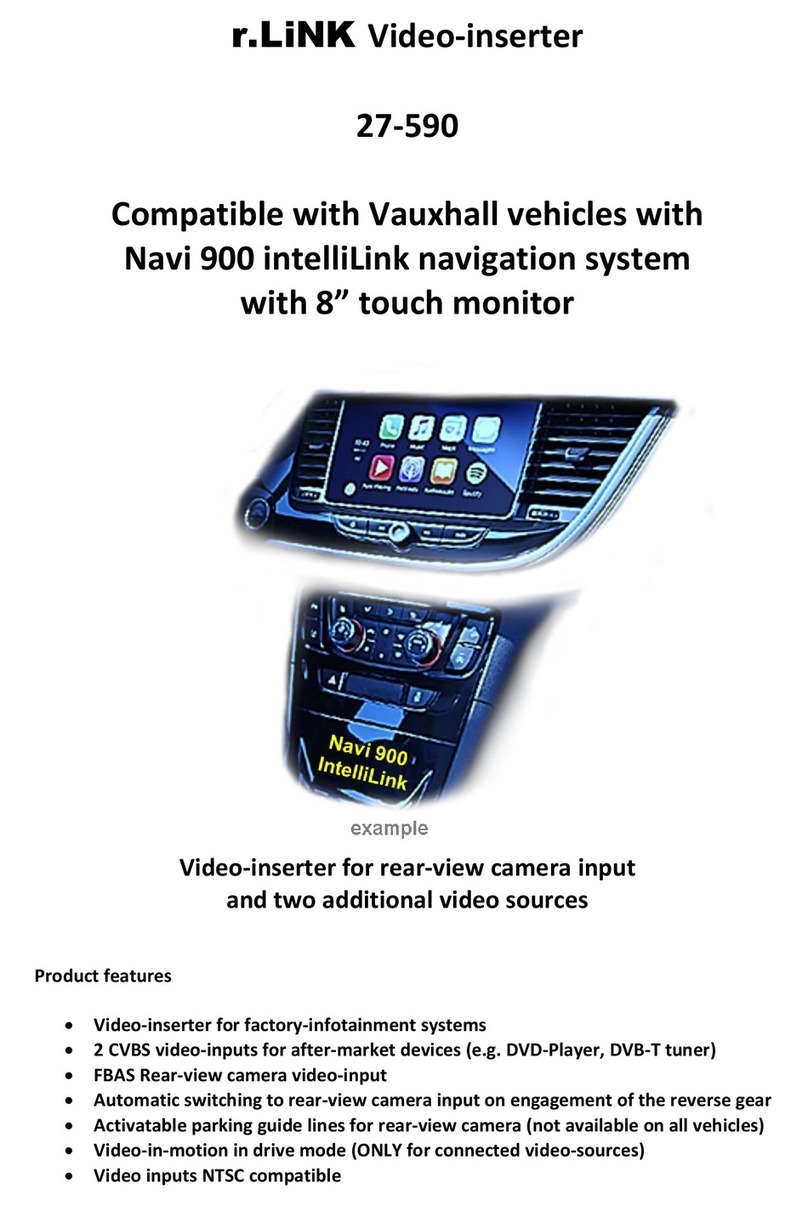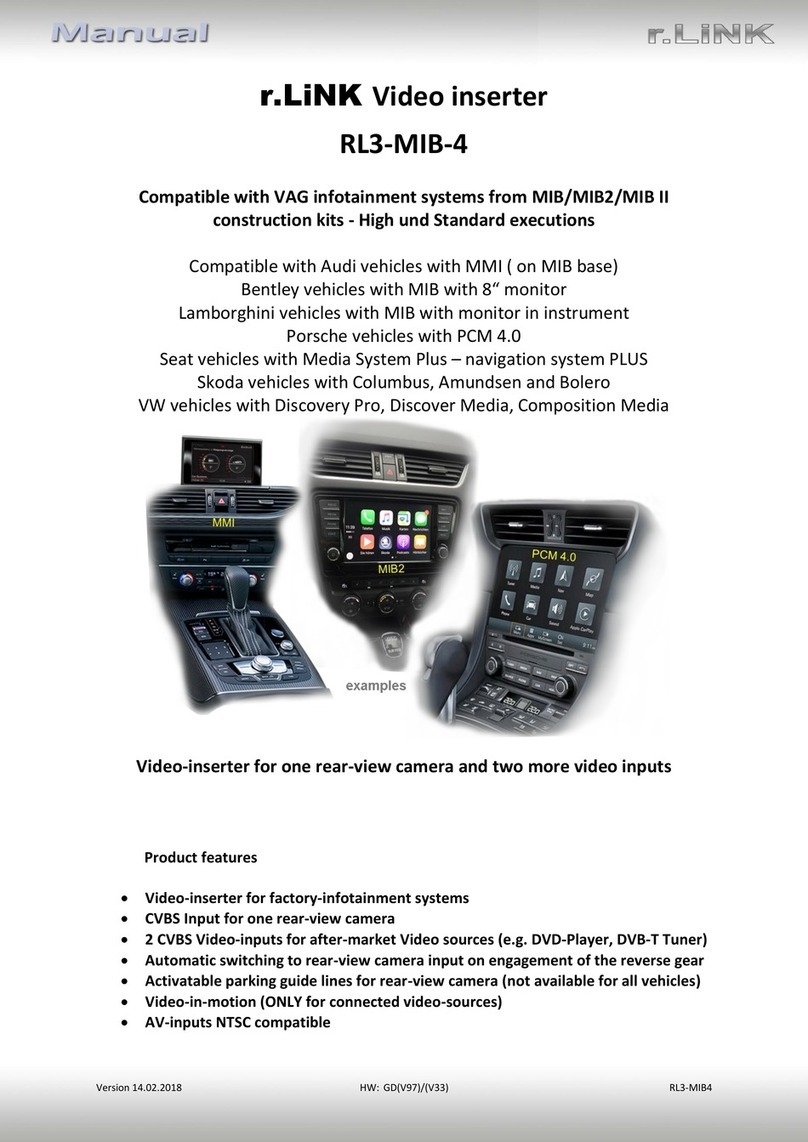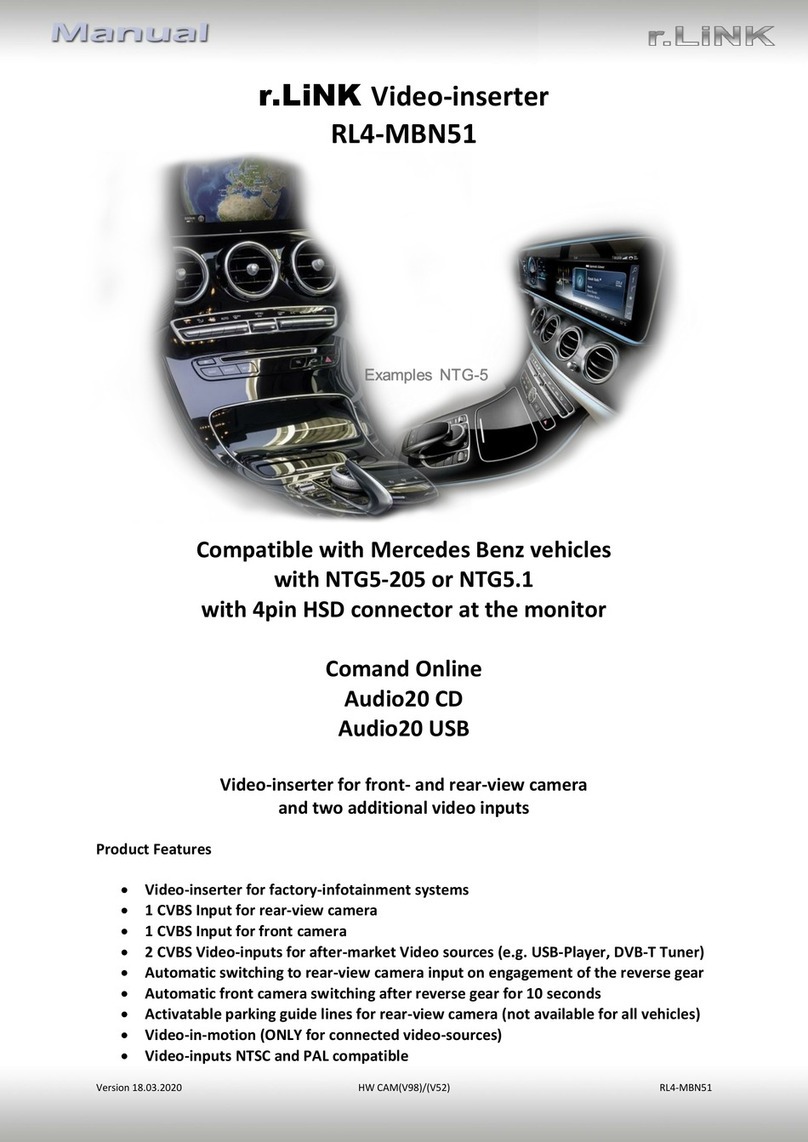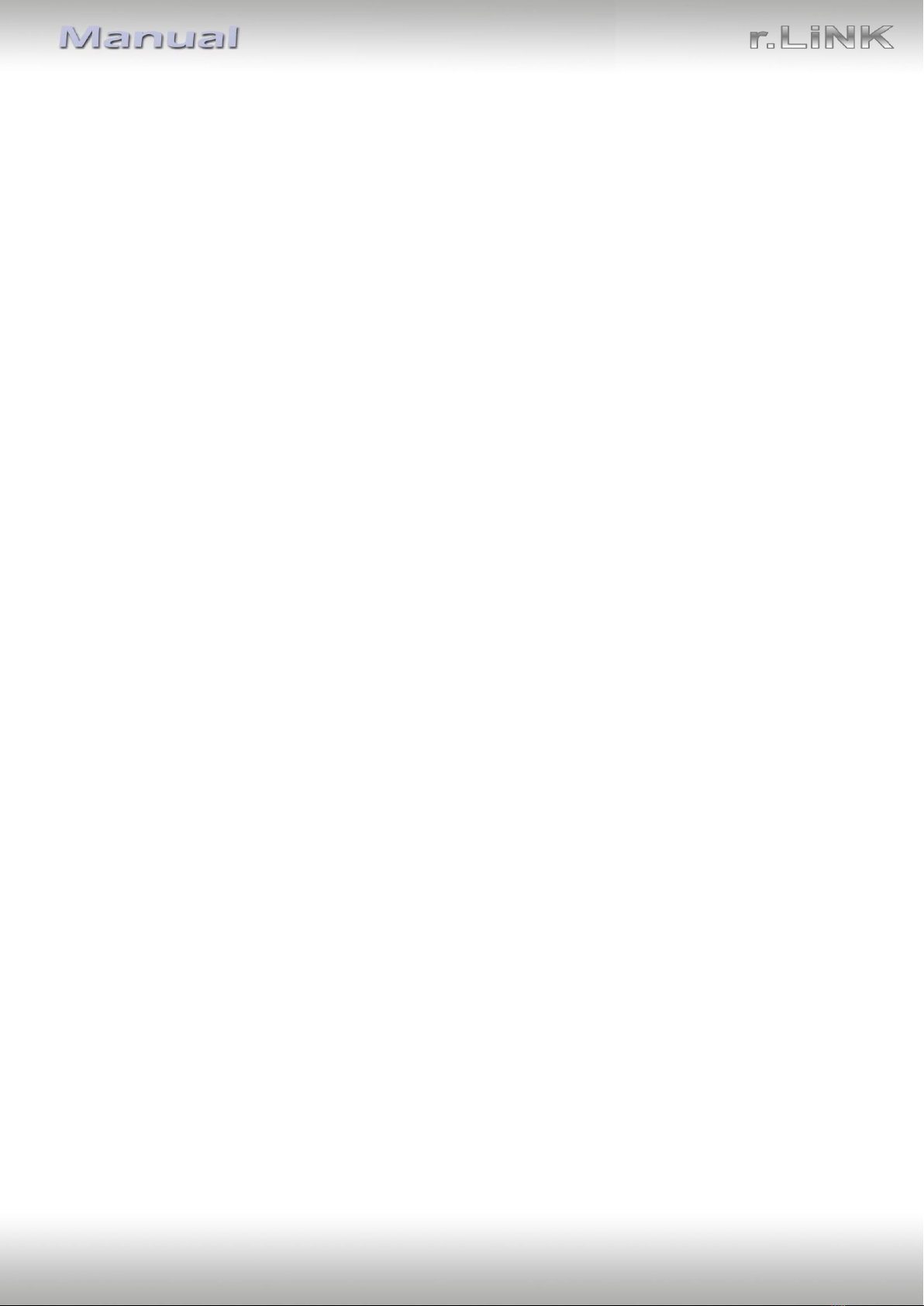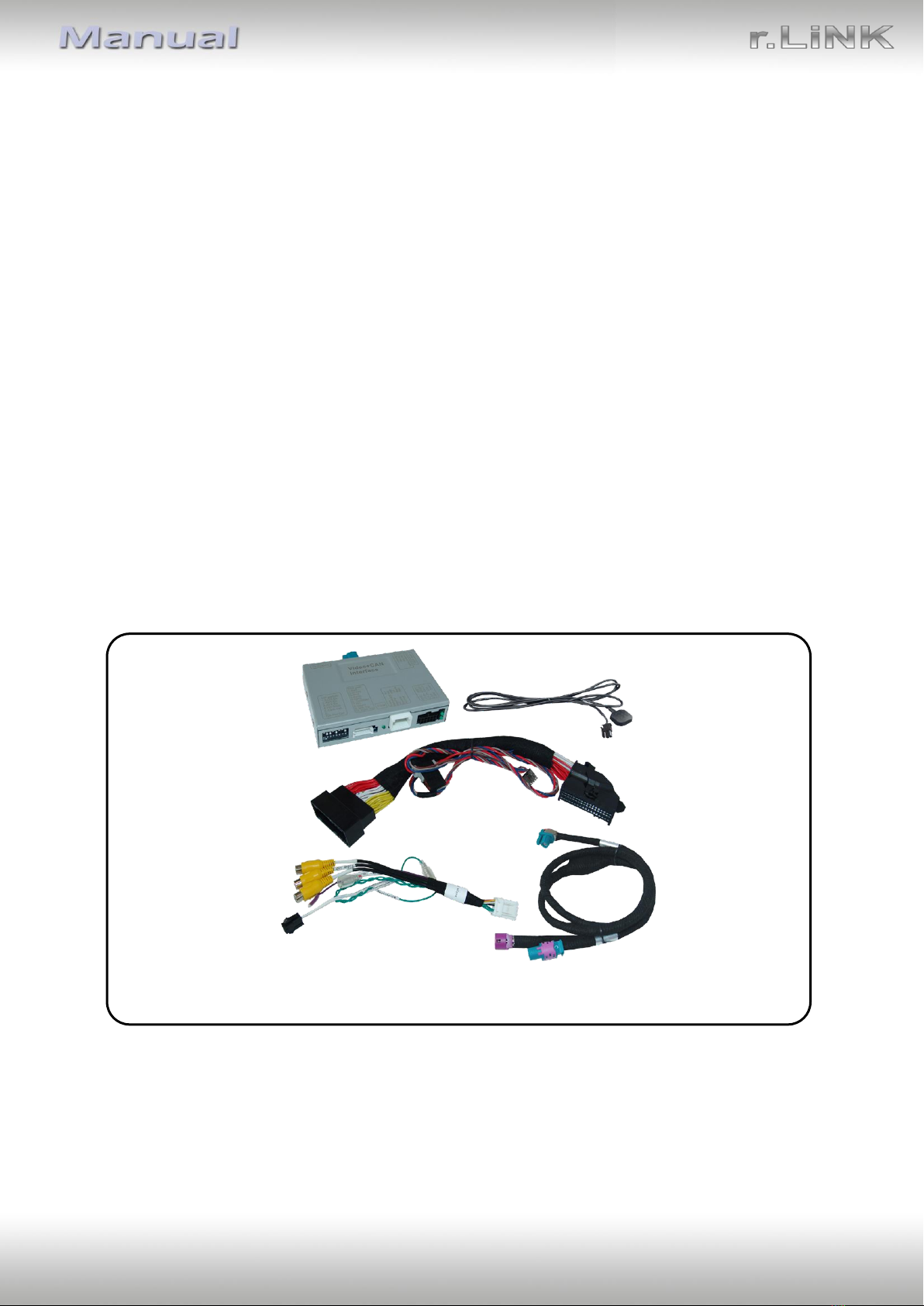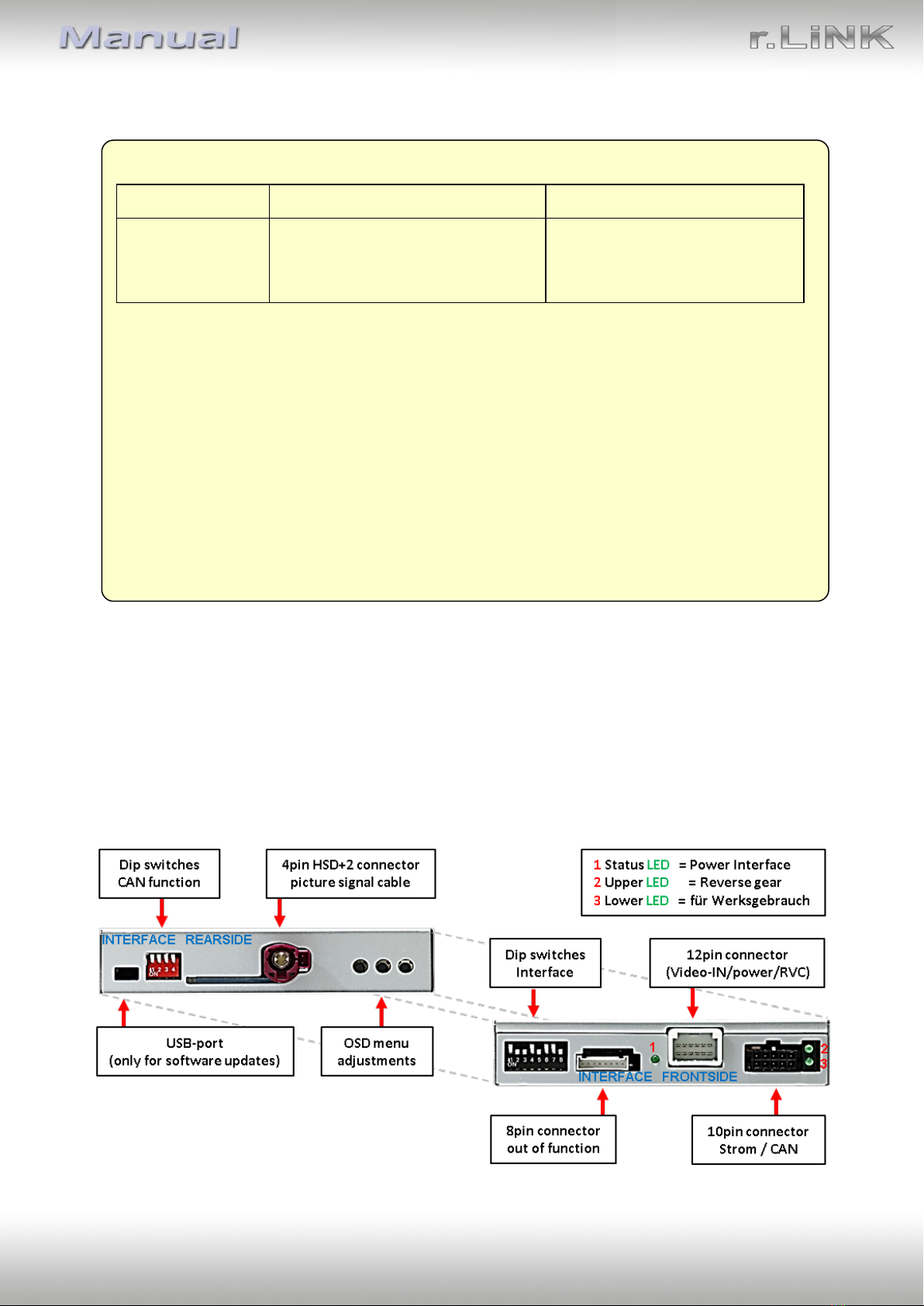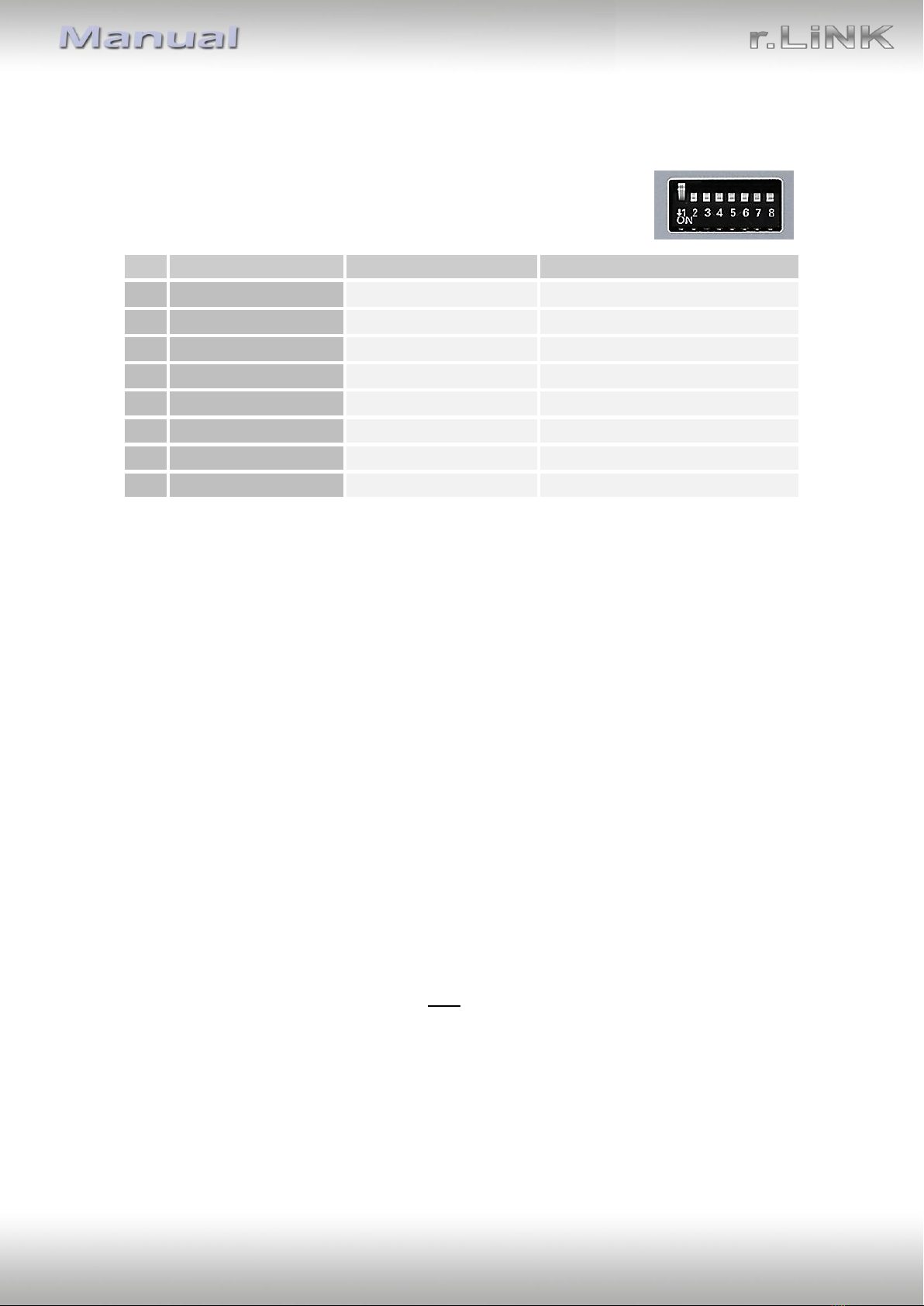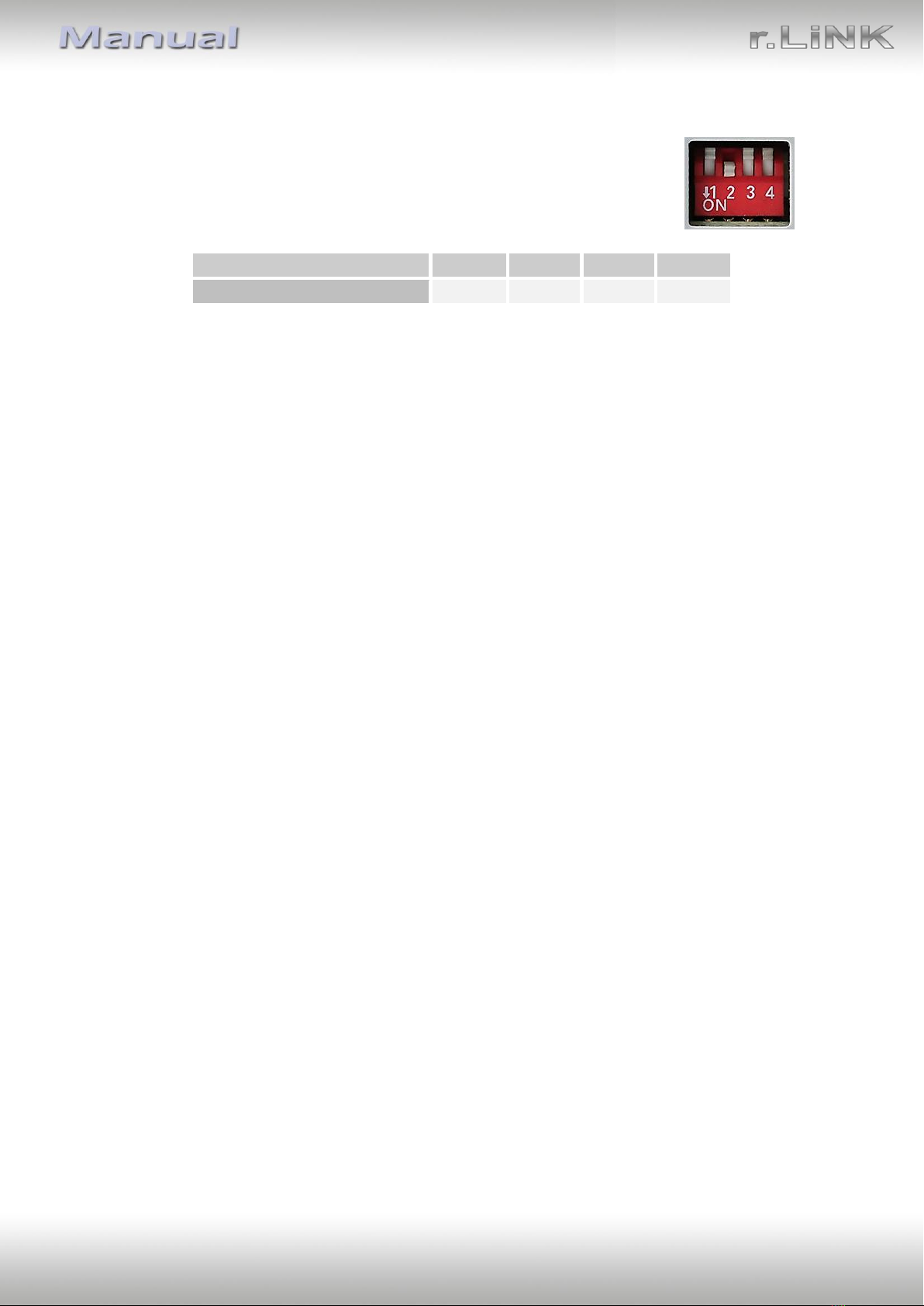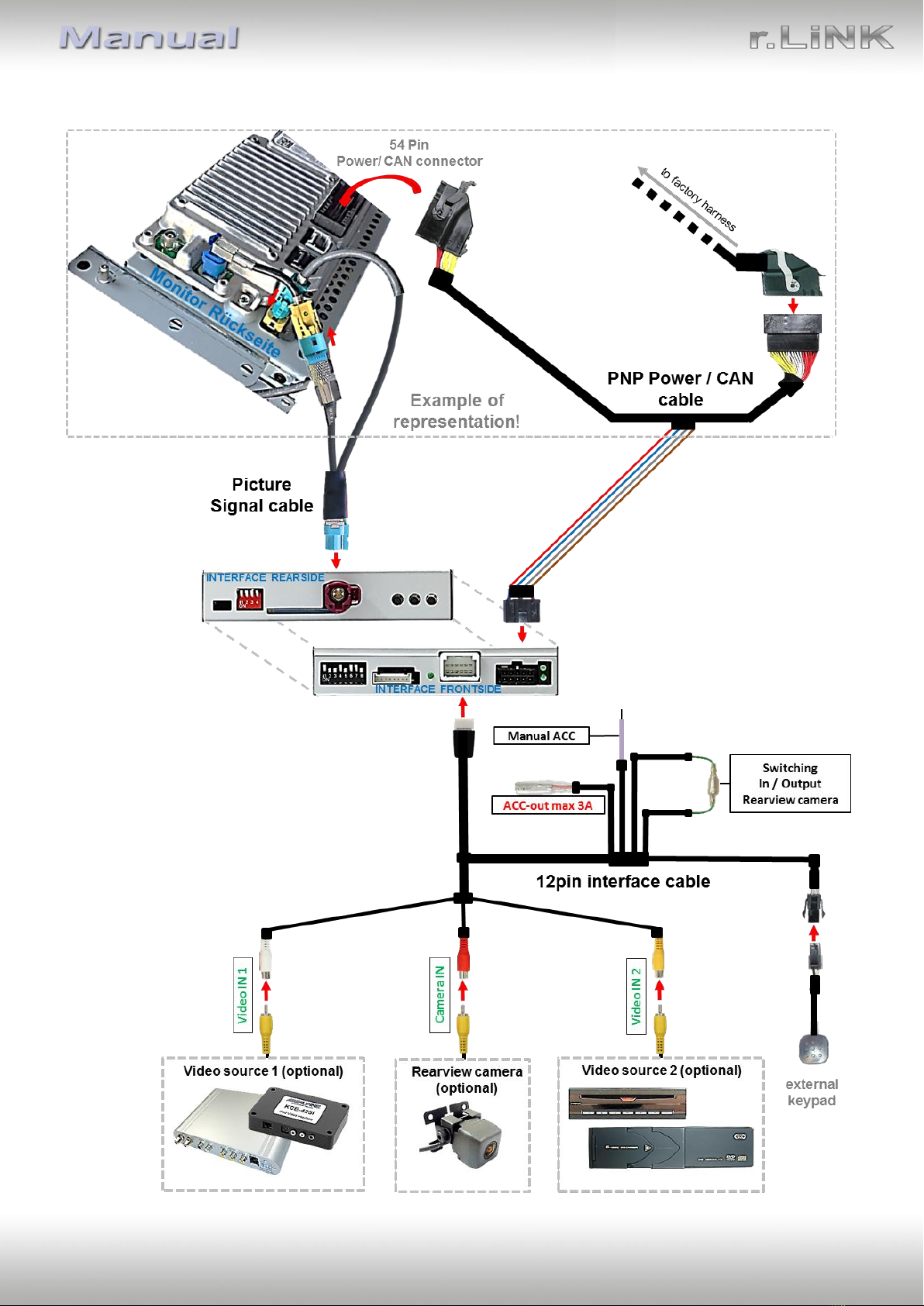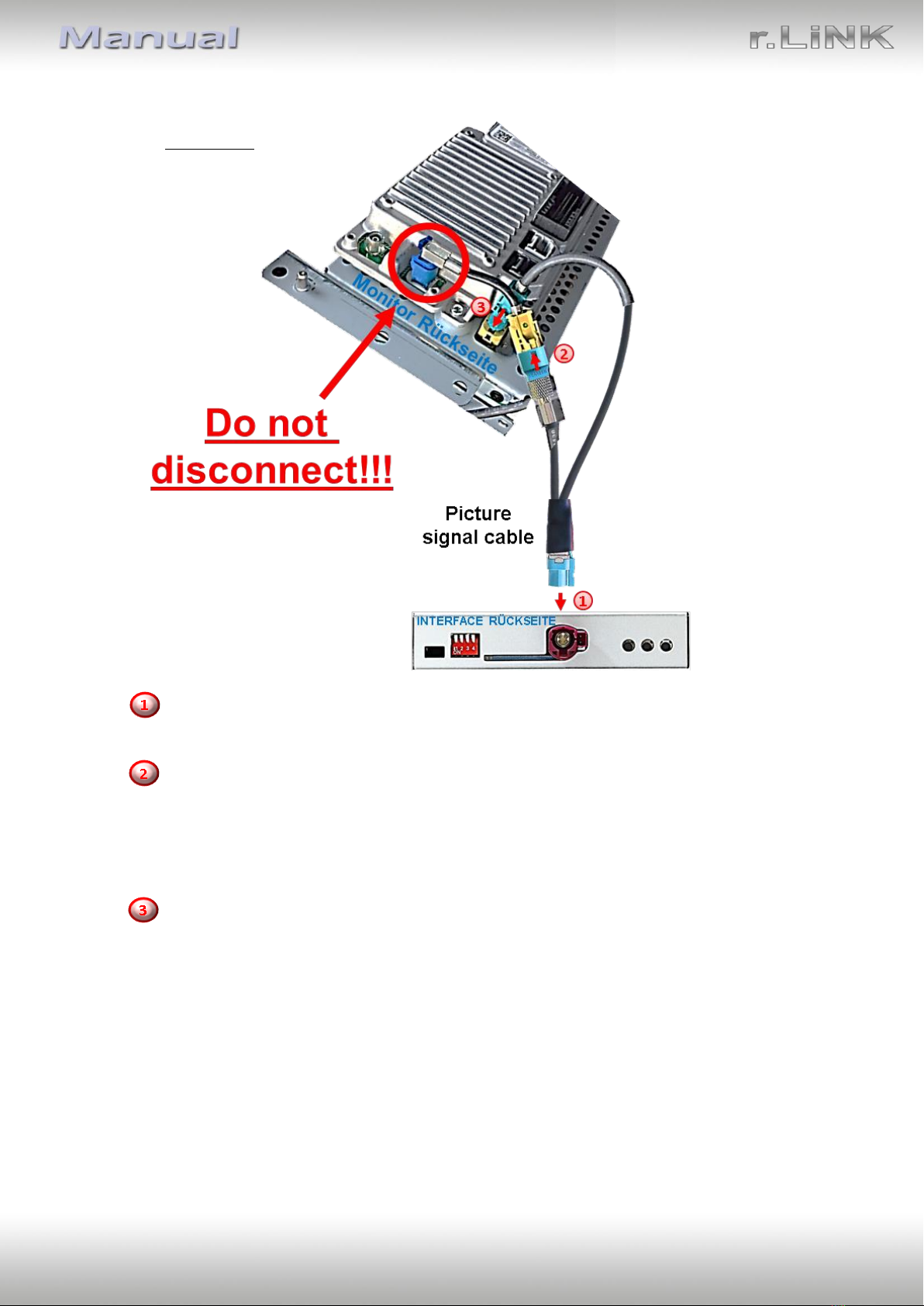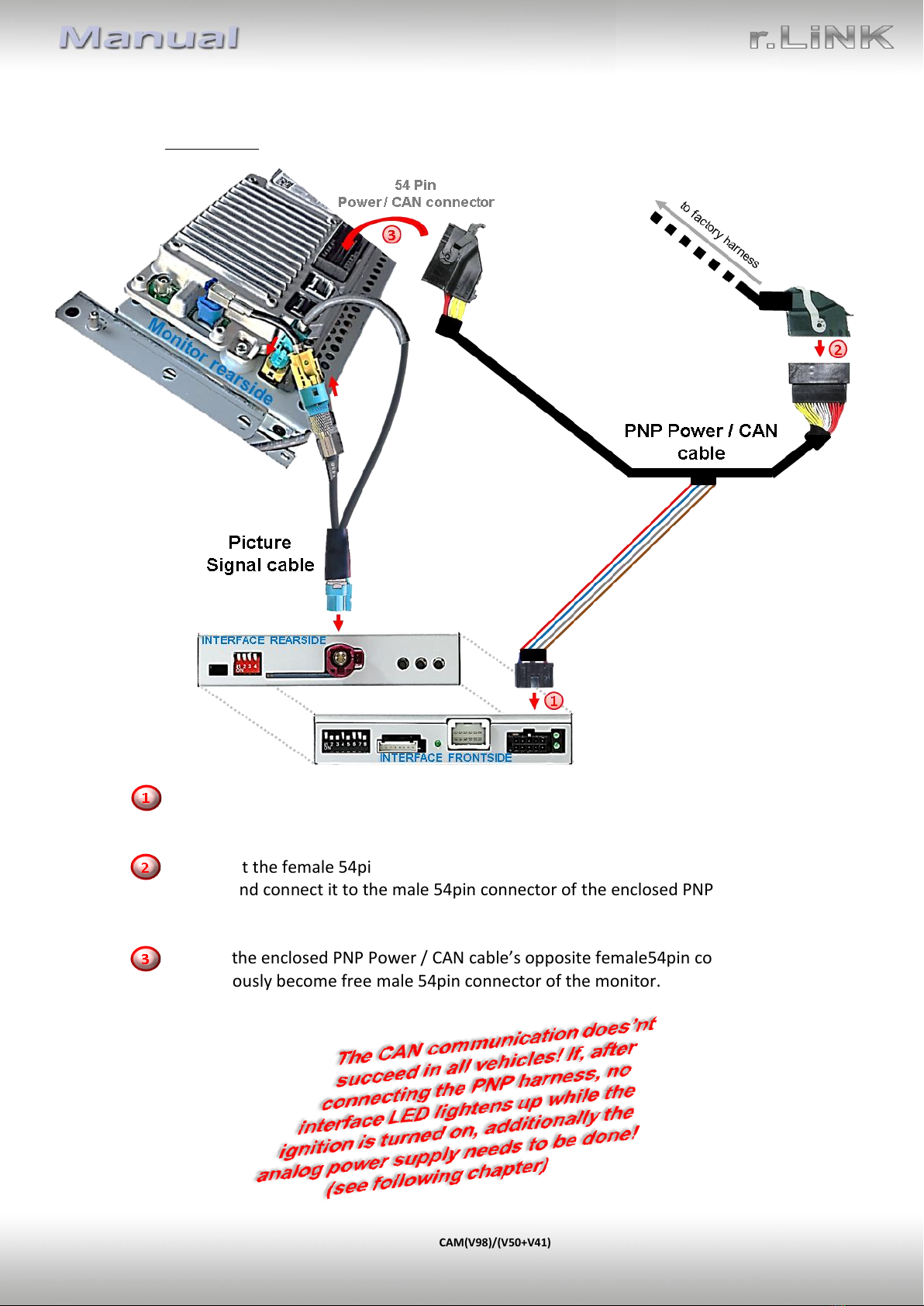Version 08.02.2019 CAM(V98)/(V50+V41) RL3-SY3
1.3.1. Dip-switch settings
1.3.1.1. 8 dip - black
Some settings have to be selected by the dip-switches on the
video interface.
Dip position down is ON and position up is OFF.
See the following chapters for detailed information.
1.3.1.2. Enabling the interface’s video inputs (dip 2-3)
Only the enabled video inputs can be accessed when switching through the interface’s video
sources. It is recommended to enable only the required inputs, disabled inputs
will be skipped when switching through the video-interfaces inputs.
1.3.1.3. Rear-view camera setting (dip 5)
If set to OFF, the interface switches to factory picture while the reverse gear is engaged to
display factory rear-view camera.
If set to ON, the interface switches to its rear-view camera input „Camera-IN“ while the
reverse gear is engaged.
1.3.1.4. Enabling the Guide lines (dip 7)
If set to ON, the interface is activated to show the guide lines for the rear-view camera while
the vehicle is in reverse mode (not available for all vehicles).
Note: Some vehicles have a different code on the CAN-bus which the video-interface is not
compatible with. If the interface does not fully communicate with the vehicle CAN bus, the
reverse gear guide-lines can`t be shown during the vehicle’s operation, even if they in some
vehicles once appear after having switched the system to powerless!
Note: Dip 1, 4, 6 and 8 are out of function and have to be set to OFF.