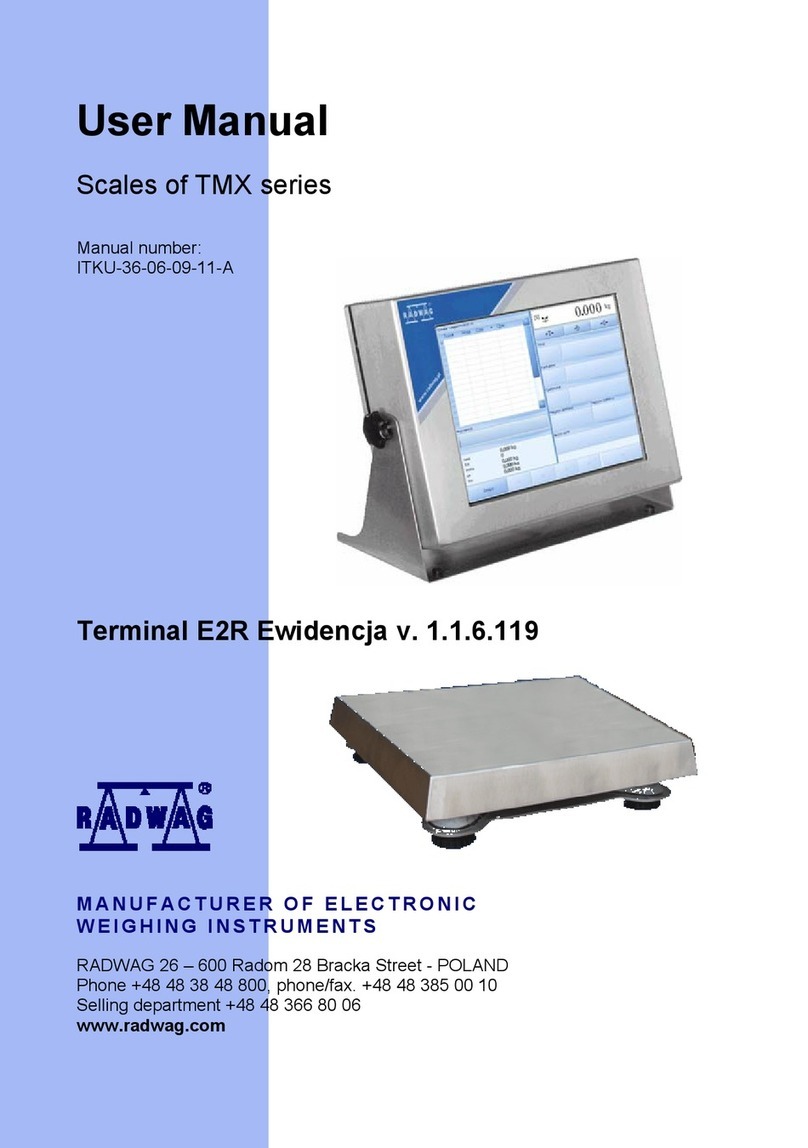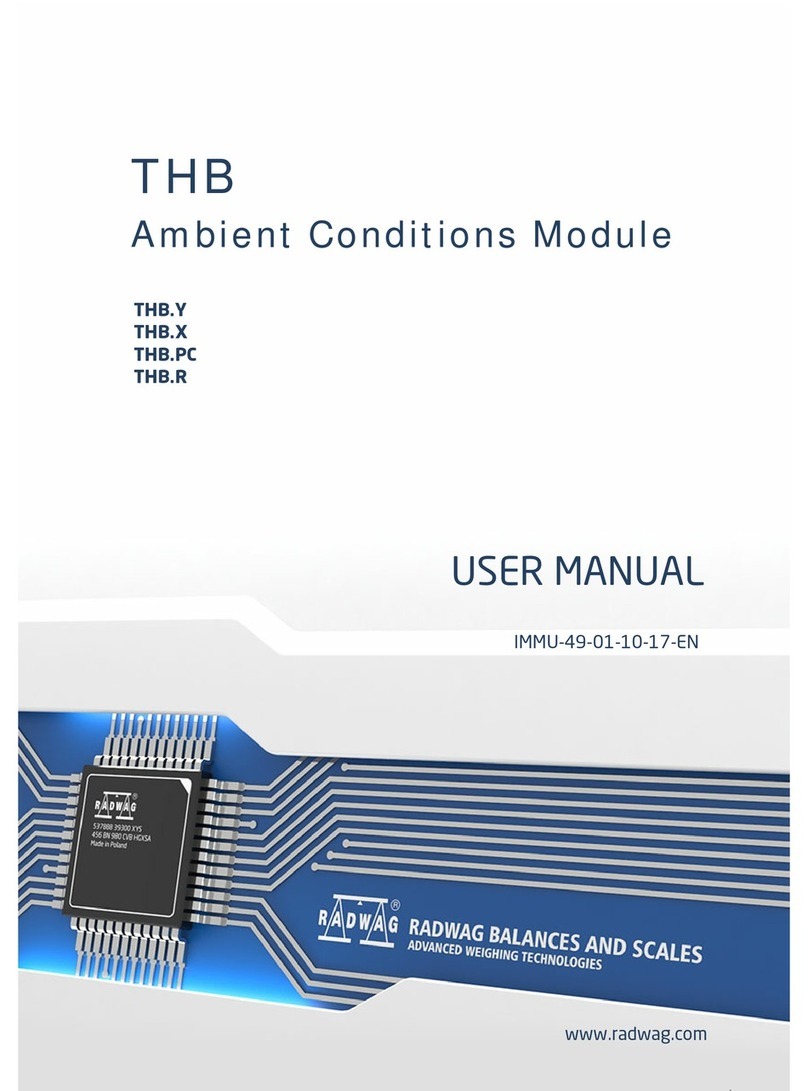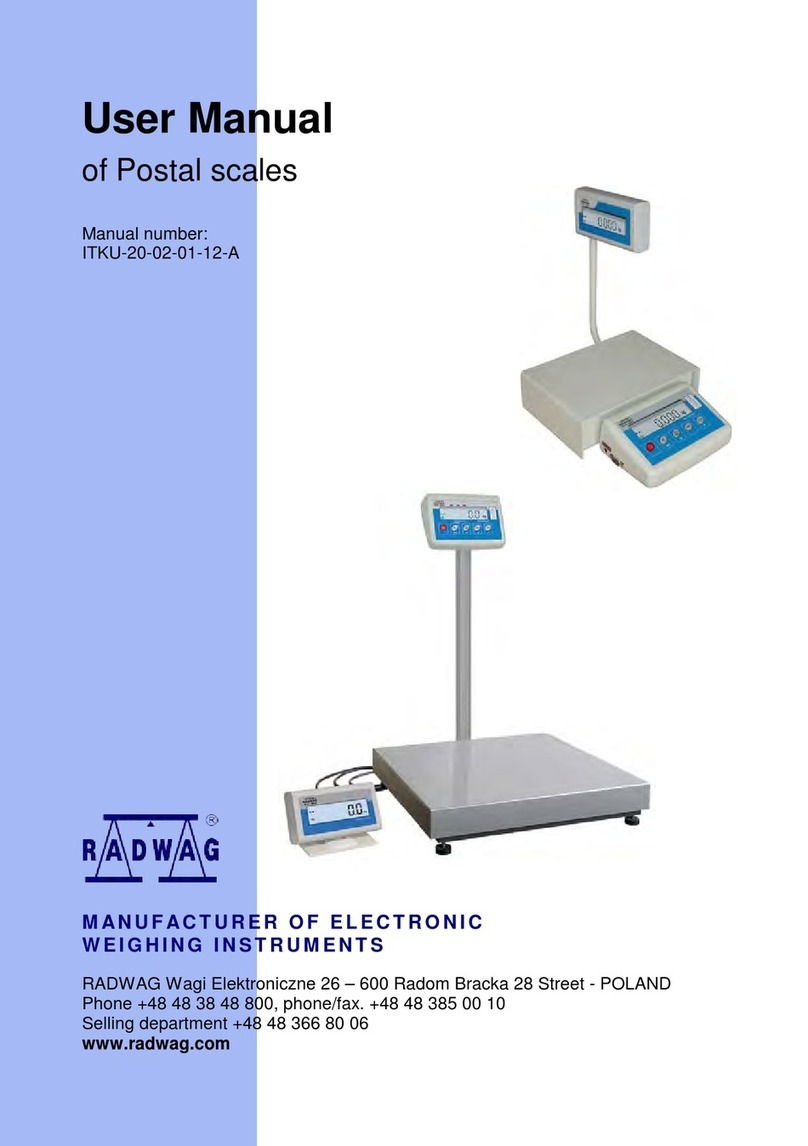- 4 -
8.1. Adjustment Report ............................................................................... 27
8.2. Header, Footer, GLP Printouts................................................................ 27
8.3. Non-standard Printouts ......................................................................... 30
8.3.1. Inserting Text ......................................................................................30
8.4. Variables............................................................................................. 32
9. Databases .................................................................................................32
9.1. Users.................................................................................................. 33
9.2. Products.............................................................................................. 34
9.3. Tares.................................................................................................. 34
9.4. Weighings ........................................................................................... 34
9.5. ALIBI Memory...................................................................................... 37
10. Export and Import of Databases................................................................38
10.1.Database Esport................................................................................... 38
10.2.Database Import.................................................................................. 39
10.3.Measurement Data Printout ................................................................... 39
11. Working Modes .........................................................................................40
11.1.Working Modes Accessibility .................................................................. 41
11.2.Weighing Operation .............................................................................. 41
11.2.1. Good Weighing Practice.........................................................................41
11.2.2. Balance Zeroing ...................................................................................42
11.2.3. Balance Taring.....................................................................................42
11.2.4. WEIGHING Mode Settings......................................................................43
11.2.5. AUTOTARE...........................................................................................45
11.2.6. Print Mode...........................................................................................45
11.2.7. Information .........................................................................................47
11.2.8. Non-Standard Information.....................................................................47
11.2.9. F Shortcut Keys....................................................................................48
11.2.10. Dual Range Balance (PS 200/2000.R2)...................................................49
11.2.11. Under-Pan Weighing ............................................................................49
11.3.Counting Parts of the Same Mass ........................................................... 50
11.3.1. PARTS COUNTING Mode Settings ...........................................................50
11.3.2. Setting the Reference Mass: Mass Determination from the Sample of Known
Quantity 50
11.3.3. Setting the Reference Mass: Entering Mass Value.....................................51
11.4.Checkweighing..................................................................................... 52
11.4.1. Declaring Threshold Values....................................................................52
11.5.Dosing................................................................................................ 53
11.5.1. Setting Target Mass: Entering Mass Value ...............................................53
11.6.Percent Weighing Control with Relation to Reference Mass ........................ 54
11.6.1. Setting the Reference Mass: Weighing Reference Sample..........................54
11.6.2. Setting the Reference Mass: Entering Mass Value.....................................55
11.7.Animal Weighing .................................................................................. 55
11.7.1. Additional Settings ...............................................................................55
11.7.2. Running the Process Manually – Means of Operation.................................56
11.7.3. Running the Process Automatically – Means of Operation ..........................57
11.8.Density of Solids .................................................................................. 57
11.8.1. Density Determination ..........................................................................59
11.9.Density of Liquids................................................................................. 60
11.9.1. Density Determination ..........................................................................61
11.10. Statistics......................................................................................... 62
11.10.1. Means of Operation..............................................................................62
11.10.2. Deleting Statistics................................................................................63