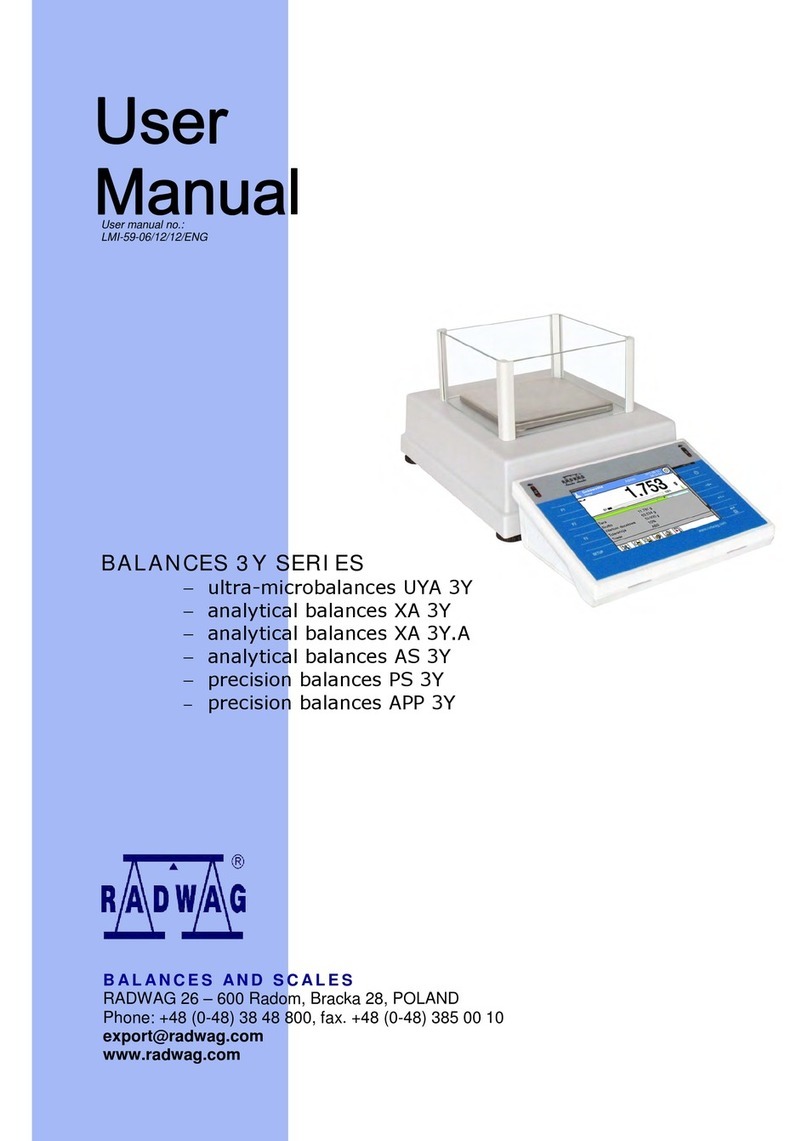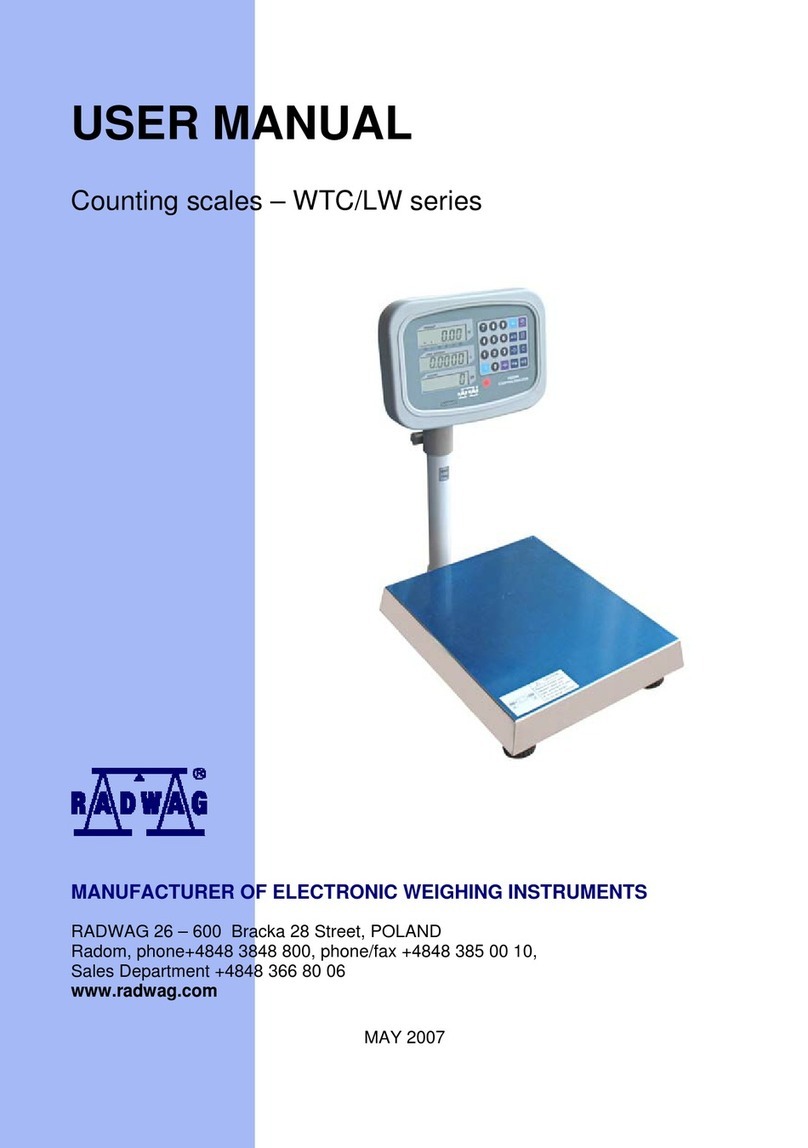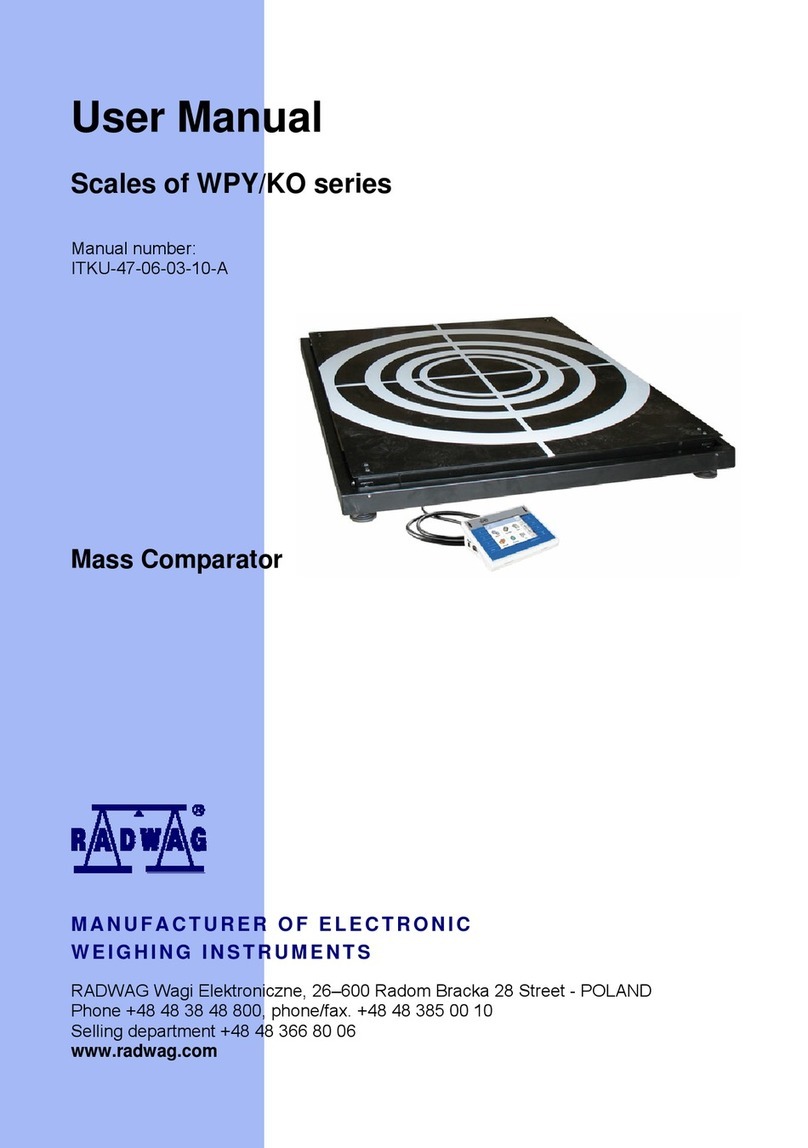RADWAG AS X2 PLUS User guide
Other RADWAG Scale manuals

RADWAG
RADWAG AS series User manual

RADWAG
RADWAG BALANCES APP/2C SERIES User manual

RADWAG
RADWAG BWLC-C1 Series User manual

RADWAG
RADWAG WTB series User manual

RADWAG
RADWAG MYA.3Y User manual

RADWAG
RADWAG WLC User manual

RADWAG
RADWAG WTC 200 User manual
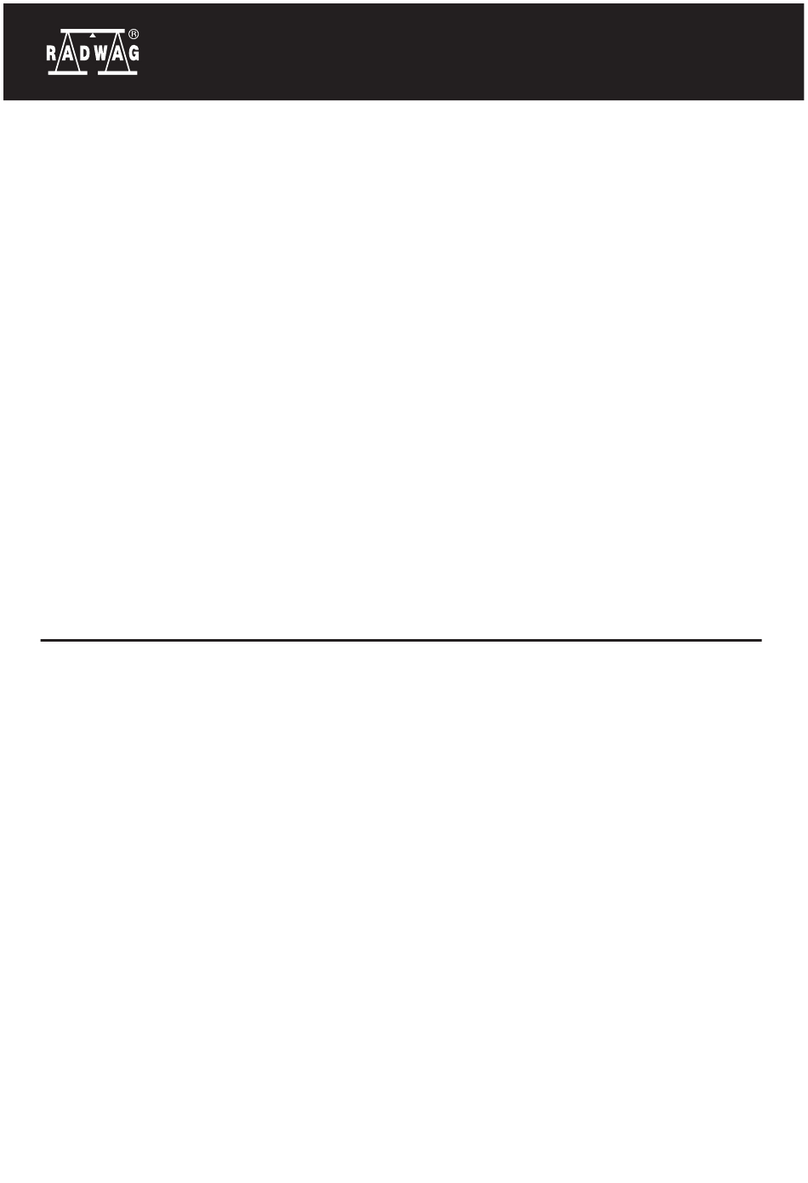
RADWAG
RADWAG PS X7.M User guide

RADWAG
RADWAG C315 Series User manual

RADWAG
RADWAG APP 35.R2 User manual

RADWAG
RADWAG TMC 0,3/0,6 KTPS/H1 User manual

RADWAG
RADWAG XA 5Y.M User guide

RADWAG
RADWAG Y/KTPS Series User manual

RADWAG
RADWAG PM C32 User guide

RADWAG
RADWAG HRP.R Series User manual

RADWAG
RADWAG 3Y Series User manual

RADWAG
RADWAG XA 5Y.M.A User guide

RADWAG
RADWAG WLX series User manual

RADWAG
RADWAG WLC A1 User guide

RADWAG
RADWAG WLC/A1/C/2 User manual