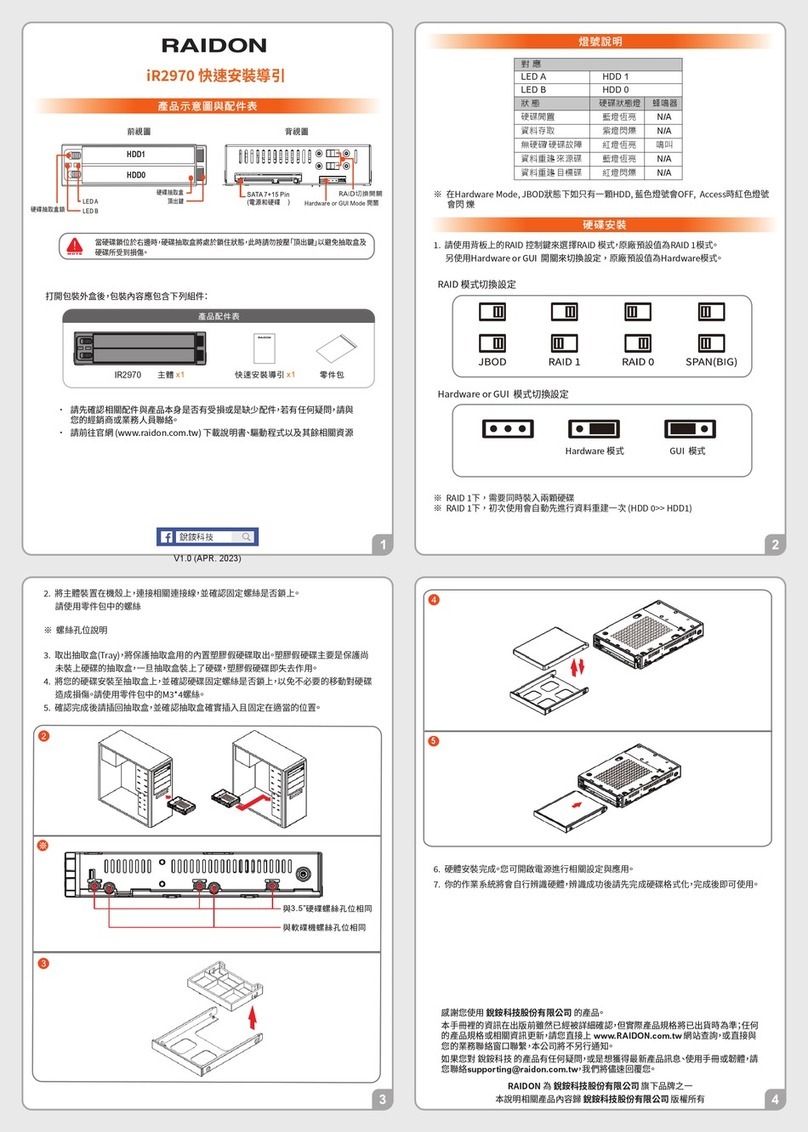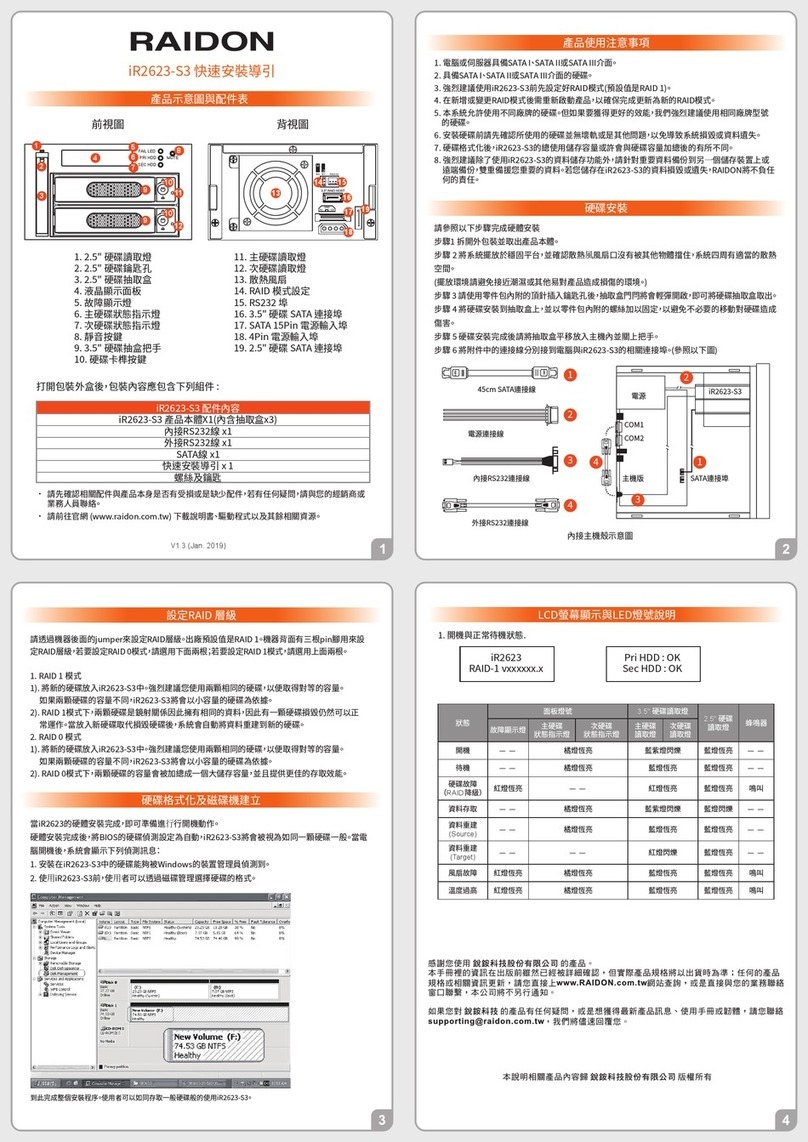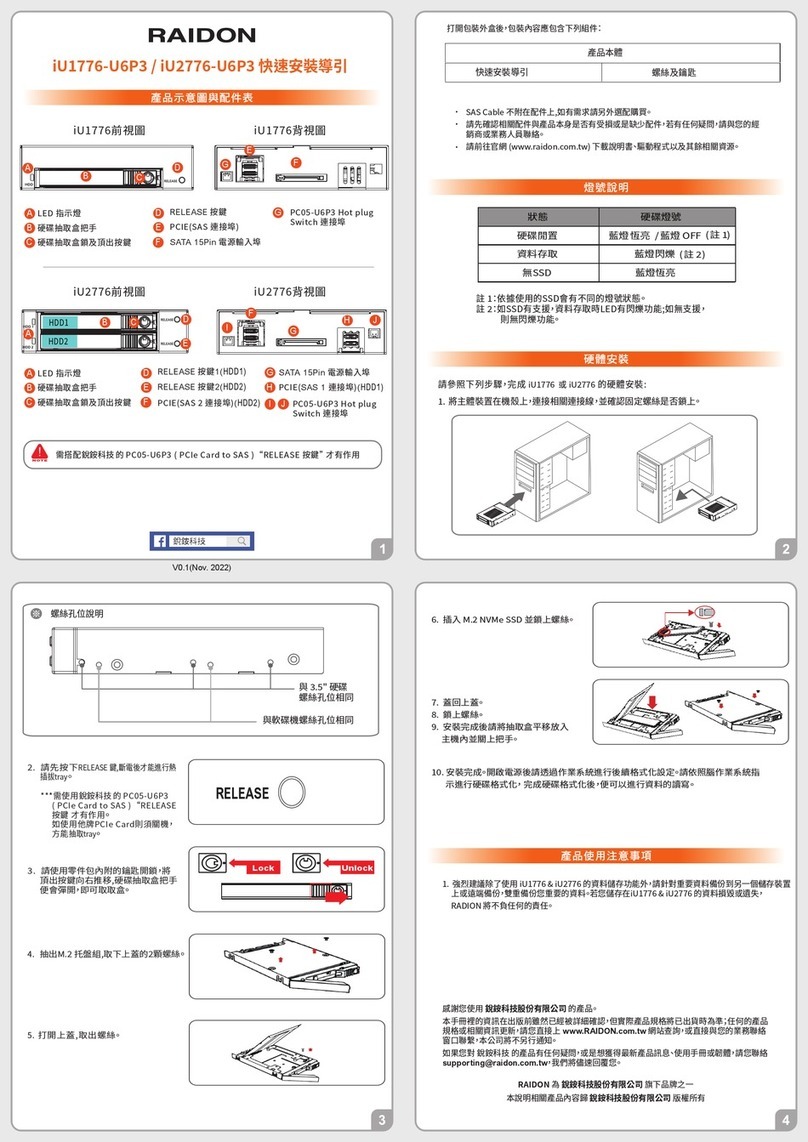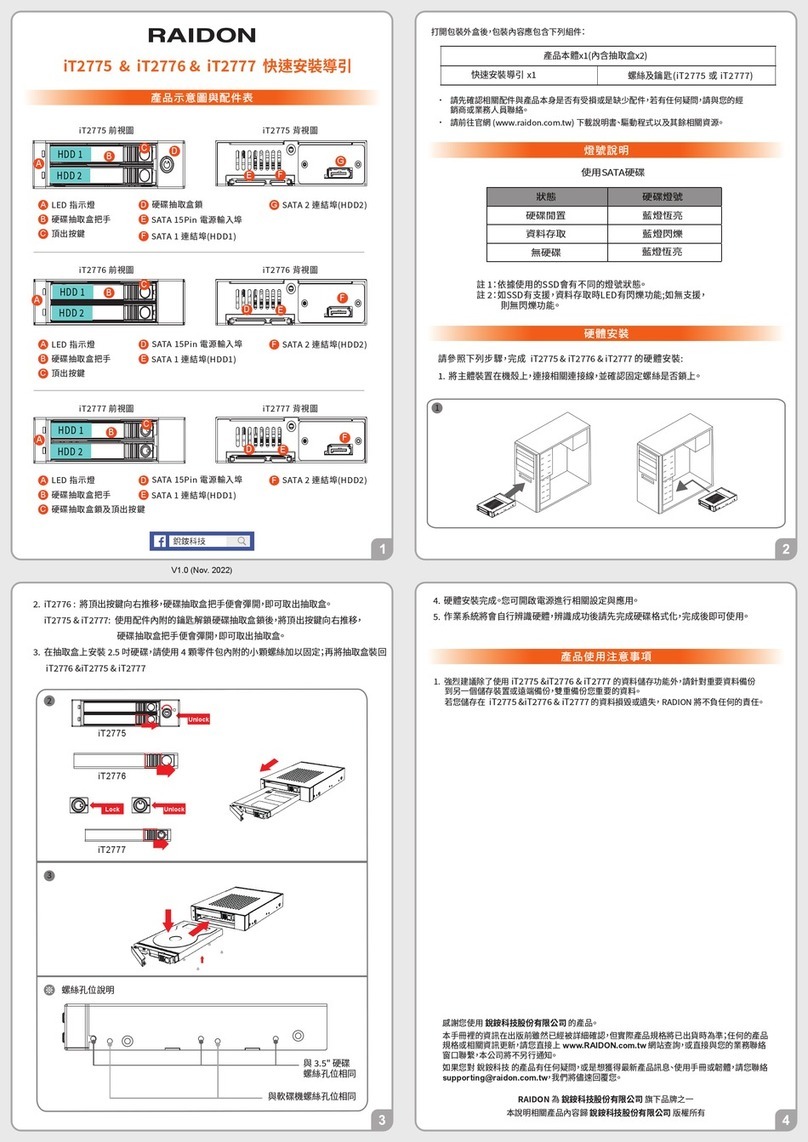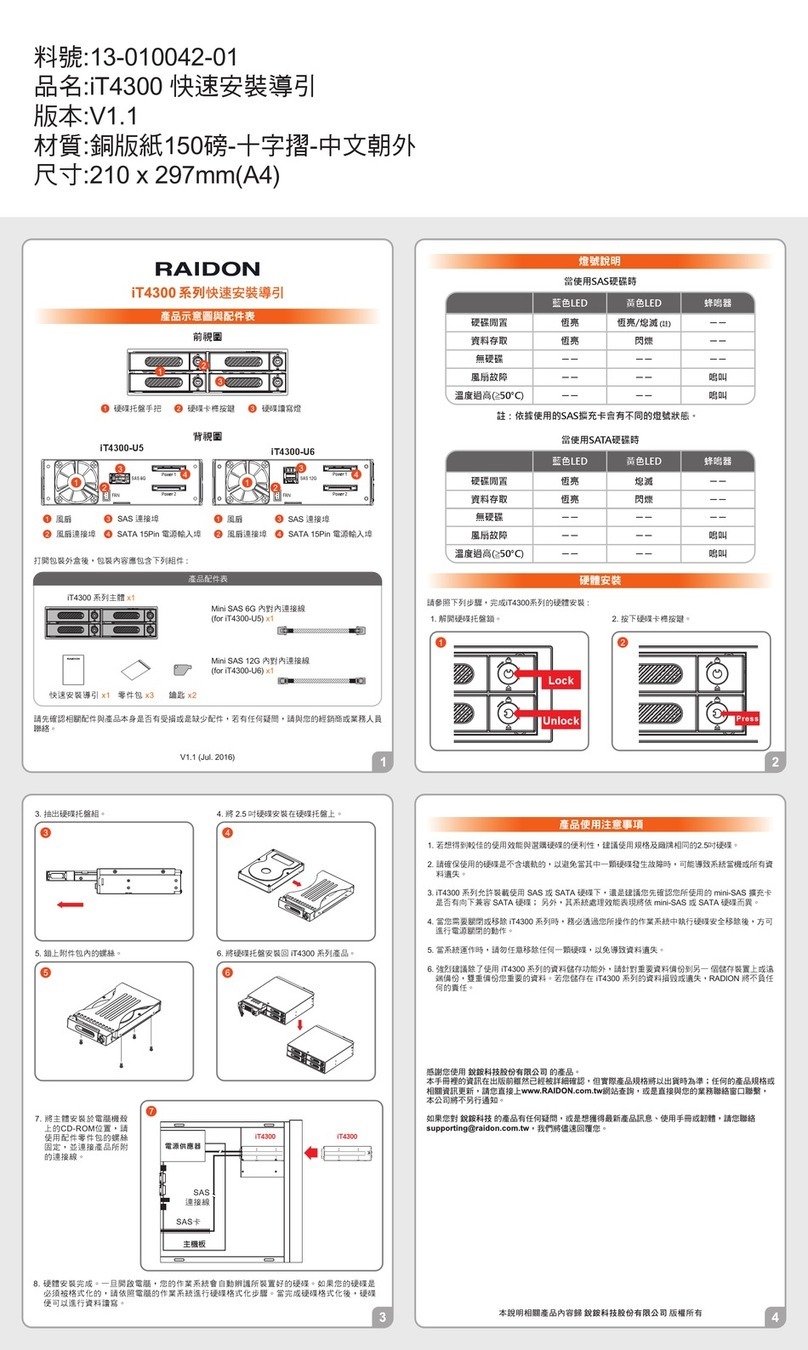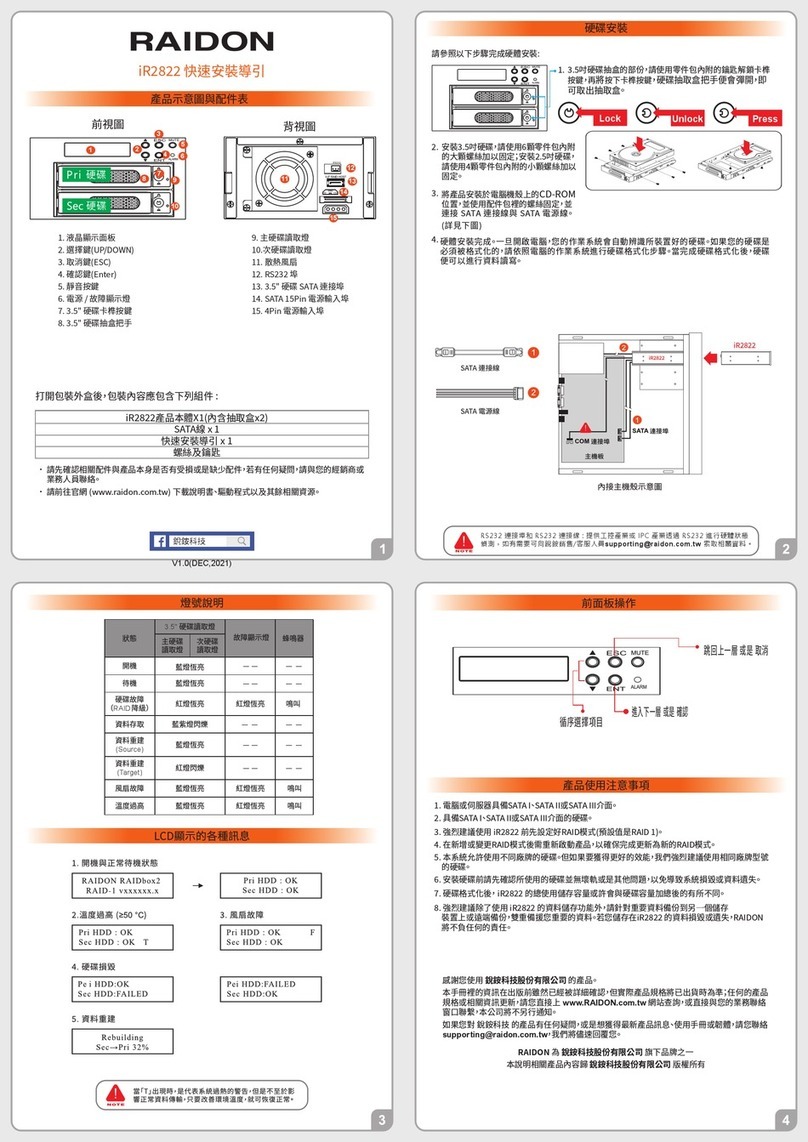Raidon InTANK iR2022S User manual
Other Raidon Computer Hardware manuals

Raidon
Raidon iR2024T User manual

Raidon
Raidon InTANK iR2301 User manual

Raidon
Raidon SAFETank Series User manual

Raidon
Raidon iT2300 User manual
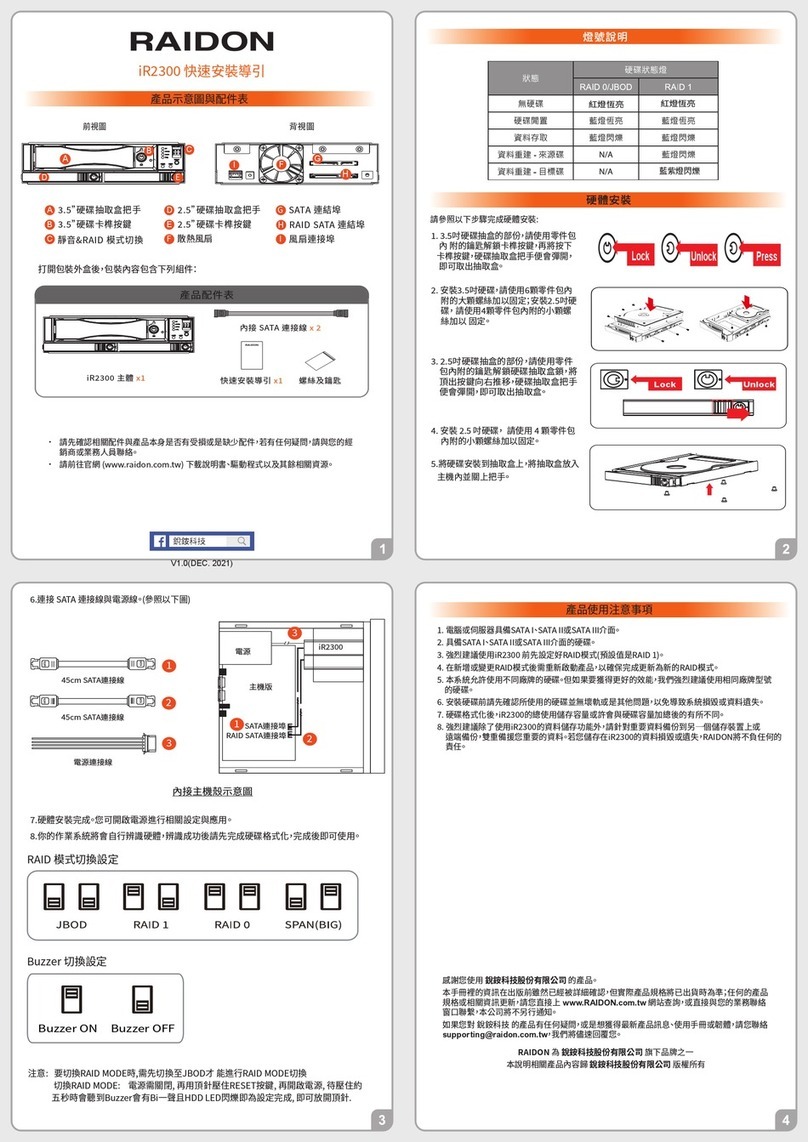
Raidon
Raidon iR2300 User manual

Raidon
Raidon SafeTANK GR3680-SB3 User manual

Raidon
Raidon SL3610-2S-LB2 User manual

Raidon
Raidon InTANK iR2822 User manual
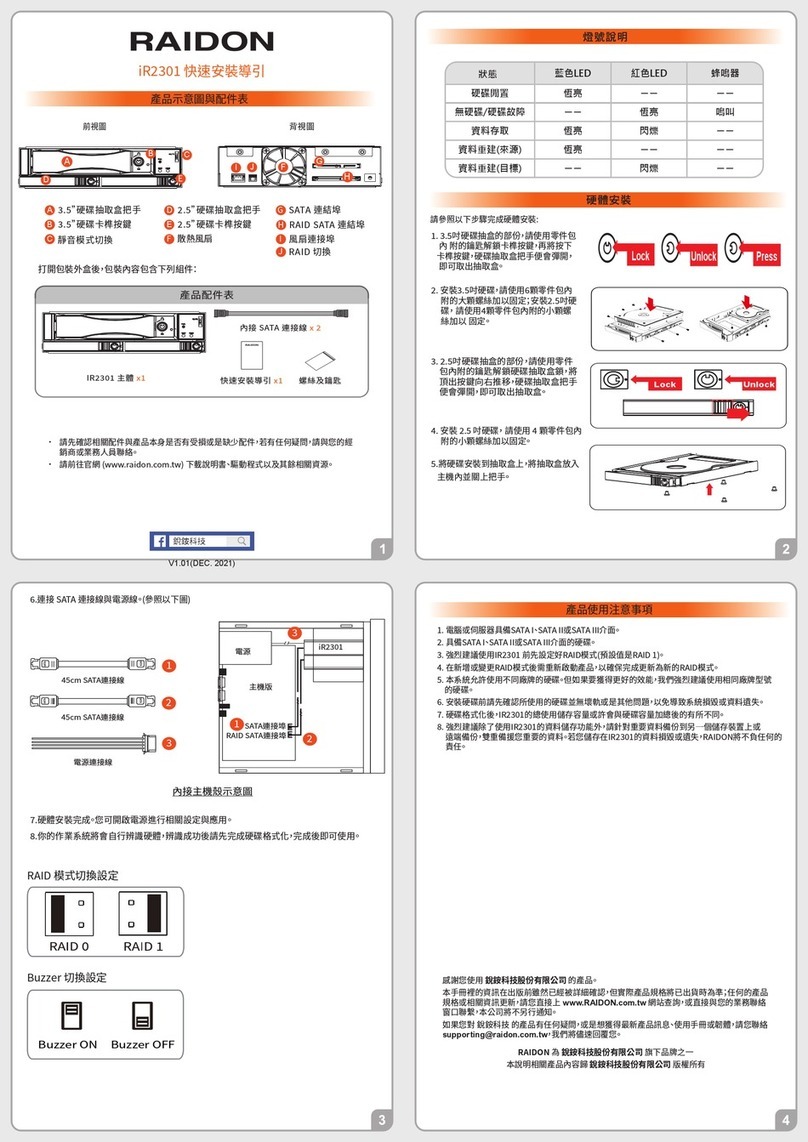
Raidon
Raidon InTANK iR2301 User manual

Raidon
Raidon SafeTANK GR3630-SB3/WSB3+ User manual
Popular Computer Hardware manuals by other brands

Toshiba
Toshiba TOSVERT VF-MB1/S15 IPE002Z Function manual

Shenzhen
Shenzhen MEITRACK MVT380 user guide

TRENDnet
TRENDnet TEW-601PC - SUPER G MIMO WRLS PC CARD user guide

StarTech.com
StarTech.com CF2IDE18 instruction manual

Texas Instruments
Texas Instruments LMH0318 Programmer's guide

Gateway
Gateway 8510946 user guide

Sierra Wireless
Sierra Wireless Sierra Wireless AirCard 890 quick start guide

Leadtek
Leadtek Killer Xeno Pro Quick installation guide

Star Cooperation
Star Cooperation FlexTiny 3 Series Instructions for use

Hotone
Hotone Ampero user manual

Connect Tech
Connect Tech Xtreme/104-Express user manual

Yealink
Yealink WF50 user guide