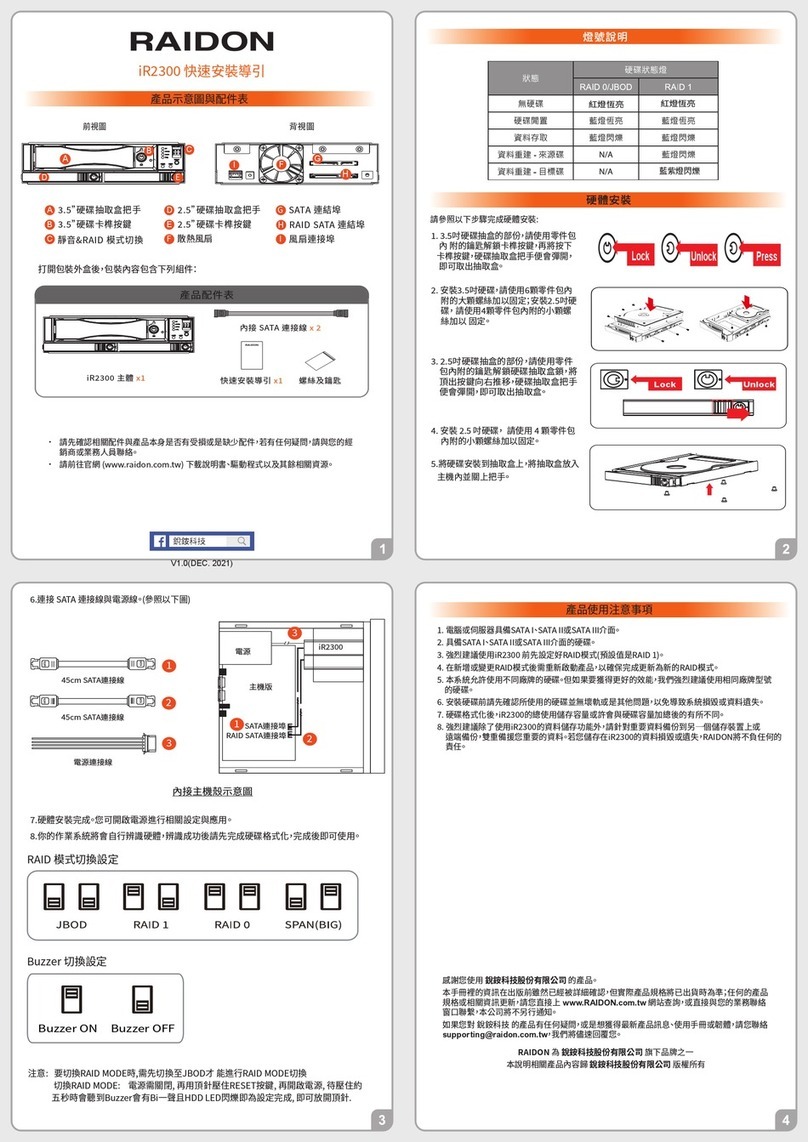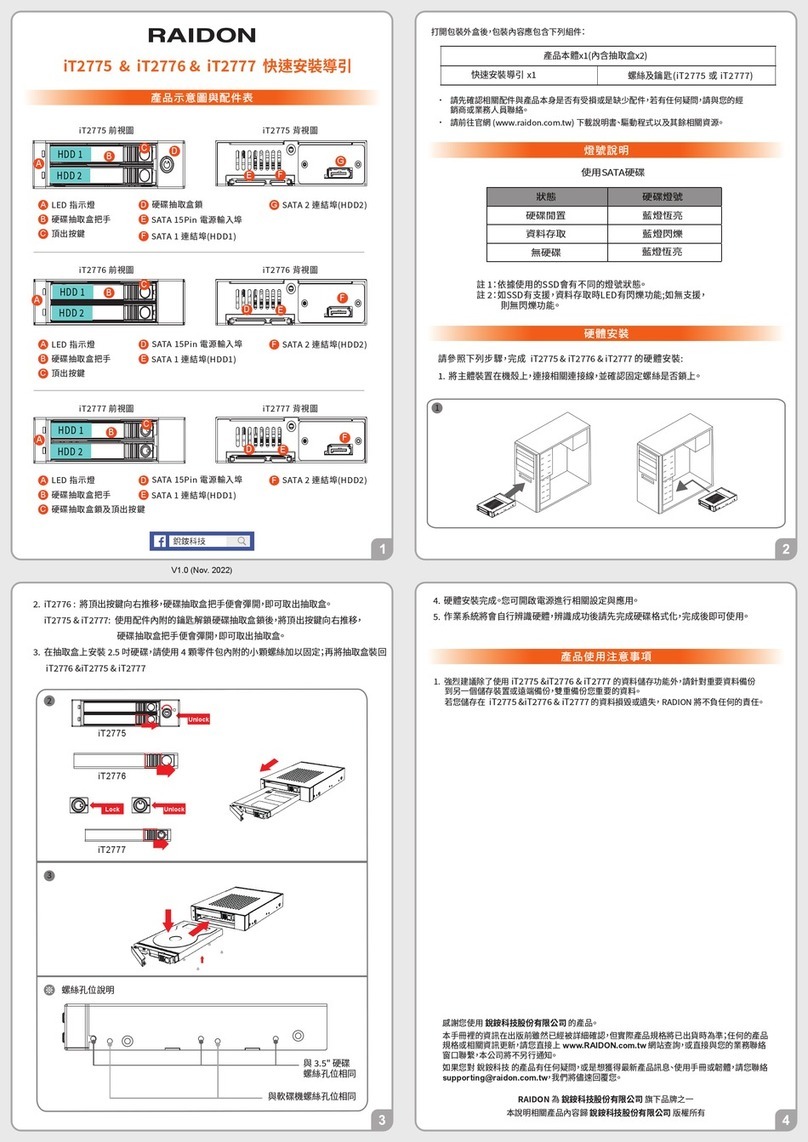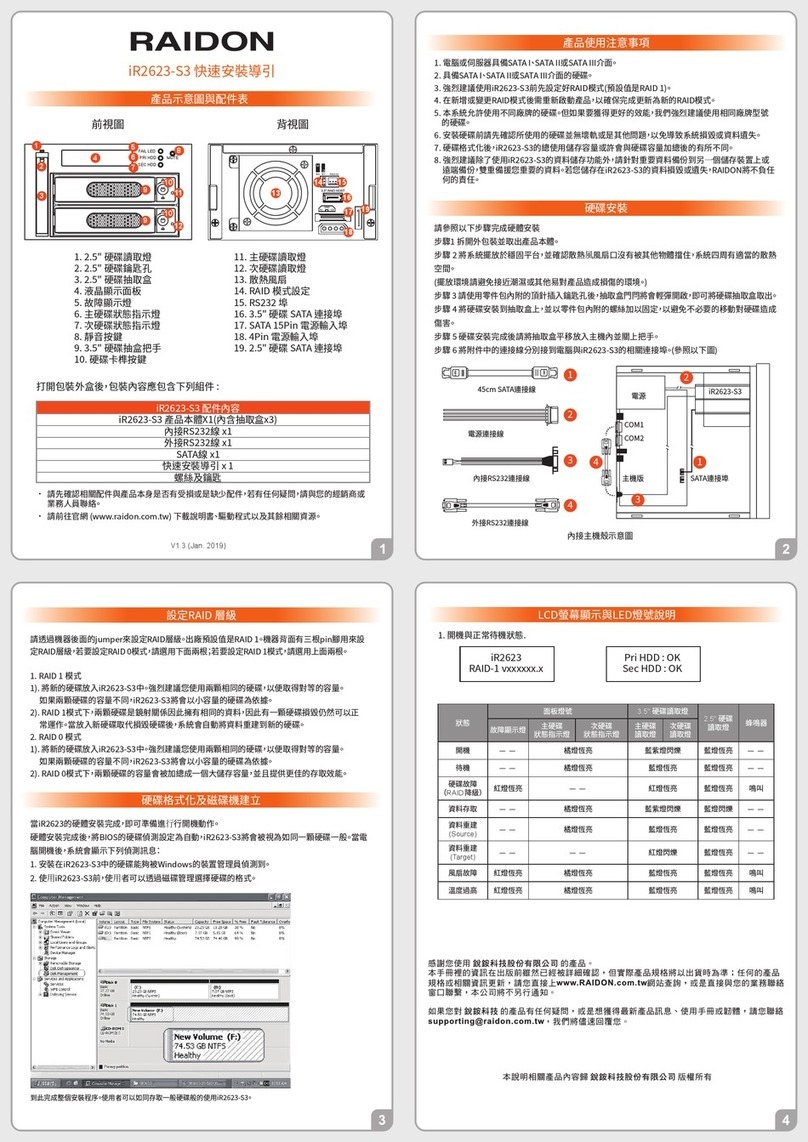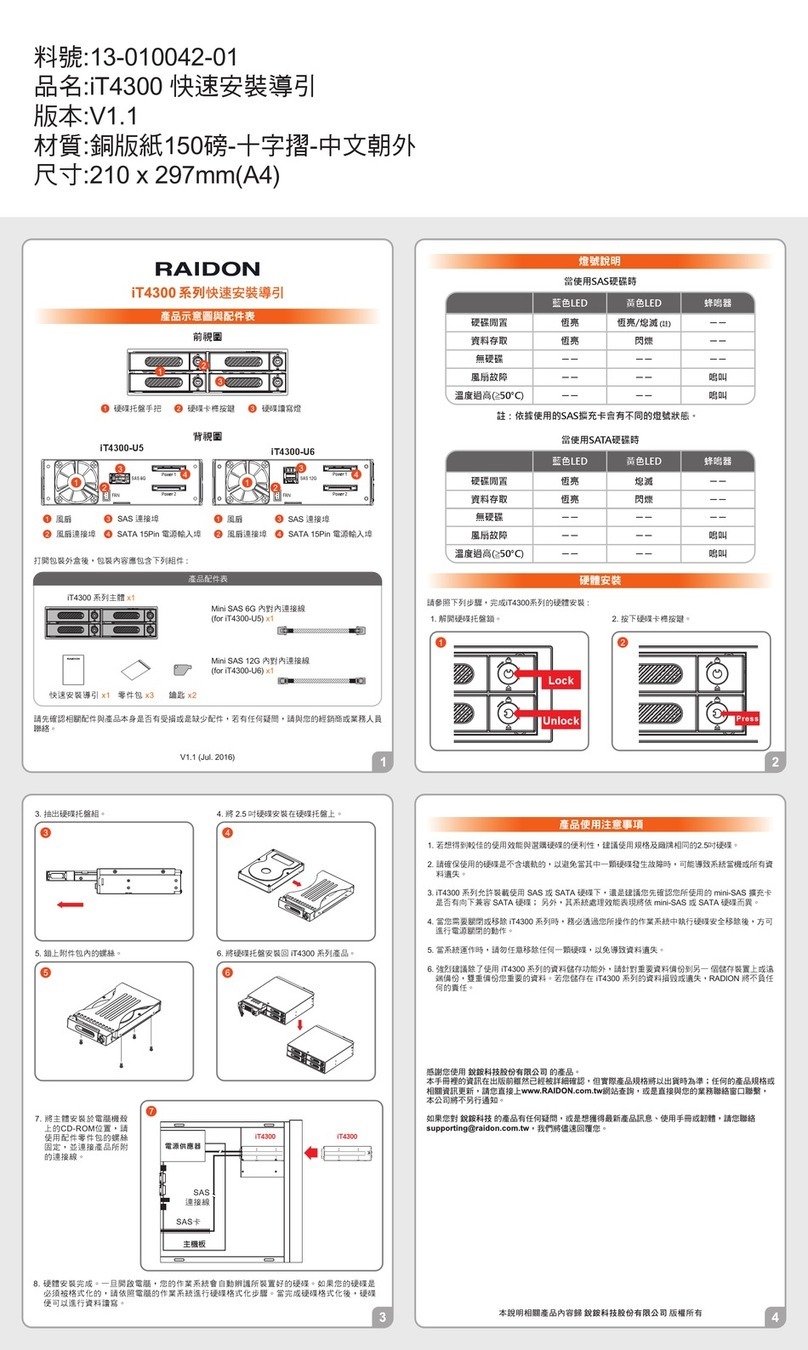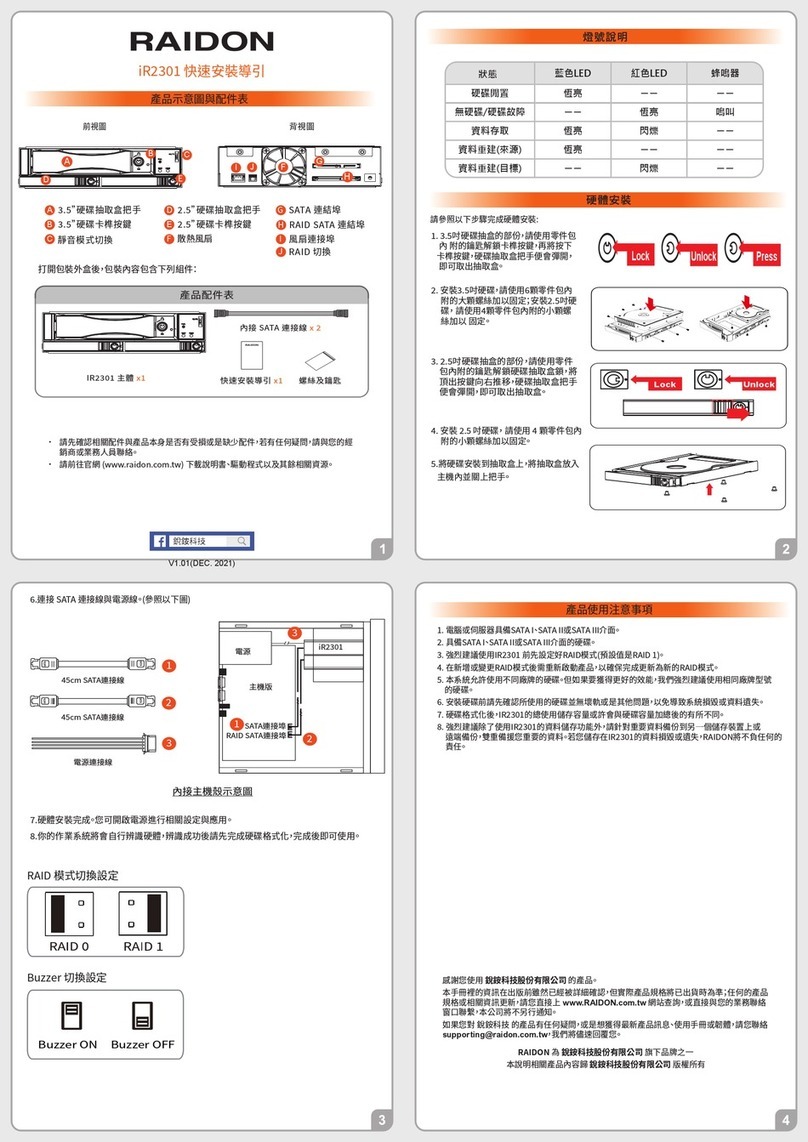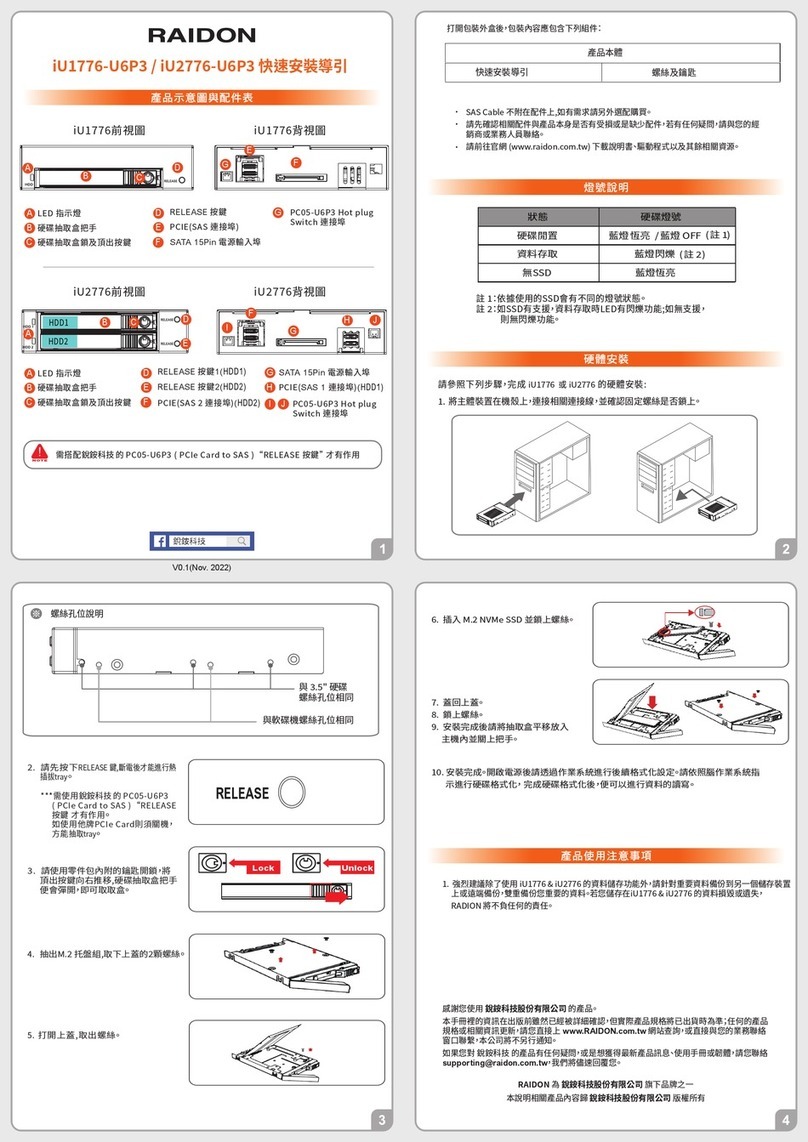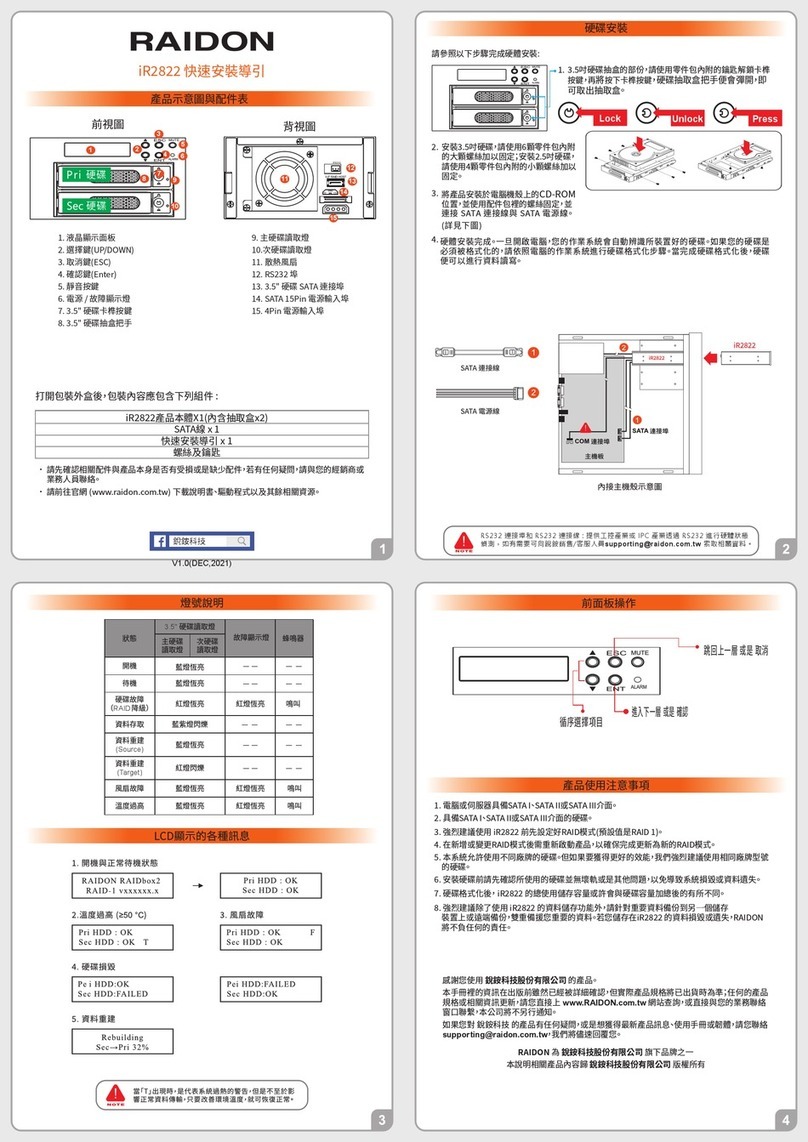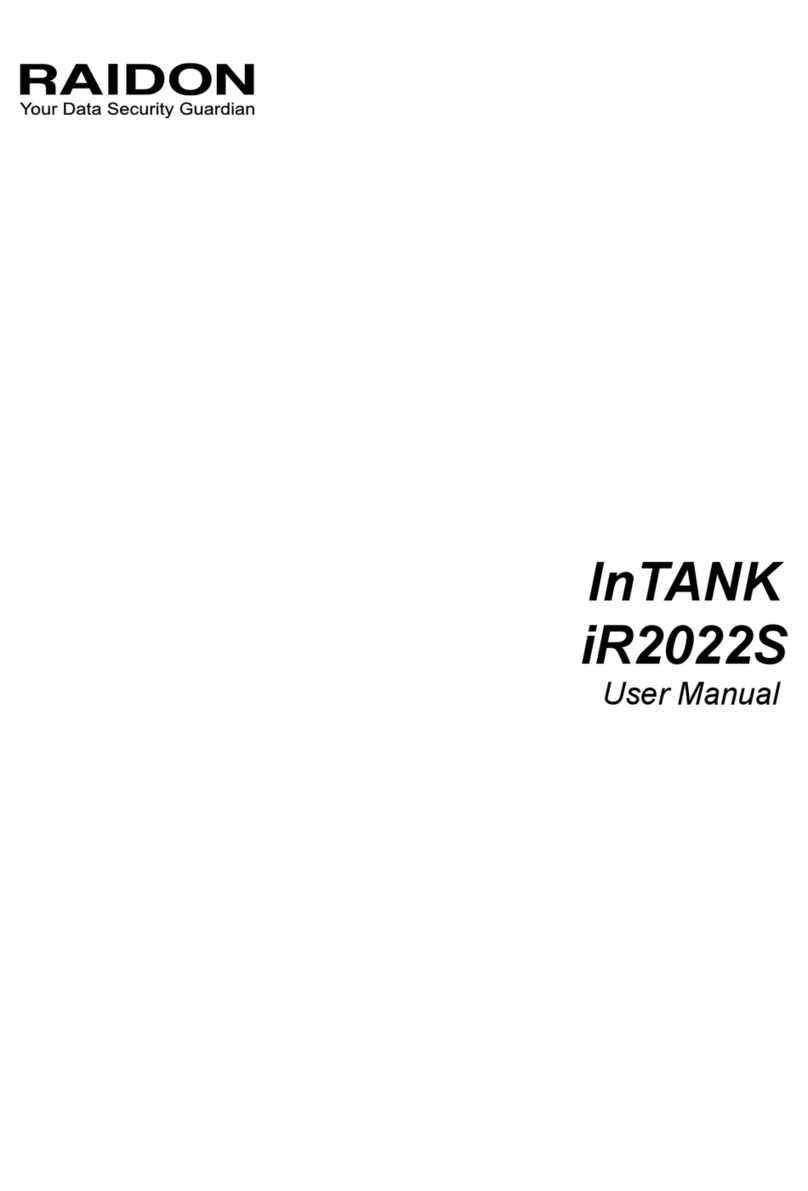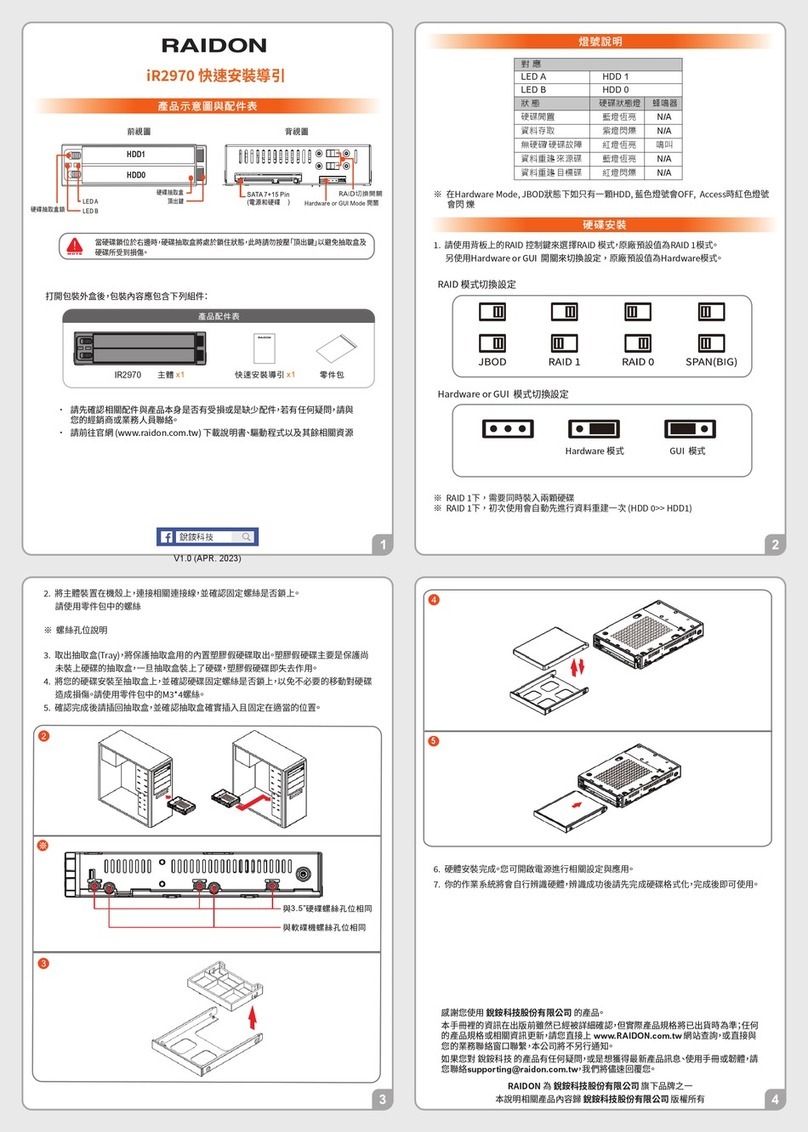www.RAIDON.com.tw
Your Data Security Guardian
1.1 What is RAID?
1.2 Comparison of RAID 0 and RAID 1
The idea of RAID (Redundant Array of Inexpensive Disks) was first proposed by David A. Patterson,
Garth Gibson and Randy H. Katz at University of California, Berkeley in 1988. The purpose of RAID
is to store the same data in multiple hard disks at different places, and to improve the performance of
storage system. The advantages of RAID are to provide better productivity effectiveness and data error
tolerance, and these can be done by distributing workload parallelly to a number of disk drive entities to
achieve better performance. And through multi-operation of data, whenever one (or several) hard disk
or magnetic area has a problem, we can still find the mirror copy of data in another hard disk, and so to
achieve error tolerance.
Not only does RAID controller be able to assist users in ensuring that they can see their operating
system in logical disk drive, they can also feel at ease without having to worry on how to manage this
complicated construction. Generally, in order to get better result, we suggest users to choose a hard
disk in same brand and same model while installing them in RAID, as a matching performance of these
hard disks would allow the array to operate better than a single hard disk.
RAID 0: Striping (fast speed but has no error tolerance; two hard disks are required)
RAID 0 is currently the fastest RAID. It is a type of performance-oriented disk mirroring method.
The function of RAID 0 is that it is able to combine two or more hard disks to work as a large hard
disk. While all the hard disks are reading or writing under Stripe mode, they will be started up
simultaneously. Assuming that you are writing a 10MB file and you have two hard disks to work under
Strip. At this instant, every disk will start up simultaneously to write this file and sub-divide it into two
equal parts, and simultaneously write it in two hard disks (each in writing 5MB). Therefore, the writing
time is only half the original time. When you want to retrieve this file, you only need to retrieve 5MB
each from two hard disks vice versa, and so, the time needed is only half. As reading and writing of file
by each hard disk is only half the original time, therefore, the reading and writing performances are the
fastest among all RAIDs. However, as RAID 0 array does not backup data, whenever one of the disks
is damaged, the entire array will be malfunctioned to result with all data lost in the array. Thus, we can
say that RAID 0 does not have any error tolerance capability at all.
The computing method of RAID 0 hard disk capacity:
[total capacity] = [hard disk number] x [minimum capacity of hard disk]
Ex: 2 × 500GB HDD=2 × 500GB=1000GB
1 × 500GB HDD+1× 200GB HDD=2×200GB=400 GB
RAID 1: Mirroring (possesses error tolerance capability; two hard disks are required)
As RAID 1 is composed of two hard disks, it can be referred to as disk mirroring. Each data will
simultaneously be written in two disks and that the data in two disks are exactly the same. Whenever
one of the disks fails, the system is still able to operate normally. RAID 1 features excellent data
security, and is most commonly and widely used among all the RAID levels, and most compliance to
the original design concept.
Chapter 1 An introduction to RAID
4 An introduction to RAID