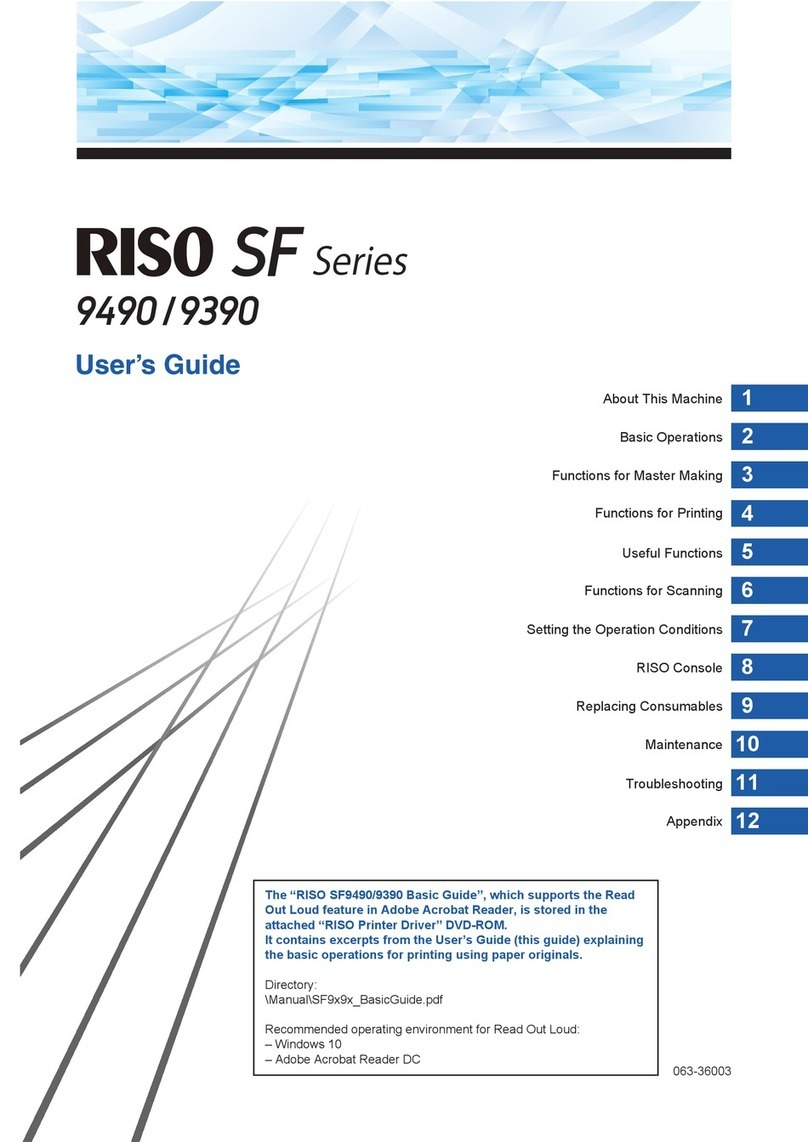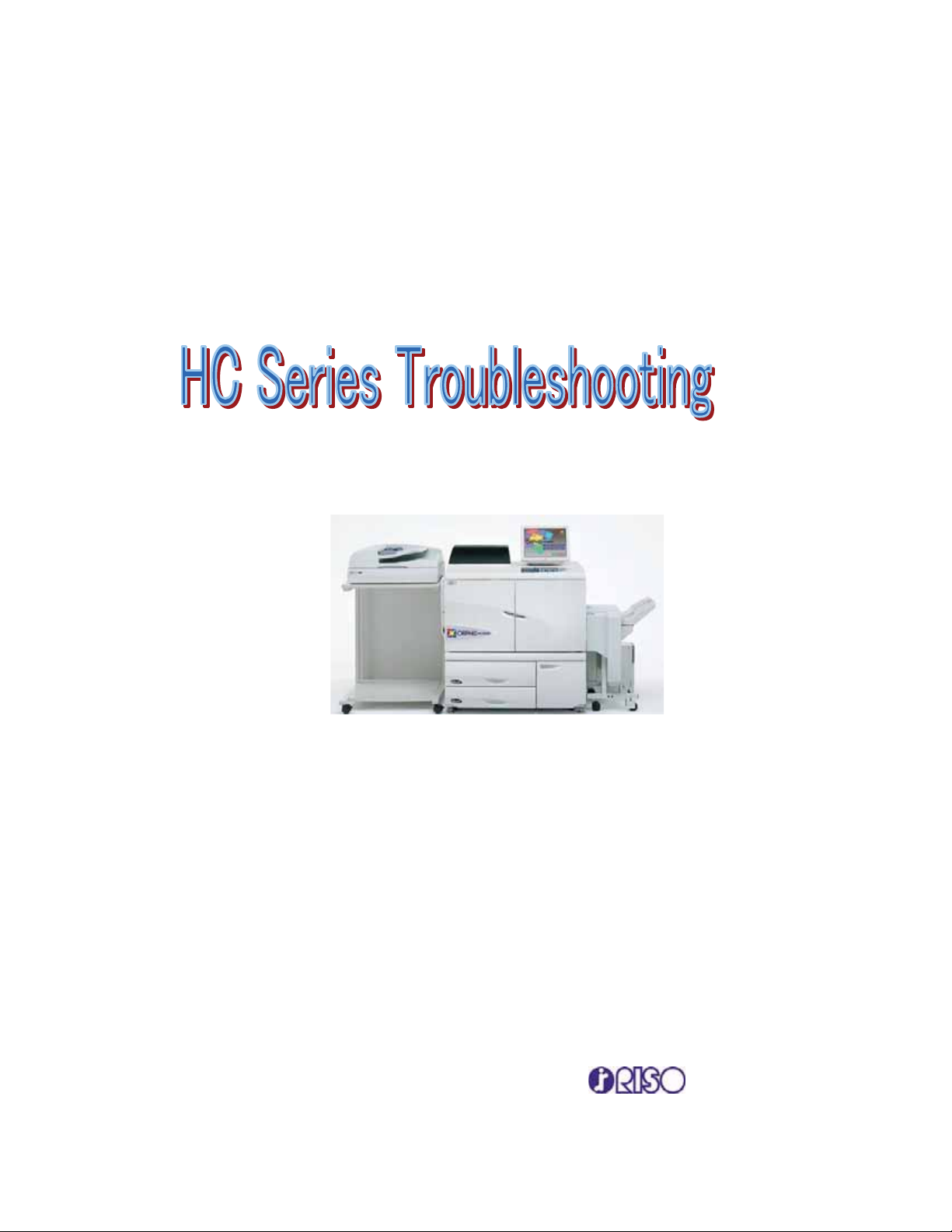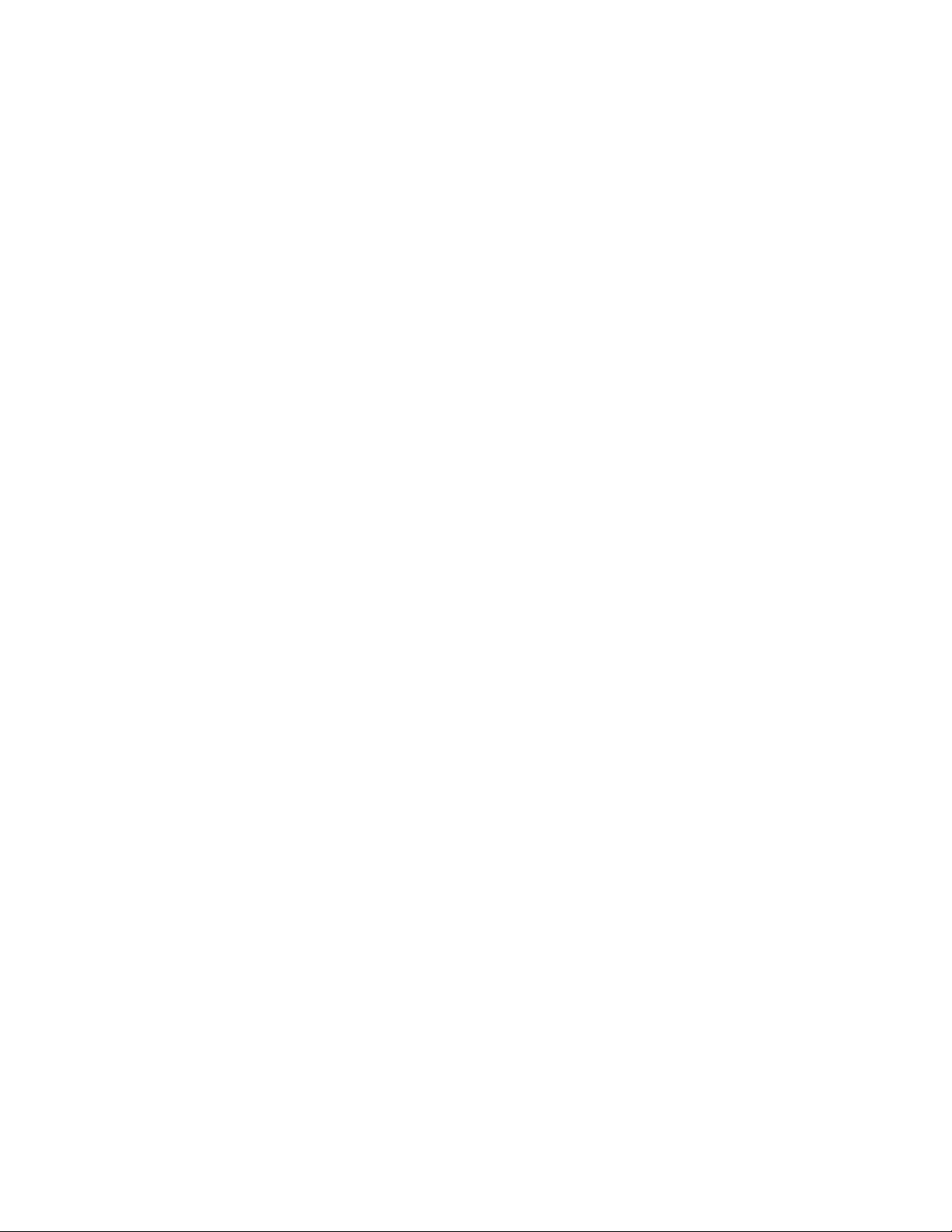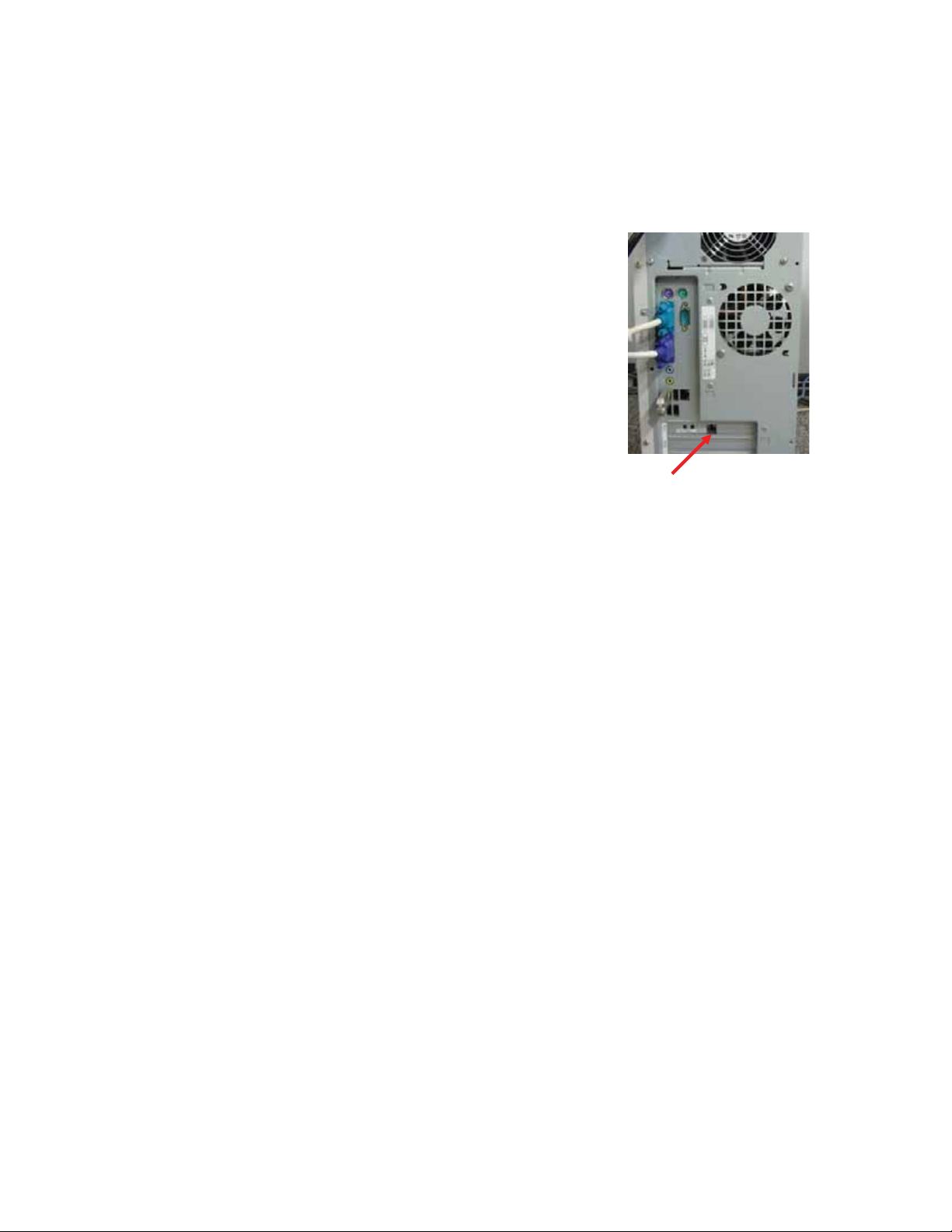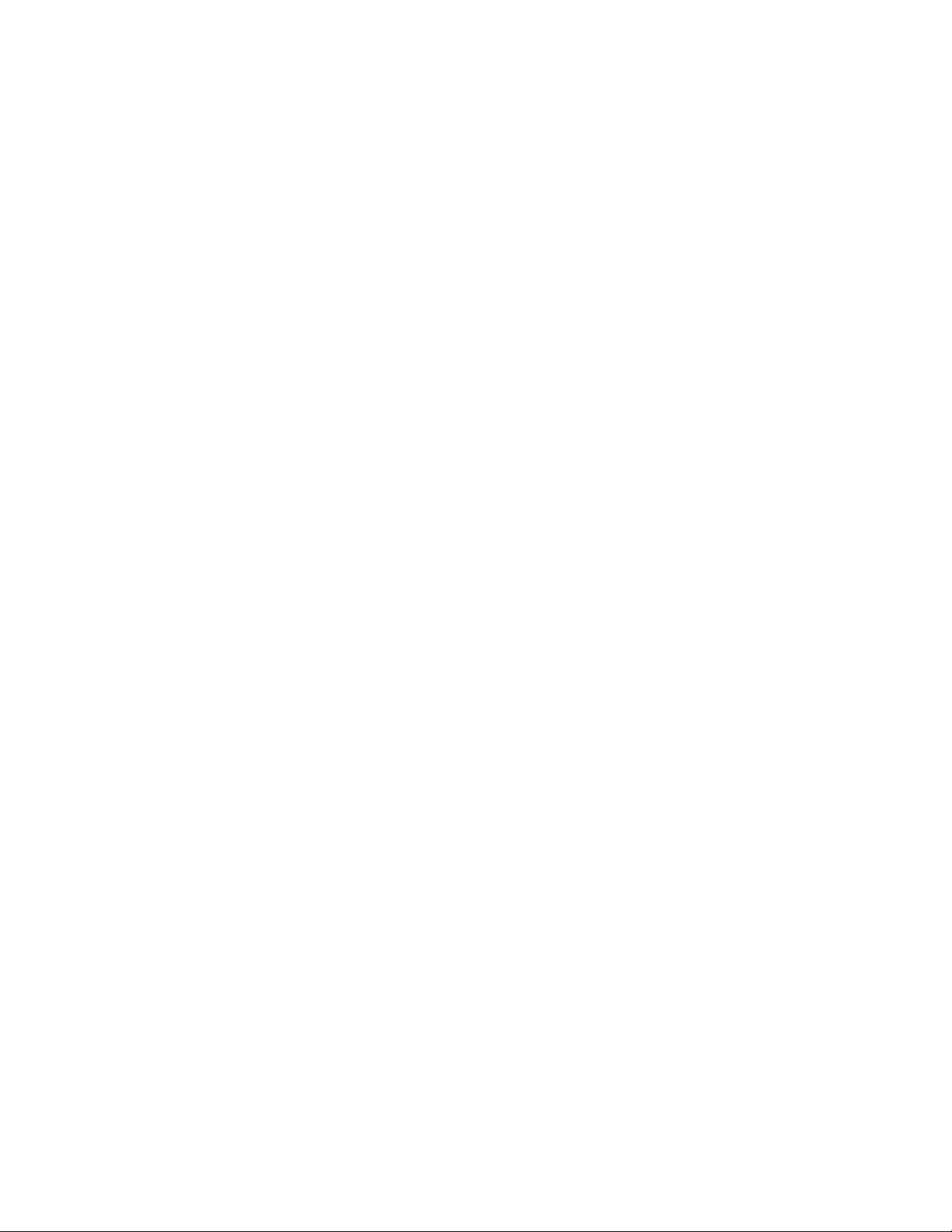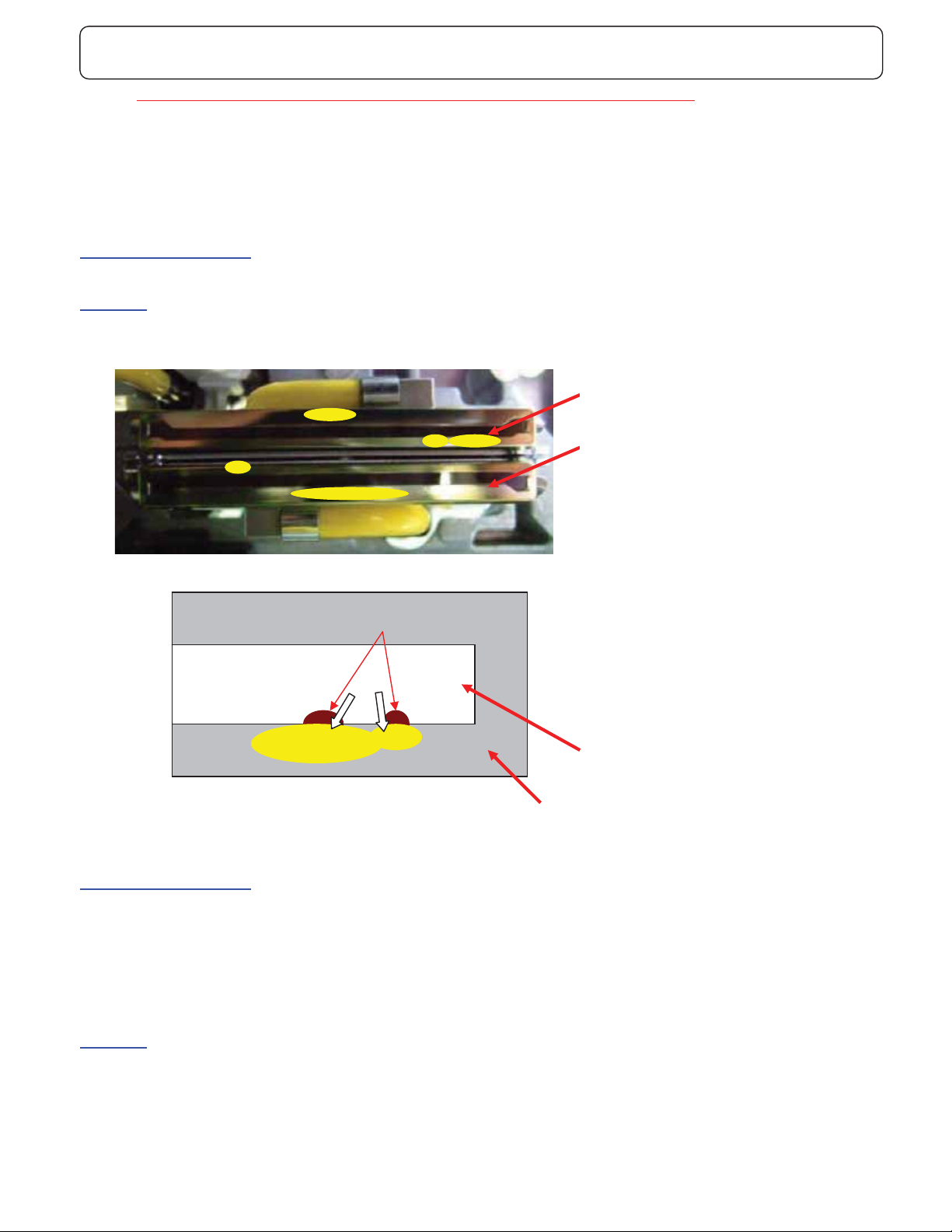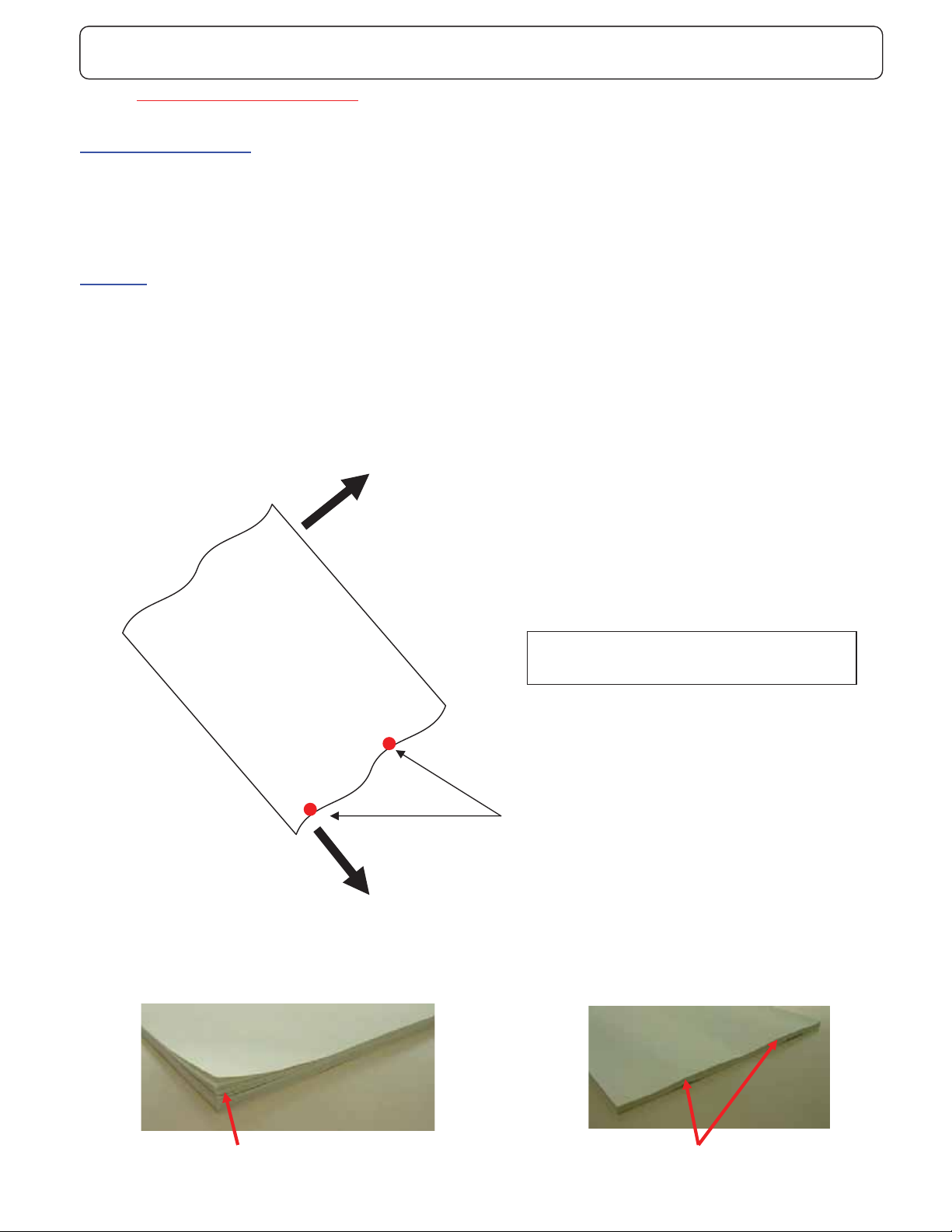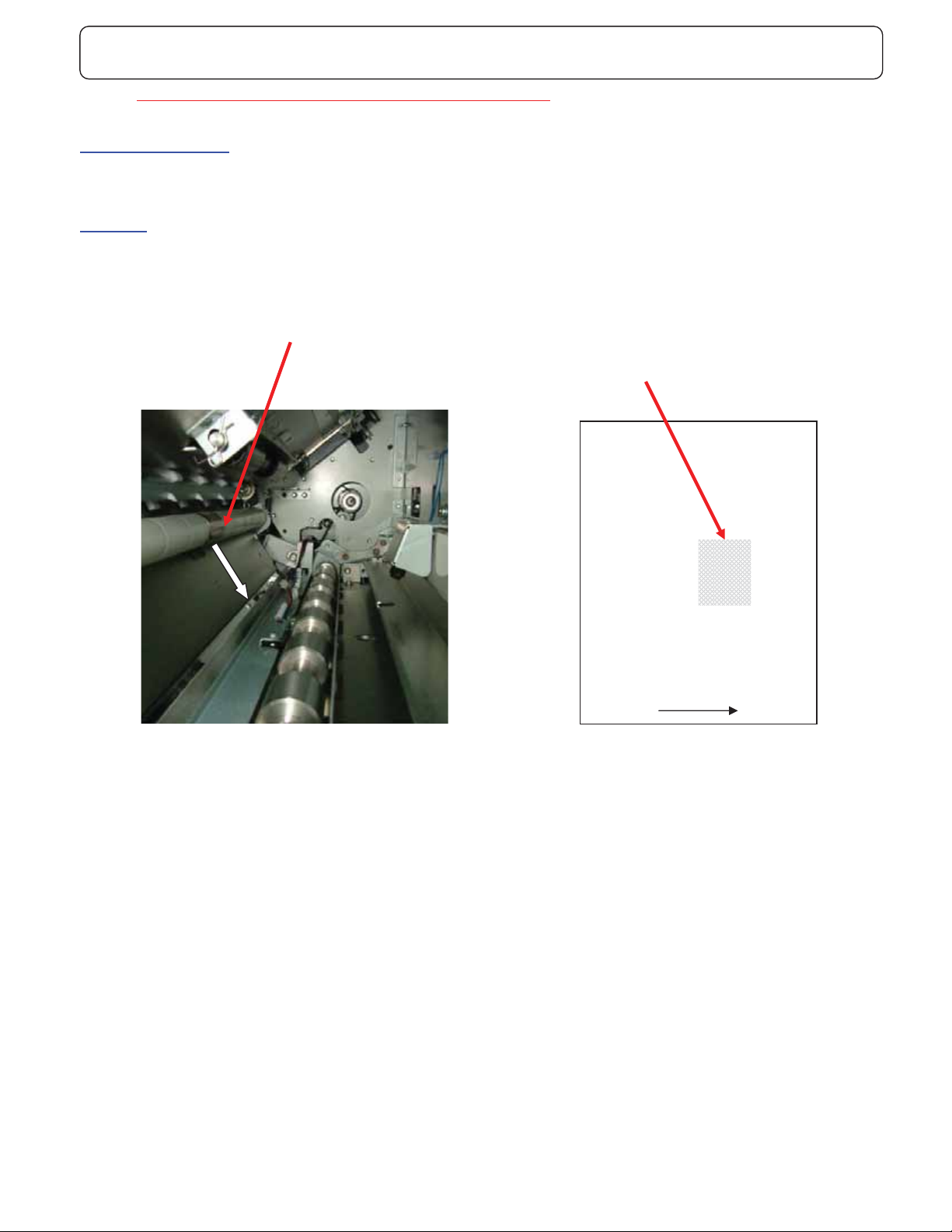Riso HC Series Operating instructions
Other Riso Printer manuals

Riso
Riso ComColor 9150 User guide
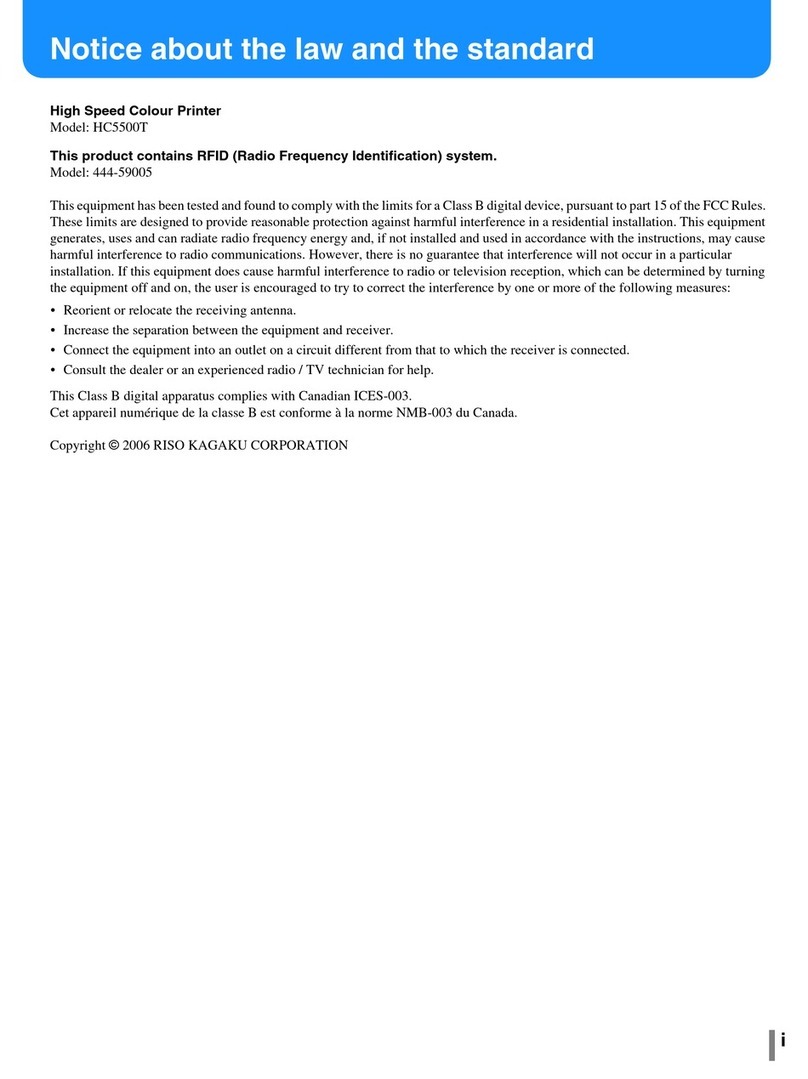
Riso
Riso HC5500T User manual

Riso
Riso HC5500 User manual

Riso
Riso ComColor FT Series User manual
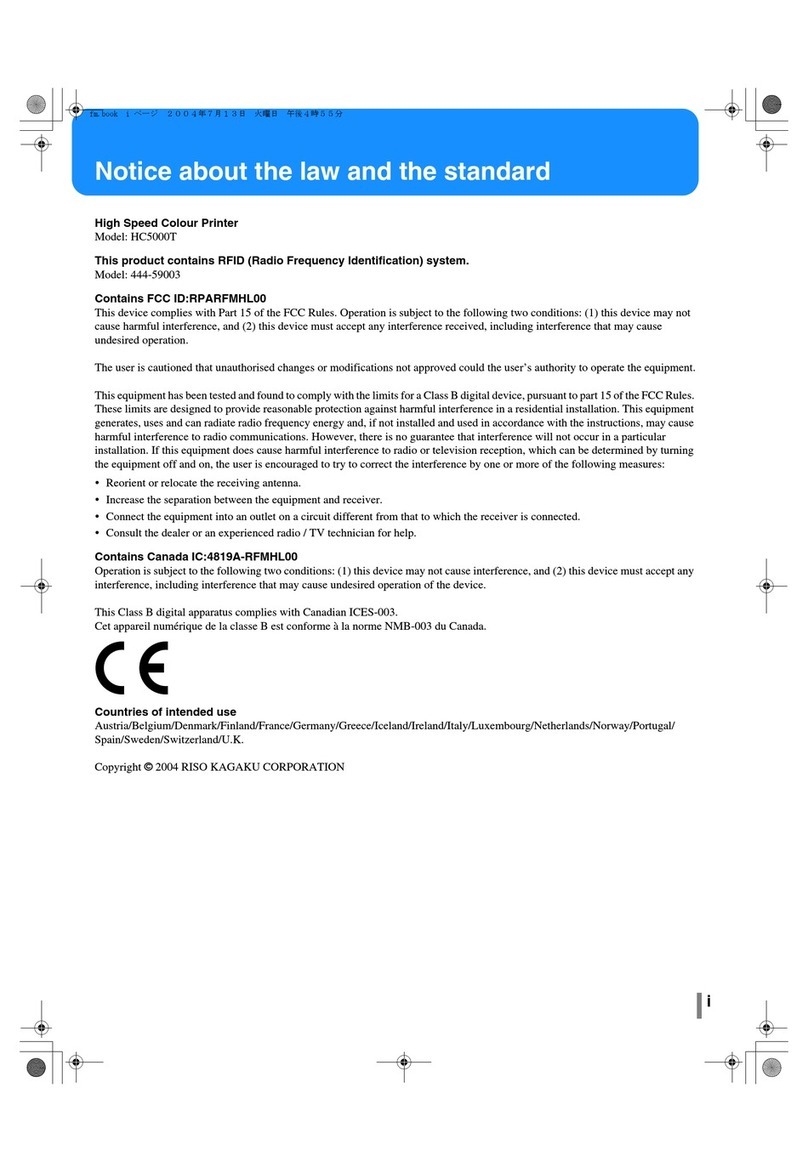
Riso
Riso HC5000T User manual

Riso
Riso RZ9 Series User manual

Riso
Riso GOCCOPRO QS200 User manual

Riso
Riso MZ970 User manual

Riso
Riso EZ Series User manual

Riso
Riso 9450 User manual
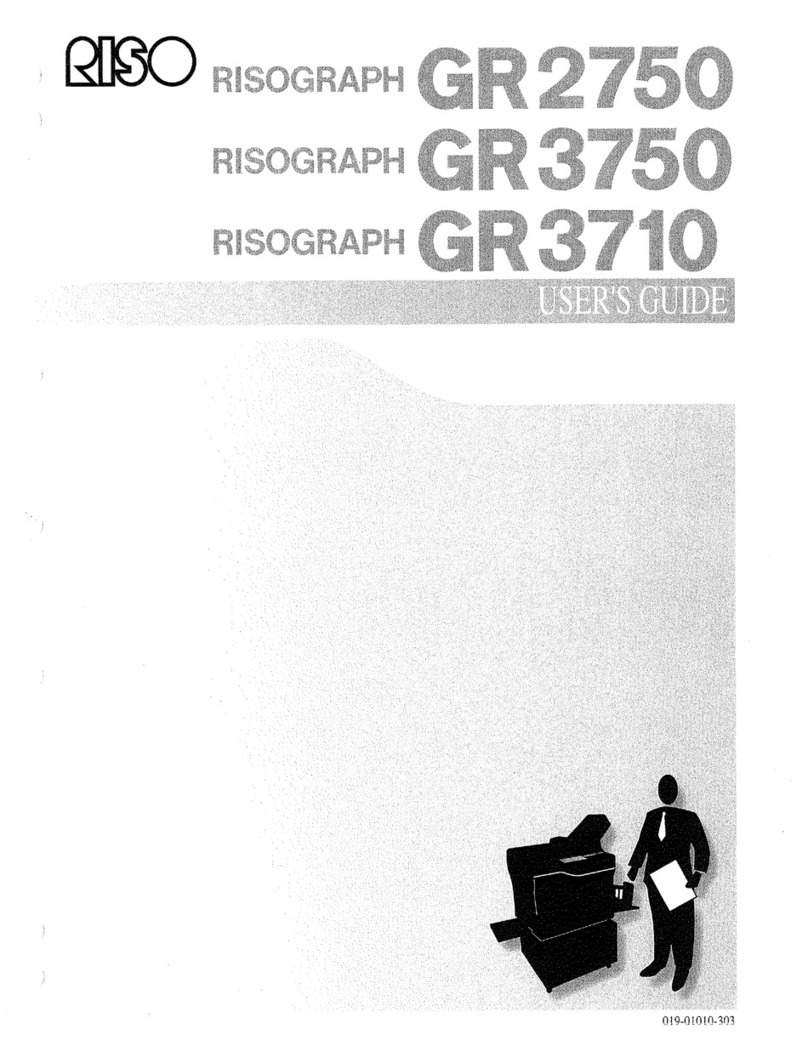
Riso
Riso GR2750 User manual

Riso
Riso ComColor FW5230 User manual

Riso
Riso GOCCOPRO QS2536 User manual
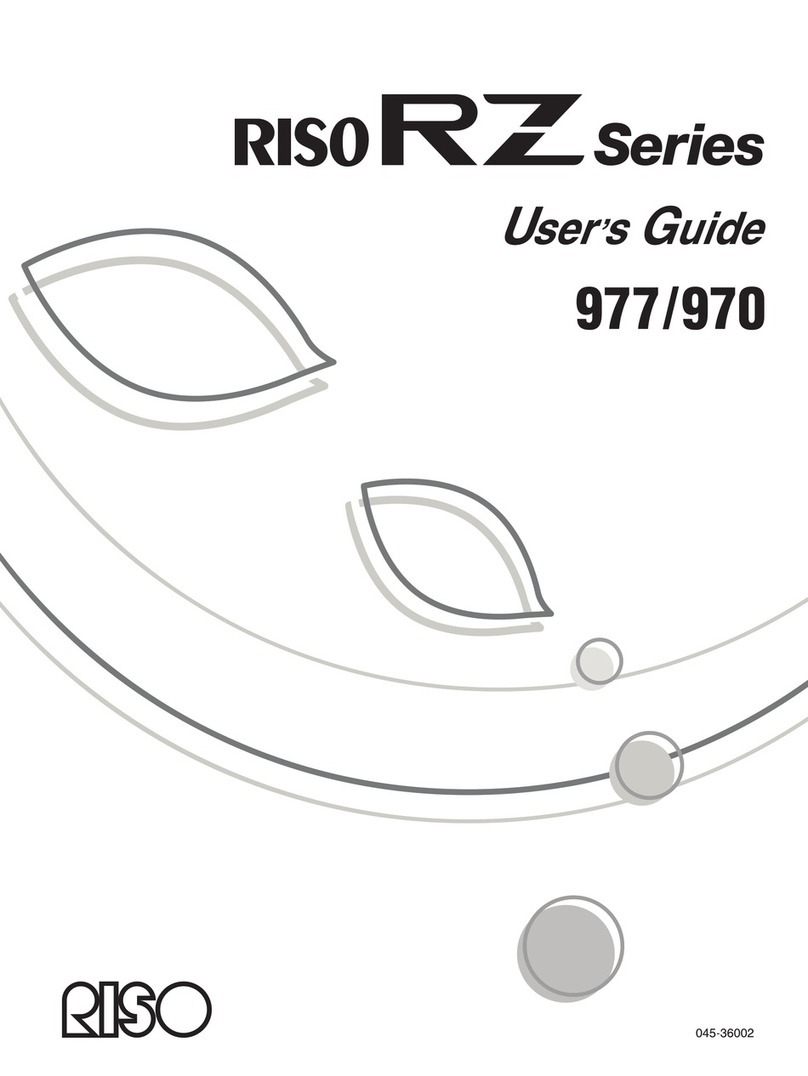
Riso
Riso RZ 970 Series User manual

Riso
Riso ComColor FT Series User manual

Riso
Riso ComColor FT Series User manual

Riso
Riso HC5500 User manual

Riso
Riso GR 3770 User manual

Riso
Riso MZ870 User manual

Riso
Riso HC5500 User manual