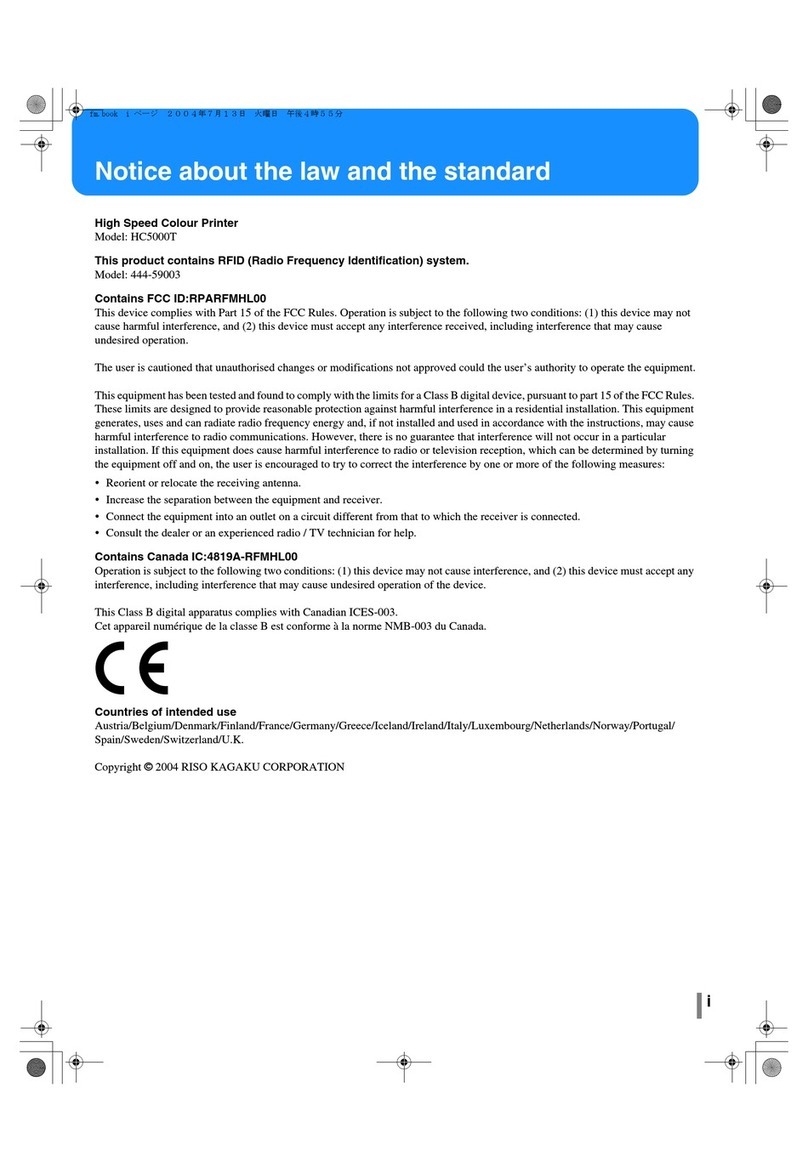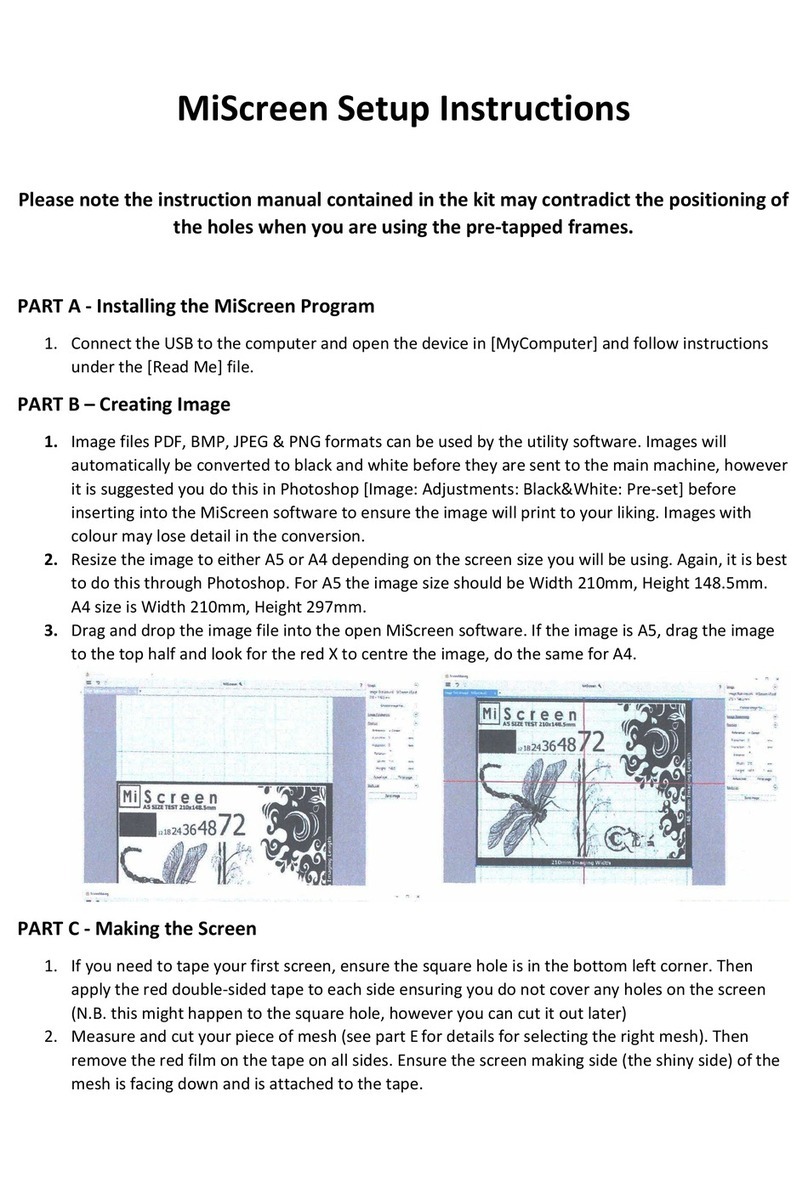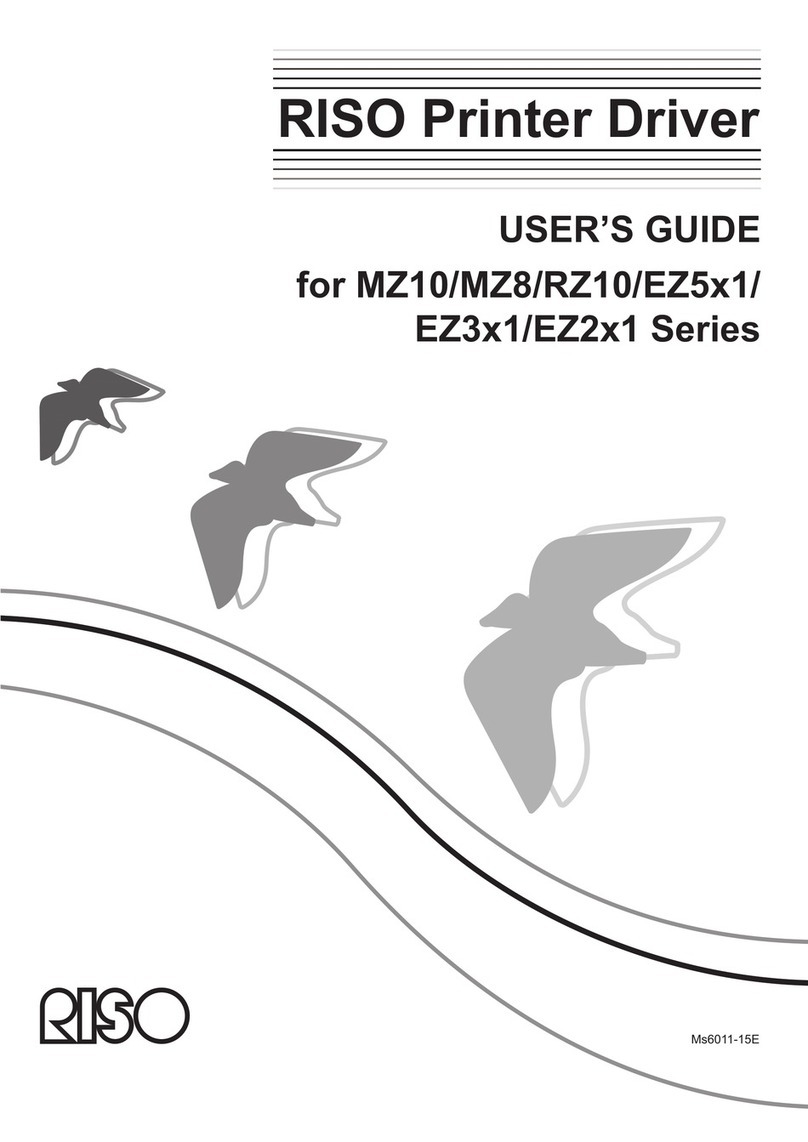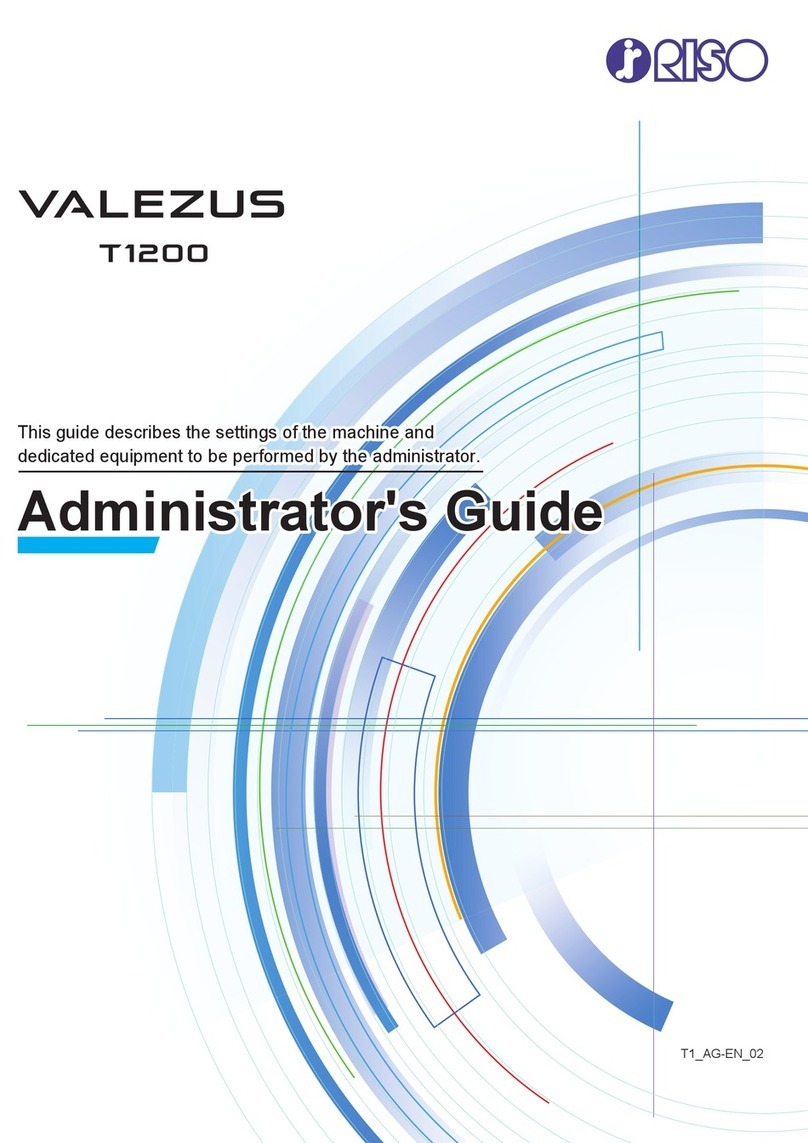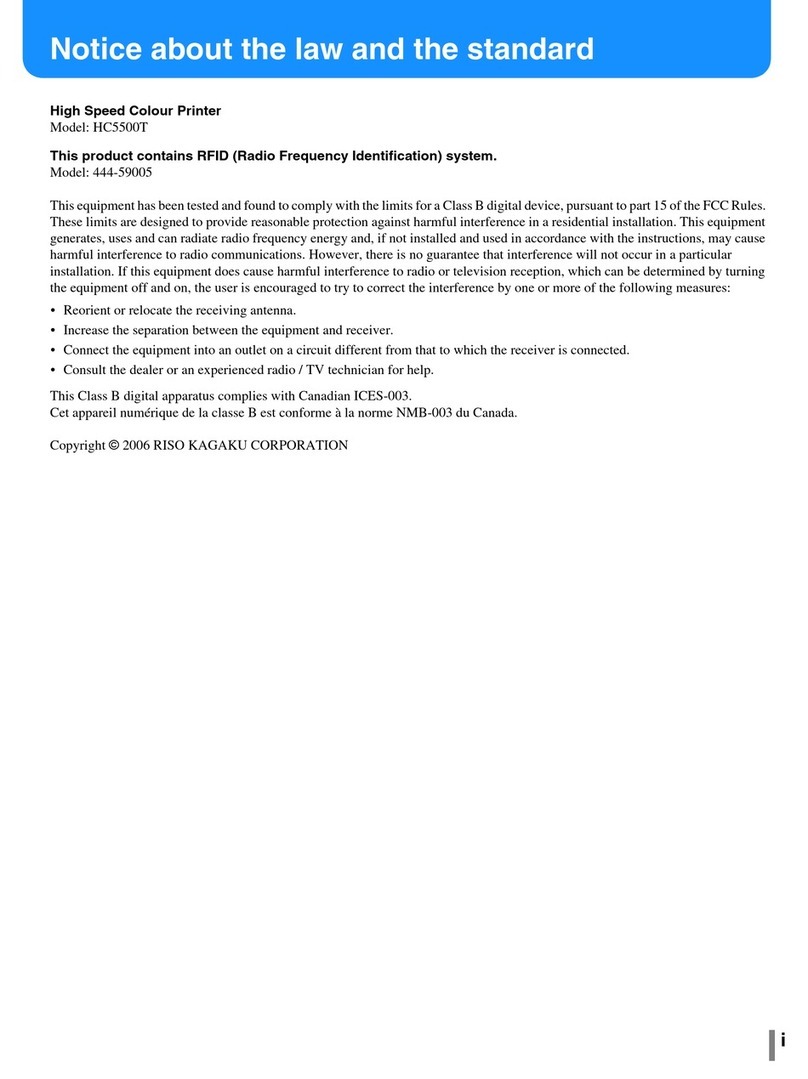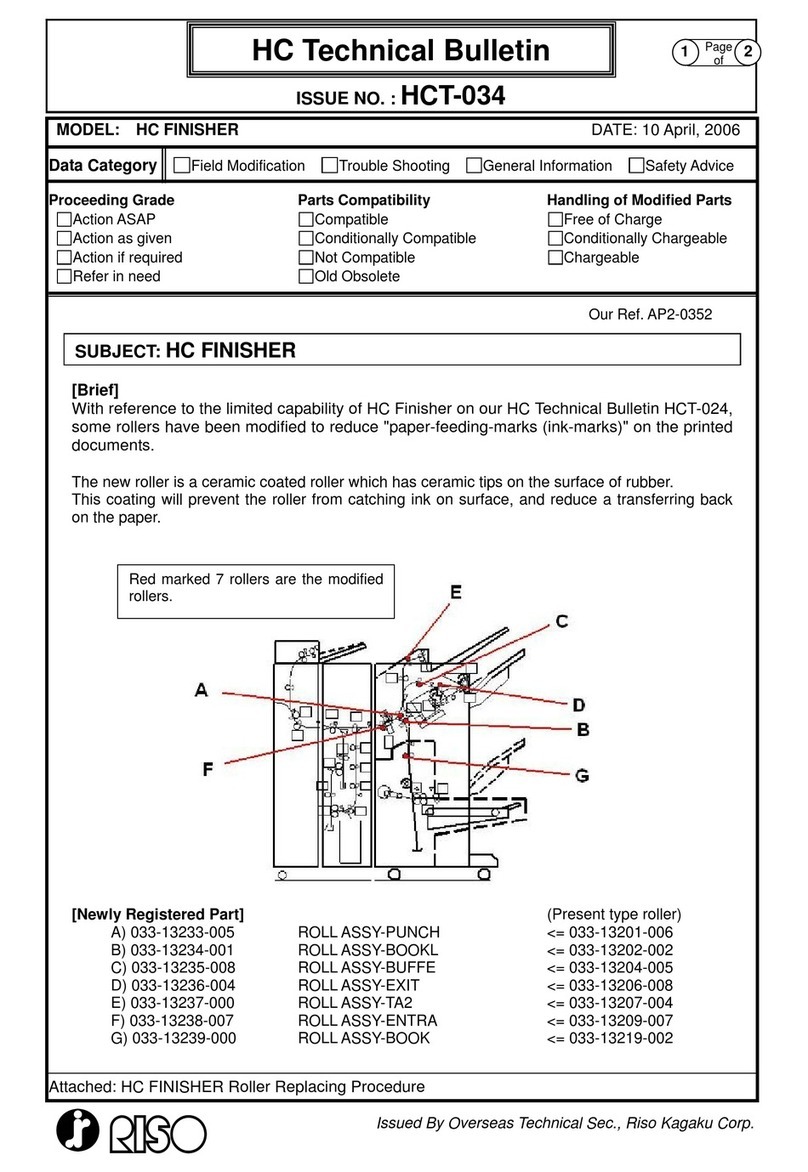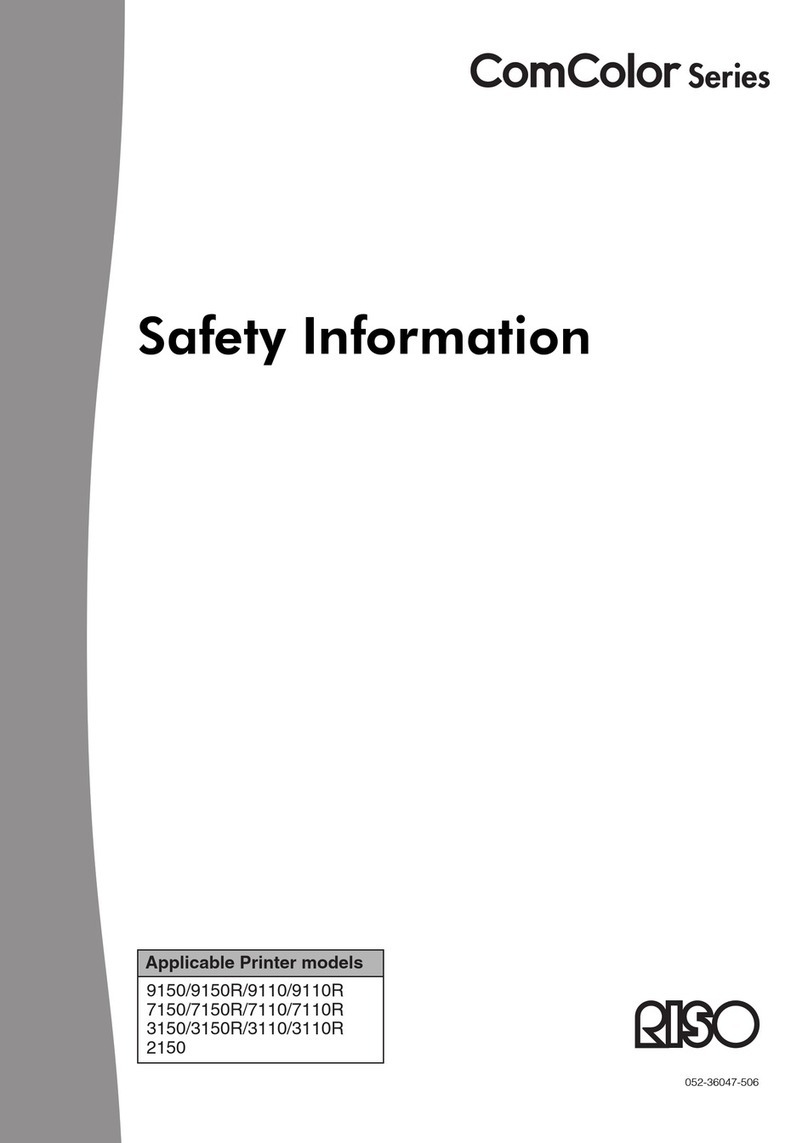vii
* When the HC Auto Stacker is connected.
*1 1,782 (70 3/16")
*2 1,875 (73 7/8")
*3 2,020 (79 9/16") When the HC Auto Stacker is removed from the Printer for a recovery of paper jam.
Handling of The Machine
zDo not turn off the Main Power Switch or unplug the electrical (power) cord during operation.
zDo not open any covers during operation.
zDo not move the machine.
zThe machine has precision parts and driving parts inside. Do not handle the machine in other ways than described in this
manual.
zContact your service representative before moving the machine.
zDo not place heavy objects on or apply shocks to the machine.
zBe sure to open and close any cover gently.
zWhen turning off the Main Power Switch of the machine and then turning it on again, wait more than 10 seconds before turning
it on.
zIf the machine will not be used or has not been used for a long time, be sure to perform Ink Head Maintenance (normal
cleaning). Otherwise, deterioration or drying of ink occurs in the ink transfer path inside the machine, resulting in clogging at
the head. To prevent this problem, periodic use is recommended.
zNever touch the print head because a failure or deterioration of images may occur.
zBe sure to use always the machine with the four ink cartridges mounted. Even if some ink cartridge is not used, do not leave
the machine with an ink cartridge removed.
Handling and Storage of Ink Cartridge
zDo not shake the Ink Cartridge before use. Air bubbles may occur, resulting in defective printing.
zDo not add ink into the Ink Cartridge.
zIf ink remains for a long time after the cartridge is opened, the ink may be deteriorated because of various components
contained in the air. Use of deteriorated ink may cause a failure of the print head or the ink transfer path.
zThe injection characteristic of the ink jet printer varies with viscosity of the ink. At a low temperature, particularly, the
viscosity increases and clogging of the print head may occur. Observe the operation environment and storage temperature, and
use the ink earlier checking the date of manufacture.
zThe adequate operation temperature of the machine is 15°C - 30°C (59°F to 86°F) Use of the machine out of the adequate
temperature range may cause defective printing (decrease of discharge).
zDo not release the ink left in the cartridge into a sewer.
zDo not keep Ink Cartridge with its nozzle downward.
zStore under conditions which avoid freezing or direct sunlight, and temperatures of 5°C (41°F) or lower, and 35°C (95°F) or
higher. Also use the ink earlier checking the date of manufacture.
Handling and Prints of Paper
zBe sure to load paper that is not curled.
zBe sure to store unused paper to avoid humidity by wrapping it with packing paper.
zIn duplex printing, the edges of paper may be stained depending on the original.
zPrints are discoloured by influence of various components in the air and light. If prints are dried sufficiently and then put in a
frame with glass or is laminated for storage, discolouration becomes small.
zWhen storing prints in a clear file, use a file made of PET.
zPrints are decolourized by moisture or sweat. Avoid storage in a location exposed to waterdrops. Also writing with an oil-based
pen may cause bleeding.
zThe printing density differs between prints immediately after printing and those 24 hours after printing. Note that the density
decreases as the time elapses.