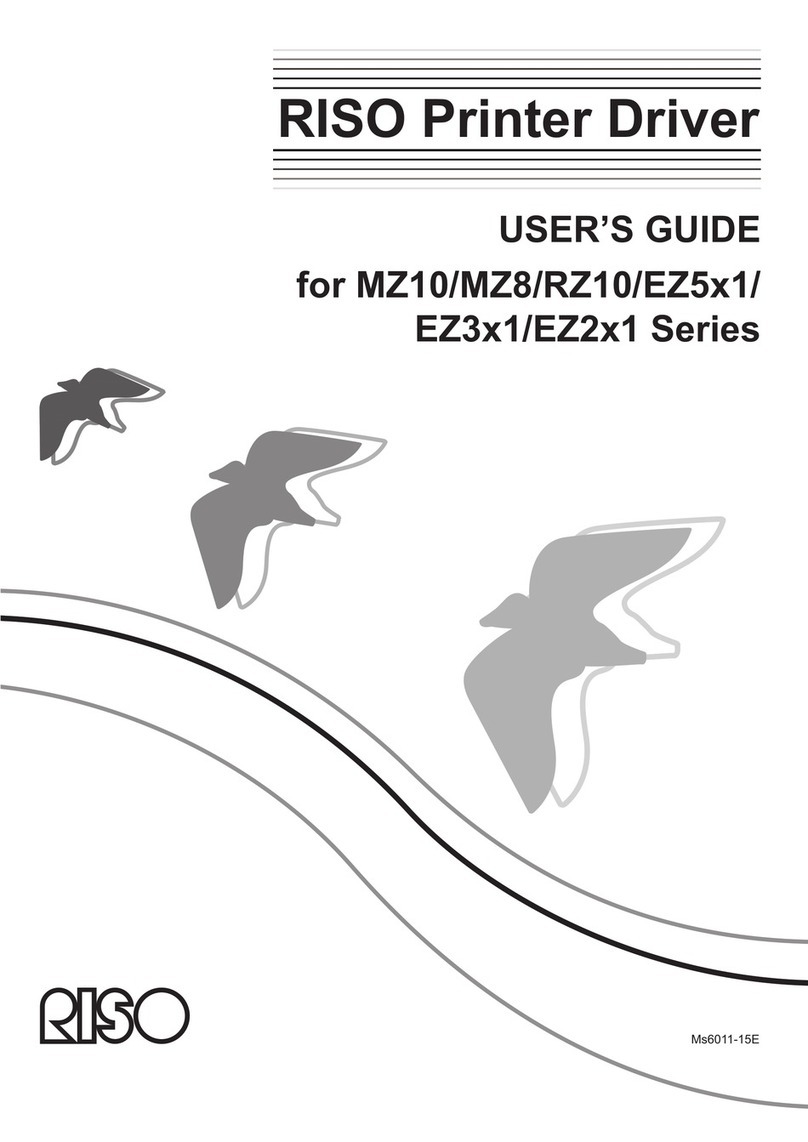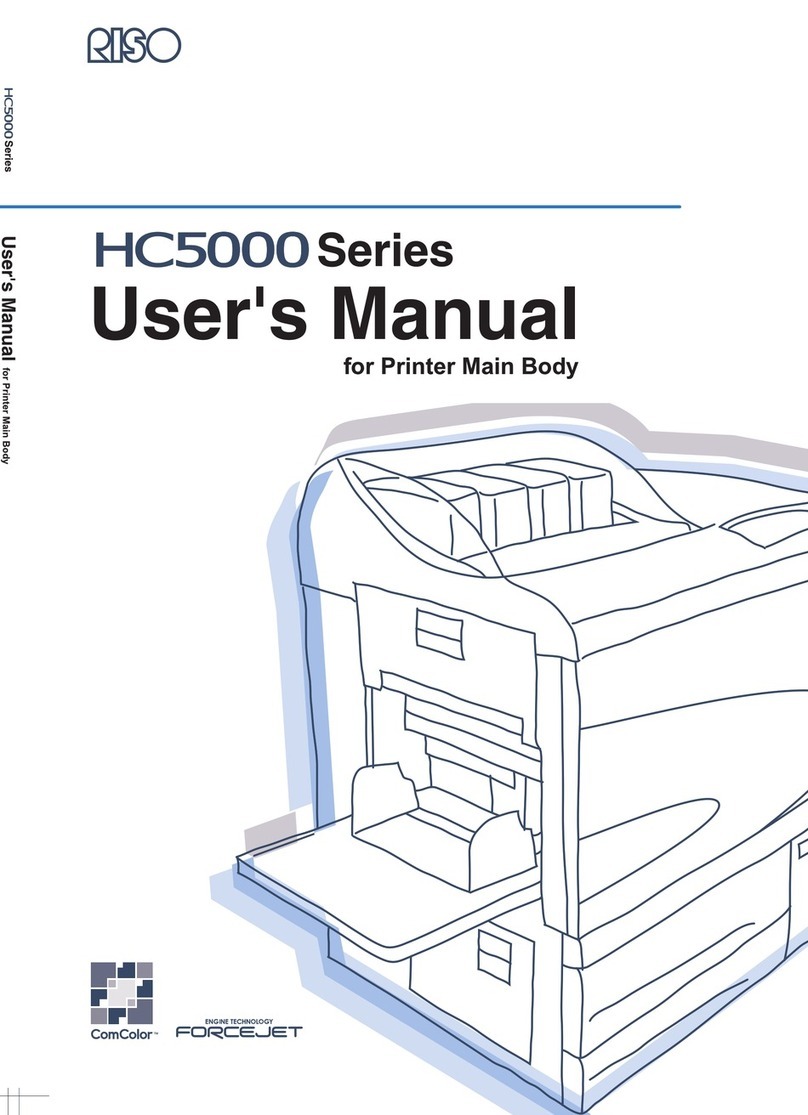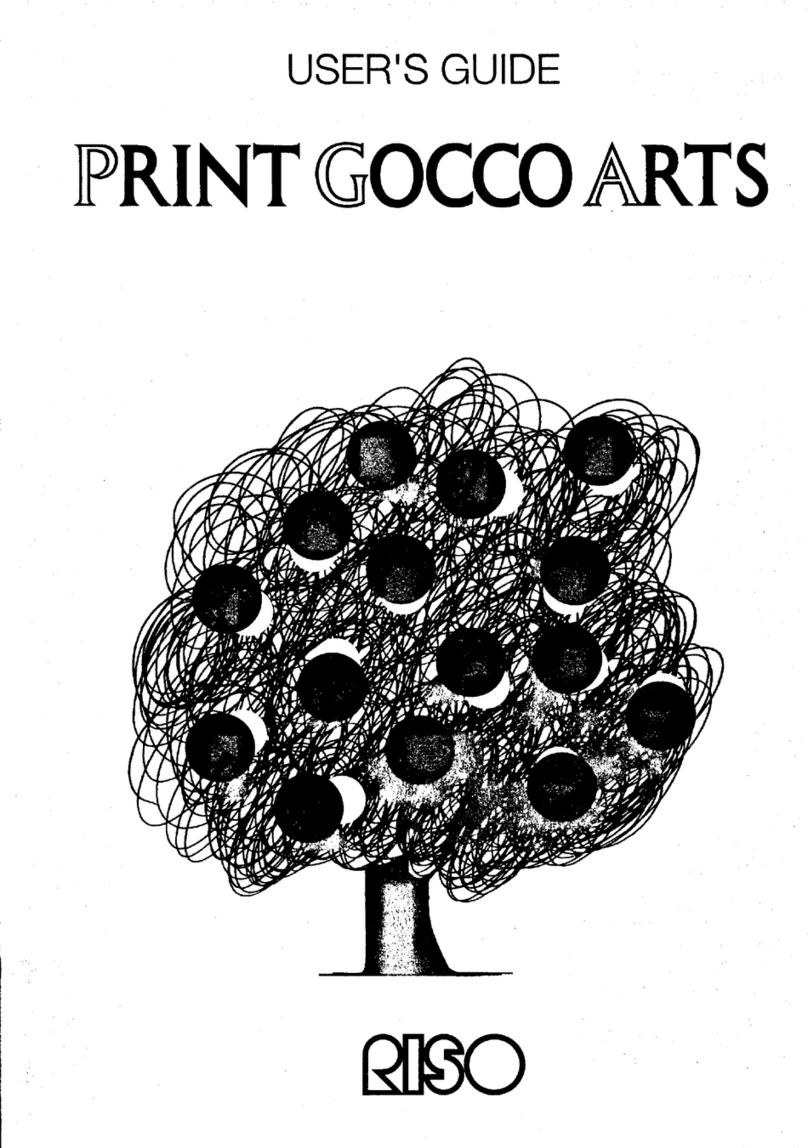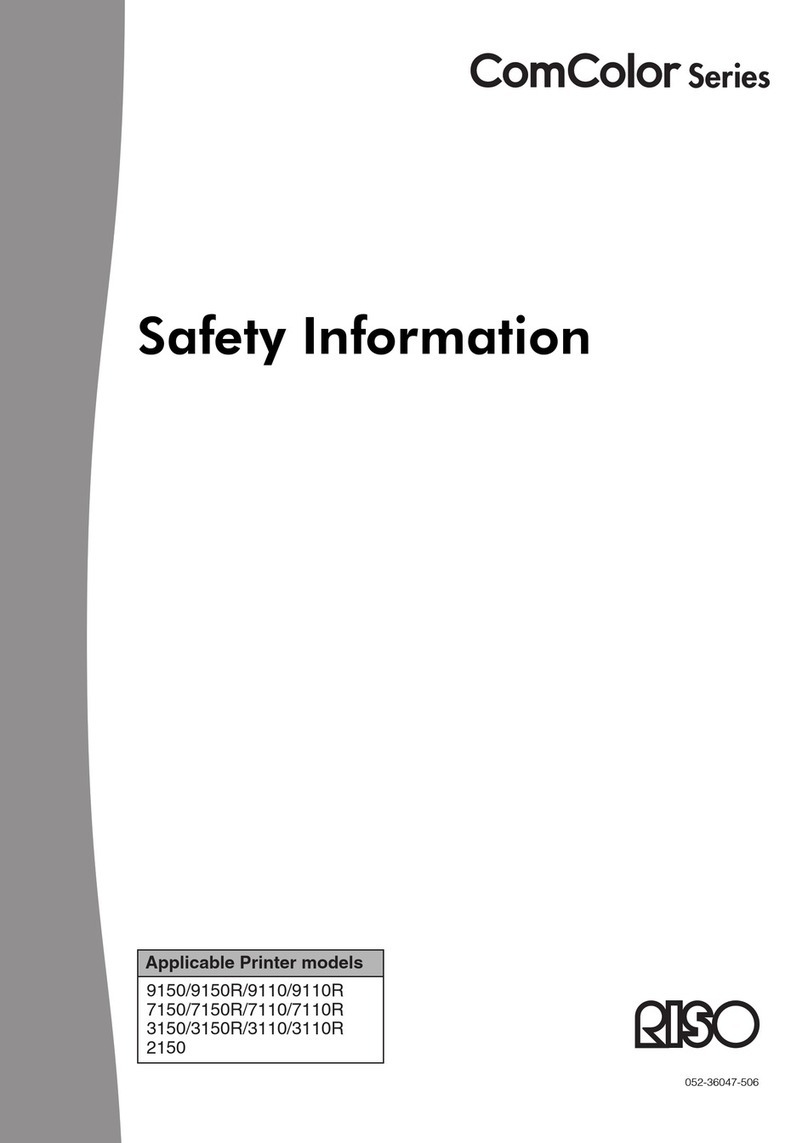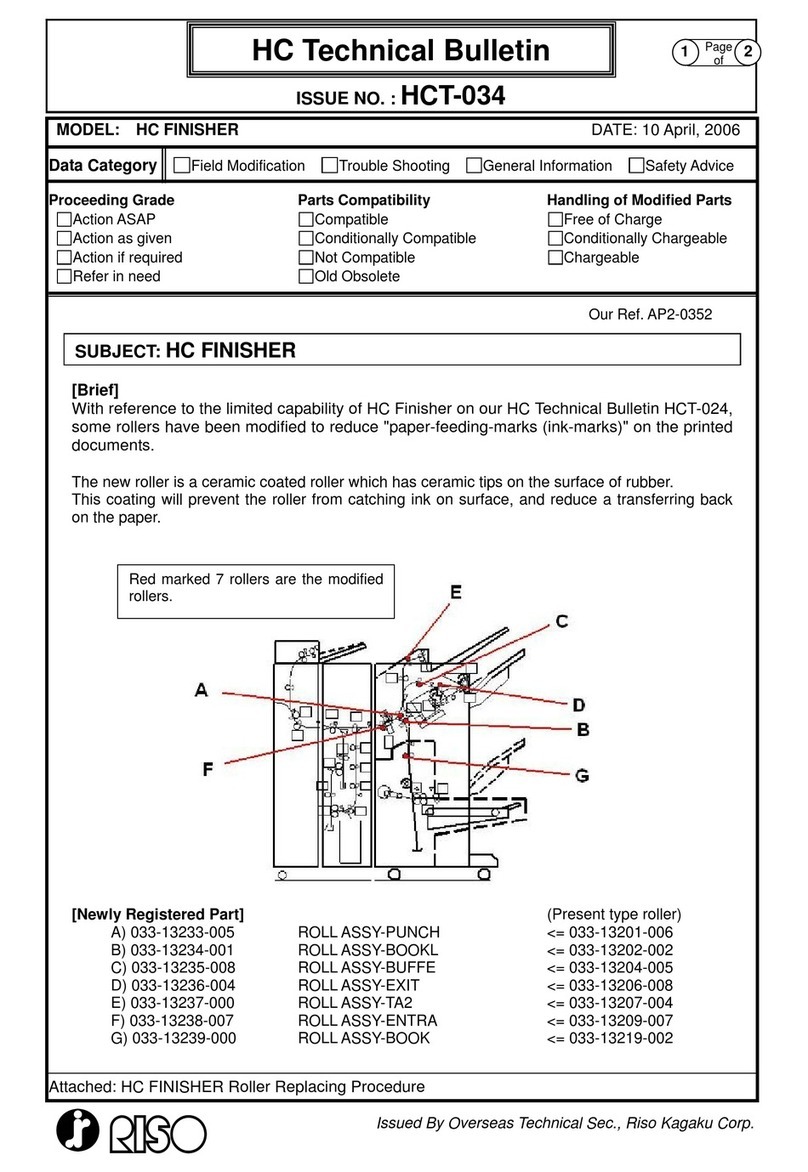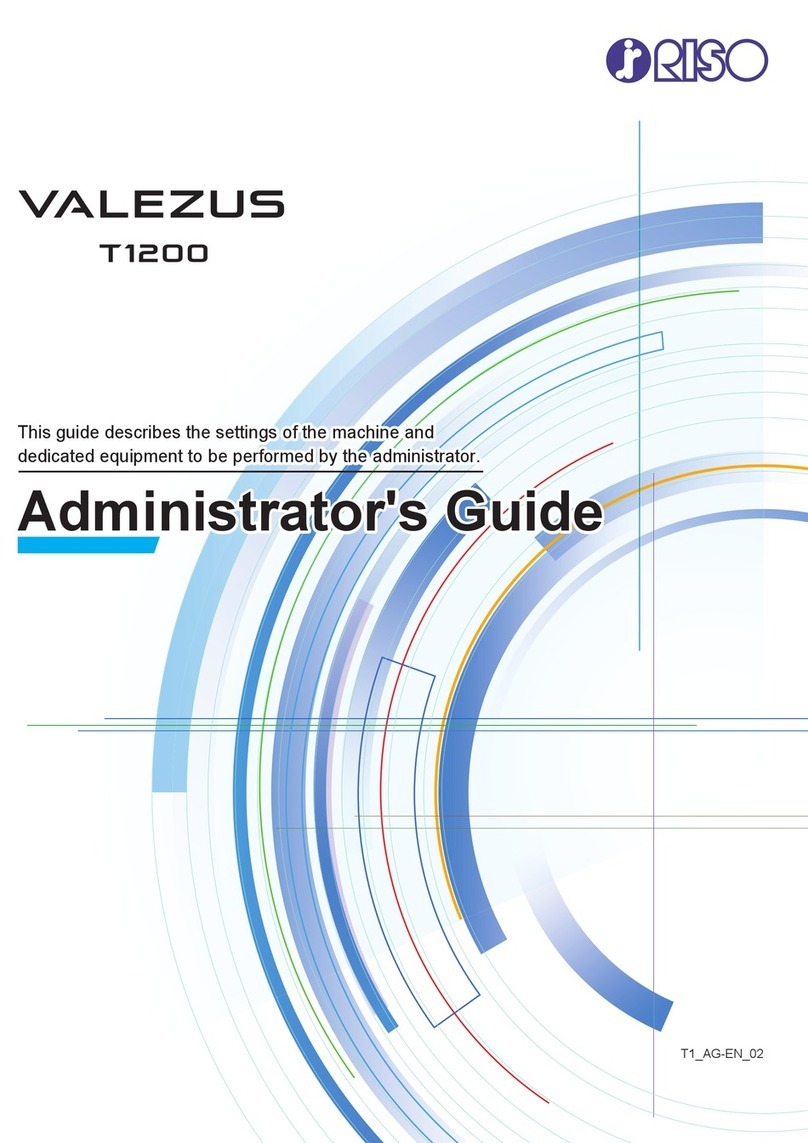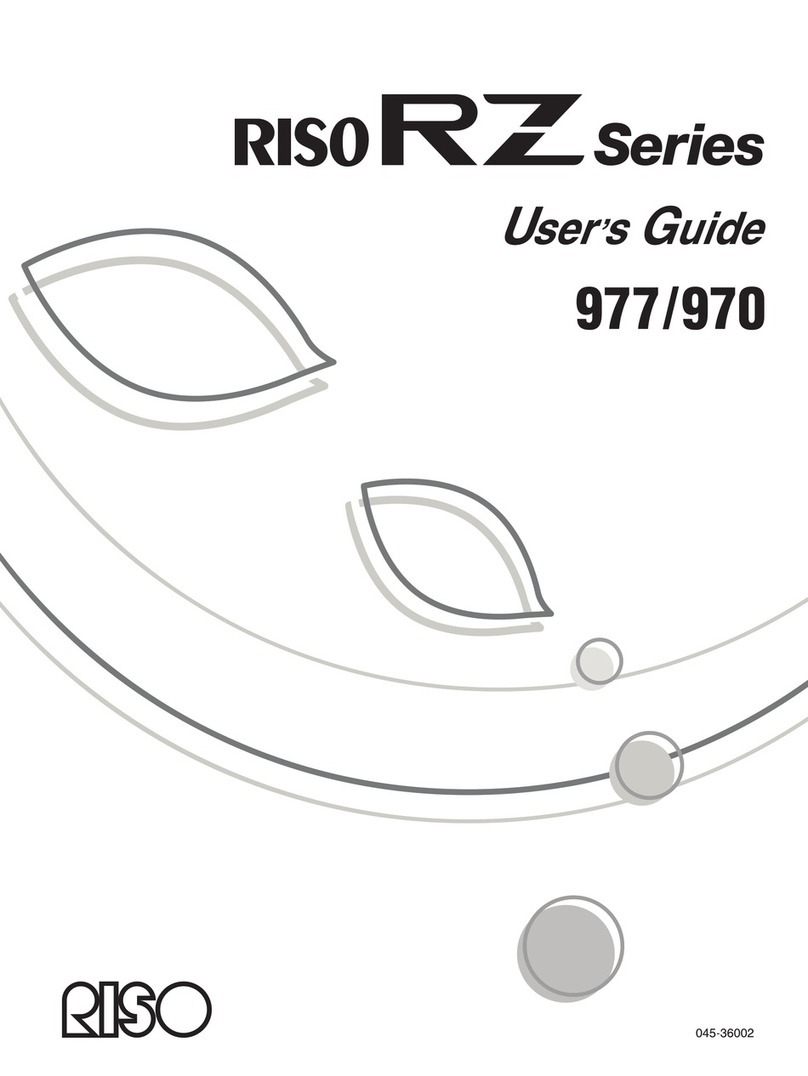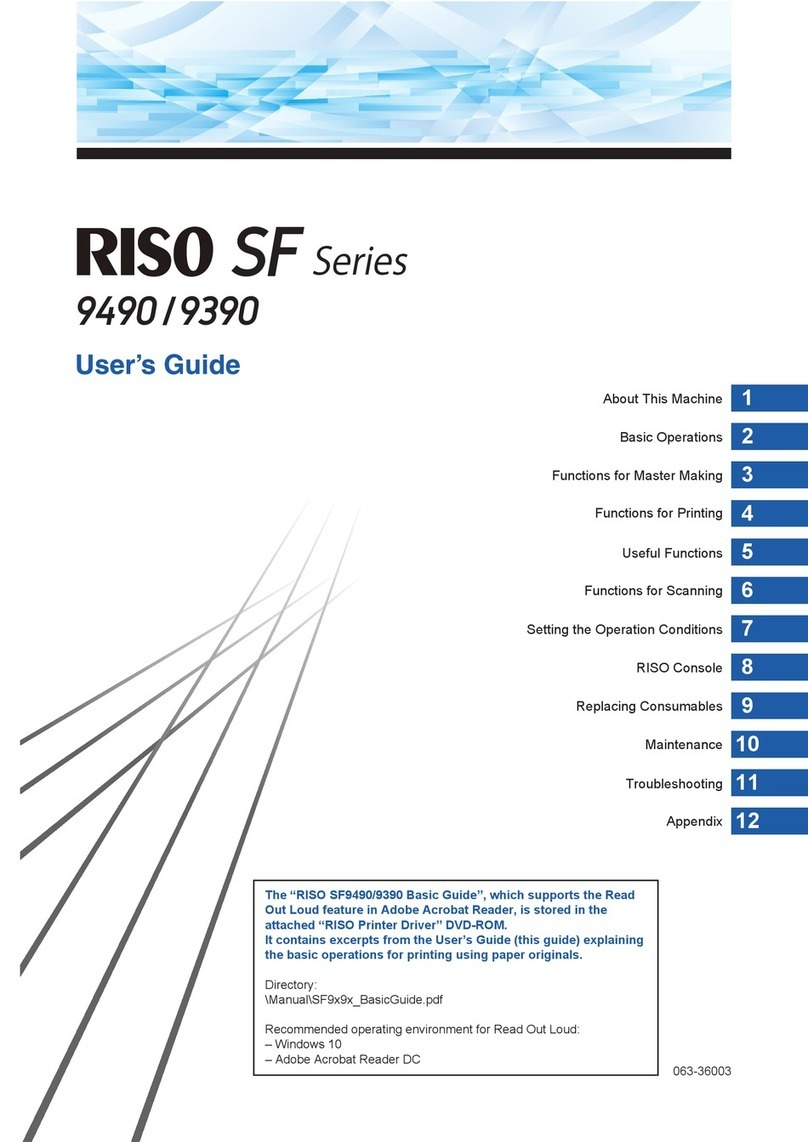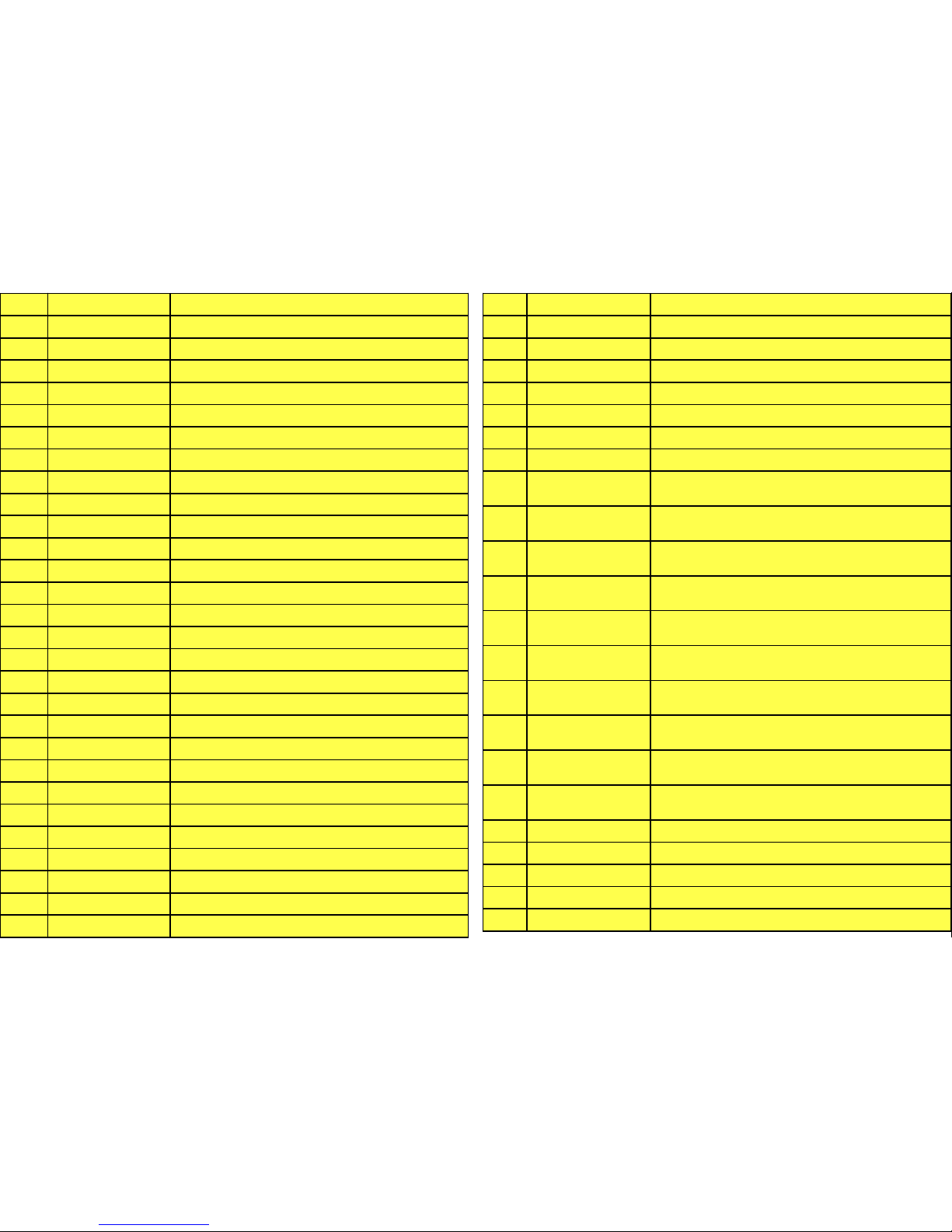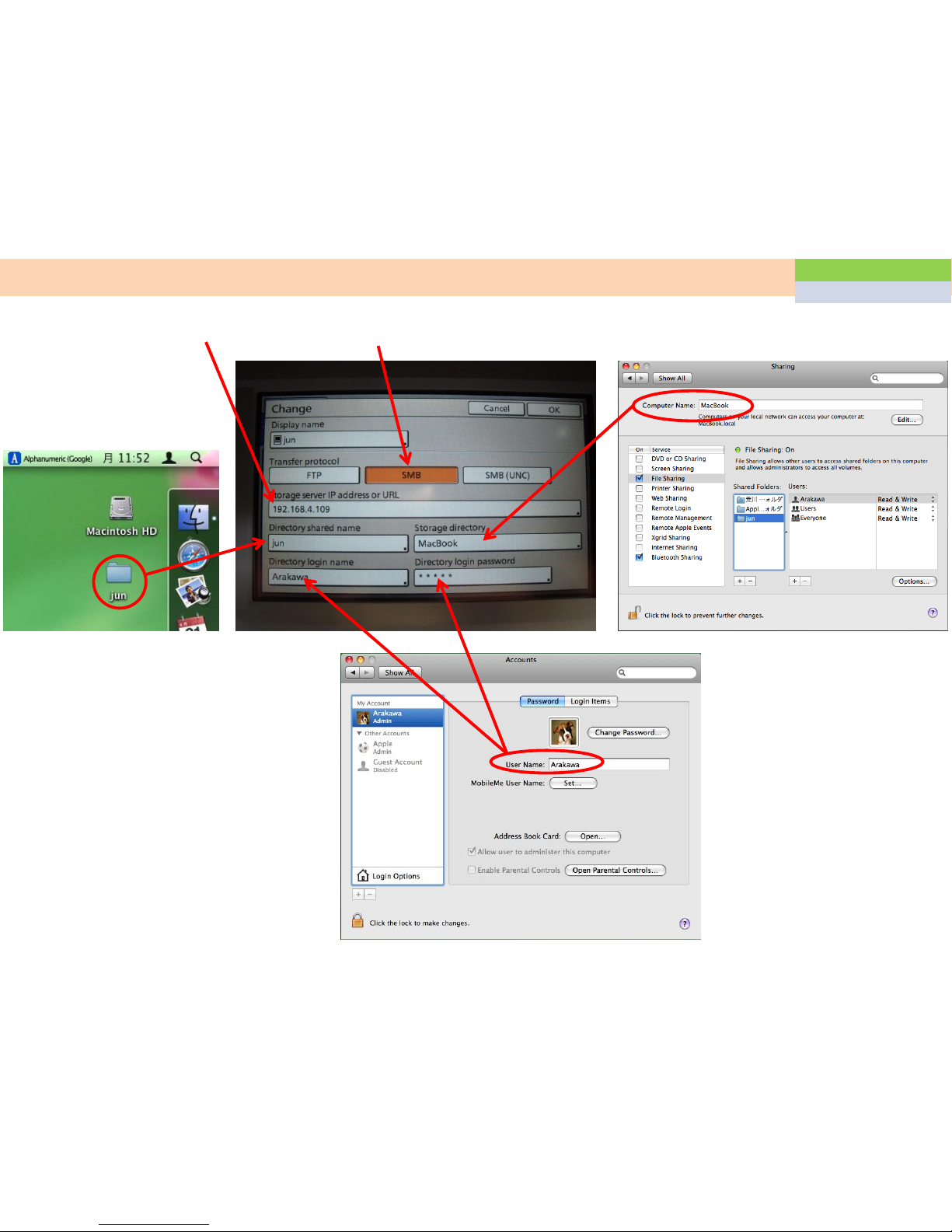Confirmation and Troubleshooting for Remote Agent connection
1
Confirmation and Troubleshooting for Remote Agent connection
2
Remote Agent transfer specification
DNS for Remote Agent setting
Proxy for Remote Agent setting
Send error history (REv data)
Data list of RISO Remote Agent (REv exchange tool)
X02-1101 (Paper catch on the paper gate)
X02-1101/W56-1300/S98-0114/Z-folding
X04-1060 X05-1080 (Paper jam around upper transfer)
X06-1062, X06-1081, X07-1082 (Paper jam around switch back)
W24-1150 (Face down tray full) at installation
W24-1150 (Face down tray full) few months later after the
installation
W24-1150/X28-1084 (Individual face down ejection speed
adjustment)
Check points for dog ear problem
X17-3140 (Paper jam in interface module)
X02-1058 (Paper bent at 6cm from the top edge)
X01-1058, Paper tear, dog ear
Compatibility of transfer pressure rollers
Compatibility of transfer motor (The vertical motor and the right
ejection motor
X03-1065 (Paper jam in the FU paper ejection unit)
Upper limit position for standard feed tray (X14-1102-1 Double
feed)
Replacement procedure for the upper limit actuators of multi
tray
S10-1031/1032/1033Tray elevation motor lock
Noise from the upper transfer unit
W68-0245/W73-1303/I08-0229 BP Belt stain detection
Misty image at top of paper
Head cleaning point using cleaning liquid
Image problem for Y direction
Ink drip down on the BP belt after head cleaning
Swap second hand HDD or Engine PCB
Swap HDD or Engine PCB (Compatibility)
Matching between HDD, Engine PCB and Control card
S98-0022 (PMS and Engine PCB Communication error)
S99-0246 S94-19xx (Engine PCB replacement)
Configuration at the installation
Come off white arm of the maintenance unit at the installation
Check points for wire harness for electrical problems
Check points for Offset stacking tray installation
Jobs stop as Idle status in the Active tab
S35-2060, S96-1207, S98-0100-3, S98-0101-3
S35-2057/2079/2081/2082/2083/2084 S36-2080