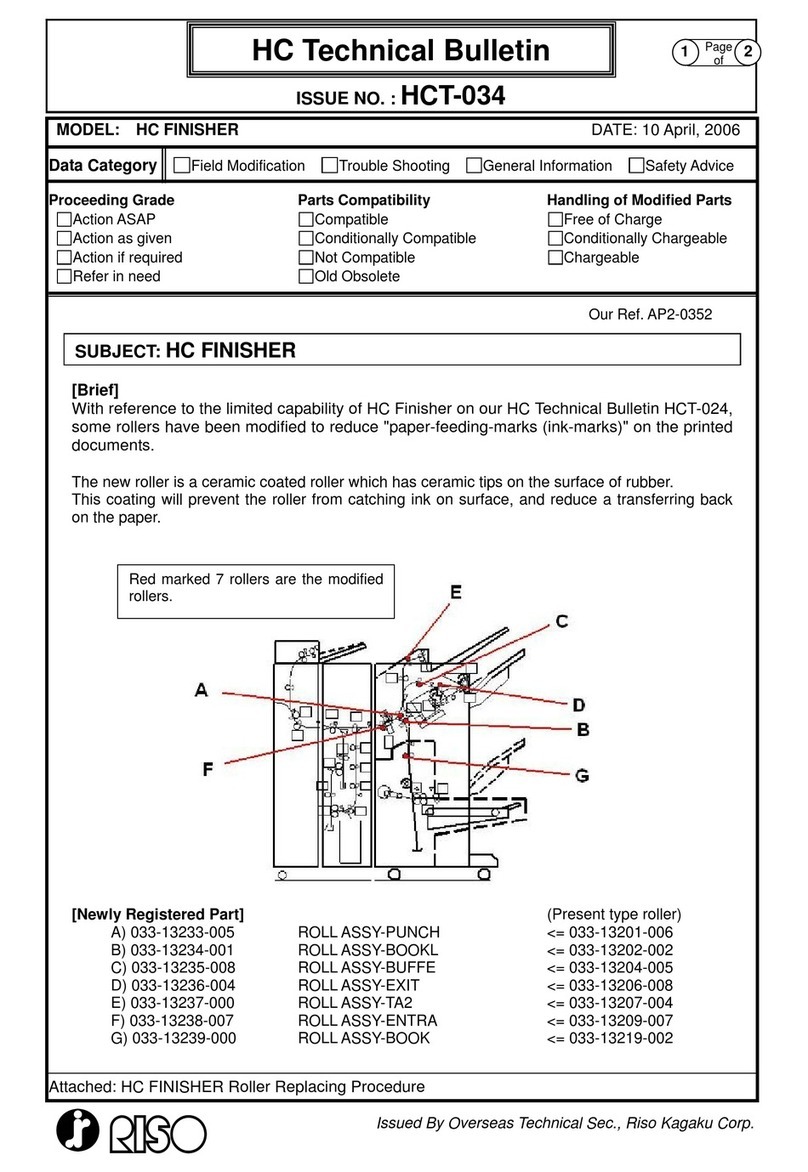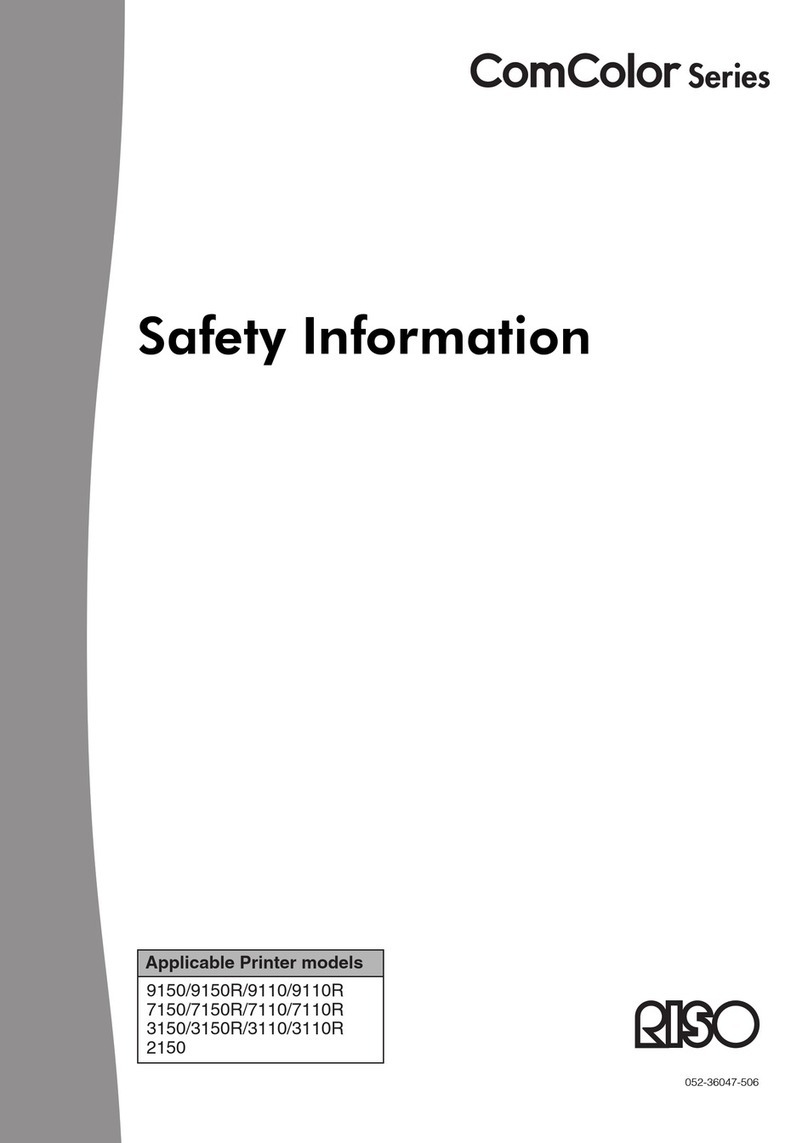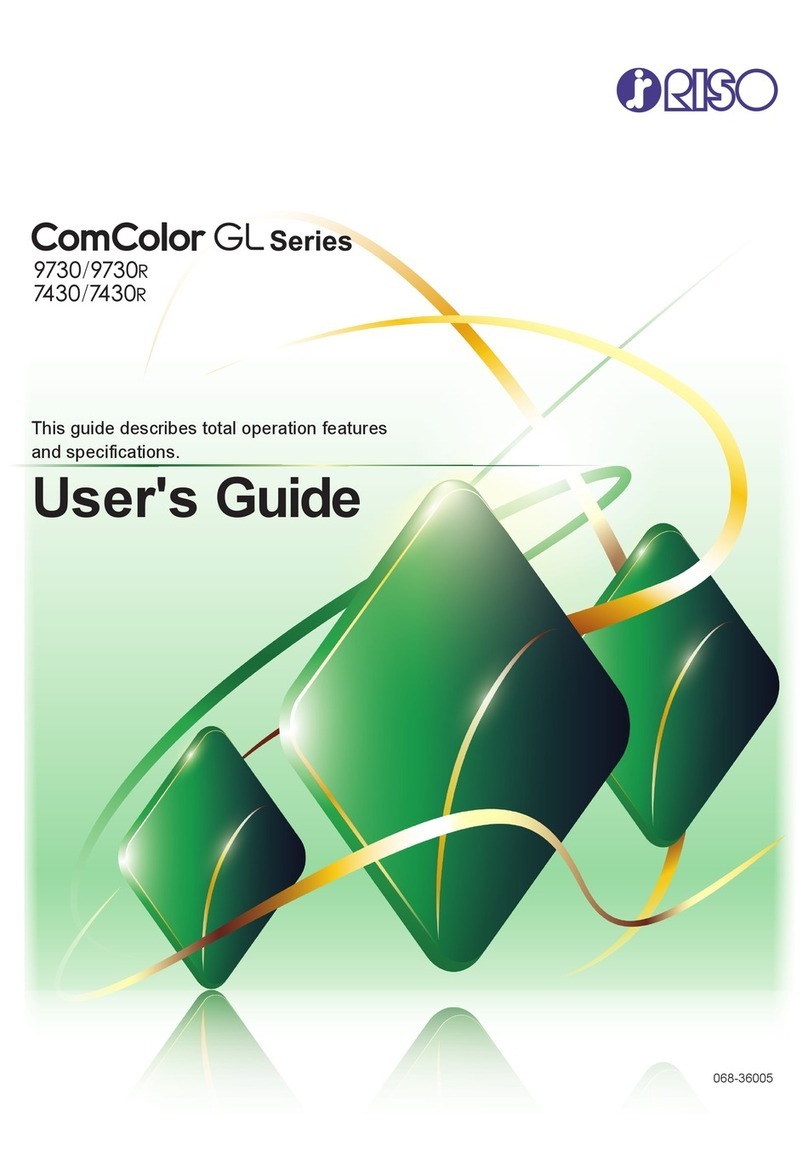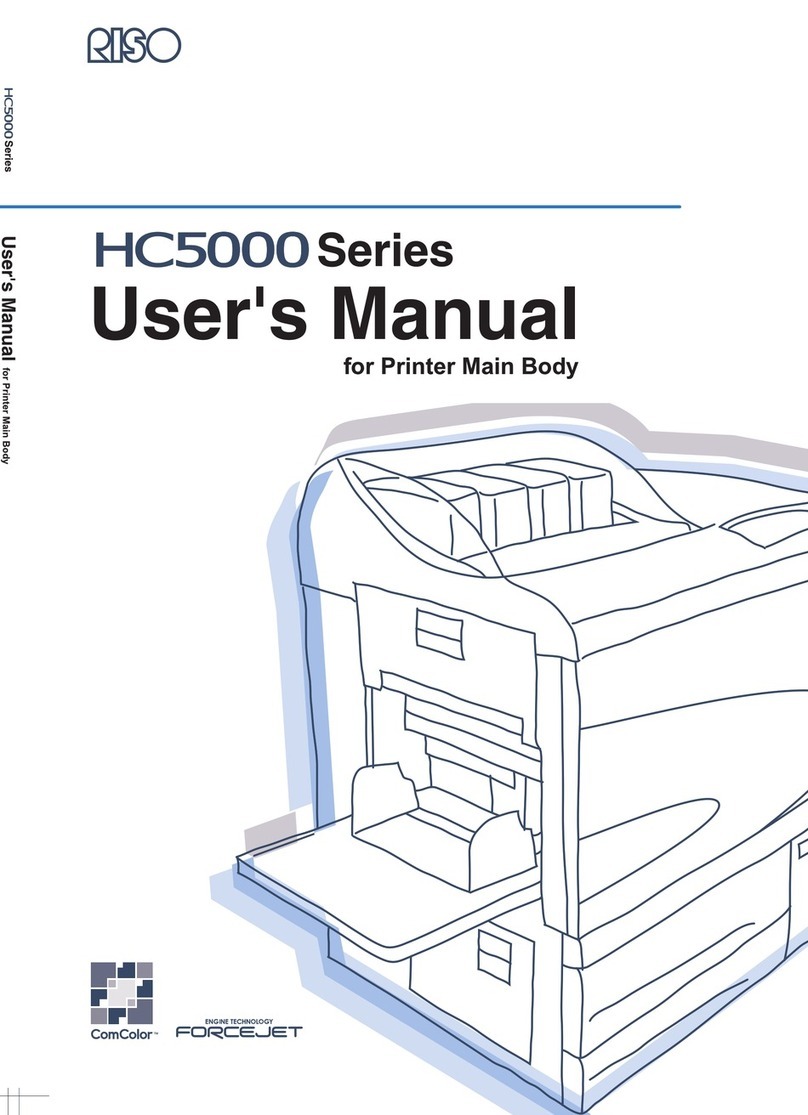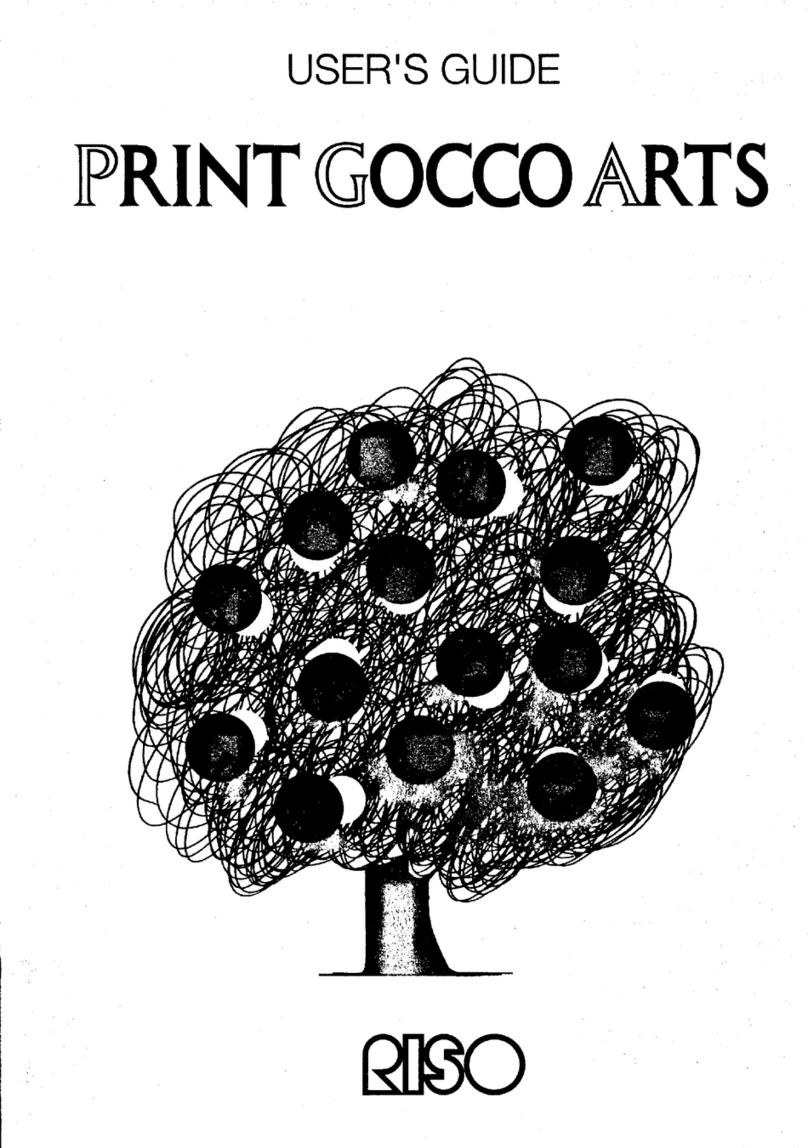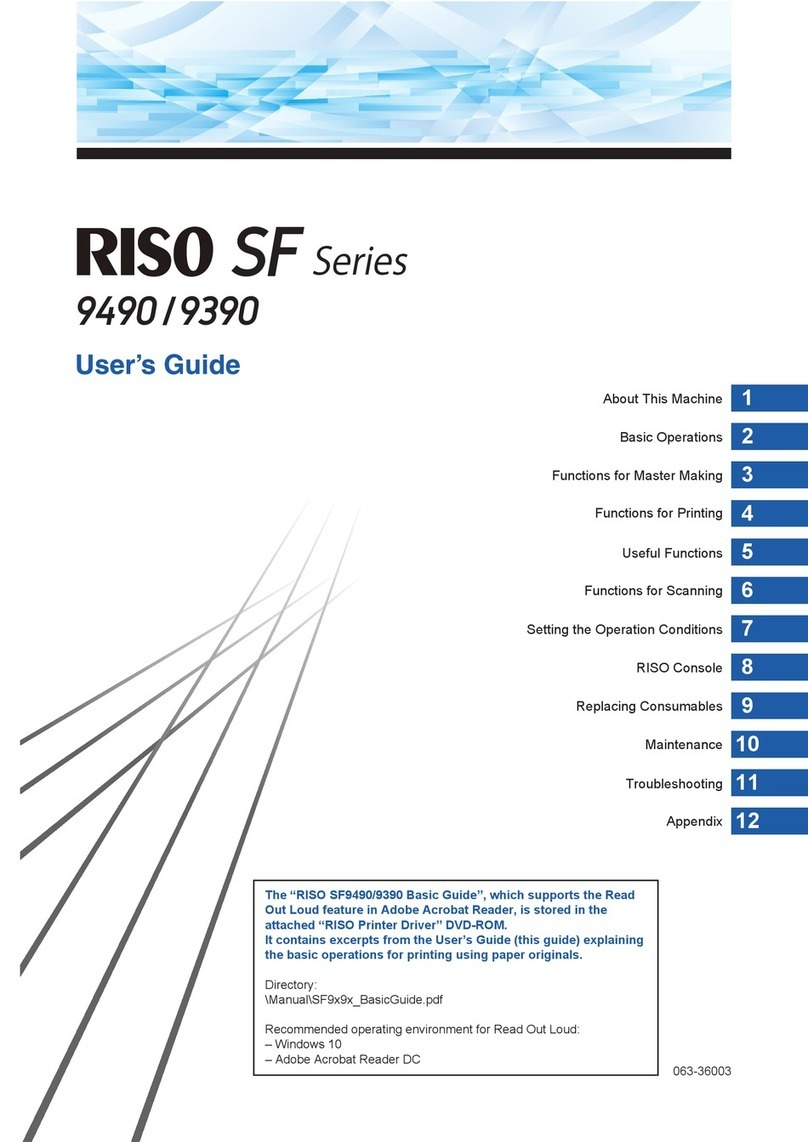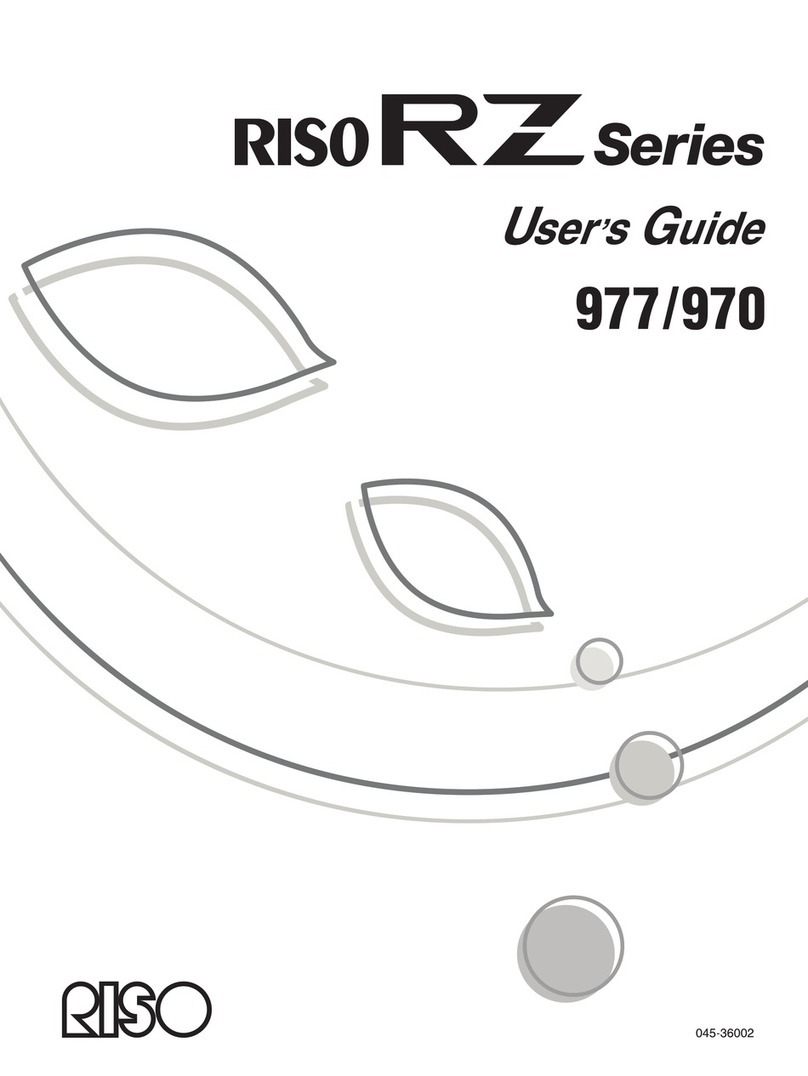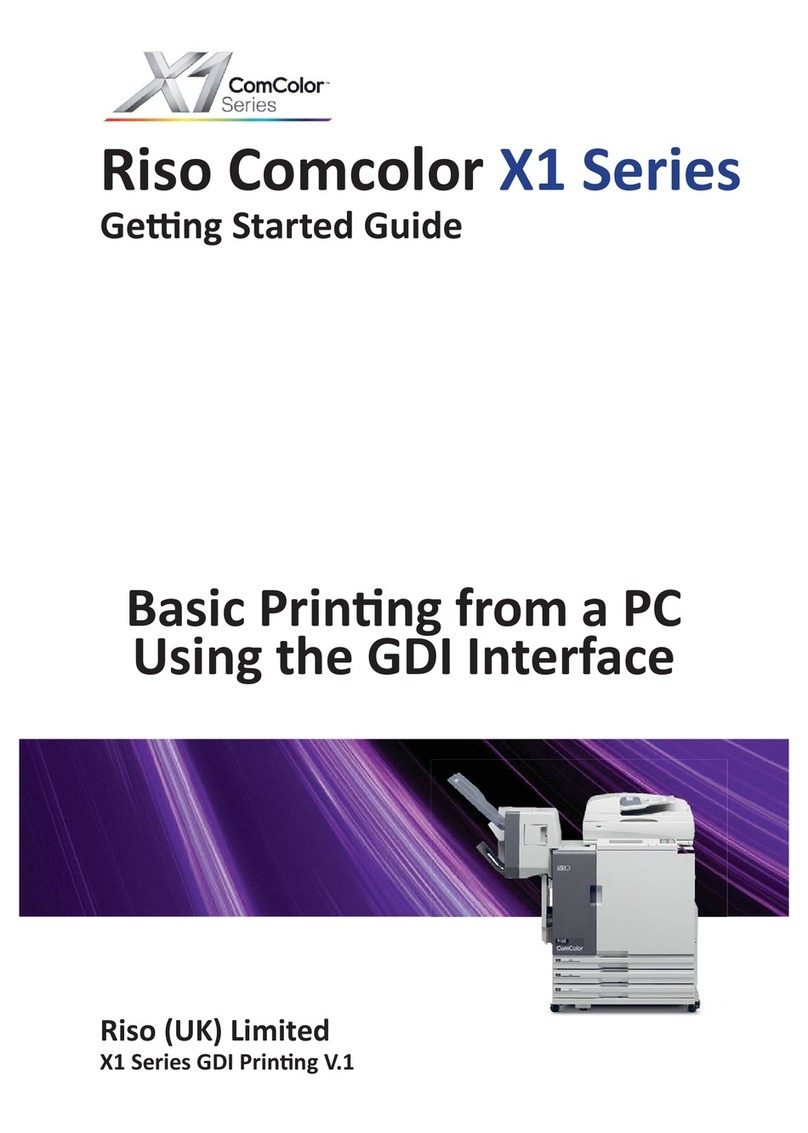8
●Place the machine on a flat and stable surface (maxi-
mum of 3/8" / 10 mm differential allowed). Injury might
occur if the machine falls.
●Keep the machine away from dusty or humid environ-
ments. Failure to do so may result in fire.
• This machine is designed to be installed in a fixed
location.
• Avoid installing the machine in the locations listed
below.
Failure to observe this precaution may result in mal-
function or accident.
• Locations with exposure to direct sunlight and
bright locations such as that close to windows (if
such locations are unavoidable, shield windows with
curtains or the like)
• Locations subject to sudden temperature changes
• Hot and humid locations or cold and dry locations
• Locations with fire or heat, and locations directly
exposed to cold air, hot air, or radiant heat
• Locations with poor ventilation
• Locations with much dust
●Do not overload the electrical outlet or
extension cord, nor damage the power
cord by placing heavy objectson it or pull-
ing or bending it. Thiscan result in fire or
electric shock.
●Depending on the voltage used, the specificationsof
available power cordsand extension cordsvary. Erro-
neously using a power cord or extension cord may
result in fire or electric shock.
• The length of the power cord and the extension cord
must be within 14.75 feet / 4.5 m and 15 feet / 5 m,
respectively.
• If the Voltage Changeover Switch isin the 220 V to
240 V position when using the machine, use a cable
with specificationsof 250 V/5 A or more, and make
sure itslength iswithin 15 feet / 5 m.
• If the Voltage Changeover Switch isin the 100 V to
120 V position when using the machine, use a cable
with specificationsof 125 V/8 A or more, and make
sure itslength iswithin 15 feet / 5 m.
●Do not plug or unplug the power cord if your handsare
wet. Thiscan result in electric shock.
●Do not pull the power cord but hold the plug itself
when unplugging it. Thiscan damage the cord and
result in fire or electric shock.
●If the machine isnot used for a long period such as
holidays, be sure to disconnect the power plug from
the outlet for safety.
●Pull out the power plug from the electrical outlet more
than once a year and clean the prongsof the plug and
their surroundings. Dust collected on these areascan
result in fire
●Be sure to insert the power plug with a ground con-
ductor into the wall outlet with a ground receptacle.
Do not use the machine if it isnot grounded. It may
result in fire or electric shock.
Safety Guide
Thissection describesmattersyoushould know before using the machine, including
precautionson the location for installing the machine and on the power supply.
Be sure to read thissection before using the machine.
Installation
Power Connection
Ground Connection