Rosewill RX353 Series User manual
Other Rosewill Enclosure manuals

Rosewill
Rosewill RX 304-PU3-35B User manual

Rosewill
Rosewill RX82-U(JBOD) User manual

Rosewill
Rosewill CULLINAN V Series User manual
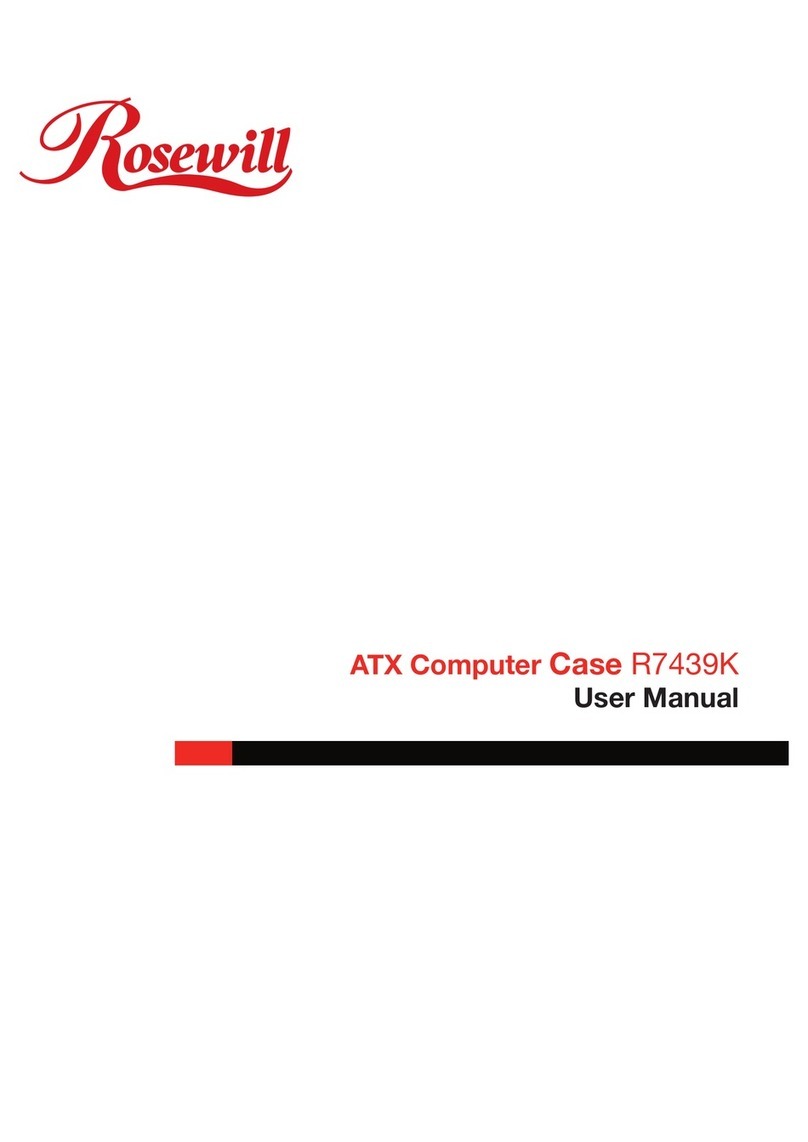
Rosewill
Rosewill ATX COMPUTER CASE R7439K User manual
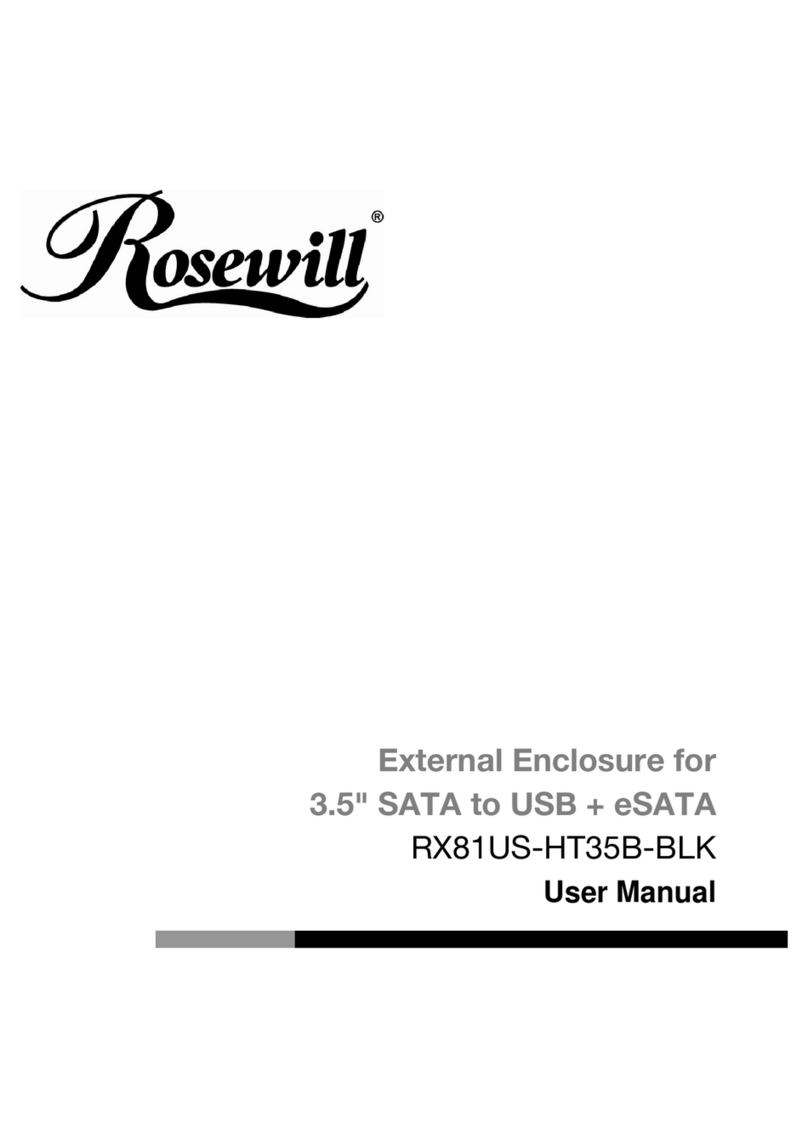
Rosewill
Rosewill RX81US-HT35B-BLK User manual

Rosewill
Rosewill ZIRCON I User manual

Rosewill
Rosewill RISE User manual

Rosewill
Rosewill NEUTRON User manual
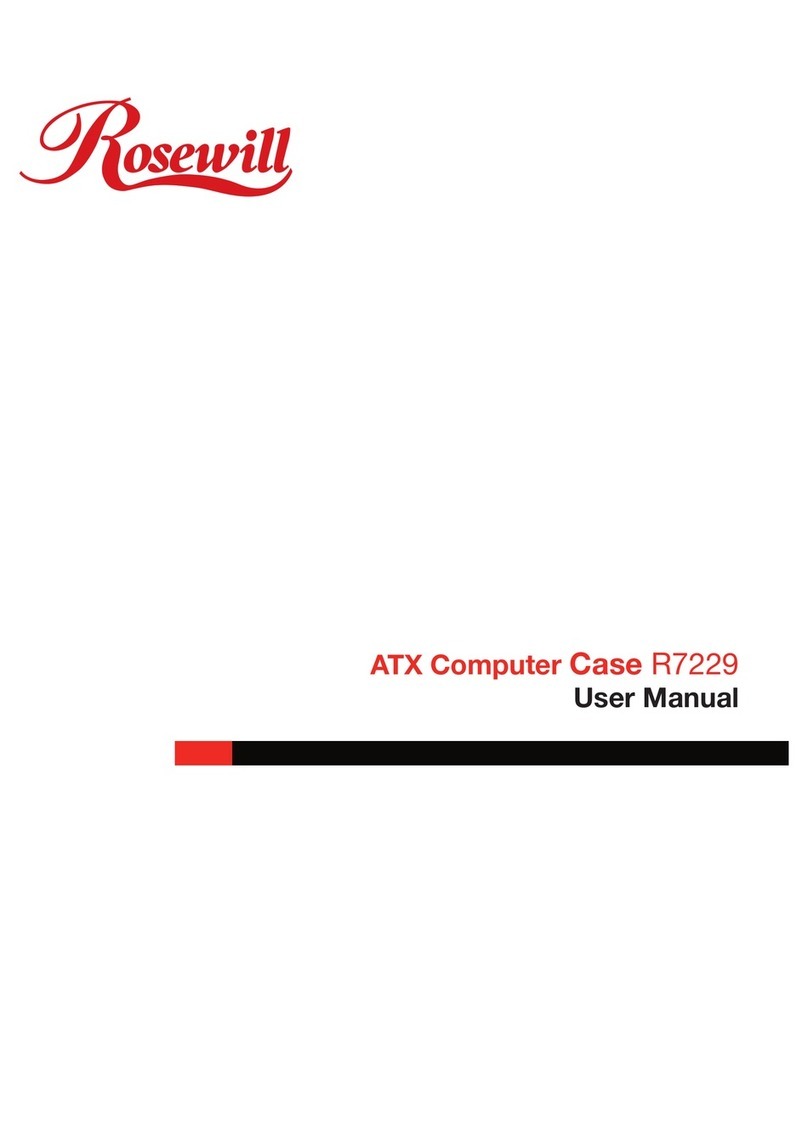
Rosewill
Rosewill R7229 R7229 User manual

Rosewill
Rosewill VIPER Z User manual

Rosewill
Rosewill CASE 6A Series User manual

Rosewill
Rosewill RX200R-APU3-25B User manual

Rosewill
Rosewill R2-JBOD User manual
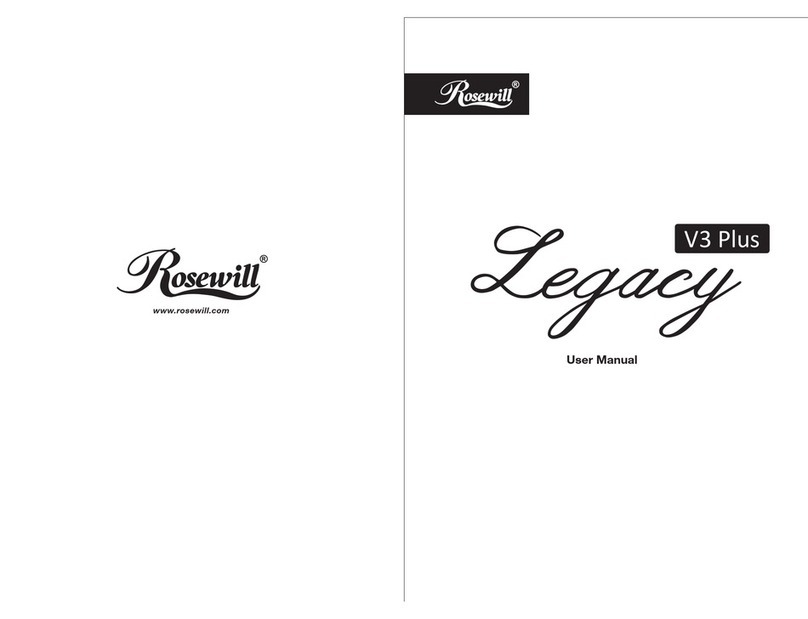
Rosewill
Rosewill Legacy V3 Plus User manual

Rosewill
Rosewill PRISM M User manual

Rosewill
Rosewill RDEE-12002 User manual

Rosewill
Rosewill PRISM S500 Instruction manual

Rosewill
Rosewill RX-200-APU3-25B User manual
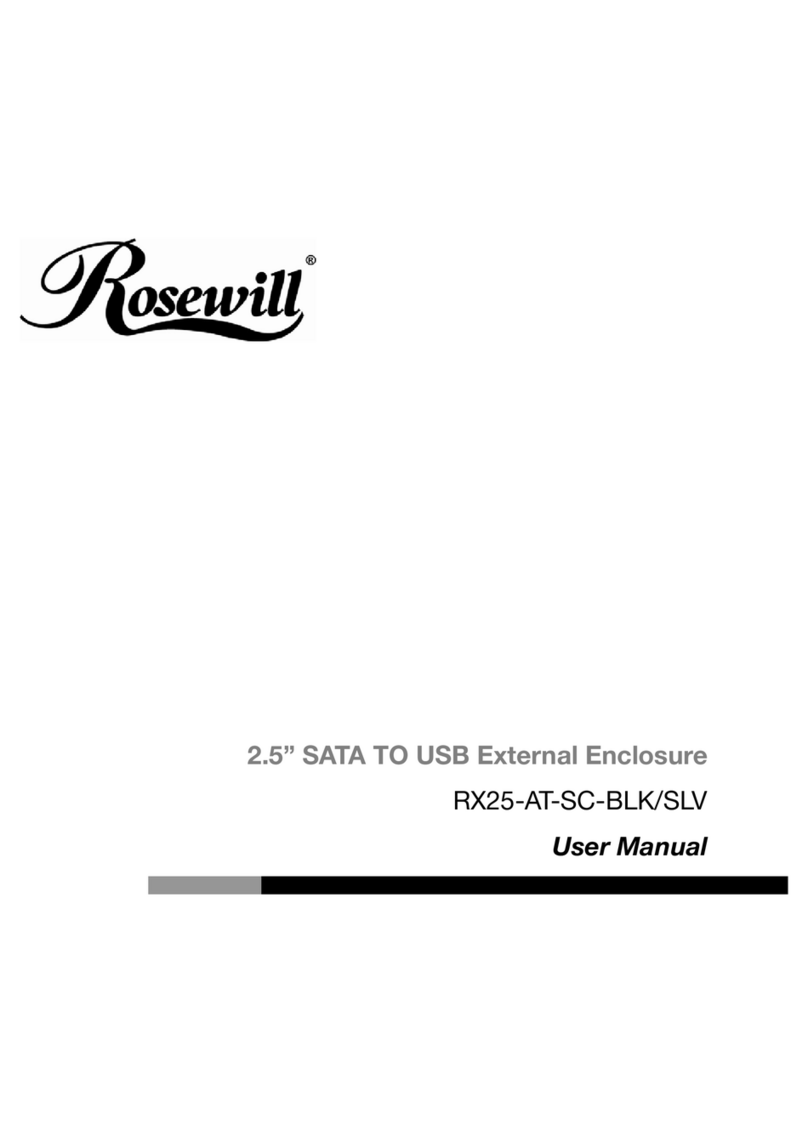
Rosewill
Rosewill RX25-AT-SC-BLK/SLV User manual

Rosewill
Rosewill RX20-U2 User manual































