Rosslare DR-12C User manual
Other Rosslare Card Reader manuals

Rosslare
Rosslare AY-U920BT-US User manual

Rosslare
Rosslare MIFARE Classic AY 5B Series User manual

Rosslare
Rosslare DR-6255 User manual

Rosslare
Rosslare AY-V12B User manual

Rosslare
Rosslare Multi-Smart AY-K35 Operation manual

Rosslare
Rosslare Anti-Vandal MIFARE AY-Q6 60 Series User manual

Rosslare
Rosslare DR-U955BT User manual

Rosslare
Rosslare DigiTool GA-01 User manual

Rosslare
Rosslare DR-6280 User manual

Rosslare
Rosslare AYC-E60B Assembly instructions

Rosslare
Rosslare AY-H6255BT User manual

Rosslare
Rosslare AY-Z12A User manual

Rosslare
Rosslare AY-x20 Series User manual

Rosslare
Rosslare AY-Q6250 Assembly instructions

Rosslare
Rosslare DR-U955BT User manual

Rosslare
Rosslare AY-K6255 User manual

Rosslare
Rosslare AC-Q74 Assembly instructions

Rosslare
Rosslare CSN SELECT AYC-6355 Series User manual
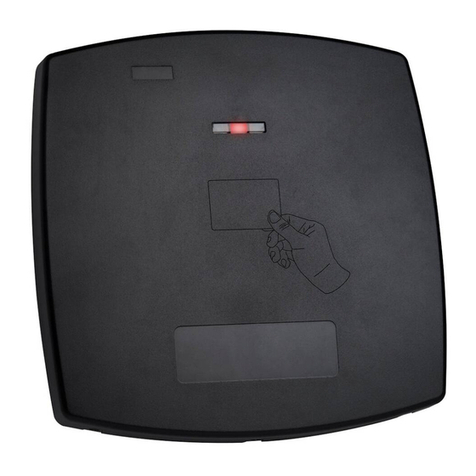
Rosslare
Rosslare AY-Z12 User manual

Rosslare
Rosslare AY 20 Series User manual
Popular Card Reader manuals by other brands

ViziT
ViziT RD-4F operating instructions

Jinmuyu Electronics
Jinmuyu Electronics MR811 Series user manual

Conrad
Conrad PCMCIA operating instructions

Lindy
Lindy 51541 user manual

Diapro T?bbi Ürünler
Diapro T?bbi Ürünler Across System user manual

Johnson Controls
Johnson Controls Kantech tyco ioSmart installation guide

















