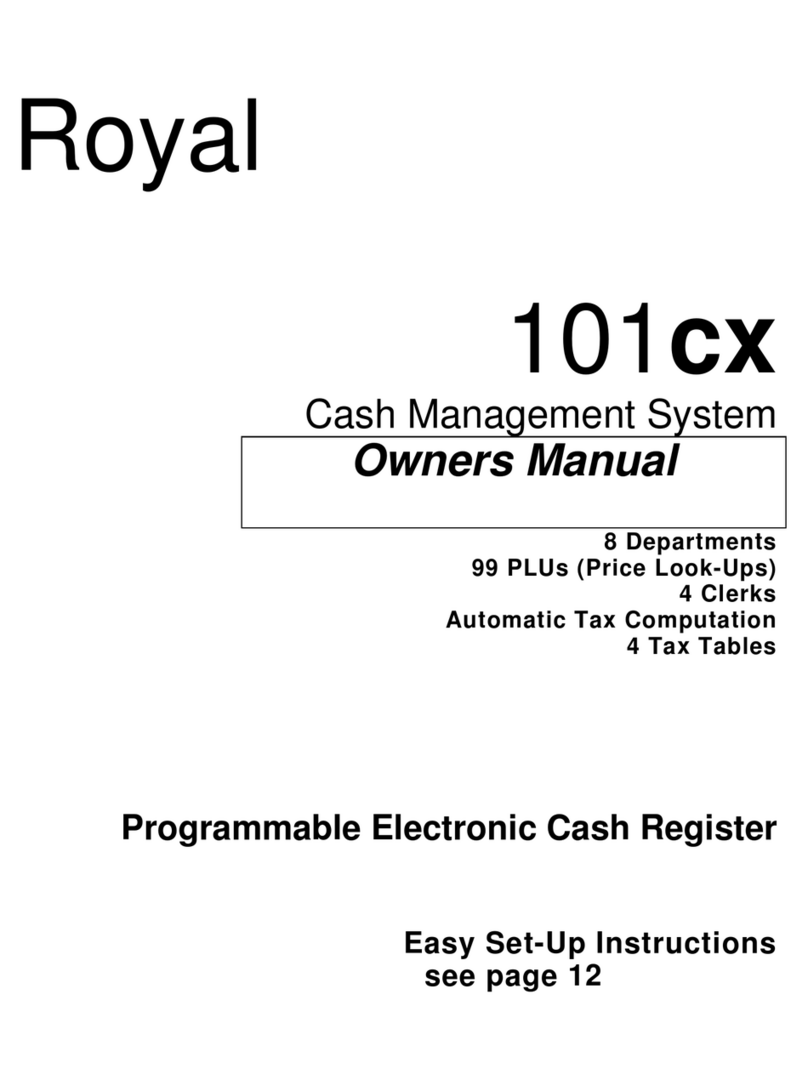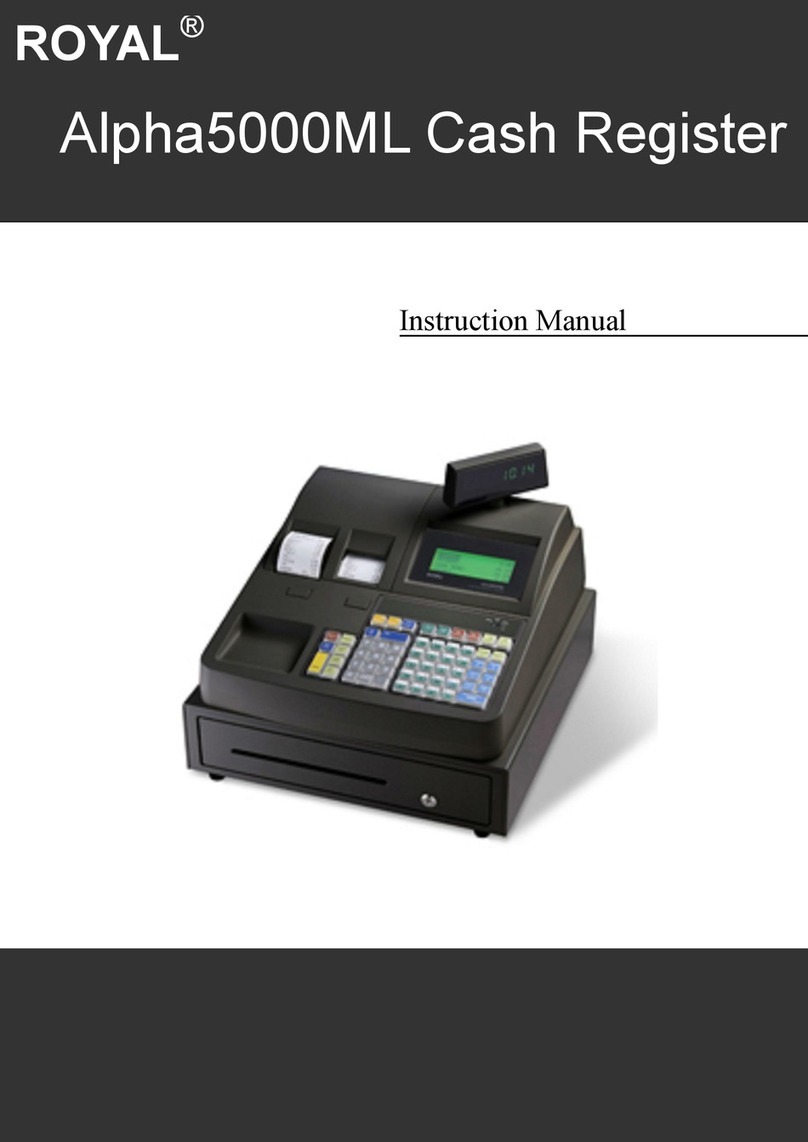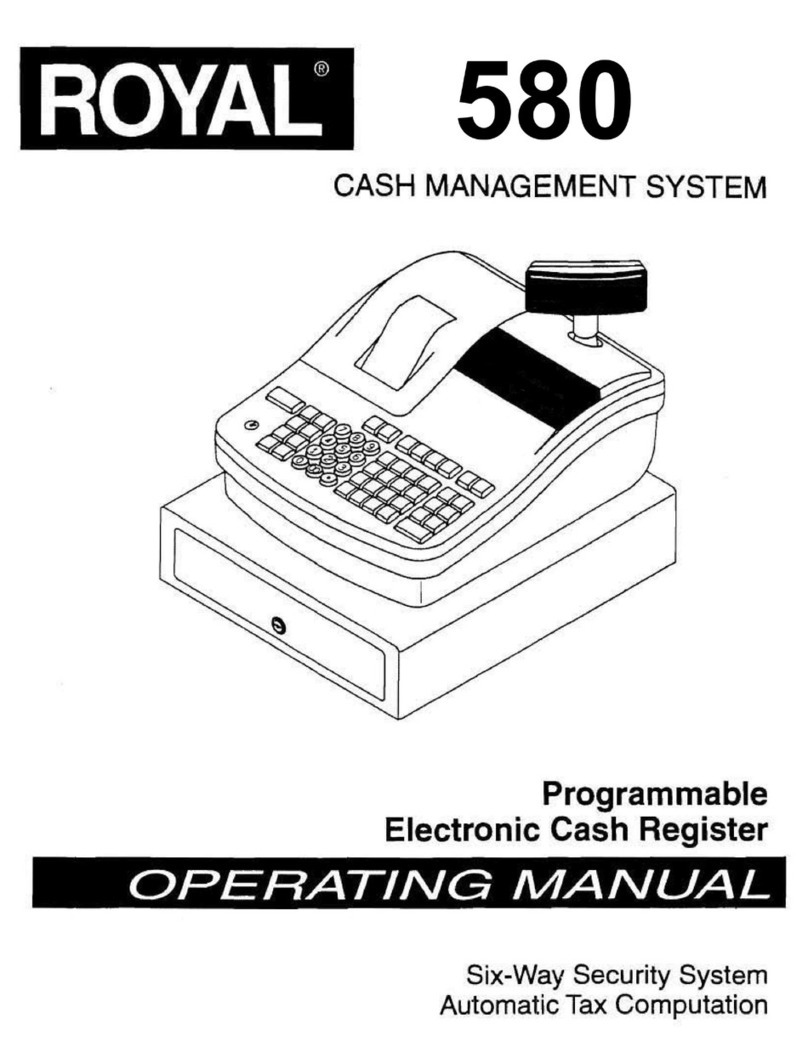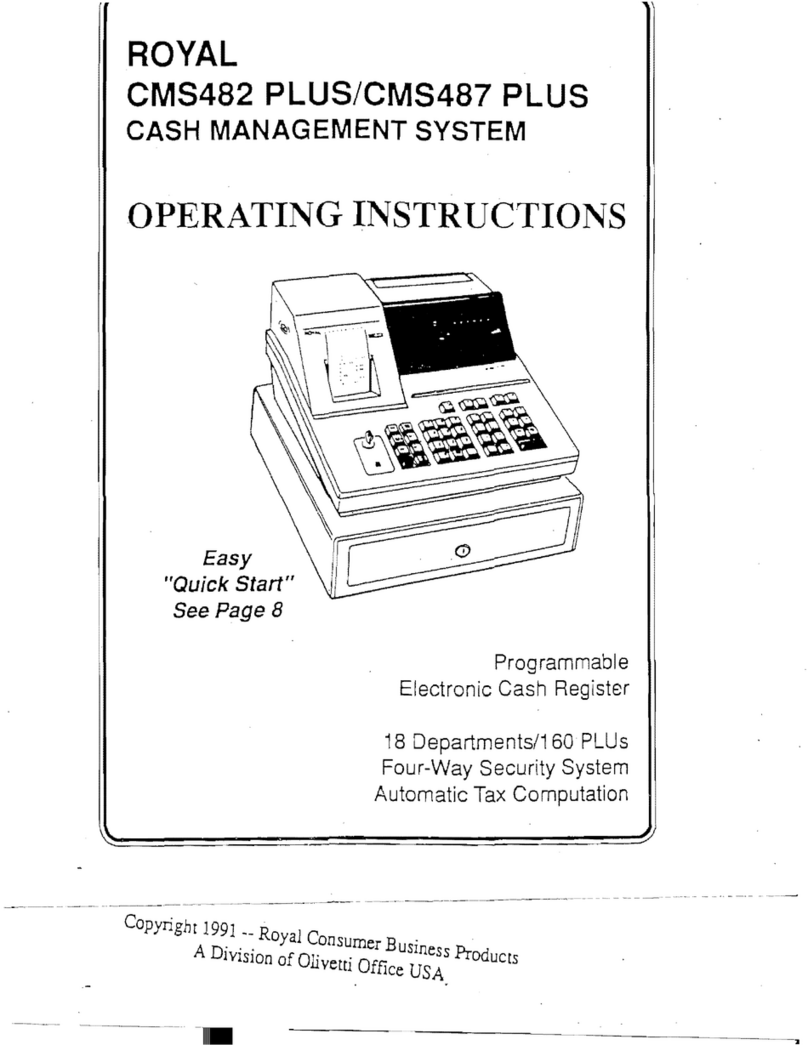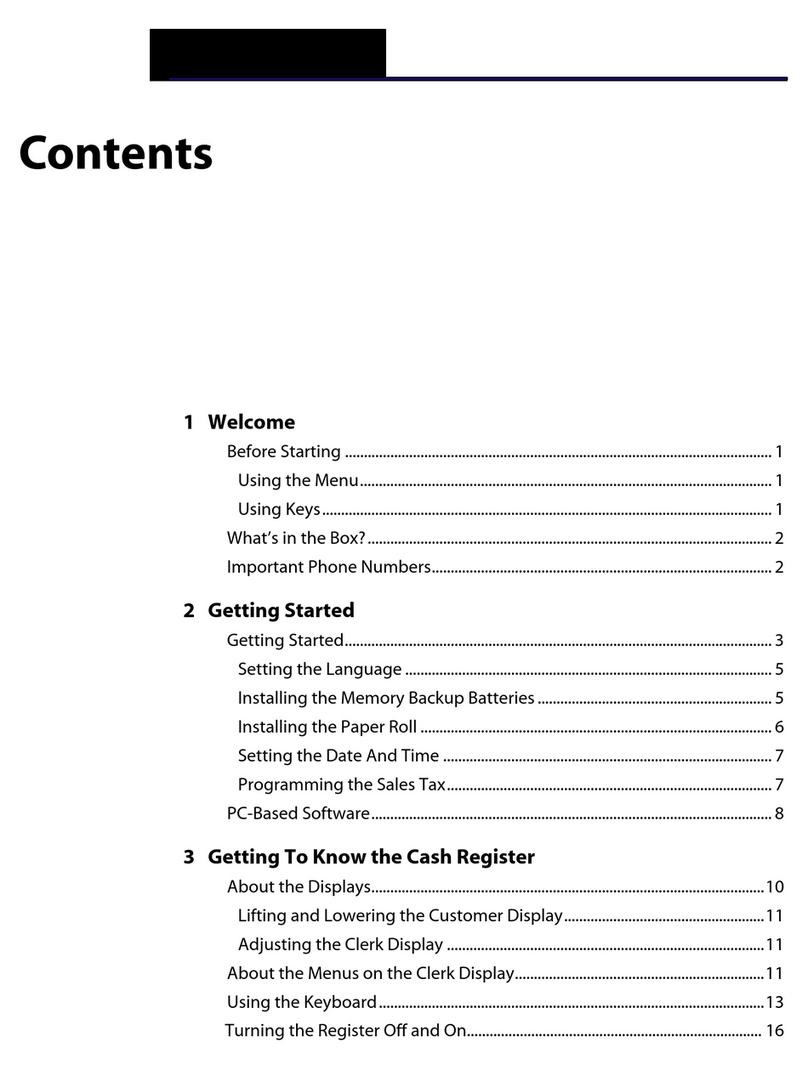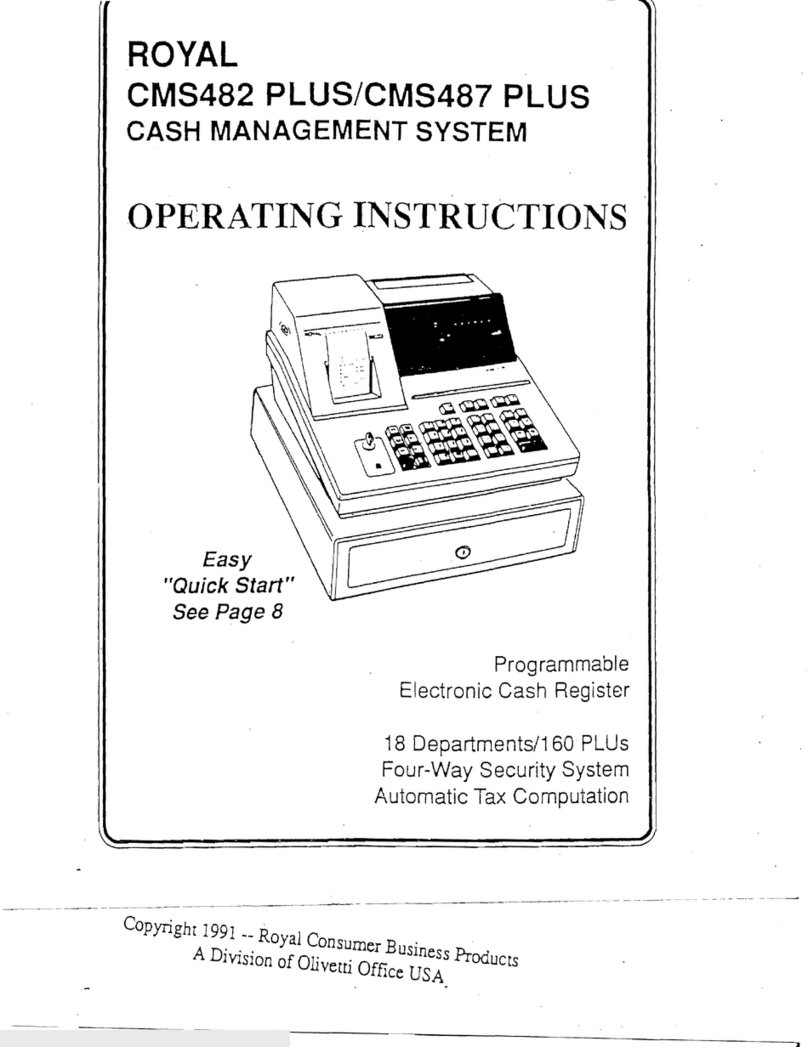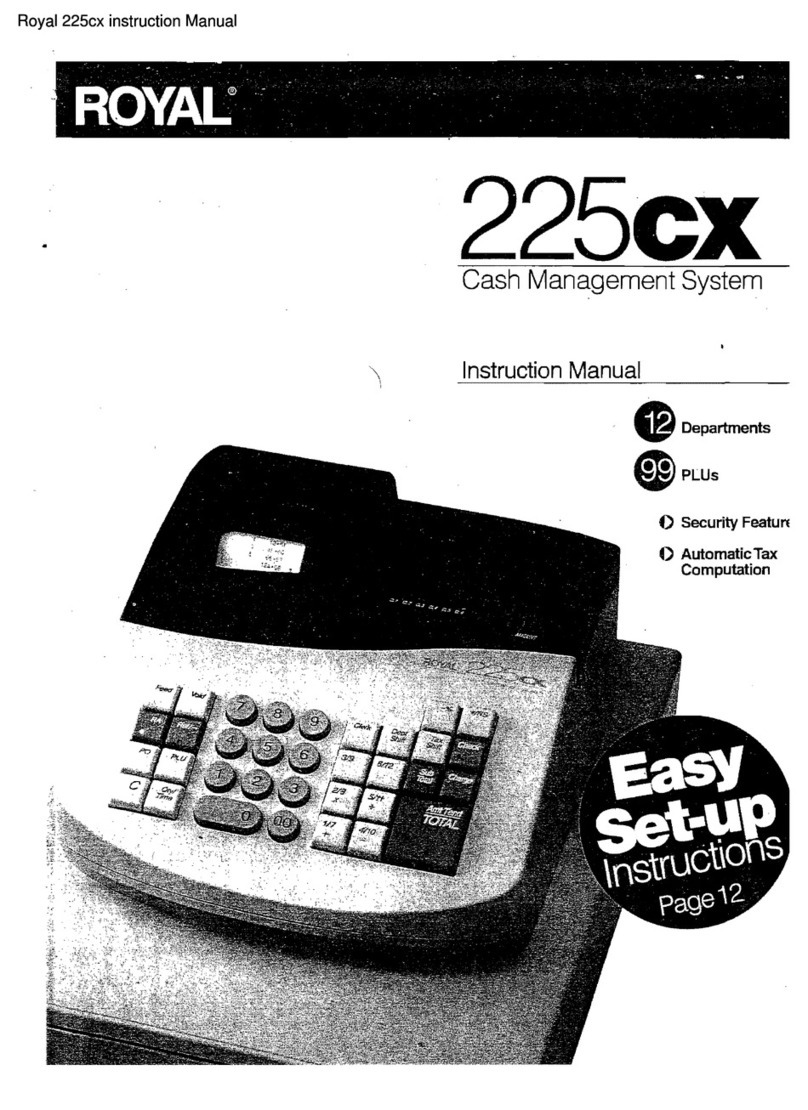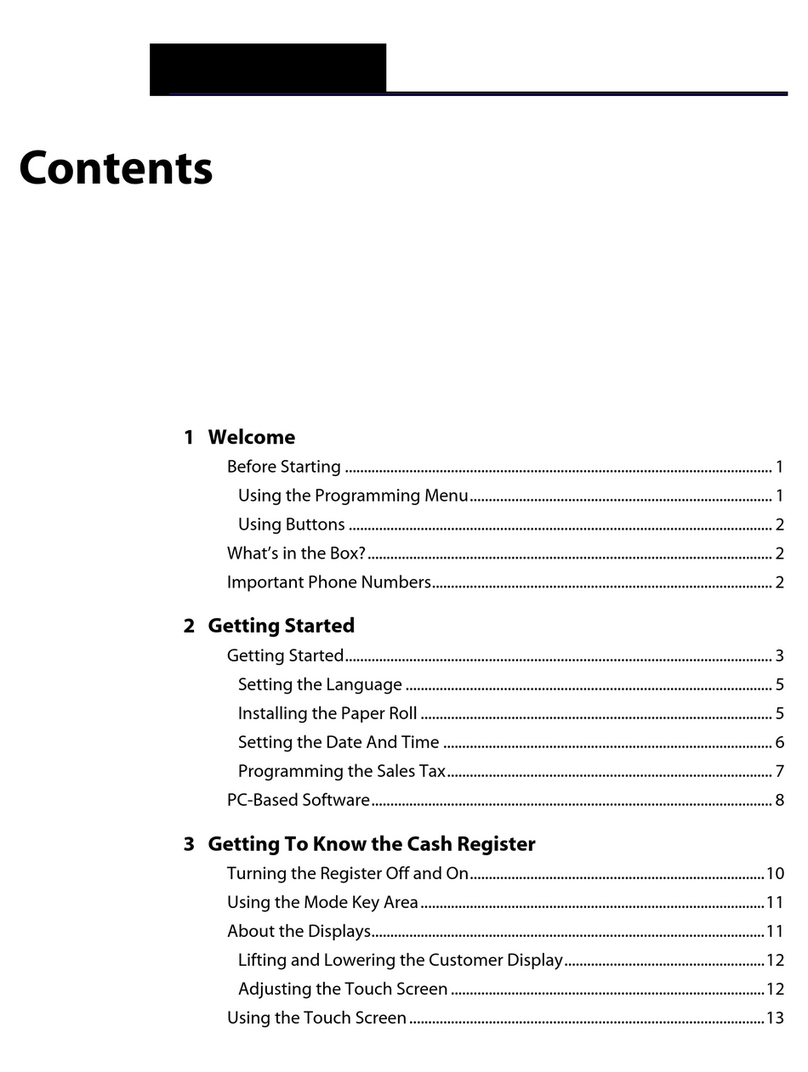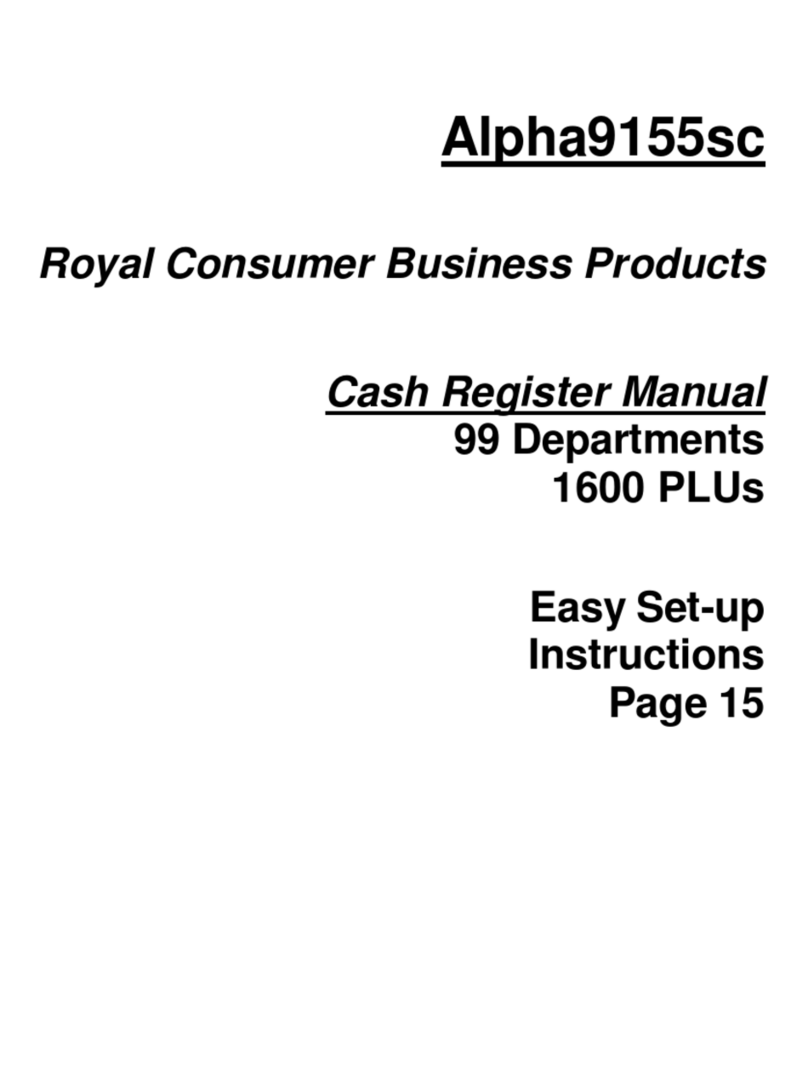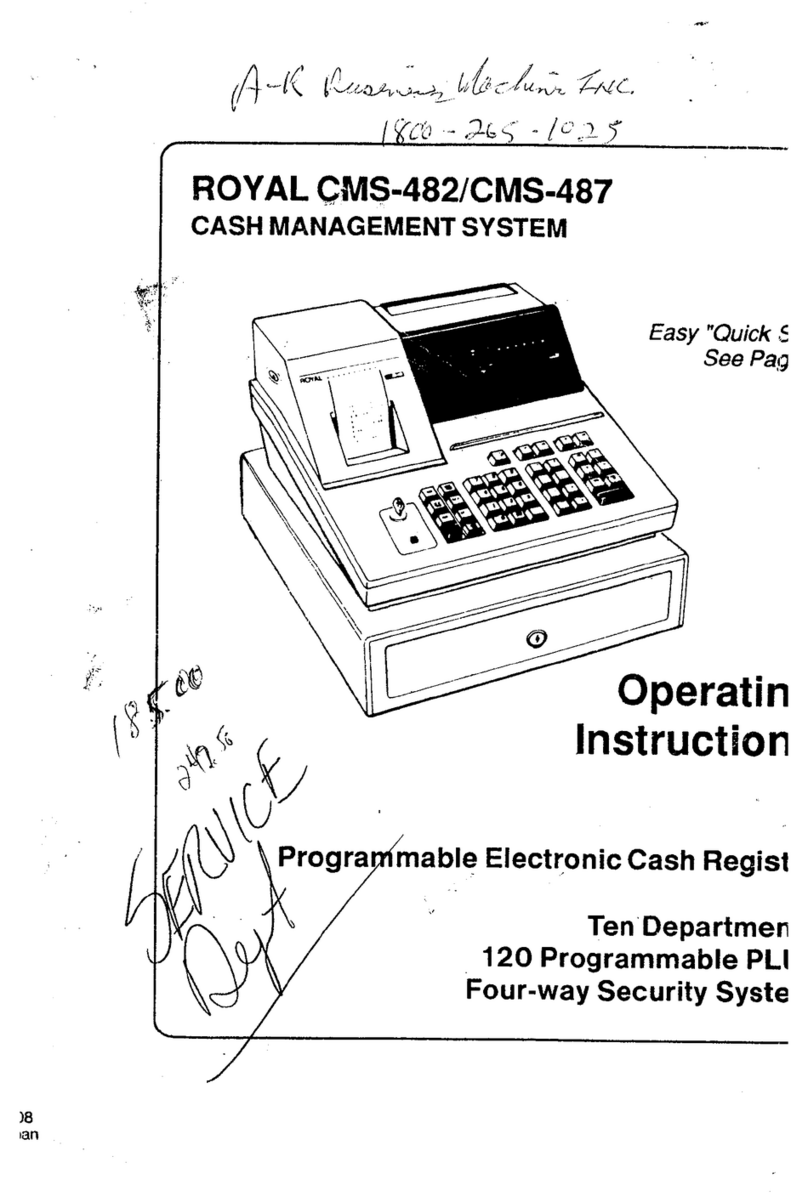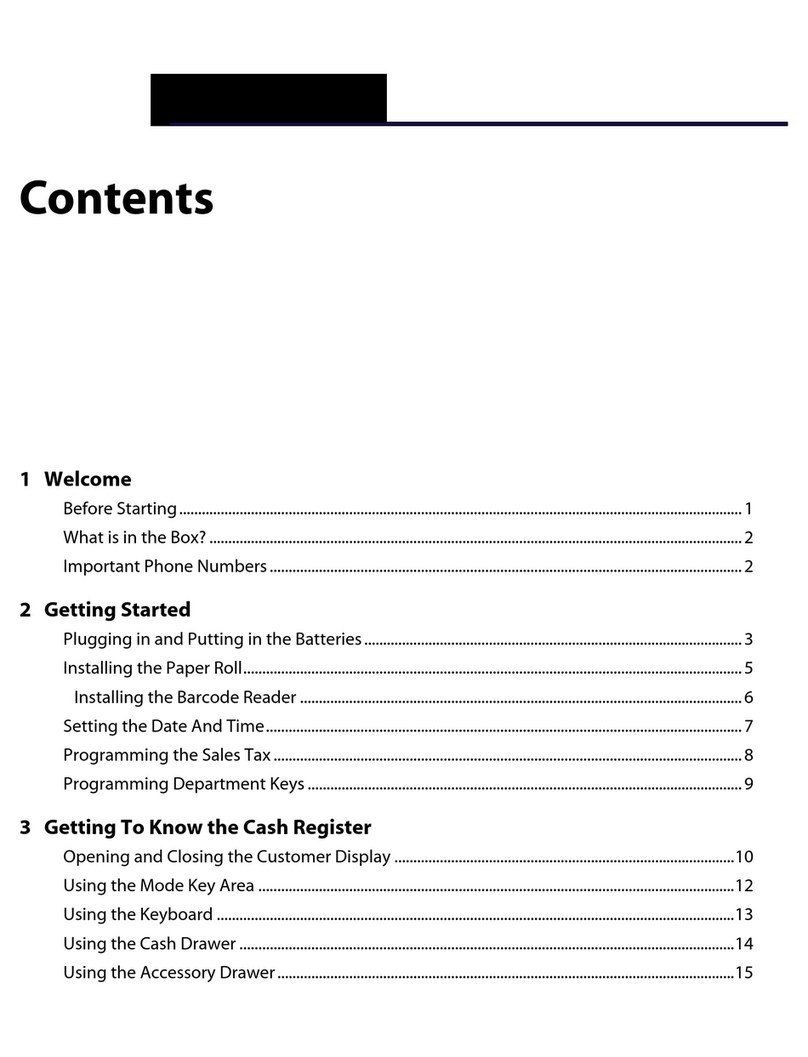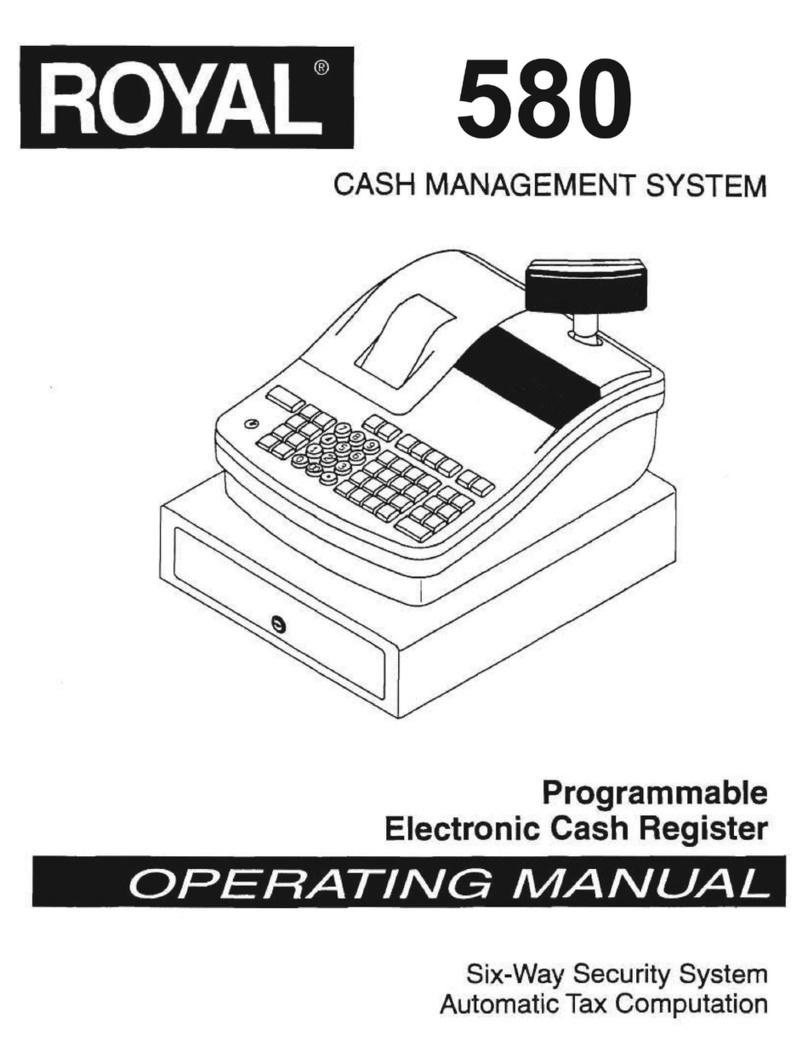Royal ECR 220DX Operation Manual
I
CONTENTS
1 MAIN FEATURES ........................................................................................... 1
1.1 Hardware & Software Features ................................................................... 1
2 BEFORE USING .............................................................................................. 2
2.1 Model Selection ......................................................................................... 2
2.2 Key Layout ................................................................................................ 3
2.3 Keys Function ............................................................................................ 3
2.4 Display ....................................................................................................... 6
3 CLEAR MEMORY OPERATION................................................................... 7
3.1 Initial Clear ................................................................................................ 7
3.2 Clear the Reports Data................................................................................ 8
3.3 Clear the PLU stock ................................................................................... 9
4 MEMORY ALLOCATION .............................................................................10
5 WORKING TYPE CHOOSE .......................................................................... 11
5.1 Changing to Restaurant Mode ...................................................................11
5.2 Changing to Retail Mode .......................................................................... 12
6 THE SPECIAL INPUTTING ..........................................................................13
6.1 Regarding Decimal Point Inputting........................................................... 13
6.2 Descriptors Inputting ................................................................................ 13
7 PROGRAMMING ...........................................................................................16
7.1 Time and Date Preset ................................................................................ 16
7.2 Department Preset .................................................................................... 16
7.3 PLU Preset Parameter............................................................................... 19
7.4 System Option Preset ............................................................................... 21
7.5 TAX/VAT Rate Preset ............................................................................... 27
7.6 Welcome Message Preset ......................................................................... 29
7.7 Trailer Message Preset .............................................................................. 29
7.8 Clerk Programming .................................................................................. 29
7.9 Check/Charge Key Programming ............................................................. 30
7.10 - % Preset ................................................................................................. 30
7.11 Refund(-)Preset ................................................................................... 30
7.12 Printout the System Information Operation ............................................... 31
7.13 Miscellanous features in Prog Mode ......................................................... 31
8 RETAIL MODE ...............................................................................................32
8.1 Clerk Assign ............................................................................................. 32
8.2 Time Display ............................................................................................ 32