Sami WEARABLE WS-2344 User manual
Other Sami Watch manuals

Sami
Sami Touch WS-2336 User manual

Sami
Sami WEARABLE WS-2311 User manual

Sami
Sami WEARABLE WS-2319 User manual

Sami
Sami WS-2305 User manual

Sami
Sami WEARABLE WS-2359 User manual

Sami
Sami WS-2358 User manual

Sami
Sami Wearable WS-2324 User manual

Sami
Sami WS-2335 User manual

Sami
Sami X.TECH wearable WS-2367 User manual

Sami
Sami wearable space kids WS-2371 User manual

Sami
Sami ACE wearable WS-2366 User manual

Sami
Sami DUO SKIN WS-2361 User manual

Sami
Sami WS-2317 User manual

Sami
Sami Slim WS-2321 User manual

Sami
Sami WS-2315 User manual

Sami
Sami wearable WS-2302 User manual
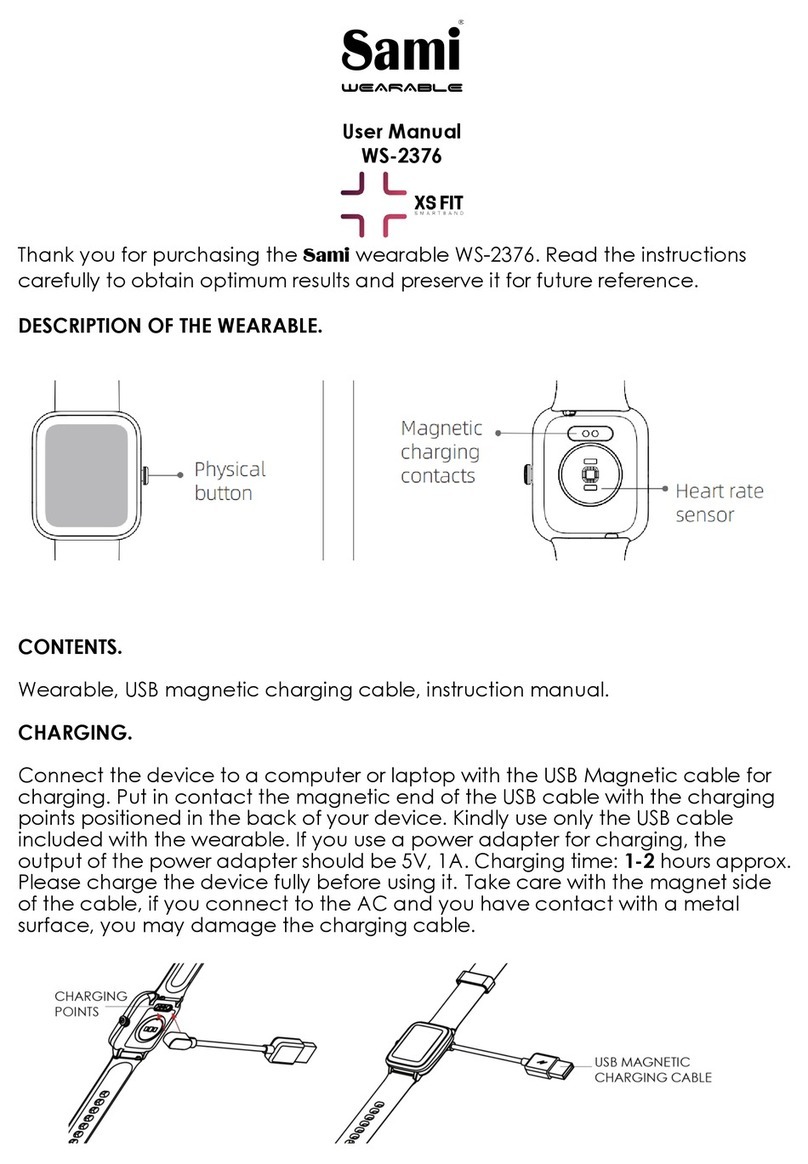
Sami
Sami WS-2376 User manual

Sami
Sami Wearable NOIR User manual
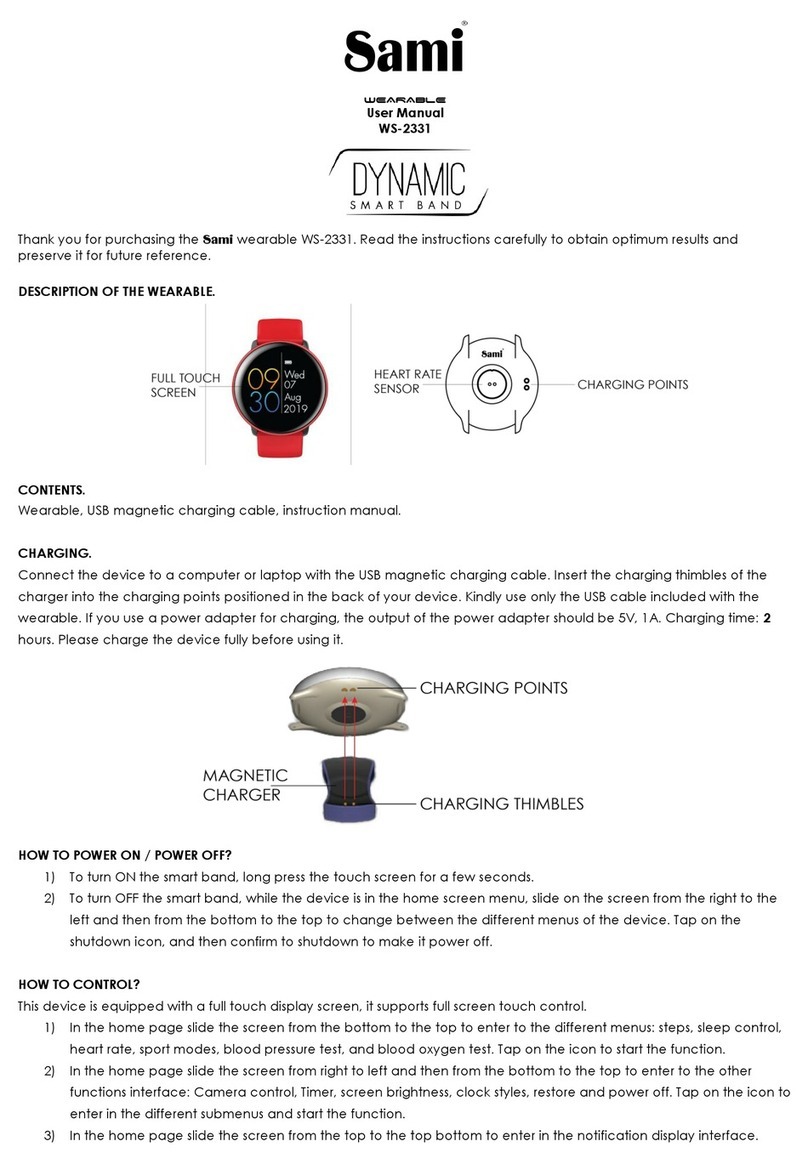
Sami
Sami Dynamic Wearable WS-2331 User manual

Sami
Sami WEARABLE WS-2312 User manual






























