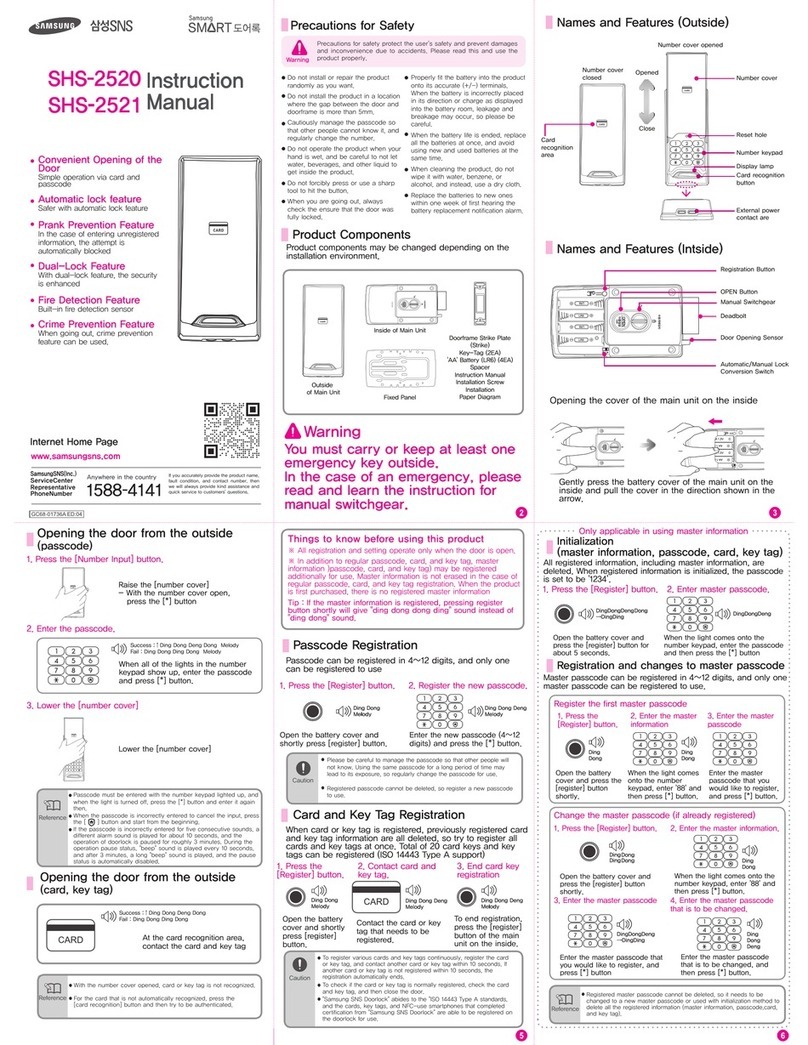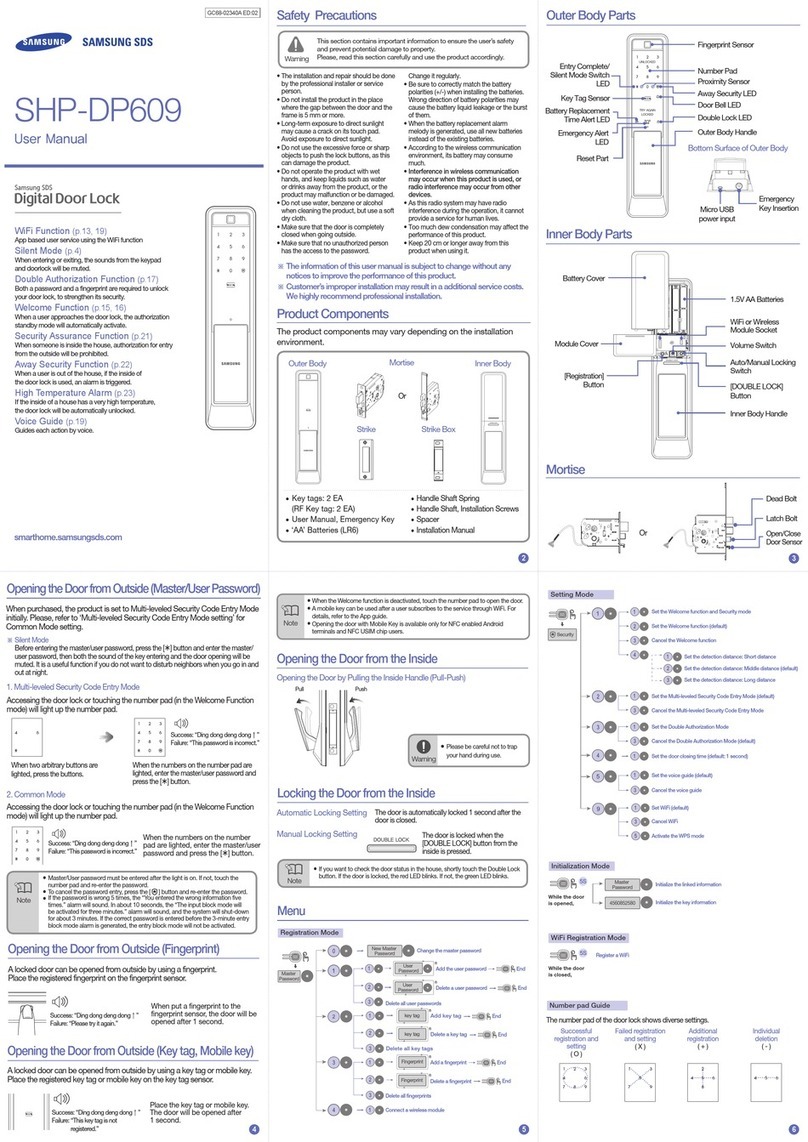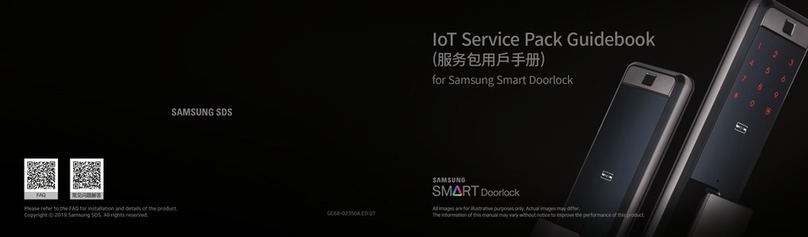987
When the doorlock is erroneously operated from the outside, this feature
sounds an alarm as well as prevents the doorlock from working.
Trying to open the door with unregistered card or key tag, or incorrectly
entering the passcode for five times or more, an alarm is sounded
and the doorlock does not operate for 3 minutes.
After open the registerbutton cover of inside part of body, push [register] button
or take out batteries. Insert registered fingerprint or register card or insert
passcode, and then press [*] button.
10
Dual-Security Mode is a mode for prevention of passcode exposure by first
pressing two random numbers and then entering the actual passcode.
Open the battery cover and shortly
press the [register] button.
Press [7] or [9] button, and then [*] button to set
or disable the dual-security mode.
[7] button:
dual-security mode
[9] button:
normal mode
DingDong
DingDongDeng
Dual-Authentication Mode is a mode with enhanced security that only opens the
door when both passcode and fingerprint are recognized.
Setting dual-authentication mode is possible when more than 1 fingerprint is
already registered.
Press [4] or [6] button, and then [*] button to set or
disable the dual-security mode.
[4] button:
dual-authentication mode etting
[6] button:
dual-authentication mode disabled
How to work Dual-Authentication Mode
Touch [Number pad].
When the light of
[Number pad] is on,
put the passcode and
press [*] button.
Make recognize your fingerprint on
[Fingerprint recognition area].
The door is opened when the
recognition is successful.
Success: dingdongdeng
Fail: dingdongdingdong Success: dingdongdeng↑
Fail: dingdongdingdong
Setting and Disabling Dual-Authentication Mode
Open the register button cover and
shortly press the [register] button.
DingDongDeng
It is possible to set the automatic lock feature that automatically locks the door
when it is closed.
- Automatic: When the door is closed, it is automatically locked 2 seconds later.
- Manual: Even when the door is closed, it does not get locked automatically, so pressing [Safety] button
on the inside body, [OPEN] button on the remote control, or [Number Input] button on the outside body will
lock the door.
Set the [automatic/manual lock] switch
inside the main unit to
"automatic" / "manual" position.
Open the body's internal
battery cover
Press the inside [Ansimi] button for 3 seconds
while the door is locked.
It will be disabled when you push the
inside door handle and open the door.
DingDongDeng
dingdongdeng↑
Setting Dual-Lock Feature Disabling Dual-Lock Feature
Setting Dual-Lock Feature
bbiriric~ bbiriric~
Inside : Double Lock melody sounds when
[Ansimi(safety)] button or the remote control’s
[OPEN] button is pressed.
Outside : Touching the [Number Pad] or pressing the
[Fingerprint Cover Open] button will sound a
dual-lock alarm, and the dual-lock indicator
LED on the left bottom is lighted, and as a result,
the door cannot be opened.
●
When the Double Lock feature is turned on, the door can only be opened
from outside with an emergency key, so please be aware of the fact when
using it. In particular, please caution so children do not accidentally turn it
on from the inside.
Caution
or
Dual-Lock Feature is a feature to prevent the door from opening from the outside.
Automatic/Manual Lock Feature
Setting/Disabling Dual-Lock
This feature prevents theft when leaving the house unattended and in case of
when operating the door lock from inside, alarm sound is to sound.
With the crime prevention feature on, if the [Ansimi(safety)] button in the interior
body is pressed or the door opens with the handle, “beep~beep~”
alarm sound rings for 5 minutes.
When the door is locked, [ ] button on the
number keypad on the outside lights up.
Pressing [ ] button within 3 seconds sets the
crime prevention feature.
When authenticating registered passcode,
or entering the passcode, press the [*] button.
DingDongDeng or
Setting Crime Prevention Feature Disabling Crime Prevention Feature
Welcome feature is a convenience feature that the doorlock statue is changed
automatically to recognition standby when user approaches to doorlock without
touching number pad or fingerprint cover opening button.
Open the battery cover and
press [Register] button shortly.
[1]+[*] button: setting welcome feature, setting alarm feature
[2]+[*] button: setting welcome feature, disabling alarm feature (initial statue)
[3]+[*] button: disabling welcome feature
[5]+[*] button: when welcome feature is operating, setting fingerprint
recognition standby
[8]+[*] button: when welcome feature is operating, disabling fingerprint
recognition standby (initial statue)
dingdong dingdongdeng
Setting and disabling / feature explanation
-Welcome feature setting: the mode that the doorlock statue is changed to
recognition standby automatically when user approaches to doorlock
-Welcome feature disabling: the mode that doorlock statue is NOT changed to
recognition standby automatically even when user approachces to doorlock.
The doorlock only opens by touching number pad or fingerprint.
-Setting/disabling alarm: Prank prevention feature is turned on when someone
is standing in front of the doorlock more than 1 minutes.
●Initially the doorlock's welcome feature is on and alarm feature is off.
●infrared rays sensor operation distance can be changed by being exposed
to sunlight directly. Use limitedly welcome feature when it is in the house or
apartment where always exposed to sunlights or any lights because alarm
might sounds.
Caution
Crime Prevention Feature On/Off
Setting/Disabling Welcome Feature
This feature is to set the deadbolt locking time after door opening sensor
catches. In the condition of door closing slowly, if you set door locking time
with this feature, deadbolt jamming problem will be resolved.
Open the battery cover and press
[Register] button briefly.
Press [51~[59] button and then
press [*] button.
dingdong
Initial value: 1 second
[51] : 1 second
[59] : 9 second
Setting door locking time feature
Intrusion Prevention Feature
This feature rings the alarm when the door is forcibly opened from inside
or outside. (You cannot separately turn on/off with the default setting.)
If the door is forcibly opened when the door is closed, the door opening sensor
detects this and rings the alarm for 5 minutes.
If opening the door with passcode, card, or key tag triggers "Fur Elise"
melody, then it is time to r eplace the batteries.
(When the battery replacement alarm sounds, the battery replacement alarm
LED mark is turned on underside of number pad.)
When the battery replacement notification alarm sounds
All 8 batteries must be replaced to new ones within 1 week of first
sounding of the alarm.
- The doorlock will eventually stop to work if you use it without battery change.
Replacing the battery
● Battery life for use may vary depending on its manufacturer, manufactured
date, and user environment. (With 8 AA-type alkaline 1.5V batteries, about
12 months of use based on 10 uses per day is possible.)
●Liquid coming from batteries can damage the product, so please check on
this in regular basis (about once in 6 months).
● After the battery replacement notification alarm is sounded, passcode
/fingerprint registration, changes, or feature setting cannot be made until
the batteries are replaced.
Caution
Battery Replacement
Not changing the batteries and continuing to use them when it is time to
replace the batteries will cause them to discharge, preventing the doorlock
from properly operating.
With the 9V battery contacting the outside power (emergency battery)
contact area on the outer side of the main unit, contact the fingerprint
or enter the passcode.
Purchase the emergency battery (9V) from nearby convenience store or electronics store.
- Rather than regular manganese battery or rechargeable battery, it is best to
use alkaline battery, which has longer operation life.
Open the door by using emergency battery
Use of Emergency Batteries
Prank Prevention Feature
The sound from entering the passcode, locking the door, oropening the locked
door can be adjusted. When the product is first purchased, the default setting is
to play all the sounds.
- [0] : No sound is made and is on mute. (With exception of the alarm sound)
- [1]~[2] Button : Every sound is heard, and the volume increases as the number is increased.
Open the body’s internal
battery cover.
Close the battery cover with the
[Volume Control] switch in [0]~[2]
position.
Sound Setting/Disabling
When card or key tag is registered, previously registered card and key tag
information are all deleted, so try to register all cards and key tags at once.
Total of 20 card keys and key tags can be registered
(ISO 14443 Type A support)
1. Press the
[Register] button.
2. Contact card and key tag. 3. End card key registration
Open the battery cover and
shortly press [register] button.
Contact the card or key tag that
needs to be registered.
To end registration, press the [register]
button of the main unit on the inside.
●To register various cards and key tags continuously, register the card or key
tag, and contact another card or key tag within 10 seconds. If another card or
key tag is not registered within 10 seconds, the registration automatically ends.
●To check if the card or key tag is normally registered, check the card and key
tag, and then close the door.
●"Samsung SNS Doorlock" abides to the "ISO 14 443 Type A standards, and
the cards, key tags, and NFC-use smartphones that completed certification
from "Samsung SNS Doorlock" are able to be registered on the doorlock for use.
Caution
Ding Dong
Melody
Ding Dong Deng
Melody
Ding Dong Deng
Melody
Setting and Disabling Dual-Security Mode
Card and Key Tag Registration
You can delete the registered fingerprint.
1. Press the [Registration] button 2. Recognizing fingerprint that will be deleted
3. Fingerprint Deletion Complete (from the outside)
After opening the battery cover of the
inside main part, press the
[Registration] button briefly.
As the LED is lighted up with the opening of fingerprint
recognition area cover, contact the fingerprint that
will be deleted to [Fingerprint Recognition Area].
dingdong->ddingdding
Fingerprint Deletion
To complete the fingerprint deletion,
press [registration] button to finish.
sucess: dingdongdeng
fail: dingdongdingdong
Reference
DingDong
dingdongdeng
Disabling Alarm Sound/Emergency Sound
●In the case of you want to check if the door is locked at home,
push the relieve button shortly. If the door is locked, red LED light will be on.
Otherwise, you will see blue LED light is on.
Ansimi
Ansimi