Samsung SMART Doorlock IoT Service Pack Manual
Other Samsung Door Lock manuals

Samsung
Samsung SHS-H505 User manual

Samsung
Samsung SHS-P718 User manual

Samsung
Samsung SDS SHP-DH538 User manual

Samsung
Samsung SDS SHS-3320 User manual

Samsung
Samsung SHN-WDS700 User manual

Samsung
Samsung SHS-1321 User manual
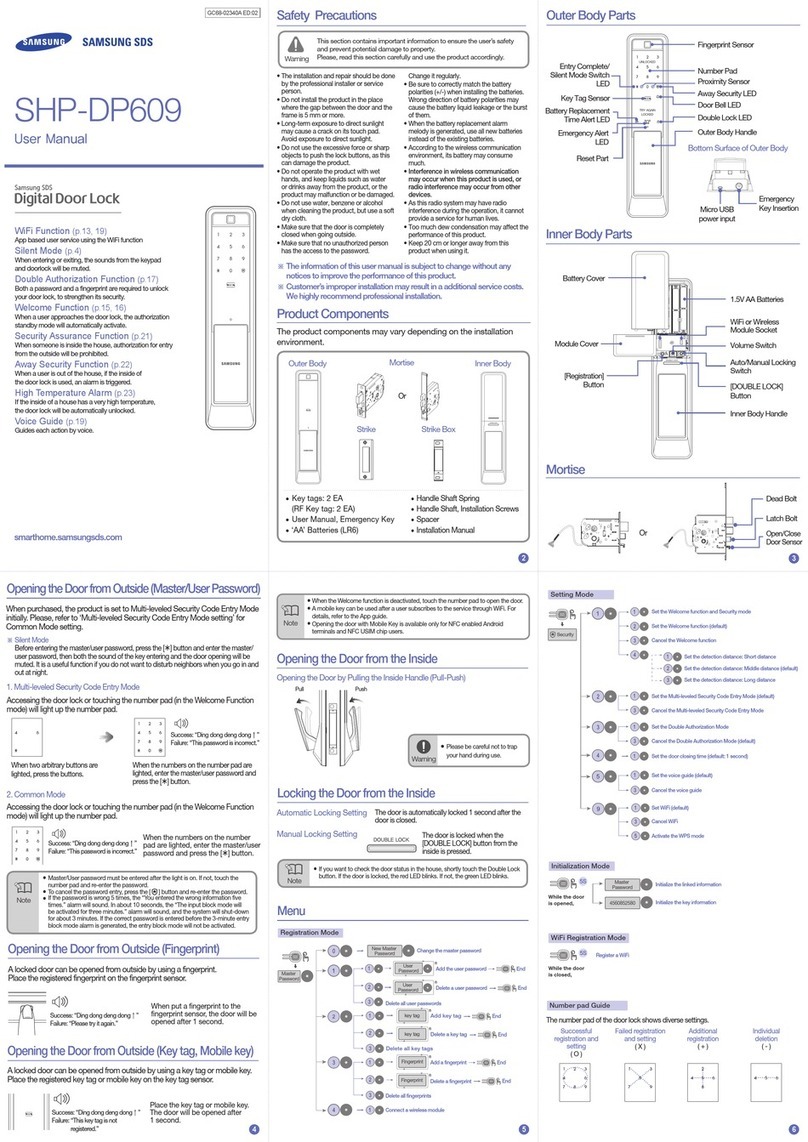
Samsung
Samsung SHP-DP609 User manual

Samsung
Samsung Ezon SHS-3120 User manual

Samsung
Samsung SHP-DP727 User manual

Samsung
Samsung SHS-2320 User manual

Samsung
Samsung Smart Door Lock SHS-3320 User manual

Samsung
Samsung SHP-DP608 User manual

Samsung
Samsung SHP-DH525 User manual

Samsung
Samsung SHS-H505 User manual

Samsung
Samsung SHS-H625 User manual

Samsung
Samsung SHS-D607 User manual

Samsung
Samsung SHS-G517 User manual

Samsung
Samsung SHS-P910 User manual

Samsung
Samsung EZON SHS-1320 User manual
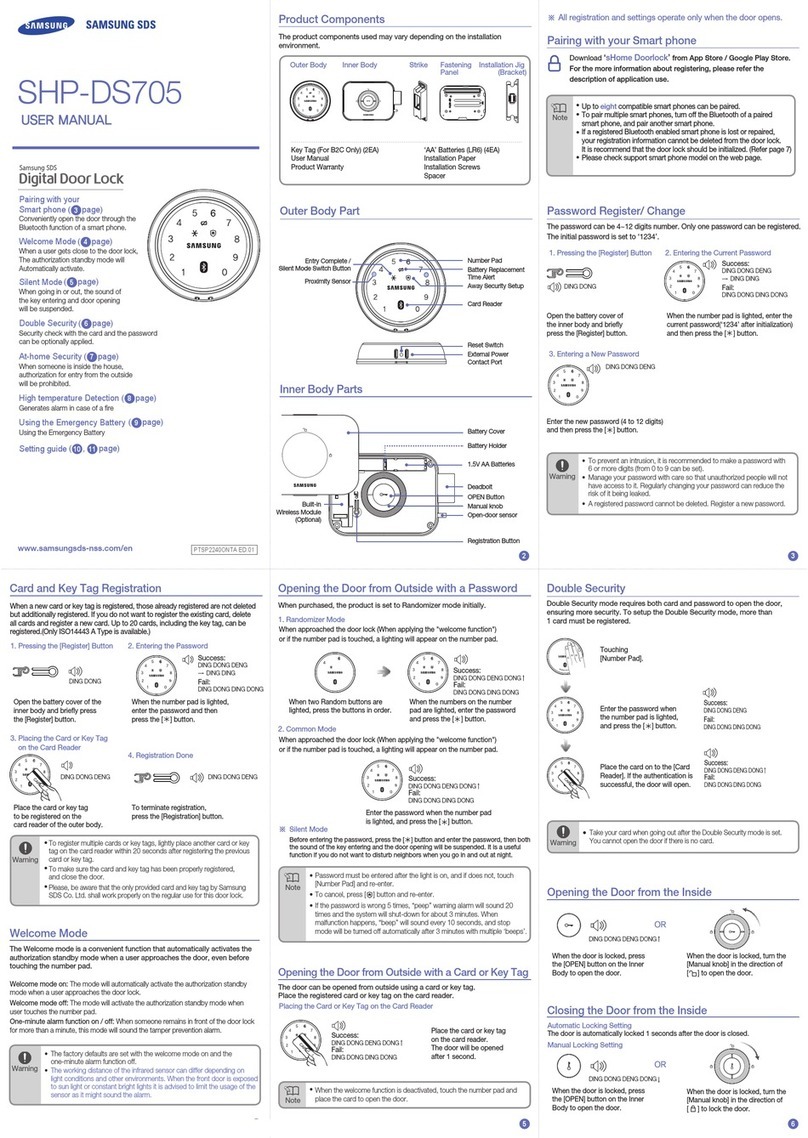
Samsung
Samsung SHP-DS705 User manual































