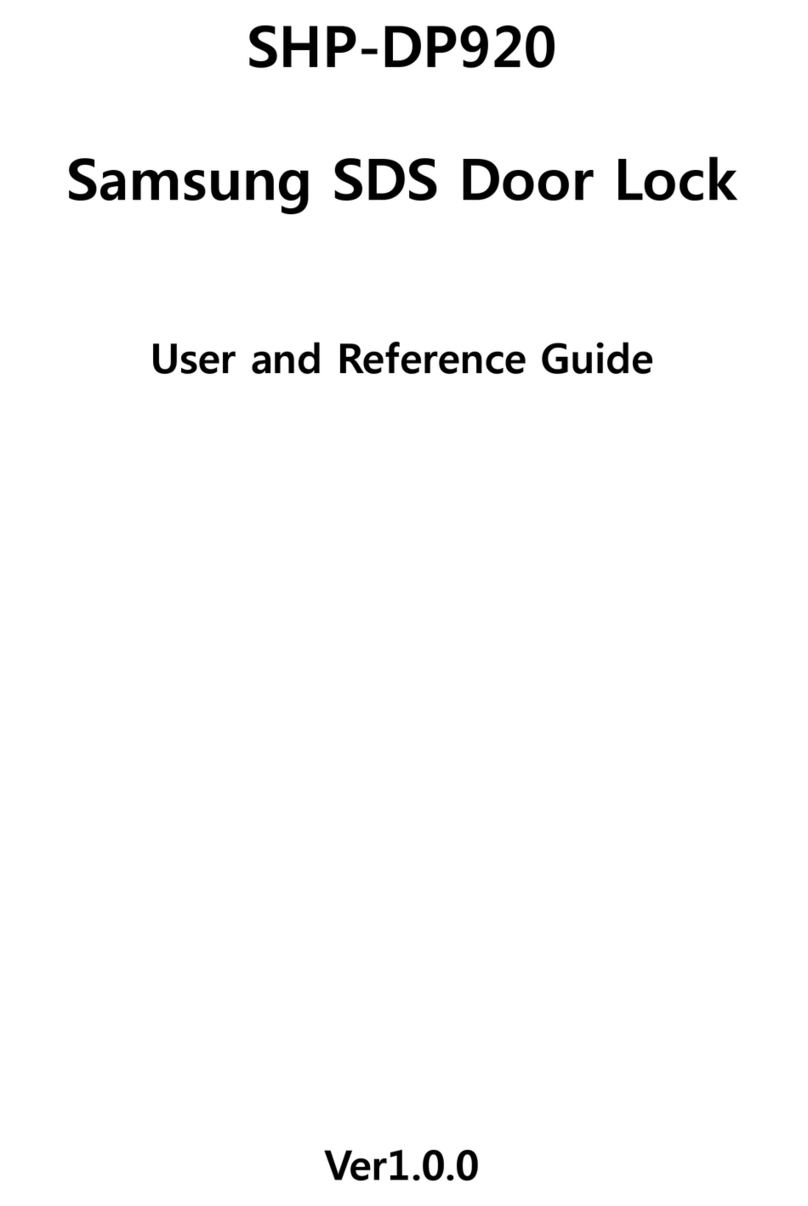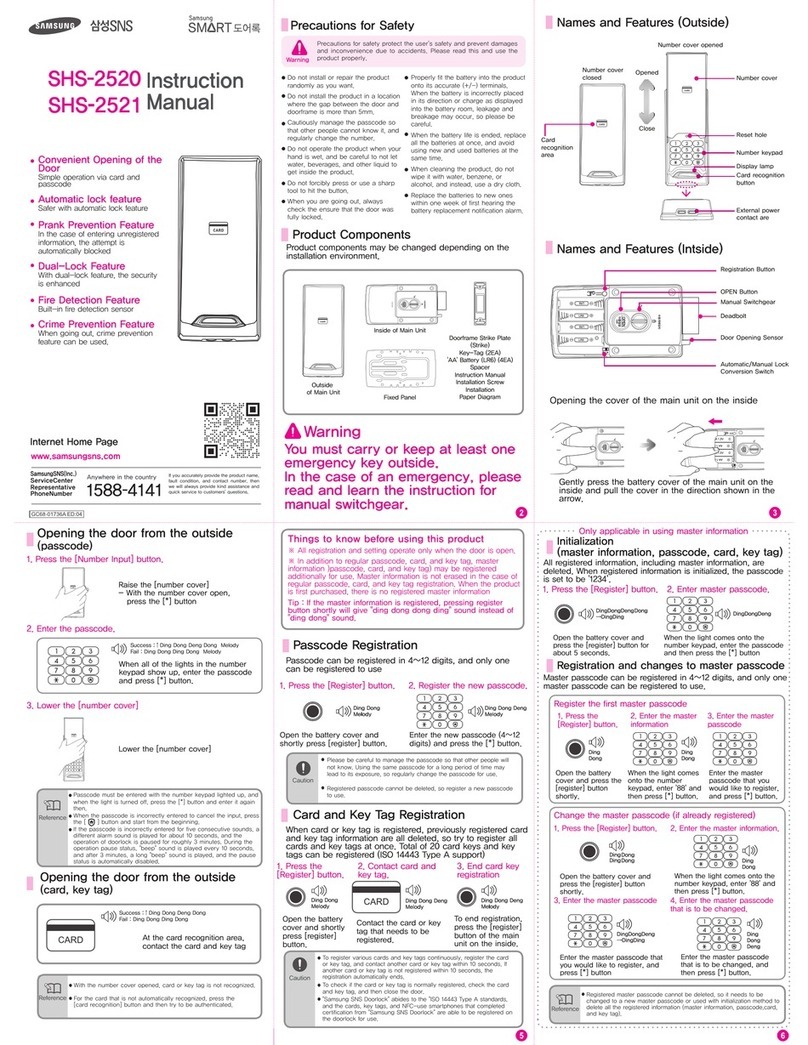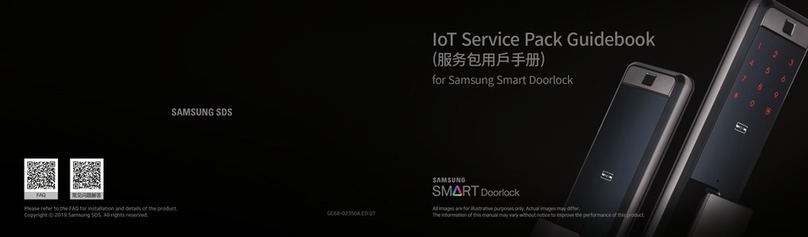19 20 21
23 24
22
How to open the door Using Emergency Power
Item Specifications
Voltage
Four AA Alkaline 1.5 V batteries (LR6) (DC 6 V)
Emergency
Power Source
Smartphone portable charger with Micro-USB 5-pin
connector (sold separately)
Operation
Method
Authentication method
(password, key tag, fingerprint, NFC, WiFi)
Weight
3.430 kg (including both inner and outer bodies)
Product
Dimensions
(including the
handle)
Outer Body
88mm (W) x 392.1mm (H) x 63.8mm (D)
Inner Body
86.2mm (W) x 391mm (H) x 68.5mm (D)
If batteries are not replaced on time, they will be completely discharged and
the lock will not operate.
By connecting the Micro USB 5-pin cable of a smartphone portable
charger, an extra power can be used for the door lock.
To open the door, connect a Micro USB 5-Pin cable from a smartphone
portable charger to the Micro USB power input on the bottom of the outer
body, and then authenticate the fingerprint or enter the password.
This function triggers an alarm sound when an attempt is made to
forcefully open the door from the inside or the outside.
(It is a basic function, and cannot be activate/deactivated by the user.)
If the door is forcefully opened while locked, the open/close door sensor
detects it and triggers an alarm sound for 5 minutes.
Open the battery cover on the inner body and press the [Register] button, or
open the battery cover and separate the batteries. Authenticate a registered
fingerprint/key tag/mobile key or pressing the master/user password and
press the [
] button.
This function triggers an alarm sound and deactivates lock operation when
the door lock is improperly handled from the outside.
If a fingerprint/key tag/mobile key that are not registered or a wrong pass-
word are used five times, an alarm sound is generated and the door lock is
deactivated for 3 minutes.
If the room temperature abnormally increases, the temperature sensor
detects it and an alarm is triggered. (It is a basic function, and cannot be
activate/deactivated by the user.)
This high temperature alarm function is activated at about 70 ℃±10 ℃.
Depending on the installation environment, the temperature may be
different.
When a high temperature occurs, the temperature sensor detects it. The
LED of the [DOUBLE LOCK] button on the inner body flashes while an
alarm sound is generated for 15 seconds. After the alarm sound stops, the
door is automatically opened.
(If the room temperature decreases to below a certain temperature,
the door lock is normally operated.)
Or
●
If you lose an emergency key, it is recommended to replace the entire key cylinder
body.
(Replacing the entire key cylinder body is paid by a user.)
An emergency key is used when the door lock does not work because the
battery replacement time comes or a circuit is wrong.
There is the emergency key hole on the emergency key insertion part on
the bottom of the outer body.
Insert the emergency key and turn the key to release the lock.
The sound that is generated when the number buttons are pressed, when
the door is locked, or when the locked door is unlocked, can be set accord-
ing to the user’s preference.
When purchased, all sounds are set to be generated initially. (1 level)
Open the
battery
cover of the inner body.
Set the [Sound Control] switch to [0]~[2].
- [0]: The sounds of door opening/closing and key touching are not deactivated (except
an alarm sound).
- [1]~[2]: All sounds are activated, and the sounds get bigger as the step becomes higher.
Volume Setting
3. Select WPS of Changed AP Select the WPS of a changed AP.
When an AP is changed while a WiFi is used after its registration, this WPS mode allows
convenient setting from the connection to the security setting without complex process.
This mode can be used only when an AP supporting the WPS.
For the information on how to use the WPS of an AP refer to the AP user manual.
[WPS mode]
4. Select WPS
Press the [5] button.
- To hear the announcement again, press a
number button before pressing the [
] button.
“WPS mode”
Press the [
] button.
“The WPS mode is
being activated.”
The AP is being connected.
5. Connect to AP
“Ding dong deng” →
Success: “Doorlock is normally registered.
Please wait for a while.”
Failure: “Failed to set WiFi.
Please try it again from the beginning.”
●
WPS: WiFi Protected Setup
●
If an AP does not support the WPS, take the WiFi registration procedure again to use
the changed AP.
●
For the information on the WiFi registration, refer to the page 14.
Note
Intrusion Detection Function
Emergency Key Use
Product Specifications
Emergency Power Use
Prank Prevention Function
Alarm Sound Deactivation
High Temperature Alarm Function
●
Depending on battery manufacturer, date of manufacture, and the user environment,
the duration of use may vary. (In the case of average use, given as 10 times a day, 8
AA alkaline 1.5V batteries can last for 10 months).
●
Liquid leaks from batteries can damage the product. Check the batteries regularly
(about every 6 months).
●
Before the batteries are replaced after the battery replacement melody sounds, a
menu function such as activating the registration/setting mode cannot be used.
Melody for low battery notification is triggered
When the door is opened by pressing a master/user password, recognizing a
fingerprint or touching with key tag/mobile key, if the voice message, “Replace
the batteries.” is heard, the batteries should be replaced.
(If the battery replacement alarm melody sounds, the battery replacement [
]
LED is lighted on the number pad.)
Battery Replacement
When the battery replacement alarm voice is heard, immediately replace all
batteries with new ones.
- The unit will stop operating suddenly if the batteries are not replaced.
Battery Replacement
Warning
Warning
Automatic
Manual
The Automatic Locking mode allows for automatic locking of the door when
it is closed.
Open the battery cover of the inner body.
Set the [Automatic/Manual Locking] toggle switch of the
inner body to A/M position.
The door is automatically locked 1 second after the door is closed.
If the battery low voltage voice message and an alarm sound are heard,
replace the batteries. If the voltage of the door lock continues to be low,
the door may not be locked.
The door does not automatically lock, and the [DOUBLE LOCK] button
must be pressed from the inside or touch [number pad] to close the door.
Automatic/Manual Locking Setting
●
Regardless of the automatic/manual locking setting, the door will automatically lock
7 seconds after the door lock is unlocked if the door is not opened.
Note
Appoaching the door lock or touching the number pad (in the Welcome
Function mode) when the door is closed will light up the number pad.
Pressing the door bell LED in the number pad LED generates a bell sound to
let a user in the house know there is a guest.
Door Bell Function
Security Assurance Mode Activation/Deactivation
At-home security mode is to prevent opening of the door from outside while
someone is inside.
Security Assurance Mode
Activation
Security Assurance Mode
Deactivation
Press the [DOUBLE LOCK] button on
the indoor side for 3 seconds to prevent
the door from opening with the smart
detection while the door is locked.
DING DONG DENG
DONG
Pull the inner body han-
dle to open the door,
and it will deactivate.
“Anti-picking
mode is
activated.”
“Away mode is
activated.”
Once the door is locked, the [
]
button of the number pad is lighted.
Press the [
] button within 3 seconds
to activate the Away mode.
Or
Away Mode and Anti unlock Activation/Deactivation
Away Mode
To prevent intrusion when a user goes out, this function triggers an alarm
sound when someone tries to open the door from the inside.
In Away mode, if someone tries to open the door from the inside, “beep-
beep-” sound is triggered for 5 minutes.
Anti unlock
When this function is activated, the internal handle will become tightened to
prevent bypass attempts through door edge tools will be minimized.
DING DONG DENG
Away Mode Activation Anti unlock Activation
Press [] and hold.
After 3 seconds, the alarm will be come
active.
Away Mode Deactivation Anti unlock Deactivation
Enter the master/user password,
touch a registered key tag/mobile
key, recognize a fingerprint, or
use WiFi, and open the door to
deactivate the Away mode.
BEEP BEEP BEEP~
Warning
●
Anti unlock function should only be set up when there is no one inside.
Press the [
DOUBLE LOCK
] button to re-
lease the internal handle from Anti-Bypass
function.
When this function is active, it may be
harder to pull the internal handle for elderly
or children to open the door from inside.
Or
Security Assurance Mode Operation
Inside: Press the [DOUBLE LOCK] button or
opening the door through WiFi generates
the sound for action-unavailable.
Outside: Touch the [number pad], recognize
the fingerprint, or touch with a key tag/
mobile key to open the door. Then,
the sound for action-unavailable is
generated.
Rapid beeping
●
When the security assurance function is activated, the door cannot be unlocked
from the outside, so please be careful. Be especially careful not to allow children to
set this mode accidently from the inside.
Warning
By default, the WiFi Use is set.
2. Select WiFi Use Setting Mode
Press the [9] button.
- To hear the announcement again, press a
number button before pressing the [
] button.
“Wi-Fi setting
mode”
Press the
[
] button.
“Press “1” and the
asterisk sign for acti-
vation. Press “3” and
the asterisk sign for
deactivation. Press “5”
and the asterisk sign
for WPS mode.”
WiFi Use
1. Enter Setting Mode Select the Setting mode.
(Refer to the Setting mode on page 15.)
3. Select Activation/Deactivation
- Select the setting
- Select the deactivation
Press the [1] button.
- To hear the announcement again, press a
number button before pressing the [
] button.
Press the [3] button.
- To hear the announcement again, press a
number button before pressing the [
] button.
“Setting mode”
“Deactivation
mode”
Press the [
] button.
Press the [
] button.
“Ding dong deng”
→“It is set.”
“Ding dong deng”
→
“It is deactivated.”
●
When WiFi Use is deactivated, a user cannot use various other services provided by
the App.
●
If you do not use the app, it is recommended to deactivate the use of WiFi.
Note
[Activation/Deactication Wi-Fi Use]
- Select the deactivation
Even though this voice guide is deactivated, if an abnormal/emergency situation
occurs, an alarm sound is generated. The voice guide for the low voltage notification,
security assurance mode, and away security mode are not deactivated.
Press the [3] button.
- To hear the announcement again, press a
number button before pressing the [
] button.
“Deactivation
mode”
Press the [
] button.
“Ding dong deng”
Door lock functions are guided by voice.
By default, the voice guide is set.
2. Select Voice Guide Setting
Press the [5] button.
- To hear the announcement again, press a
number button before pressing the [
] button.
“Voice guidance
setting mode”
Press the [
] button.
“Press “1” and the
asterisk sign for acti-
vation. Press “3” and
the asterisk sign for
deactivation.”
Voice Guide Setting
3. Select Activation/Deactivation
- Select the setting
Press the [1] button.
- To hear the announcement again, press a
number button before pressing the [
] button.
“Setting mode”
Press the [
] button.
“Ding dong deng”
→“It is set.”
1. Enter Setting Mode Select the Setting mode.
(Refer to the Setting mode on page 15.)