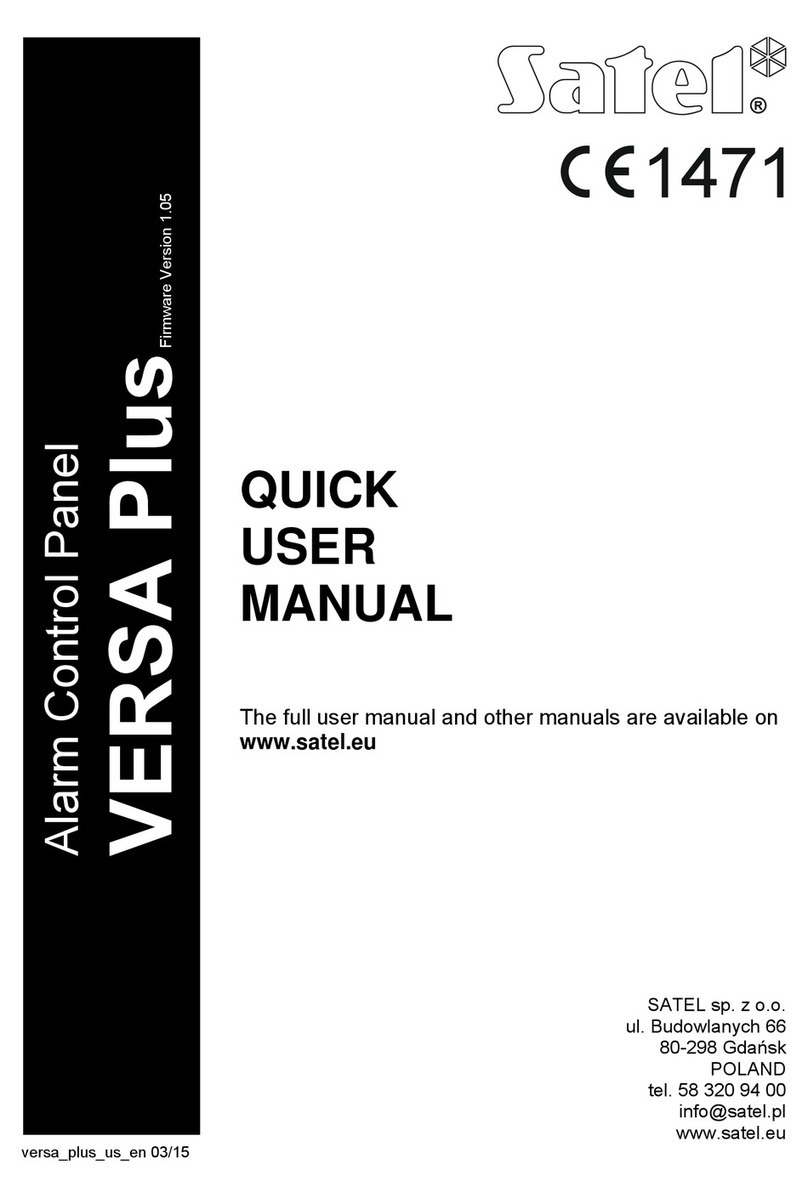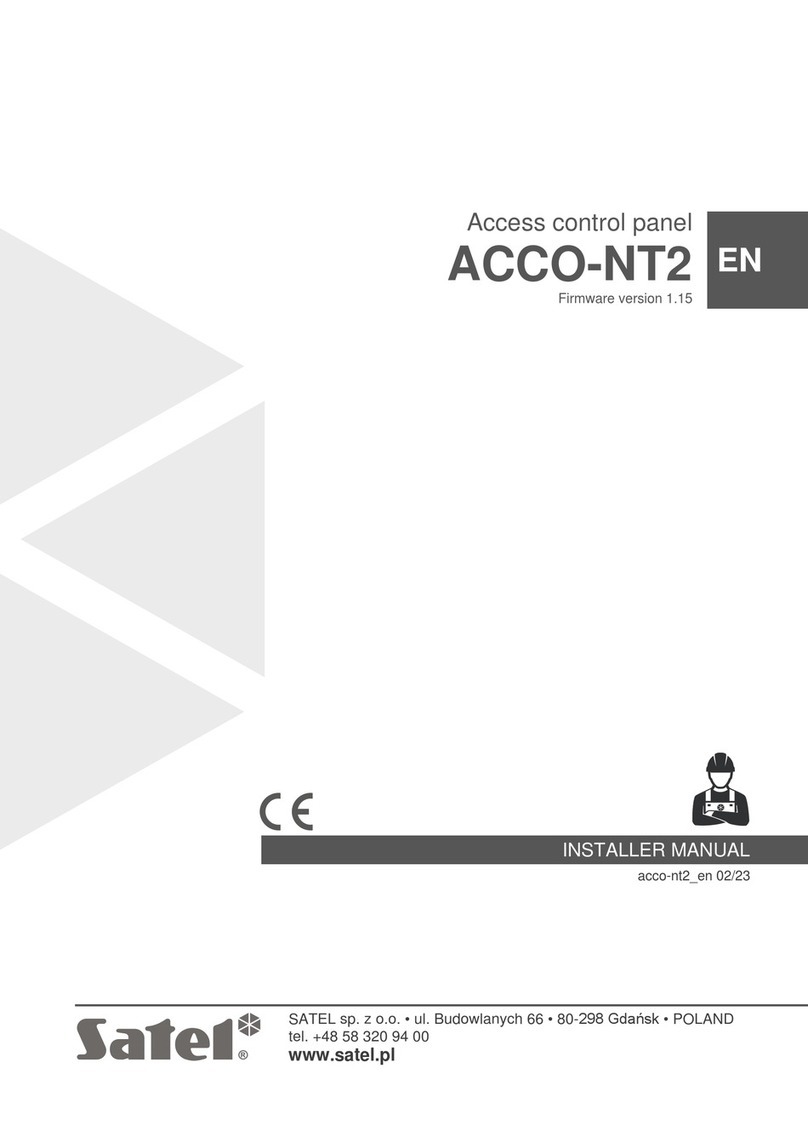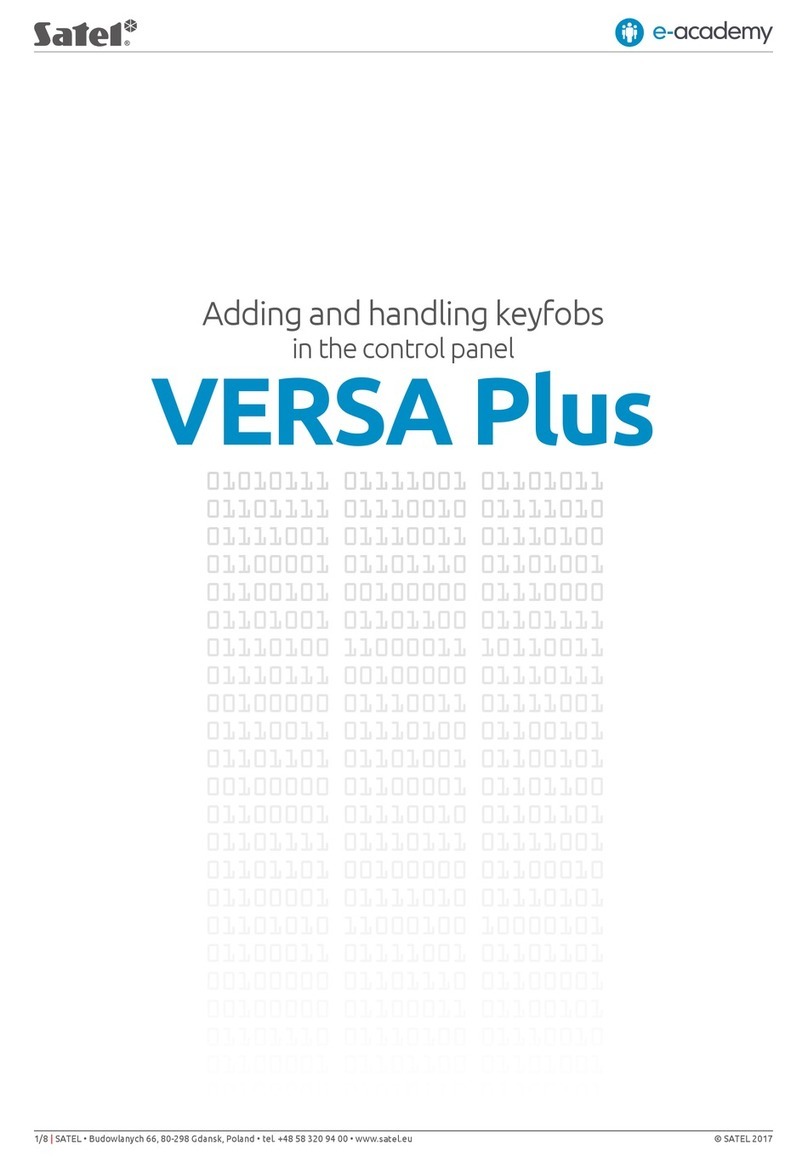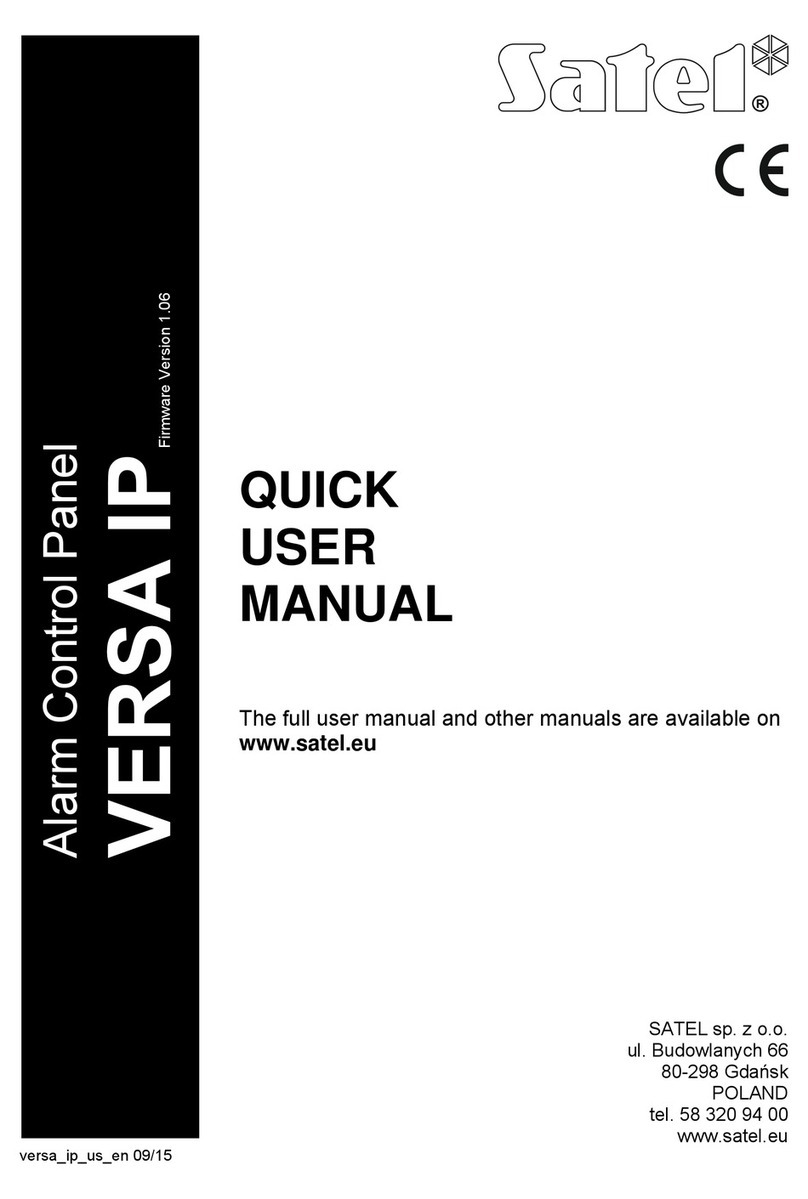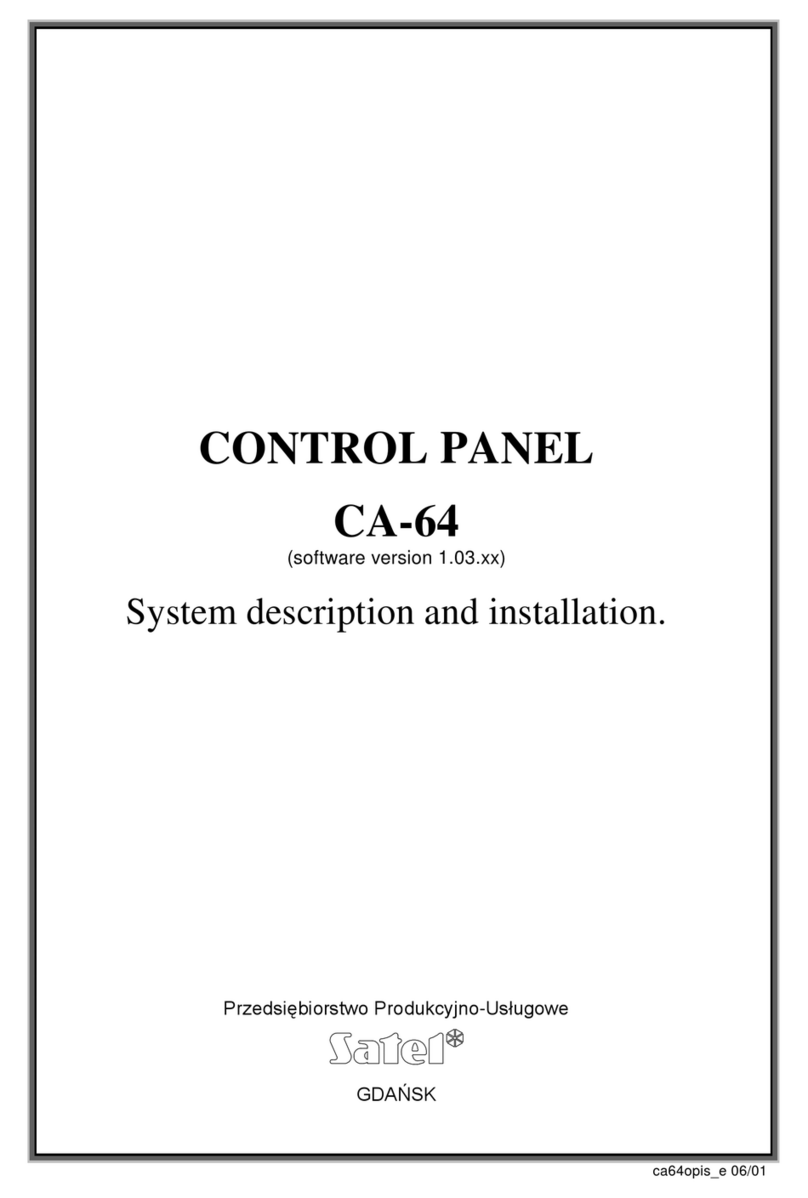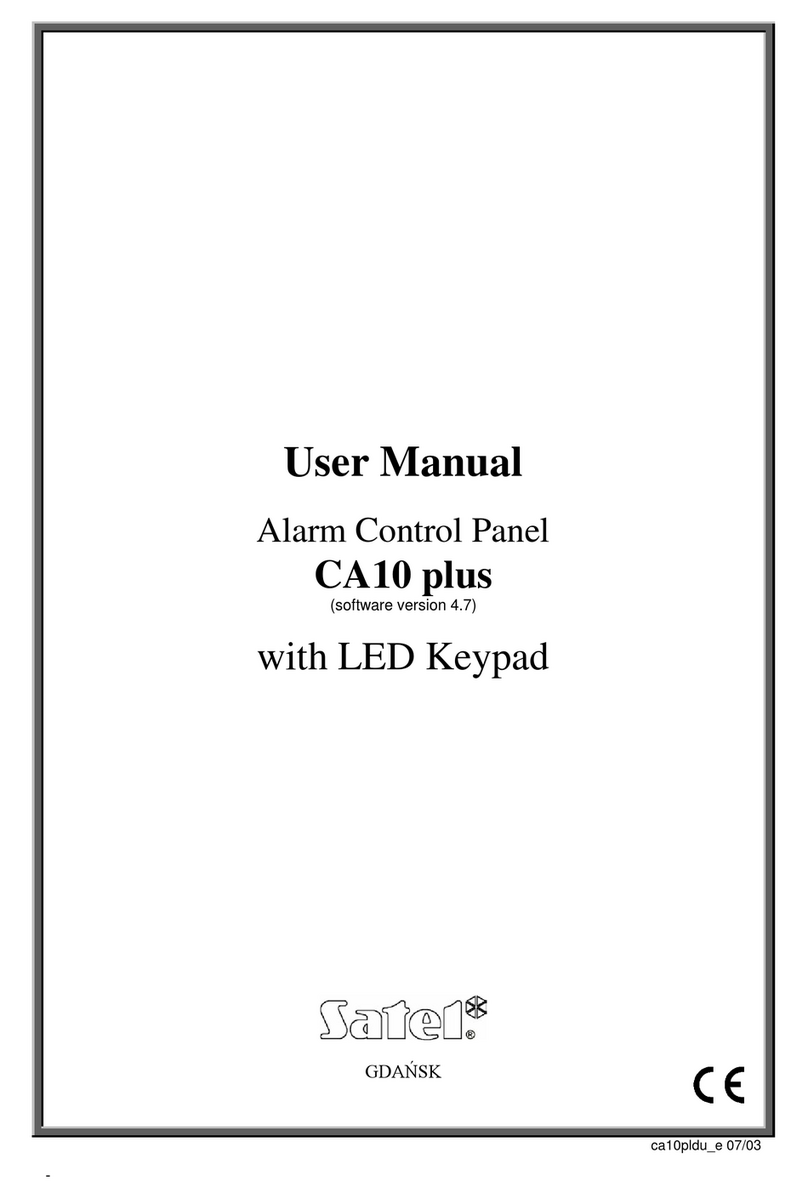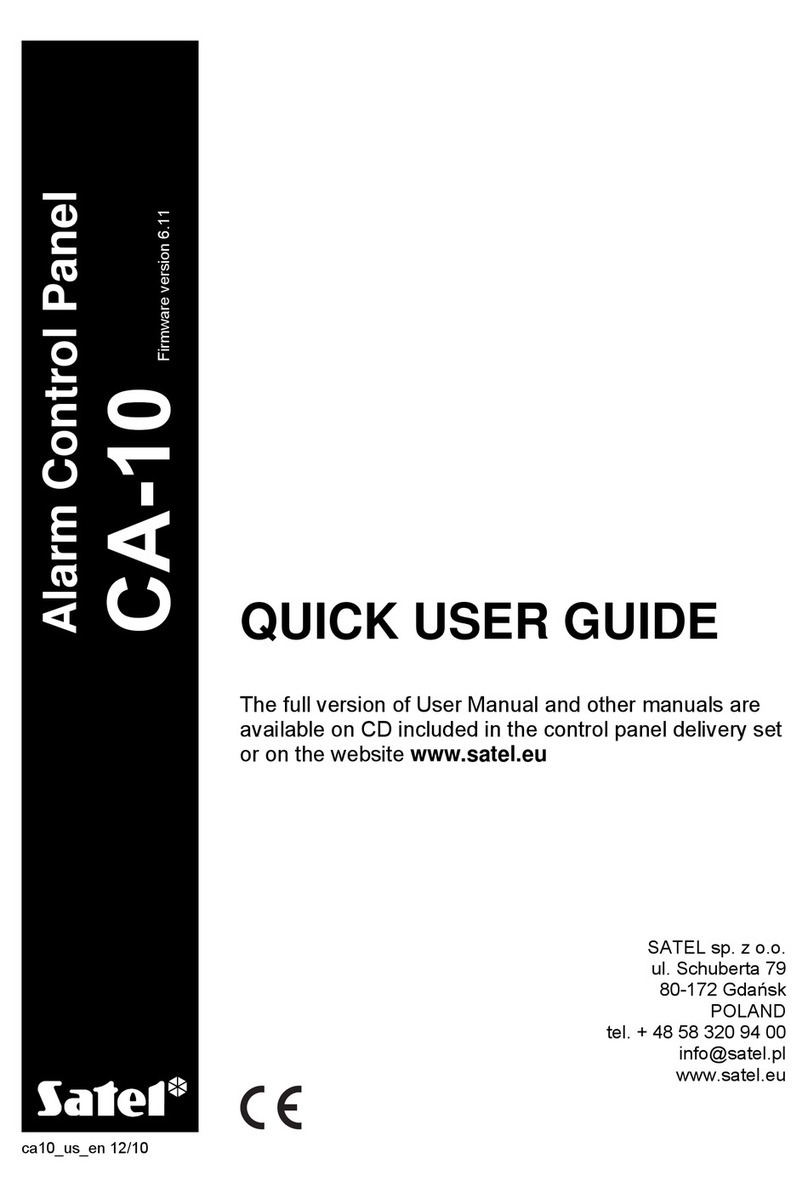© SATEL 20172/4 |SATEL • Budowlanych 66, 80-298 Gdansk, Poland • tel. +48 58 320 94 00 • www.satel.eu
I. Flashing the control panel - what it is and how it is done
Flashing the control panel means replacement of its internal software, or rmware. It aims to enhance stability ofthepro-
gram performance, expand functionality and eliminate any performance bugs of the control panel. In addition, regular
rmware updates make trouble-free operation of new devices in our product portfolio possible.
II. What you need
To carry out ashing of the INTEGRA family control panels you need:
devices:
• INTEGRA control panel to be ashed
• computer with Windows system installed
• USB-RS, which is a converter for programming SATEL devices, including USB connection cable
• dedicated keypad to be used with the INTEGRA control panel
software:
• FLASHX
• le with the appropriate rmware for the INTEGRA control panel to be ashed:
– INTEGRA 24 Firmware
– INTEGRA 32 Firmware
– INTEGRA 64 Firmware
– INTEGRA 64 Plus Firmware
– INTEGRA 128 Firmware
– INTEGRA 128 Plus Firmware
– INTEGRA 128-WRL Firmware
– INTEGRA 256 Plus Firmware
All the above-mentioned programs can be downloaded free of charge from SATEL’s web site.
III. Howtocheckwhichrmwareversionisinstalledonthecontrolpanel
There are several ways to verify which version of rmware is currently installed. The easiest and fastest way to check it
is by simultaneously holding down the „up” and „down” buttons on the keypad connected to the control panel. After
approx. 7 seconds information on the current version will be displayed.
Another method to check the software version of the control panel by means of the keypad connected to it requires
that you enter the administrator password from the keypad. Having conrmed the password by using the „*” (asterisk)
button, select TESTS, and then PANEL VERSION.
You can also check the control panel rmware version from the DLOADX program level. To obtain this information,
select the DATA tab, and then STRUCTURE AND HARDWARE STRUCTURE. In the window that will open, select the
SYSTEM tab where you can read the name of the panel and the version of software installed.
When you already know which version is installed on your control panel, you can proceed to ashing it. Here is
how to do it in a few simple steps:
1. Connect the control panel to the computer
Use the USB connection cable
to connect the computer to
the USB-RS converter. Then,
connect the latter to the con-
trol panel with appropriate
plug connectors: the light ones
are designed for the RS-232
port, the dark ones – for
theRS-232 (TTL) port. During
the rst time connection, the
Windows system will detect
and install the device, the next
connections being established
automatically.
USB-RS converter