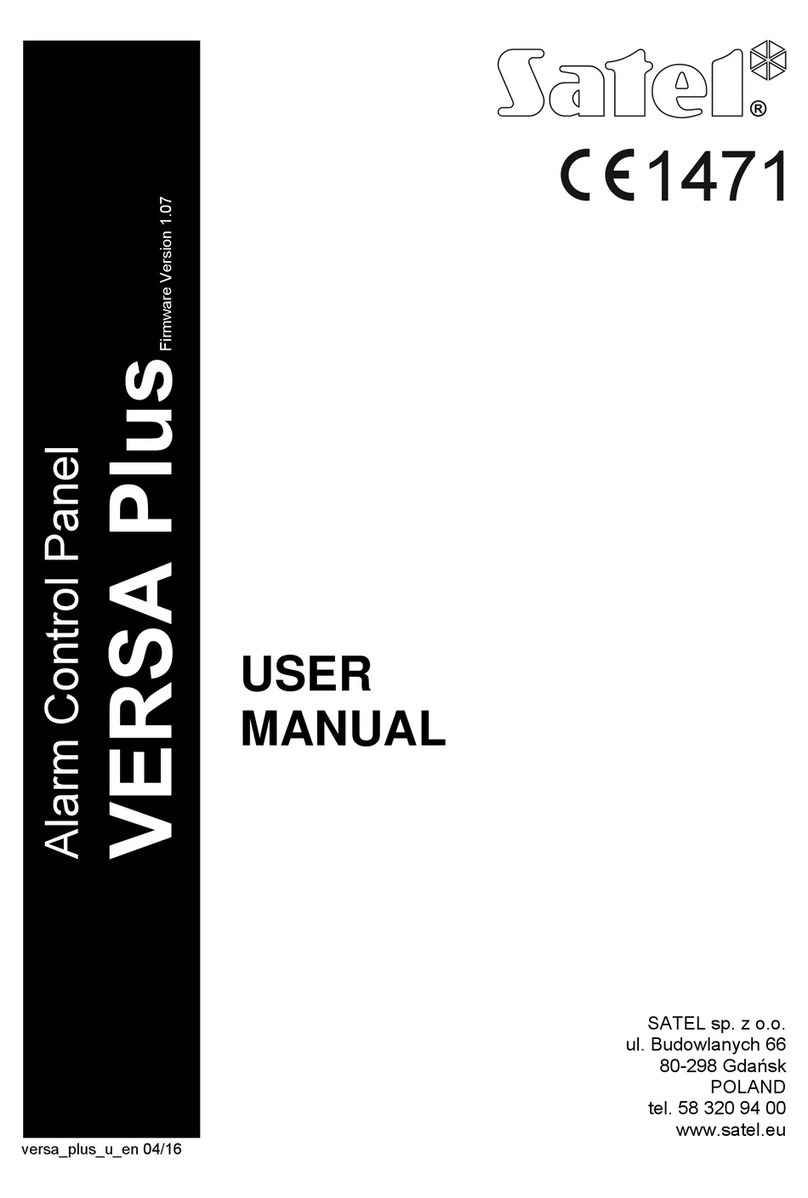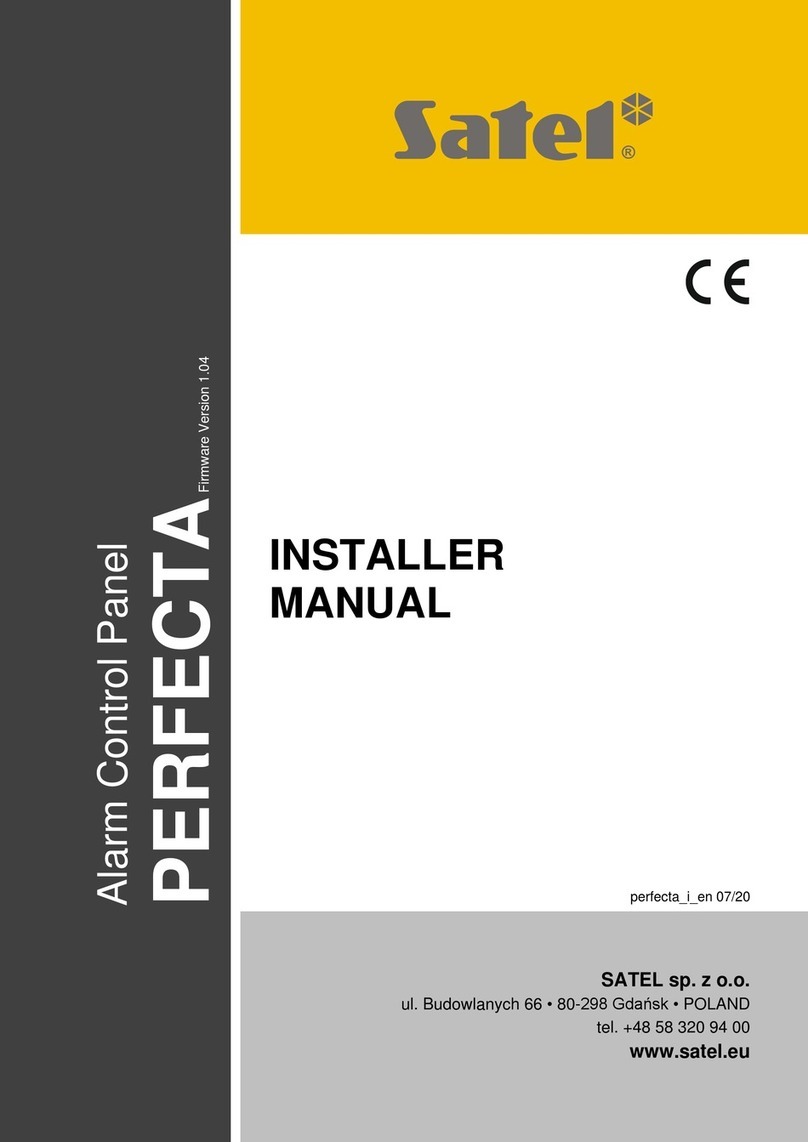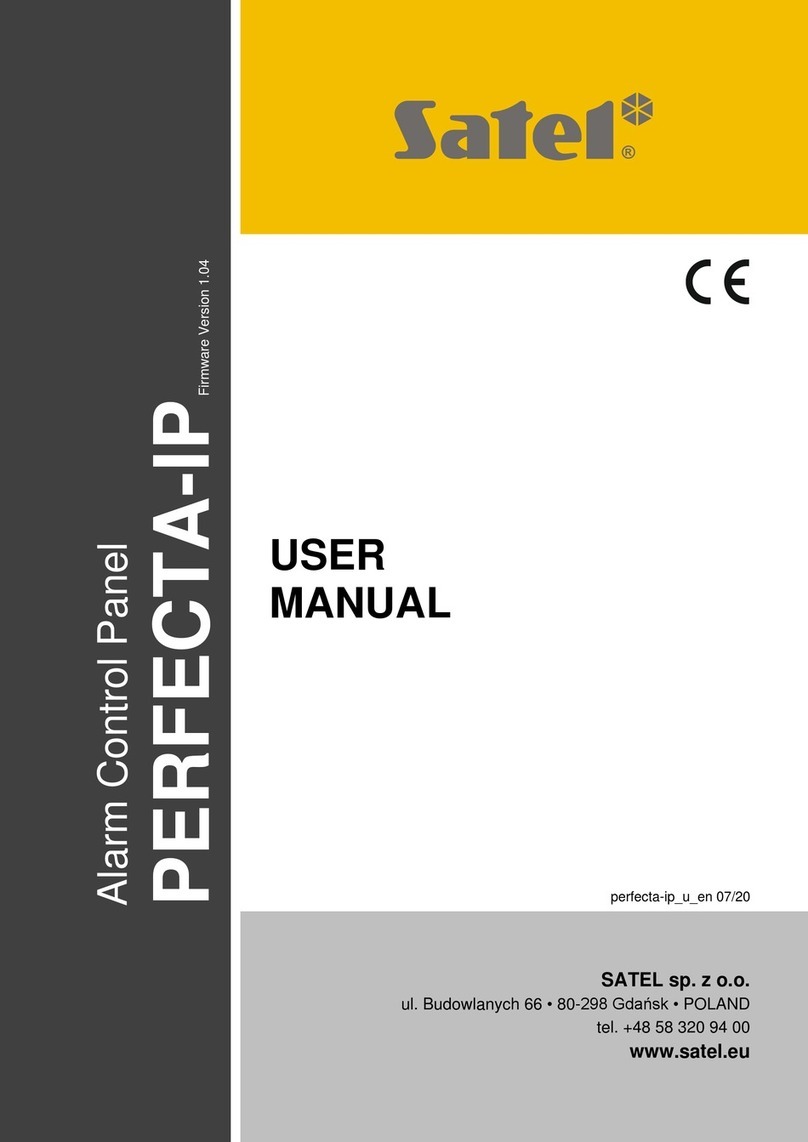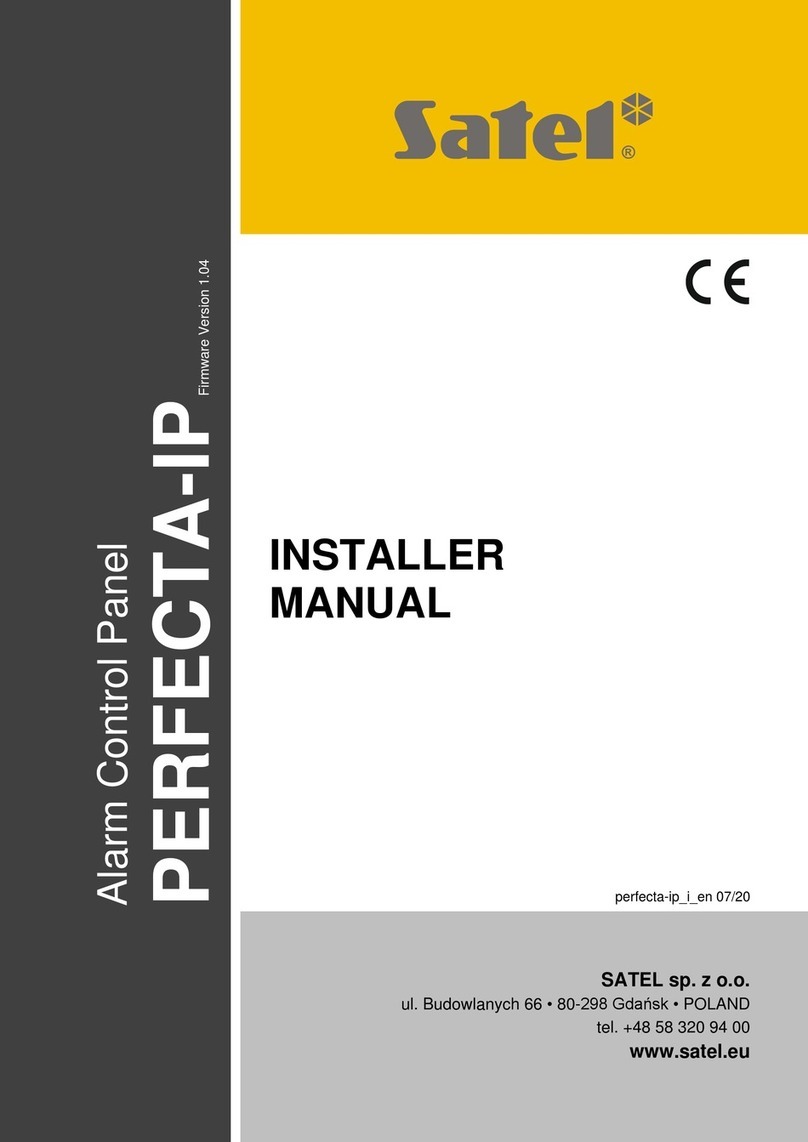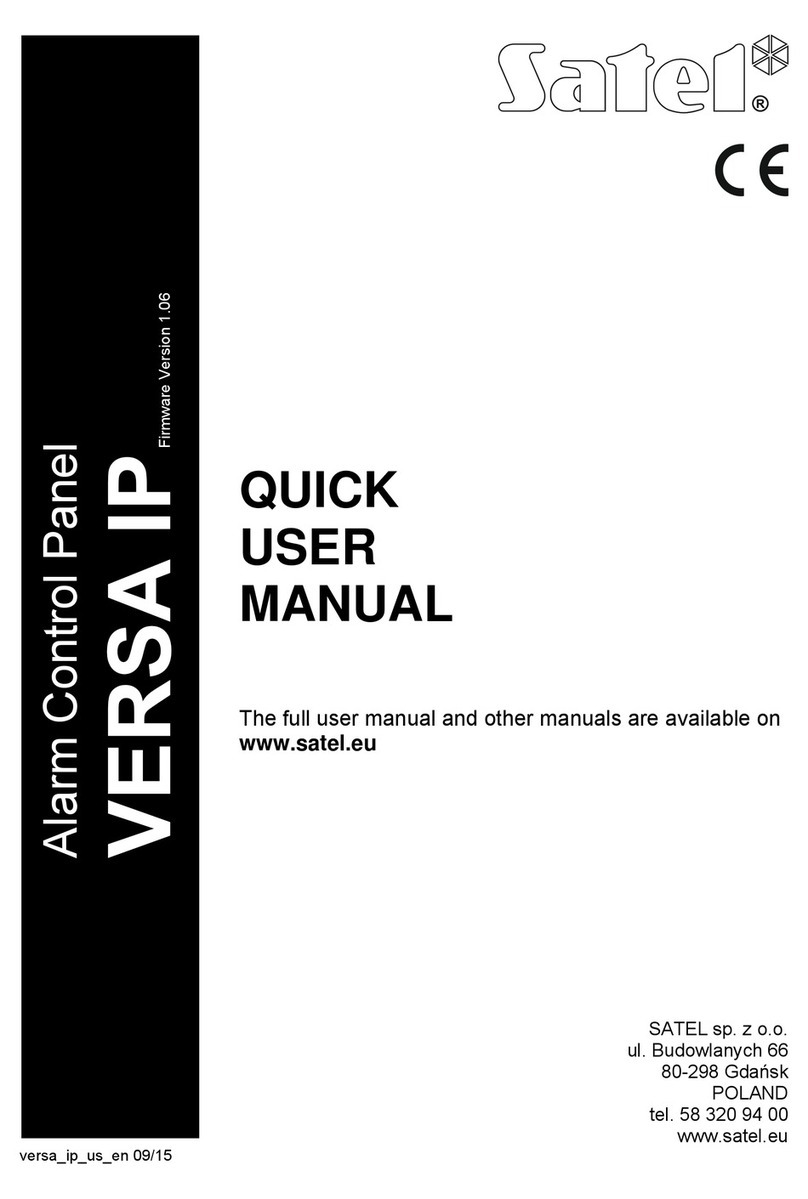© SATEL 20177/8 |SATEL • Budowlanych 66, 80-298 Gdansk, Poland • tel. +48 58 320 94 00 • www.satel.eu
3. PresentinginformationonthekeypadLEDs
Since the APT-100 keyfob provides two-way communication, you can get conrmation that transmission from the keyfob
has been received or that the function assigned to a button has been used because the corresponding LED goes on.
Inthetable,KEYFOBStab,highlighttheeldcorrespondingtotheLEDtowhichthegivenfunctionalityistobe
assigned.Thiswilldisplaythemenupresentingthelistofavailablefunctions.Clickontherequiredfunctionto
assignittothegivenLED.Forexample,iftheLED1istoindicatearminginthepartition1,selectthefunction
„13:Armingpartition1”.ClicktheWRITEbuttoninthebottompartofthewindowtosavethedataenteredtothe
ACU-270 controller.
FunctionstobeassignedtothekeyfobLEDs:
0. On - LED is lit when the control panel has conrmed receiving information on a keypress
1. Output 1 state - LED is lit when the selected output is active
2. Output 2 state
3. Output 3 state
4. Output 4 state
5. Output 5 state
6. Output 6 state
7. Output 7 state
8. Output 8 state
9. Output 9 state
10. Output 10 state
11. Output 11 state
12. Output 12 state
13. Arming: Partition 1 - LED is lit when partition 1 is armed
14. Arming: Partition 2 - LED is lit when partition 2 is armed
15. Arming: Partition 1 or 2 - LED is lit when partition 1 or 2 is armed
16. Arming: Partition 1 and 2 - LED is lit when partitions 1 and 2 are armed
17. Partition 1 – Full arm - LED is lit when partition 1 is fully armed
18. Partition 1 – Night arm - LED is lit when partition 1 is armed in night mode
19. Partition 1 – Day arm - LED is lit when partition 1 is armed in day mode
20. Partition 2 – Full arm - LED is lit when partition 2 is fully armed
21. Partition 2 – Night arm - LED is lit when partition 2 is armed in night mode
22. Partition 2 – Day arm - LED is lit when partition 2 is armed in day mode
23. Partition 1 – Alarm - LED is lit when there is alarm in partition 1
24. Partition 2 – Alarm - LED is lit when there is alarm in partition 2
25. Partition 1 or 2 – Alarm - LED is lit when there is alarm in partition 1 or 2
26. Trouble - LED is lit when there is trouble in the system
255. NOT PRESENT - LED will not be used for conrmation