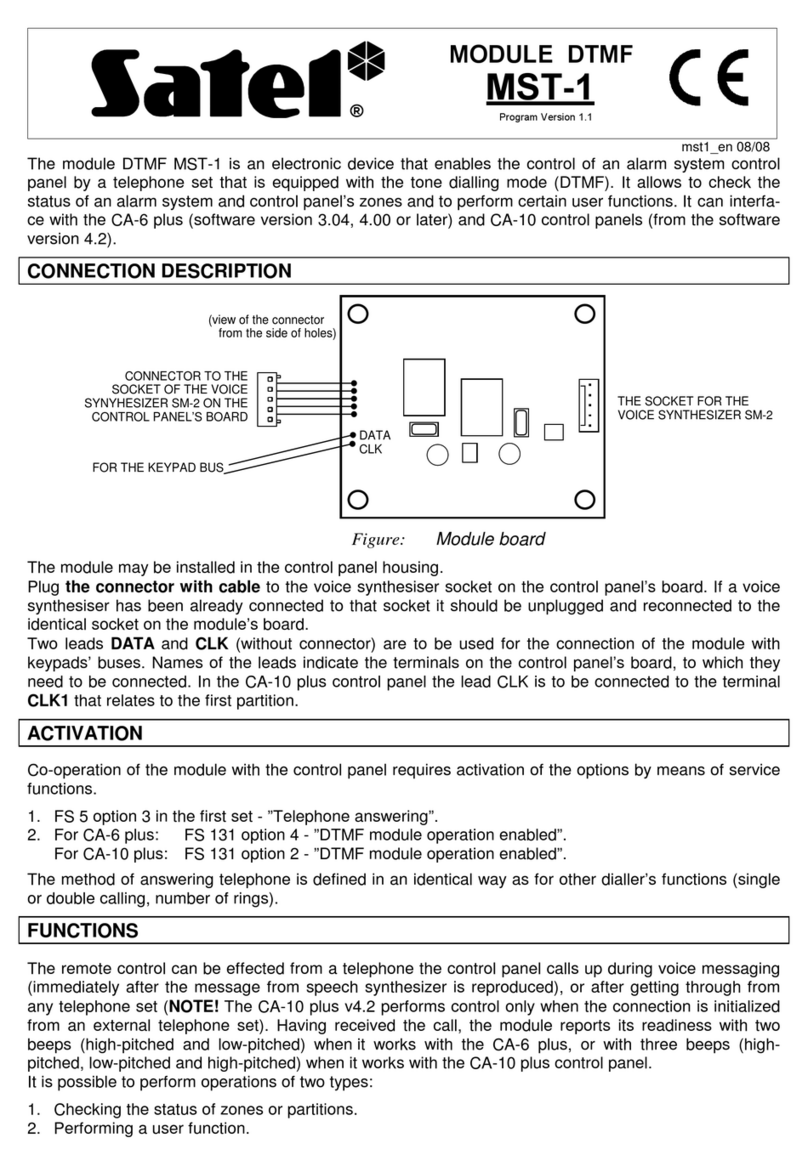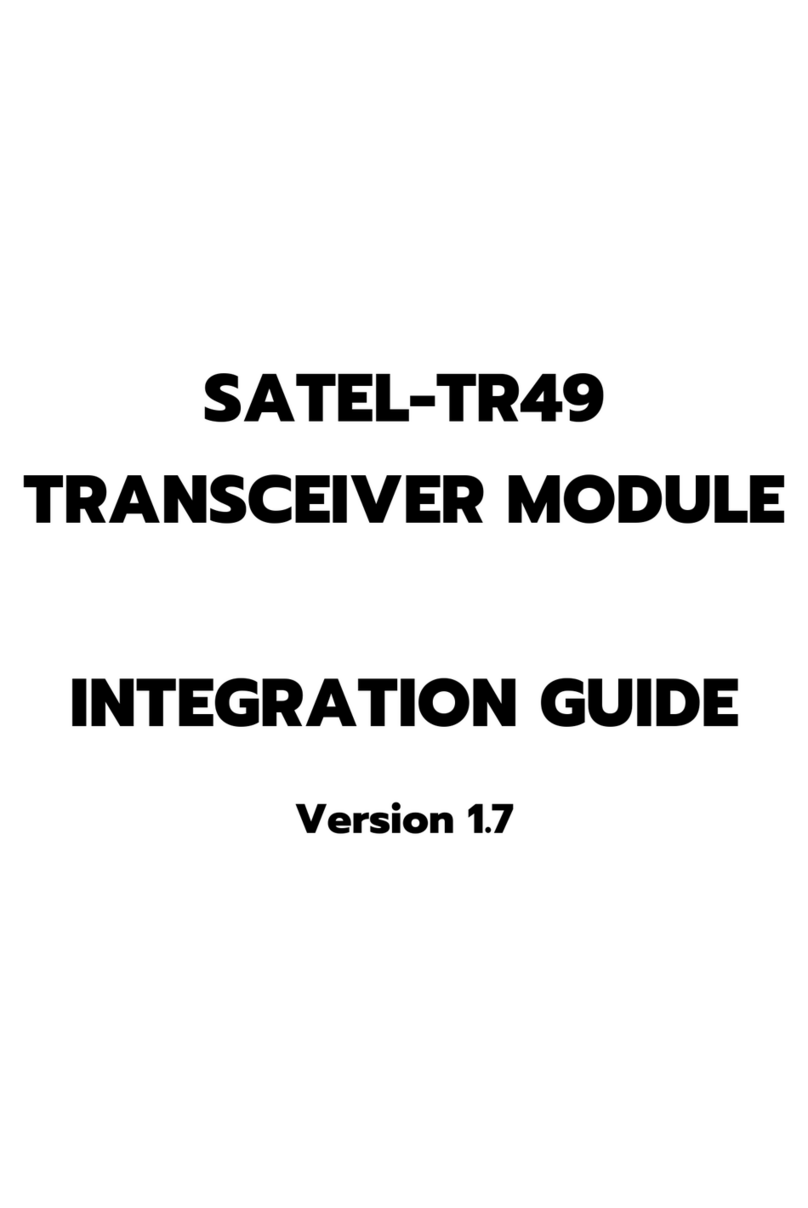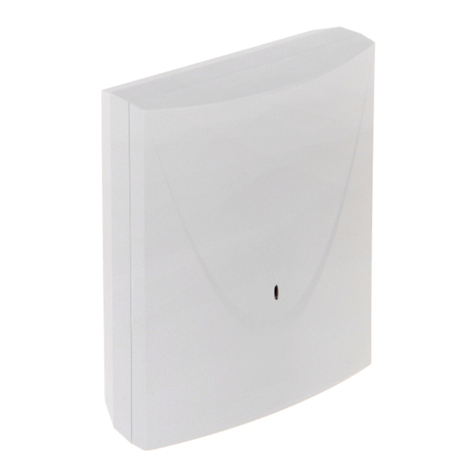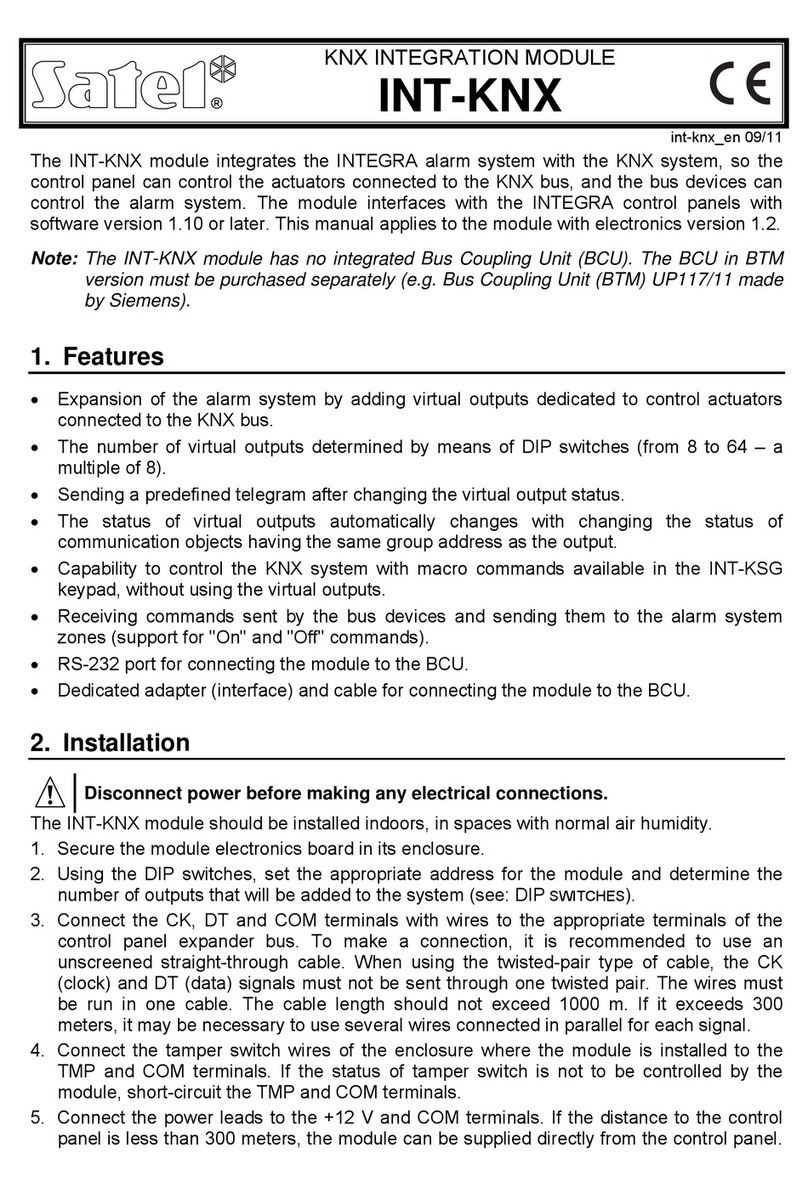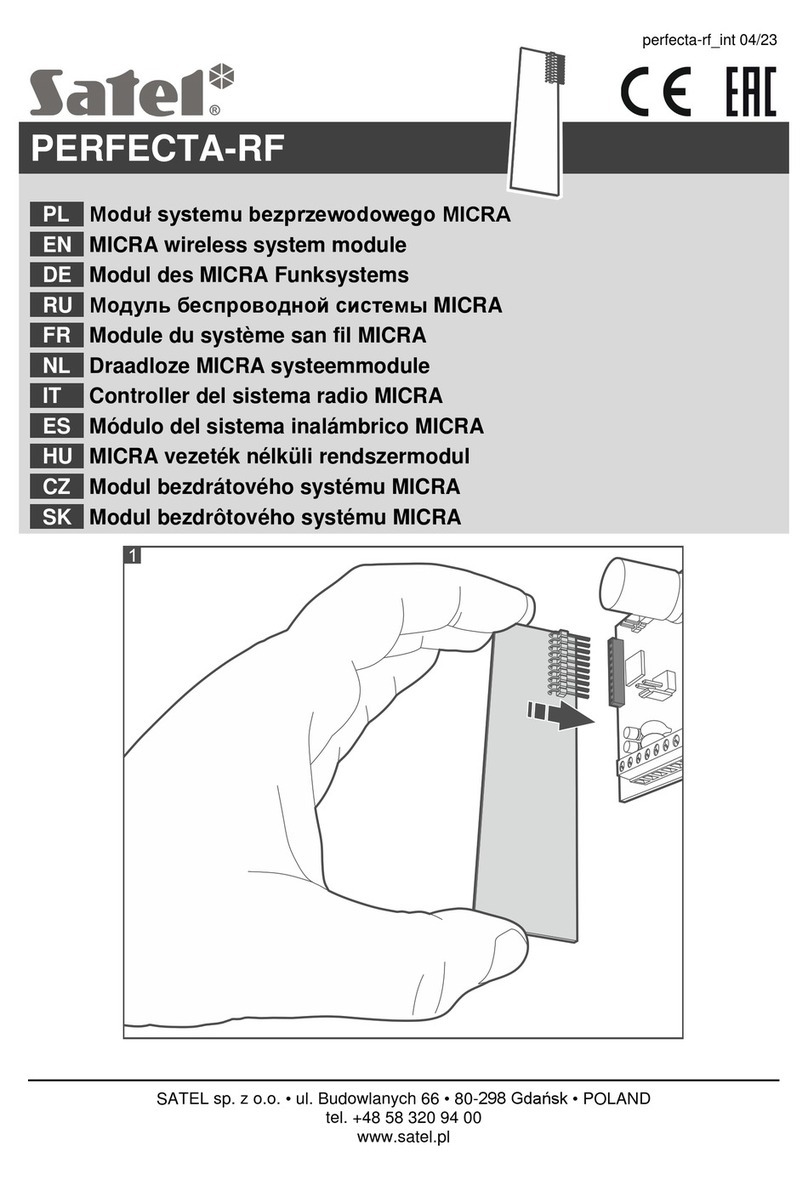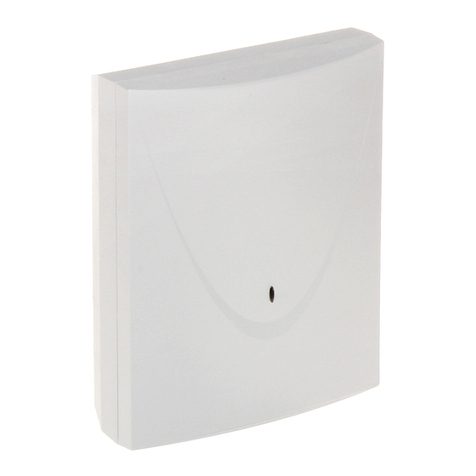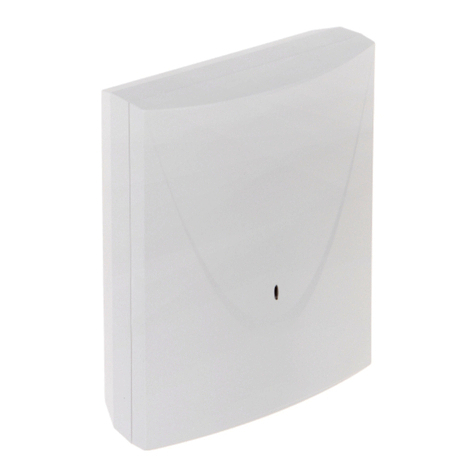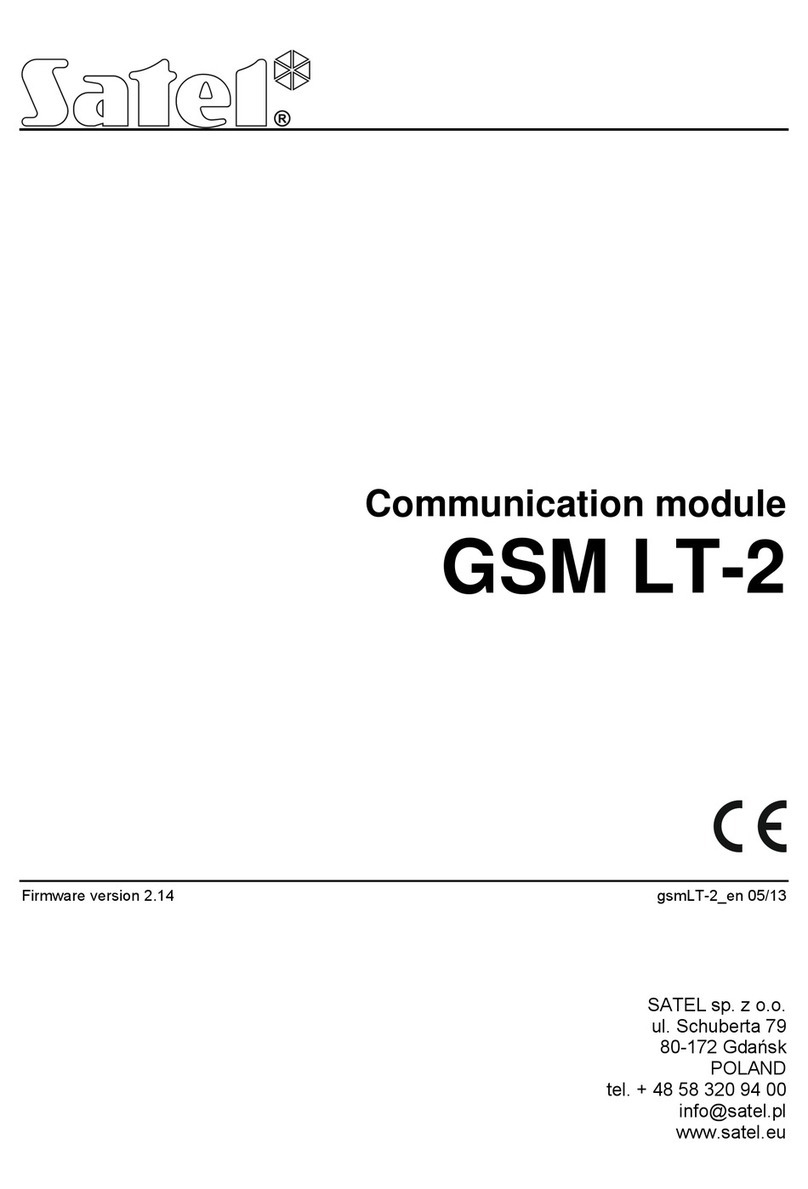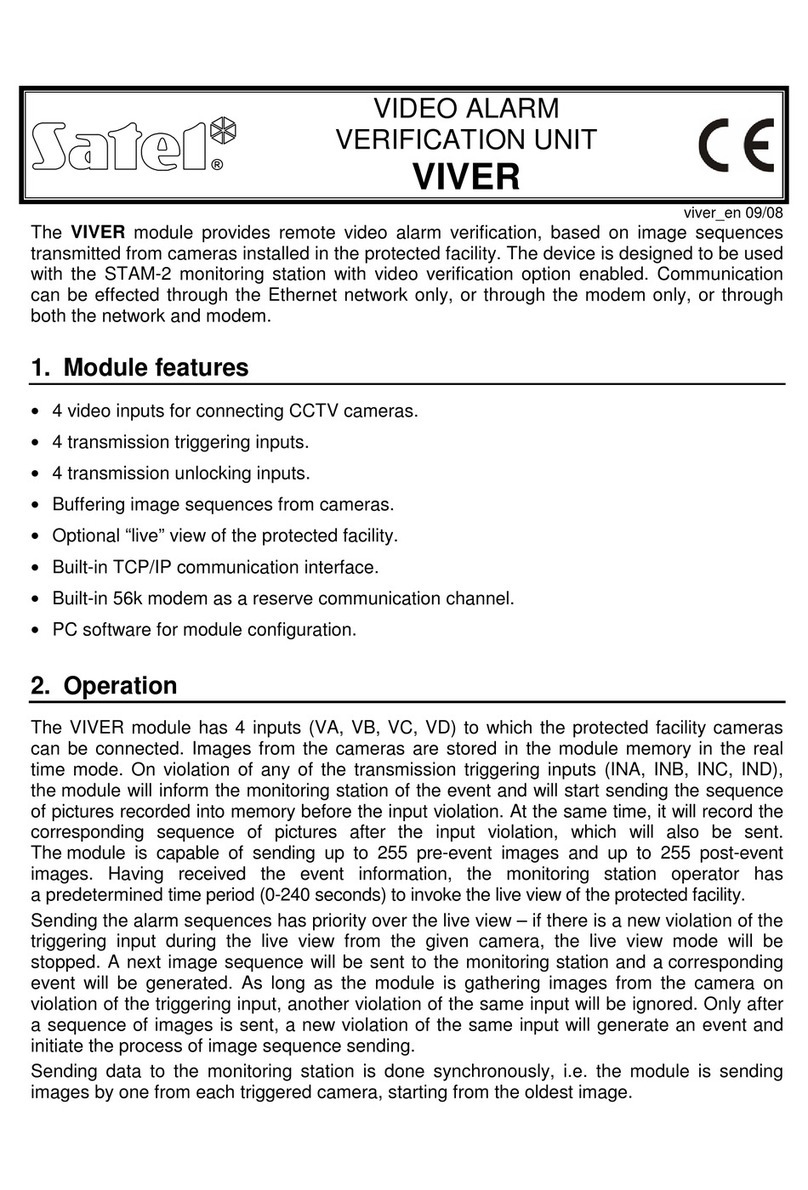6 ETHM-1 SATEL
DHCP-DNS [Obtain DNS server address automatically] – with this option enabled,
the module will automatically download DNS server address data from the DHCP
server.
DNS [DNS server] – the DNS server to be used by the module. The function is available
if the option of automatic server data downloading is disabled.
Port (WWW) [Port WWW/MIDP1.0] – determines the number of network port on which:
−the module login page in WWW browser will be displayed,
−communication with JAVA application will be effected in the cellular phone with
support for MIDP1.0 standard.
By default, the port number is 80. However, if it is already taken up by another service
(another web server), a different value must be entered. If the entered value is different
from 80, then, when typing in the IP address of the ETHM-1 module in the browser,
insert a colon and the port number at the end.
Port (DLOADX) – determines number of the port through which communication with
the DLOADX program will take place.
Port (others) [GUARDX / JAVA]– determines number of the port through which
communication with the other programs (GUARDX, JAVA application in the internet
browser, JAVA application in the mobile phone with support for MIDP2.0 standard) will
take place.
Key (DLOADX) [DLOADX server key] – a sequence of 1 to 12 alphanumeric characters to
define the key to code the data during communication with the DLOADX program.
Key GUARDX [GUARDX / WWW / JAVA / server key] – a sequence of 1 to 12 alphanumeric
characters to define the key to code the data during communication with the GUARDX
program/JAVA application in internet browser/JAVA application in mobile phone.
Note: For the best possible transmission security, it is recommended that you enter the key
using the maximum number of characters.
Connect DLOADX [Communication with DLOADX] – this option defines whether the control
panel operation should be available from the DLOADX program.
Connect GUARDX [GUARDX] – this option defines whether the control panel operation should
be available from the GUARDX program.
Connect Internet [WWW] – this option defines whether the control panel operation should
be available by means of the Internet/JAVA applications.
Connect GSM [GSM] – this option defines whether the control panel operation should be
available from the mobile phone by means of JAVA application
Tamper [Tamper signaled in partition] – the option to indicate the partition where alarm will
be triggered in the event of module tamper.
Fail. – event [Wrong login – Log event] – with this option selected, all unauthorized
attempts to establish connection with the module will be saved in the events memory.
Fail. – alarm [Wrong login – Alarm] – with this option selected, all unauthorized attempts to
establish connection with the module will trigger a tamper alarm. The option is available,
when the FAIL. – EVENT [Wrong login – Log event] option is enabled.
6. Operating the control panel by means of DLOADX program
Note: The RS-232 port of the ETHM-1 module must be connected to the RS-232 port of the
control panel.