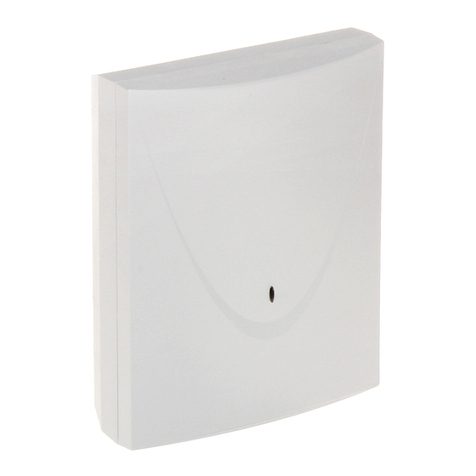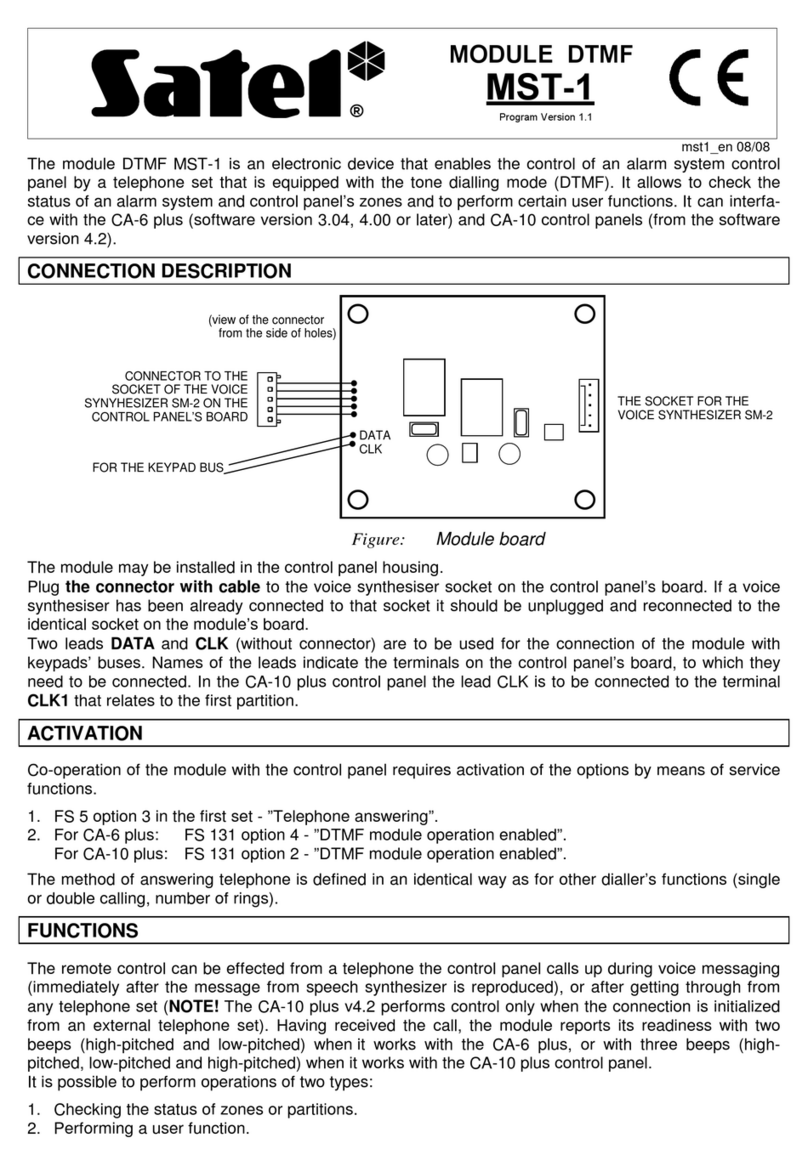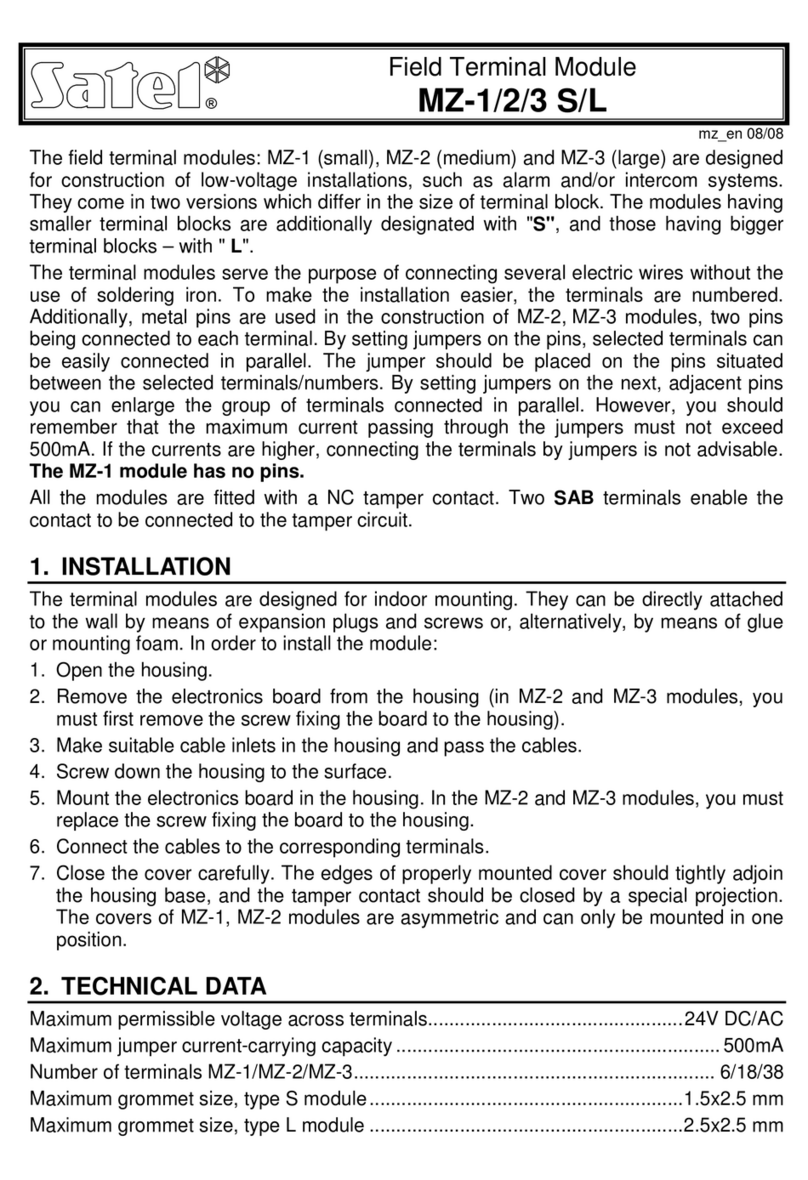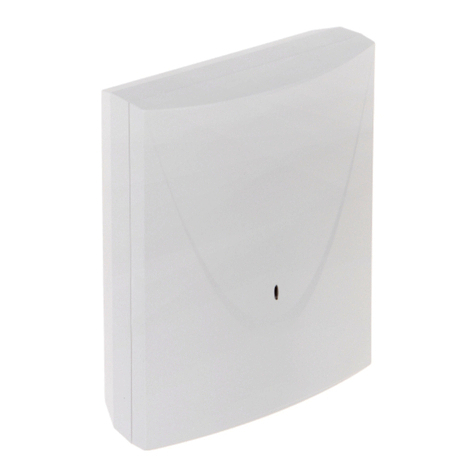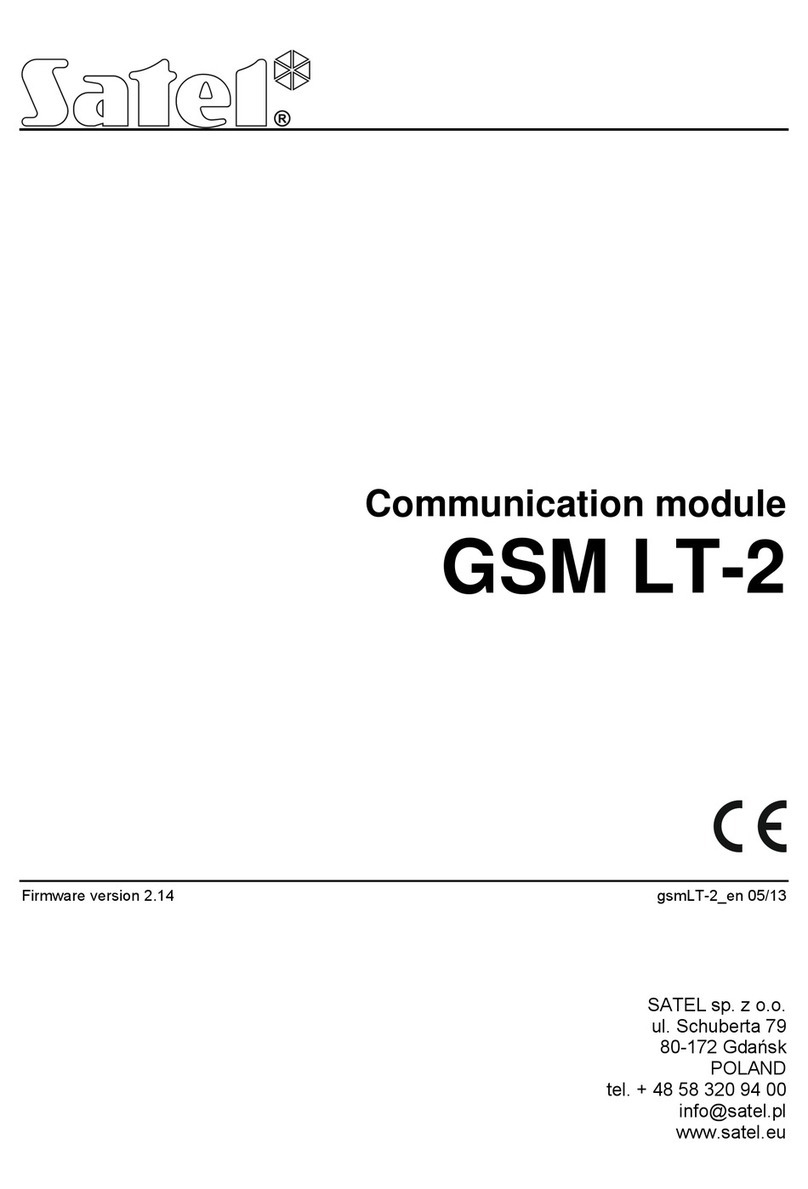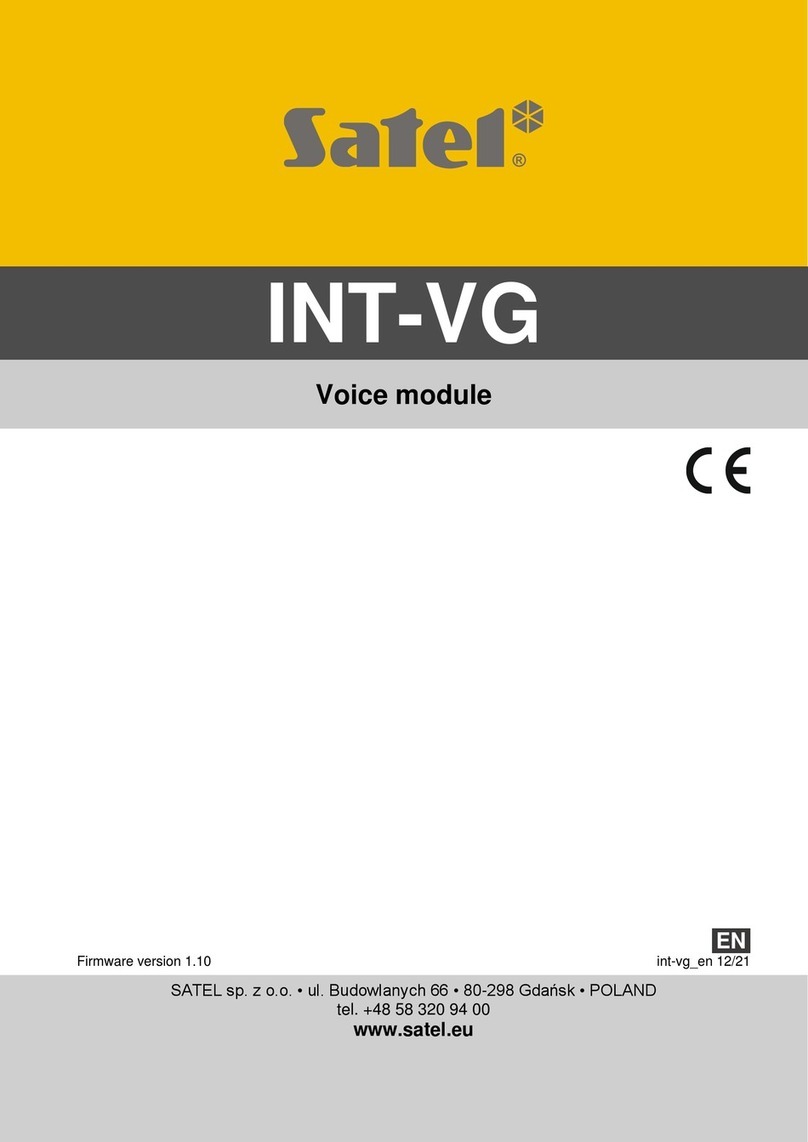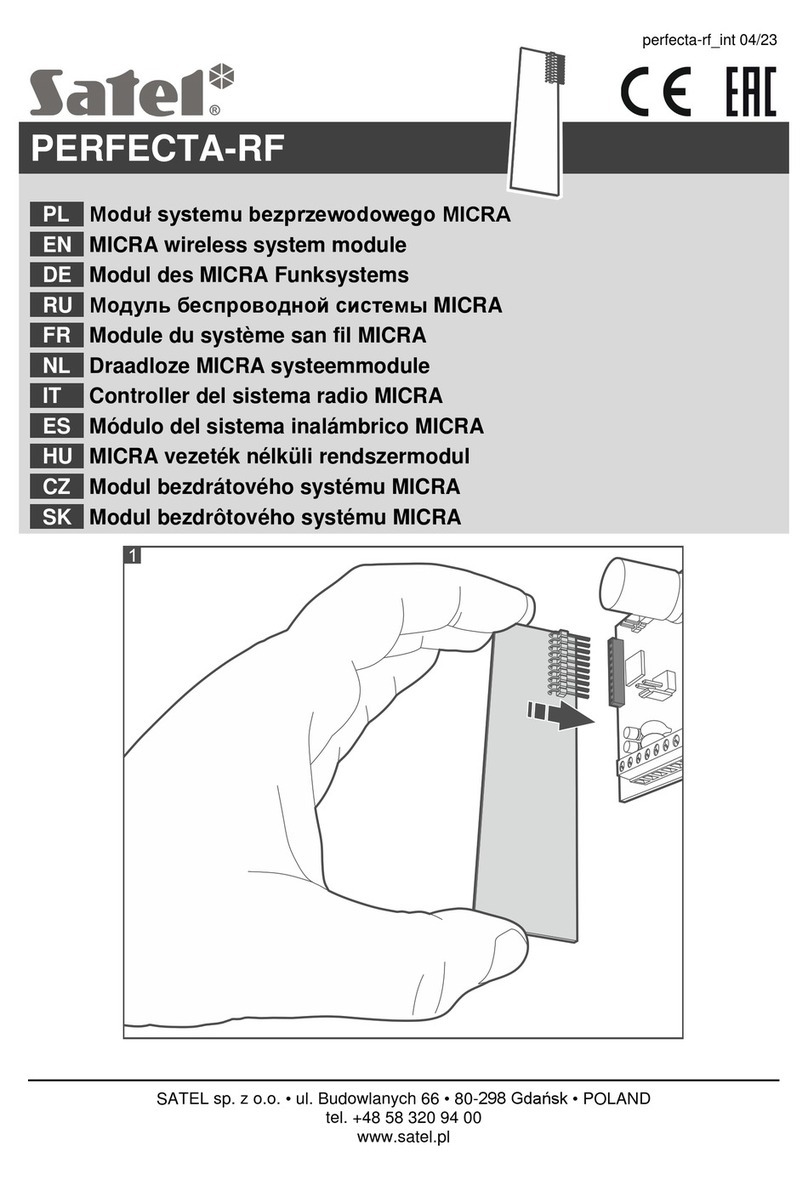SATEL GSM-X 1
CONTENTS
1. Introduction........................................................................................................................3
2. Features ............................................................................................................................3
3. Typical module applications ..............................................................................................5
3.1 Backup communication path..................................................................................................... 5
3.2 Supervision / control of devices ................................................................................................6
3.3 Simulation of monitoring station................................................................................................7
3.4 Work in conjunction with INTEGRA / INTEGRA Plus control panels........................................ 7
3.5 Work in conjunction with STAM-2 monitoring station................................................................ 8
3.6 Work in conjunction with PBX stations...................................................................................... 9
4. Description of the module..................................................................................................9
4.1 Electronics board ...................................................................................................................... 9
4.1.1 LED indicator.....................................................................................................................................10
5. Installation .......................................................................................................................10
5.1 Preparing the cabling .............................................................................................................. 11
5.2 Installation of enclosure .......................................................................................................... 11
5.2.1 Elements inside the enclosure ..........................................................................................................12
5.3 Installation of antenna............................................................................................................. 12
5.4 Connecting the analog telephone line..................................................................................... 13
5.5 Connecting the devices to the inputs and outputs .................................................................. 14
5.6 Connecting the RS-232 port ...................................................................................................14
5.7 Connecting the power supply and starting the module ........................................................... 14
5.8 Connecting the computer to the module ................................................................................. 15
5.9 Installing the SIM cards........................................................................................................... 15
6. GSM-X-ETH Ethernet module .........................................................................................15
6.1 Electronic boards .................................................................................................................... 16
6.2 GSM-X-ETH module installation ............................................................................................. 16
7. Configuring ......................................................................................................................17
7.1 Description of the GX Soft program ........................................................................................ 17
7.1.1 Menu bar in the GX Soft program .....................................................................................................18
7.1.2 Side menu .........................................................................................................................................19
7.1.3 Additional menu ................................................................................................................................20
7.2 Establishing connection between the program and the module ............................................. 22
7.2.1 Local connection ...............................................................................................................................22
7.2.2 Remote connection: SATEL server...................................................................................................23
7.2.3 Remote connection: Module>>GX Soft ............................................................................................23
7.3 Project..................................................................................................................................... 24
7.4 Data ........................................................................................................................................ 25
7.5 Hardware ................................................................................................................................ 25
7.5.1 Mainboard .........................................................................................................................................25
7.5.2 GSM ..................................................................................................................................................27
7.5.3 GSM-X-ETH ......................................................................................................................................29
7.6 Inputs ...................................................................................................................................... 30
7.6.1 State ..................................................................................................................................................30
7.6.2 Settings .............................................................................................................................................30
7.6.3 Blocking.............................................................................................................................................31
7.7 Outputs ................................................................................................................................... 31
7.7.1 Control...............................................................................................................................................31
7.7.2 Settings .............................................................................................................................................31
7.7.3 Triggering ..........................................................................................................................................32
7.8 Communication ....................................................................................................................... 32
7.8.1 SATEL server....................................................................................................................................33
7.8.2 Direct connection to GX Soft.............................................................................................................33
7.9 GSM gateway ......................................................................................................................... 34
7.10 Station simulation.................................................................................................................... 37
7.11 Reporting ................................................................................................................................ 38
7.12 Messaging............................................................................................................................... 42
7.13 Event converter....................................................................................................................... 45