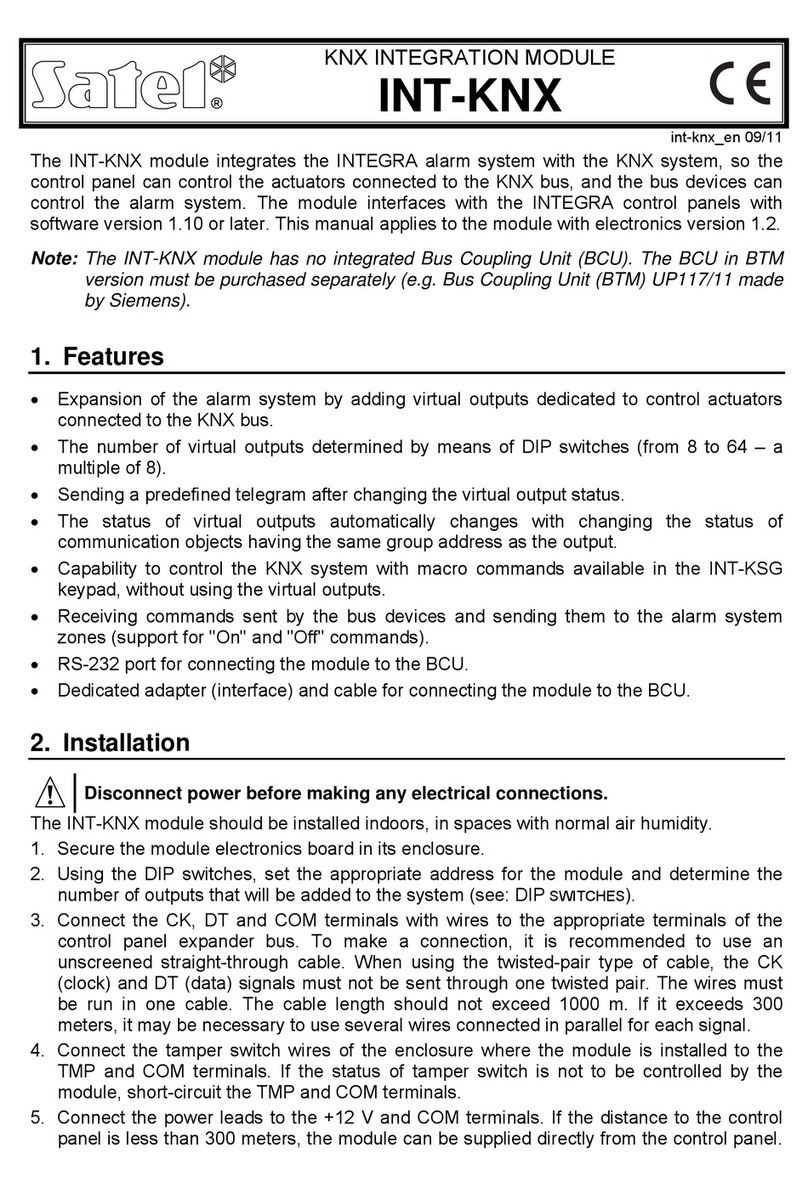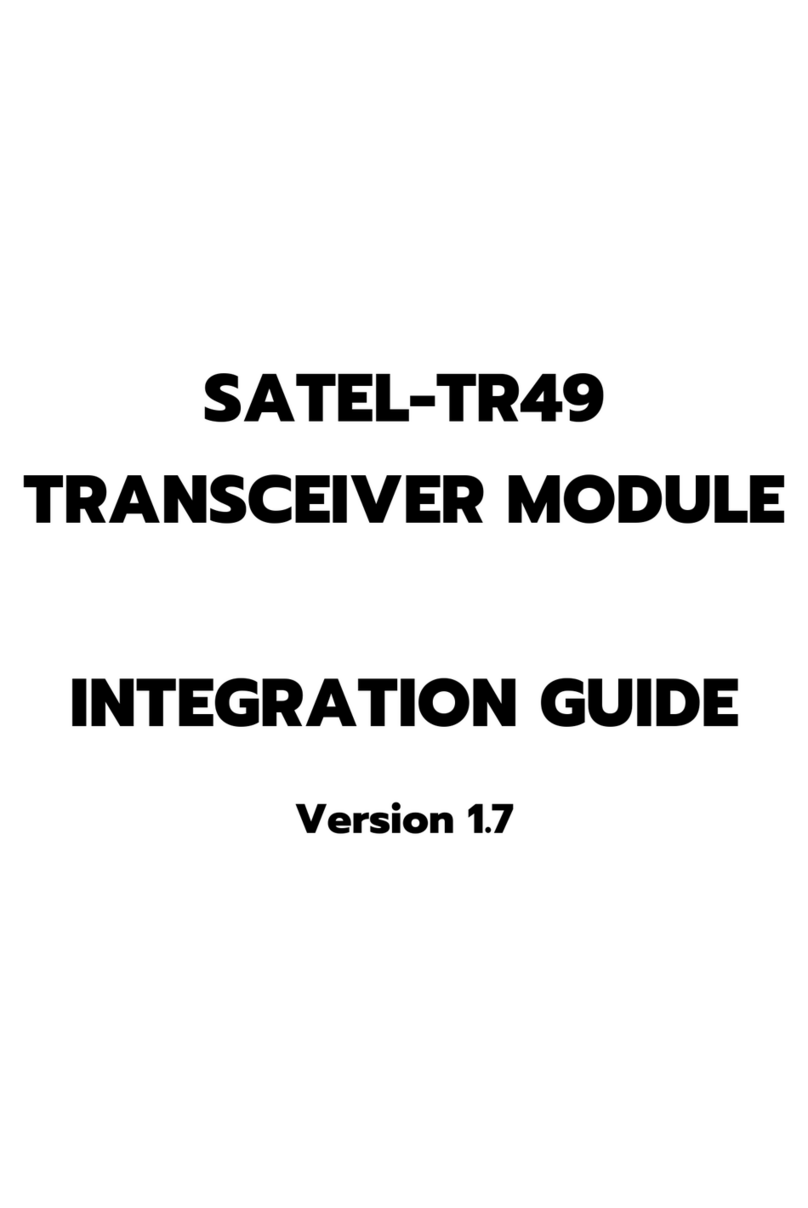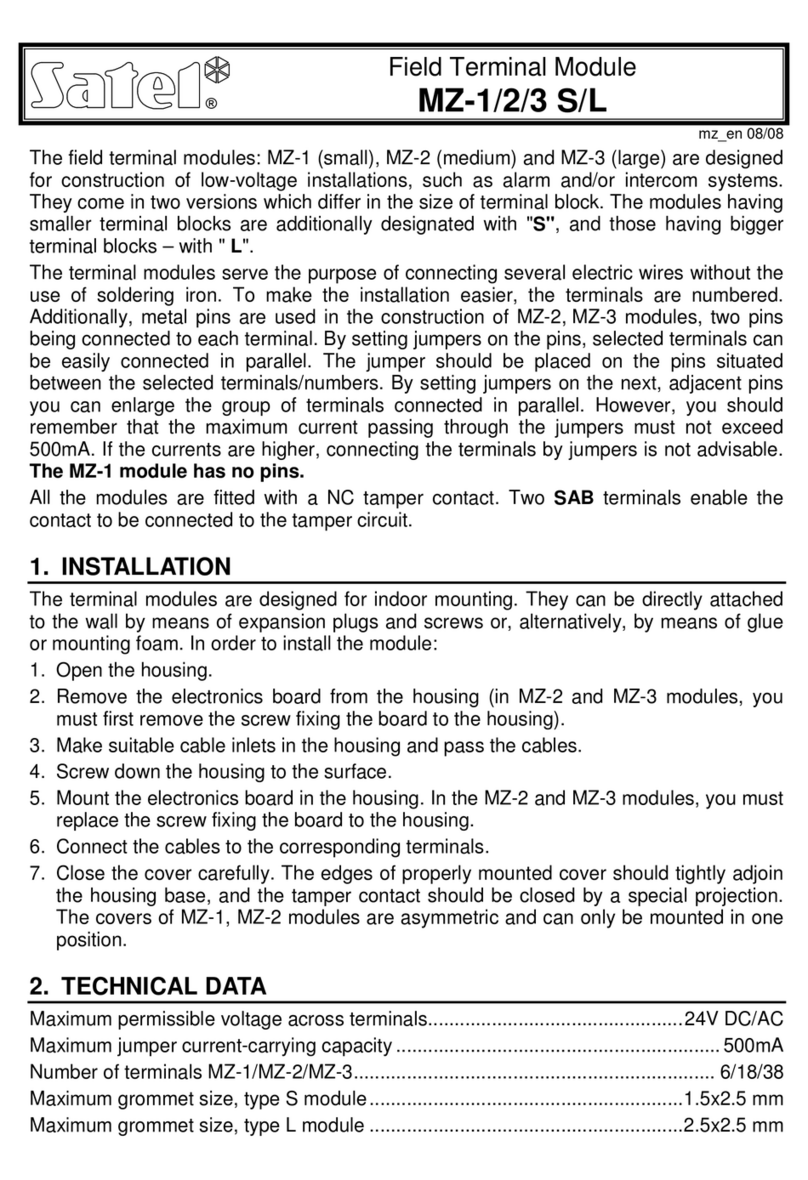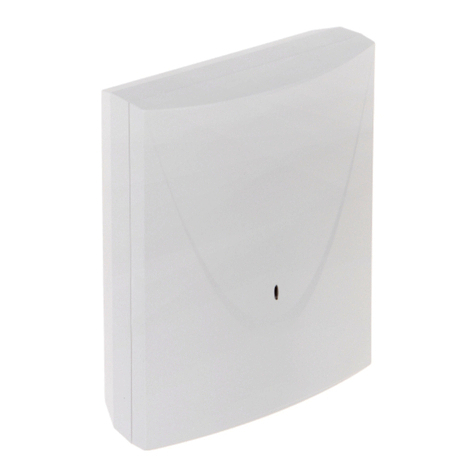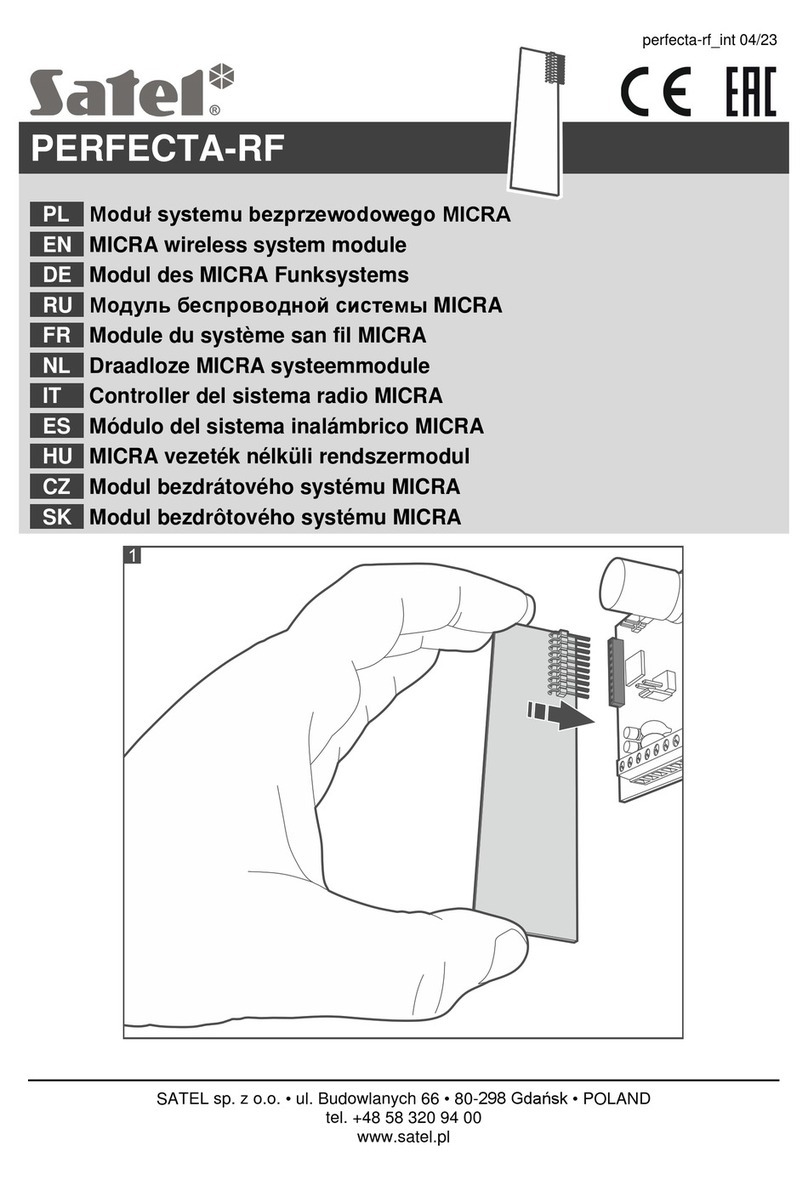SATEL INT-RX 3
and avoid the risk of the module being accidentally masked by personnel moving around the
site. The module installation place is to ensure protection against unauthorized access.
Connection to the control panel expander bus and to the power supply source is to be made
with a typical unscreened straight cable, as used in the security alarm systems (using the
“twisted pair” type of cable is not recommended). All the signal wires must be run in one
cable (running the signal wires in separate cables is not allowed).
1. Open the module housing.
2. Remove the module electronics board.
3. Make the cable entry holes in the housing rear panel.
4. Pass the cable through the prepared opening.
5. Secure the housing rear panel to the mounting surface.
6. Install the module electronics board in the housing.
7. Using the DIP-switches, set a suitable module address.
8. Connect the CLK, DAT and COM terminals by means of wires to the expander bus on the
control panel mainboard.
9. Connect the power wires to the +12V and COM terminals. The module supply voltage
need not necessarily be provided from the control panel mainboard. Modules installed far
from the control panel may be supplied locally from an independent power source
(additional power supply unit, expander with power supply).
10.Close the module housing.
11.Turn on power supply of the alarm system.
12.Start the identification function in the control panel.
3. Expansion module interaction with INTEGRA control panel
The key fob data are stored in each module. If you connect the module which contains key
fob related data to the alarm control panel, key fobs will be automatically assigned to the
users of that control panel. This will only apply to the users created up to that time.
Several INT-RX expansion modules can be connected to one control panel of the INTEGRA
series. The user can only have one key fob, but it will be supported by all modules. The key
fob related data are automatically written to all the INT-RX expansion modules.
Note: When connecting a new INT-RX expansion module to the INTEGRA system, in which
one such module is already operating, you should copy the data from one module to
the other so as to synchronize the key fob related data. The data can be copied by
using the COPY RX KEYFOBS function, available in the LCD keypad service menu
(
Æ
SERVICE MODE
Æ
STRUCTURE
Æ
HARDWARE
Æ
EXPANDERS
Æ
COPY RX KEYFOBS).
3.1 Adding and removing key fobs
Only the service (i.e. the person using the installer password code) is authorized to
add/remove the administrators’ key fobs. In case of the other users, the key fob can be
added/removed by the service (if authorized by the administrator), administrator, or a user
having the EDIT USER authority level.
In order to add a key fob, enter its serial number manually or read its serial number
during transmission to be sent on pressing the push-button.
Note: You cannot assign the same key fob to two users.
Available in the service menu of LCD keypad is the REM.RX KEY FOBS function (ÆSERVICE
MODE ÆSTRUCTURE ÆHARDWARE ÆEXPANDERS ÆREM.RX KEY FOBS), which makes it