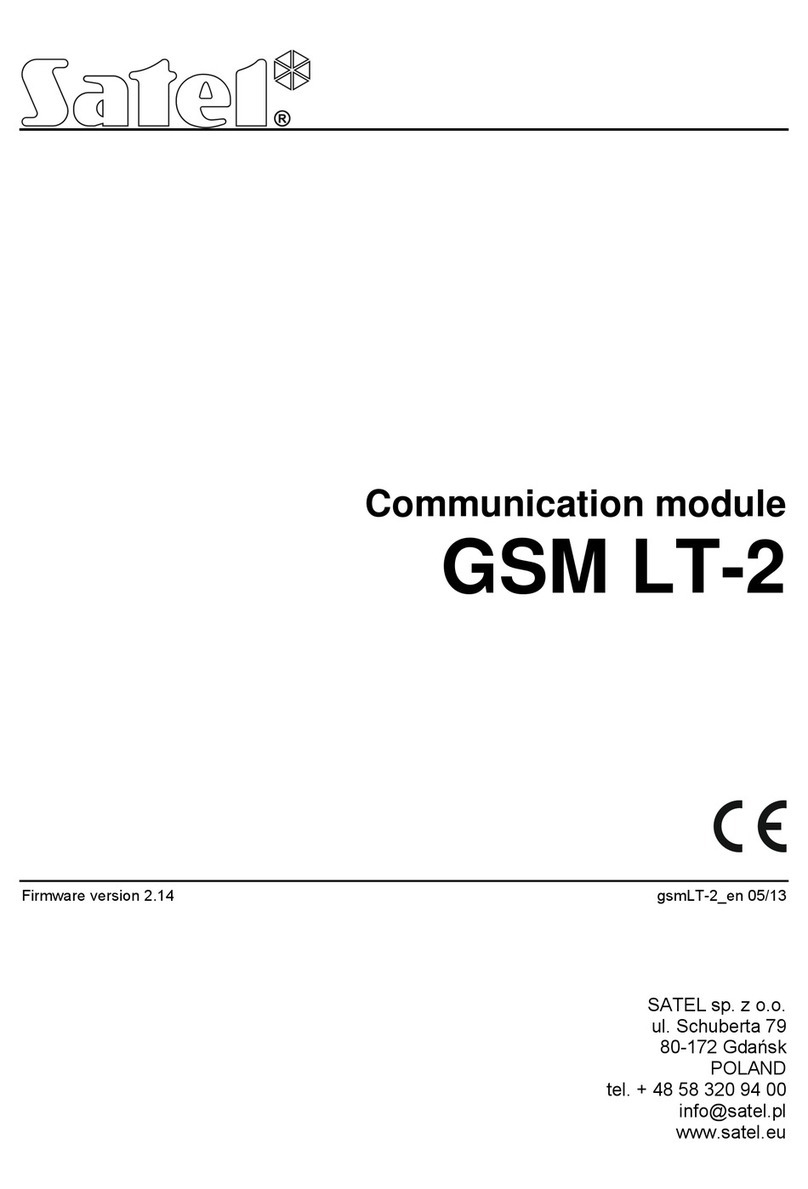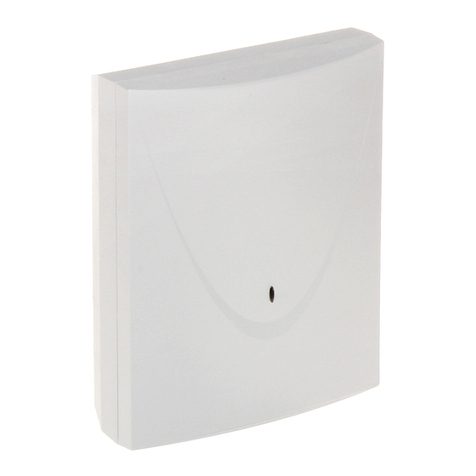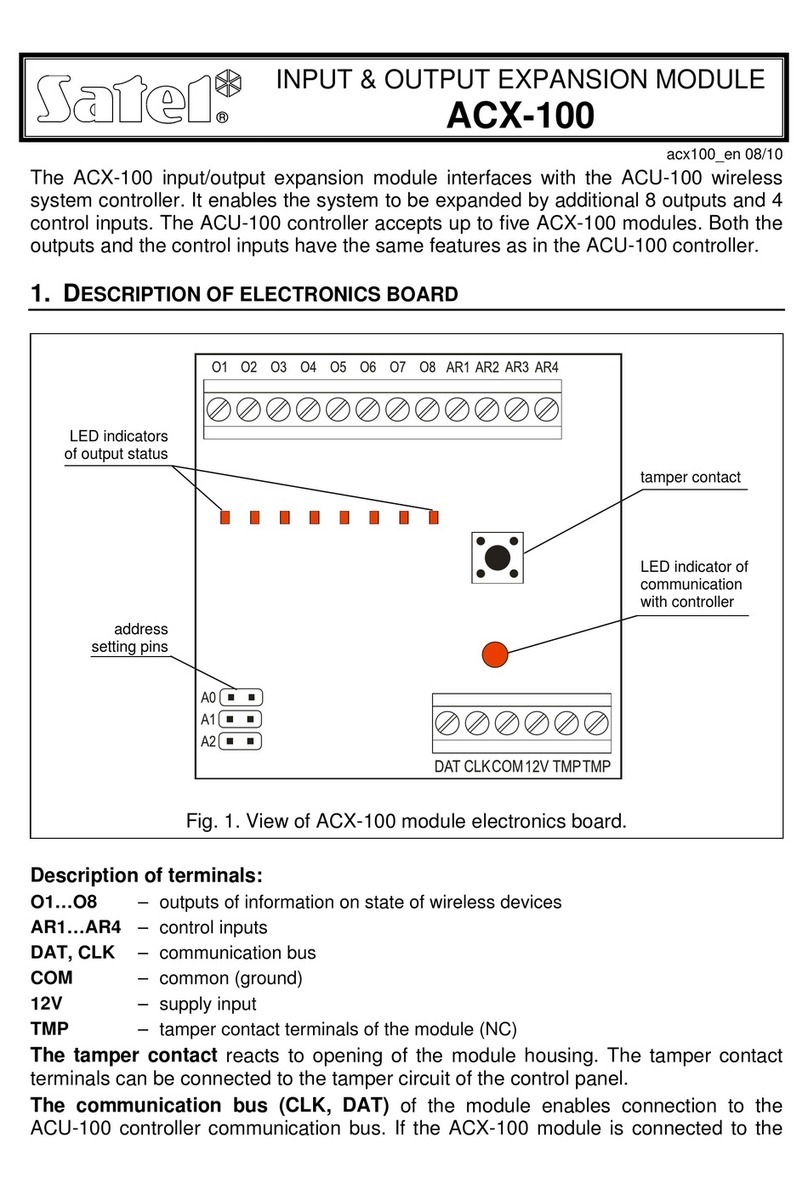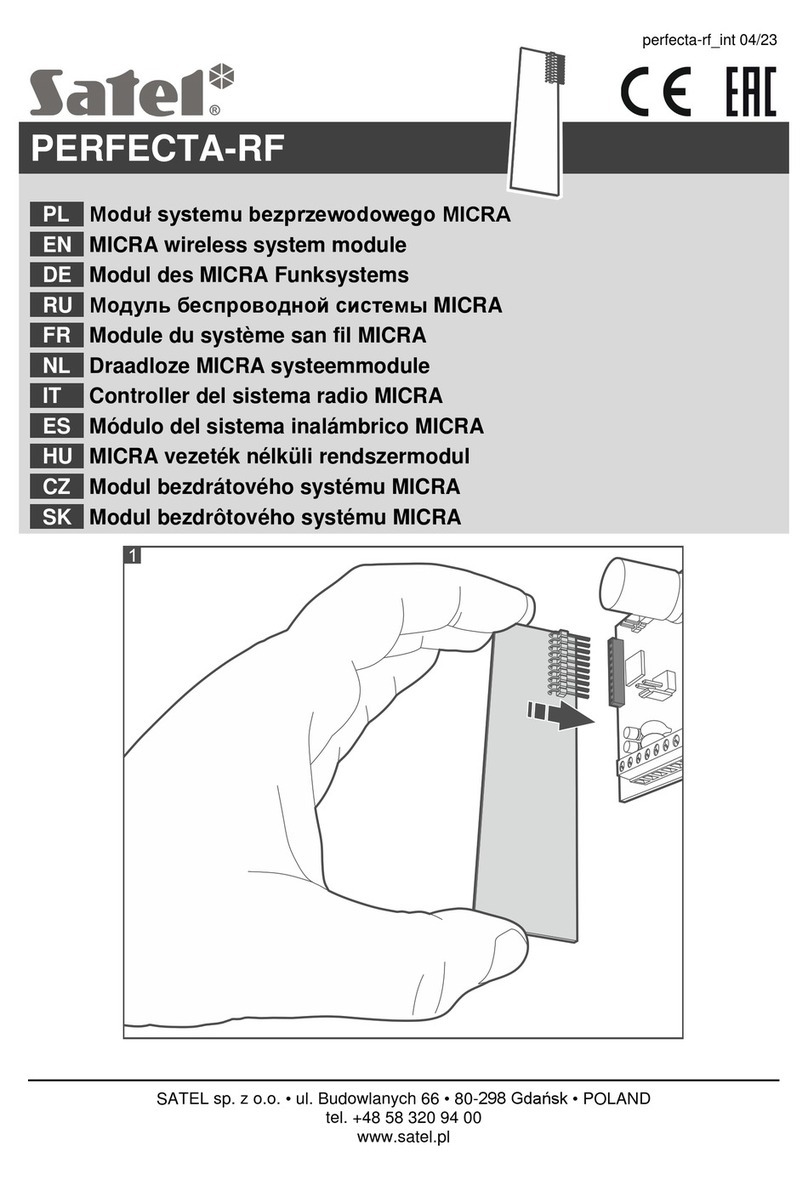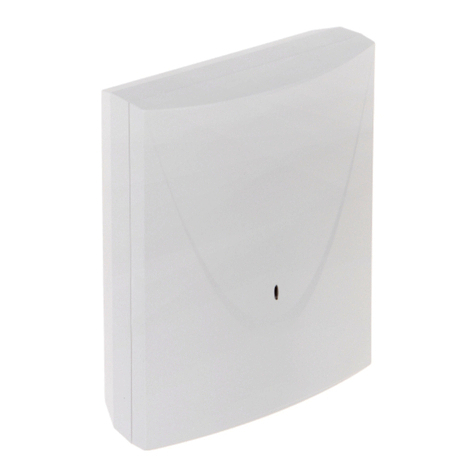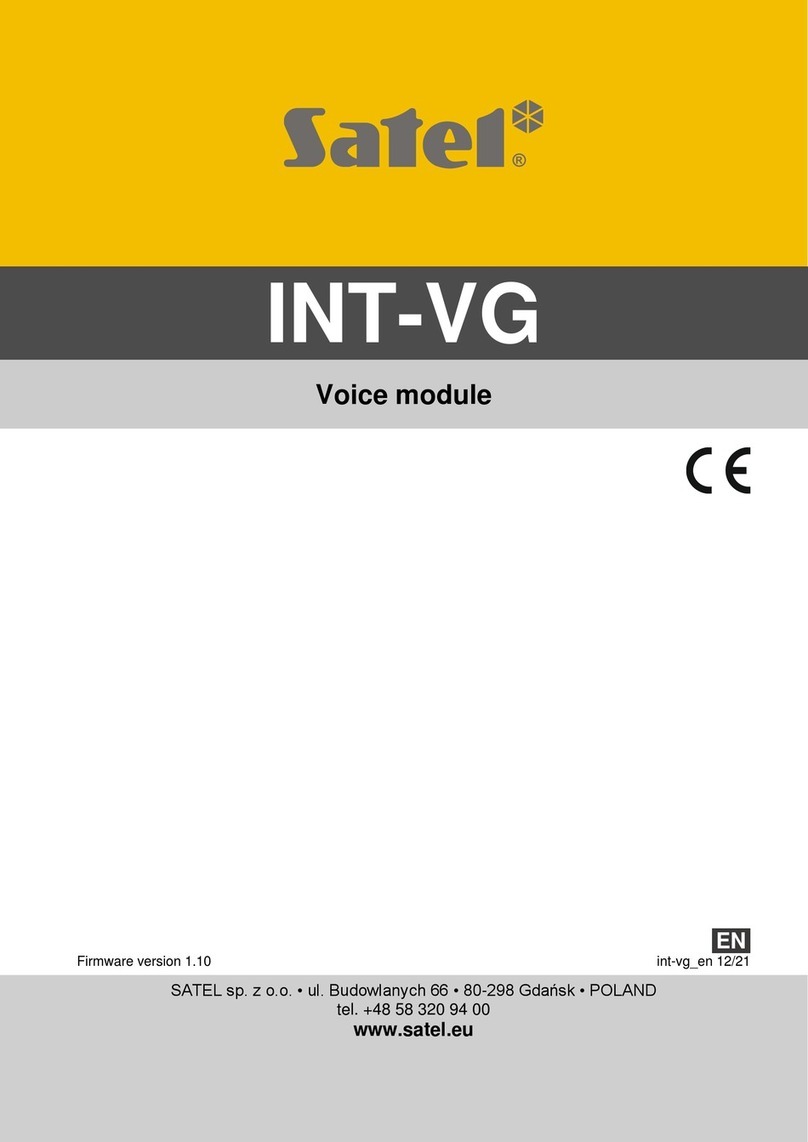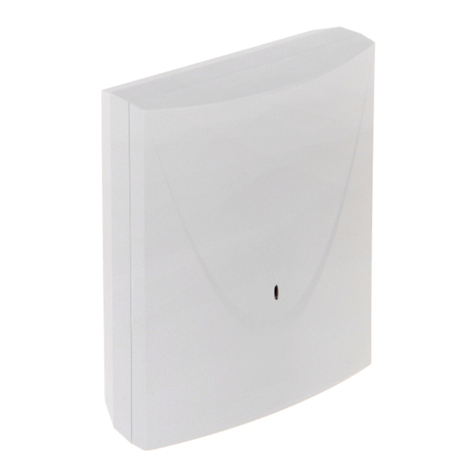2 ETHM-1 Plus SATEL
1 General
The ETHM-1 Plus module enables the INTEGRA Plus, INTEGRA and VERSA alarm control
panels to communicate via the Ethernet network. The data transmission is encrypted by
means of an advanced algorithm based on 192-bit key.
You can connect the INT-GSM module to the ETHM-1 Plus module. This will allow
GPRS to be used as a backup communication path and enable dual path reporting.
The module firmware can be updated using the application available on www.satel.eu
2 Field of application
Control panel configuration using the DLOADX program from a computer with Internet
access.
The feature is available for the INTEGRA Plus, INTEGRA (firmware version 1.03 or newer) and VERSA
(firmware version 1.01 or newer) control panels.
Management of the alarm system using the GUARDX program from a computer with
Internet access.
The feature is available for the INTEGRA Plus and INTEGRA (firmware version 1.03 or newer) control
panels.
Operation and configuration of the control panel using a web browser which supports
JAVA applications.
The feature is available for the INTEGRA Plus and INTEGRA (firmware version 1.03 or newer) control
panels.
Operation and configuration of the control panel using the INTEGRA CONTROL
application from a mobile device with Internet access. The mobile device acts as an
additional keypad for the alarm system.
The feature is available for the INTEGRA Plus and INTEGRA (firmware version 1.03 or newer) control
panels.
Operation of the control panel using the VERSA CONTROL application from a mobile
device with Internet access.
The feature is available for the VERSA (firmware version 1.04 or newer) control panels.
Reporting events from the control panel to the monitoring station via the Ethernet network.
This contributes considerably to reducing the costs of reporting.
The feature is available for the INTEGRA Plus, INTEGRA (firmware version 1.04 or newer) and for the
VERSA (firmware version 1.01 or newer) control panels.
Notification of events in the alarm system using e-mail messages. The message body is
generated automatically (it corresponds to the description in the event log in case of
INTEGRA Plus system).
The feature is available for INTEGRA Plus (firmware version 1.13 or newer) and VERSA (firmware version
1.04 or newer) control panels.
Integration of the control panel with other systems, due to the open protocol for
communication over Ethernet. It is a dedicated solution for companies engaged in
integration of the object-oriented systems, which requires development of own software.
The feature is available for the INTEGRA Plus and INTEGRA (firmware version 1.06 or newer) control
panels.
For additional information on the open communication protocol, please visit
www.satel.eu