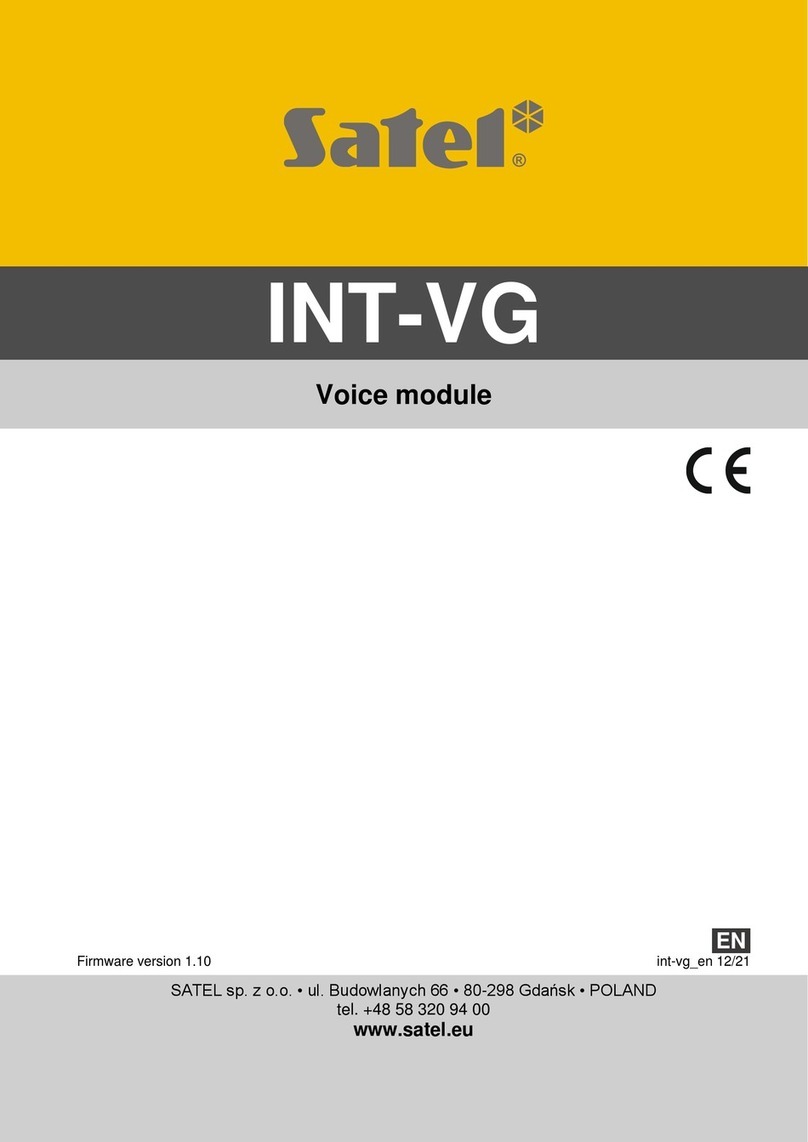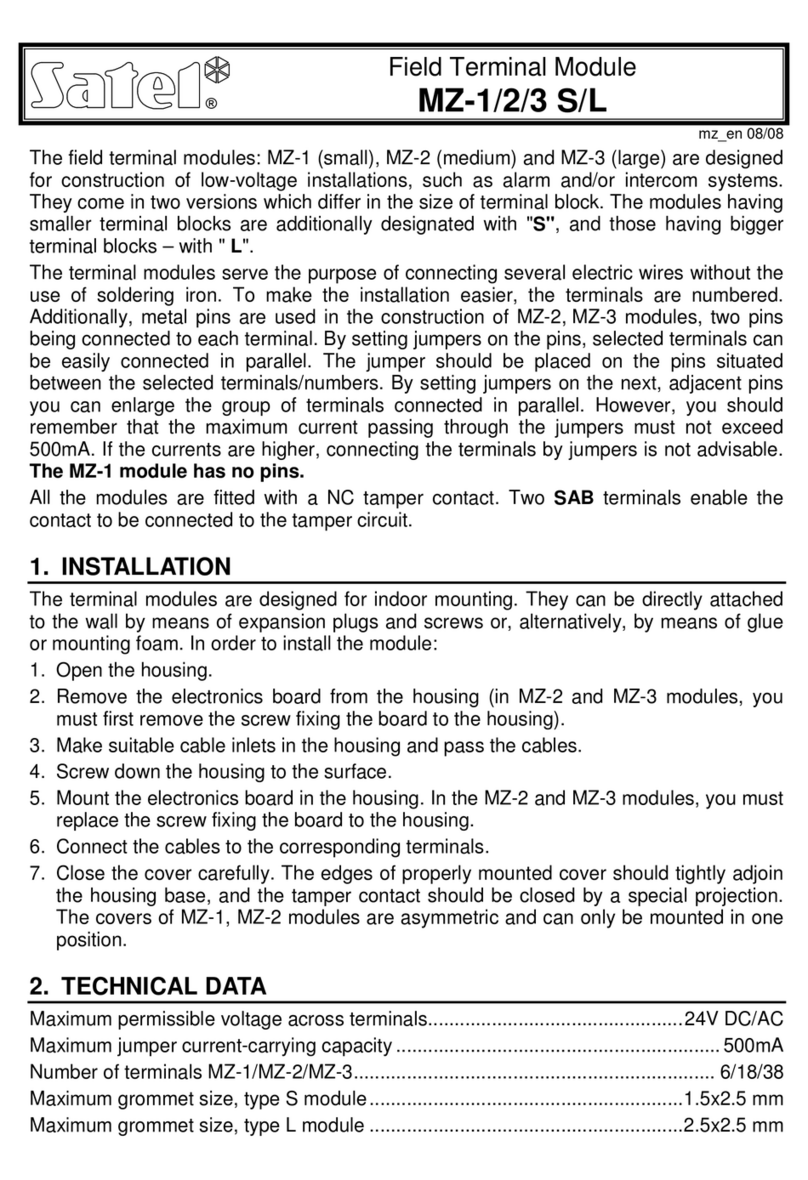Satel GSM-X User manual
Other Satel Control Unit manuals
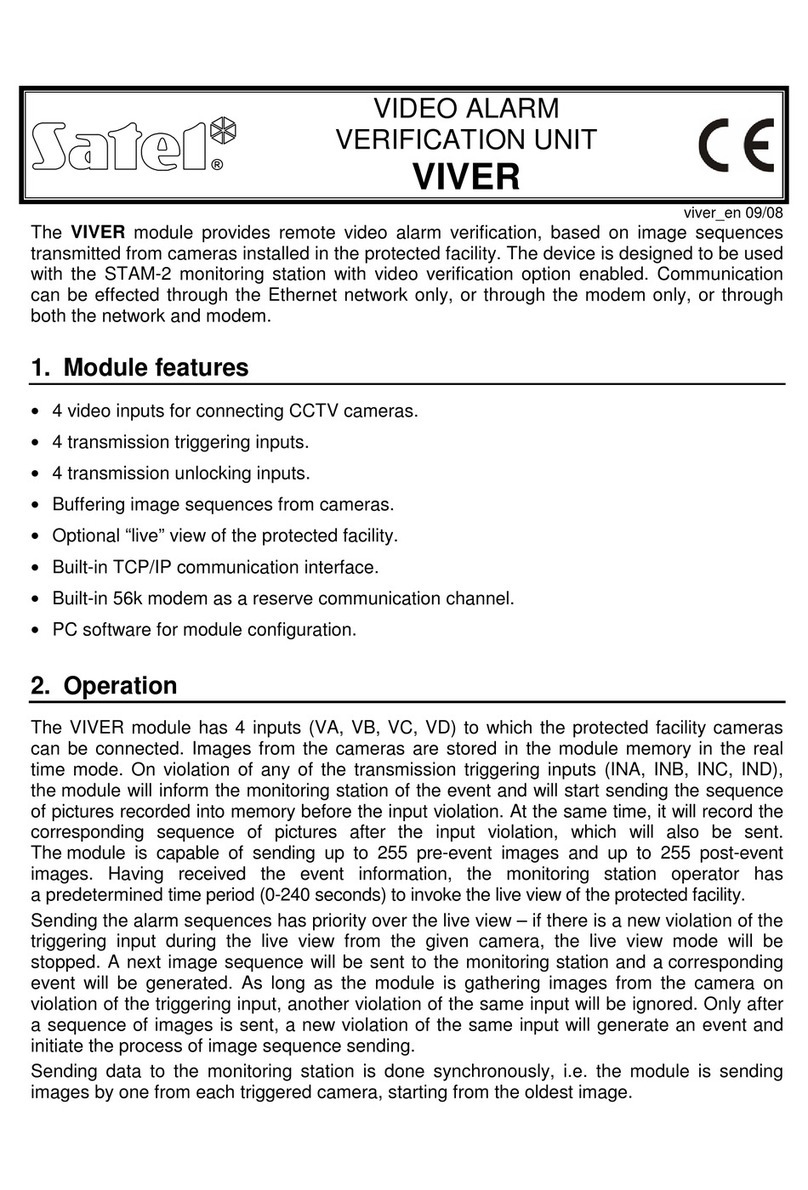
Satel
Satel VIVER User manual

Satel
Satel MZ-1 User manual
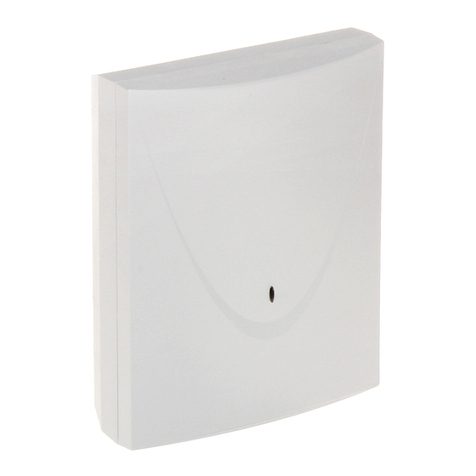
Satel
Satel GSM LT-1 User manual
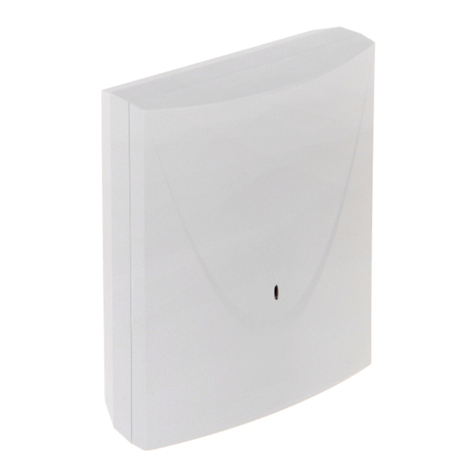
Satel
Satel GSM-X User manual

Satel
Satel PK-01 User manual

Satel
Satel ETHM-1 User manual

Satel
Satel ACCO Series User manual

Satel
Satel SATELLINE-M3-TR1 User manual

Satel
Satel GSM LT-1S User manual

Satel
Satel ETHM-1 Plus User manual
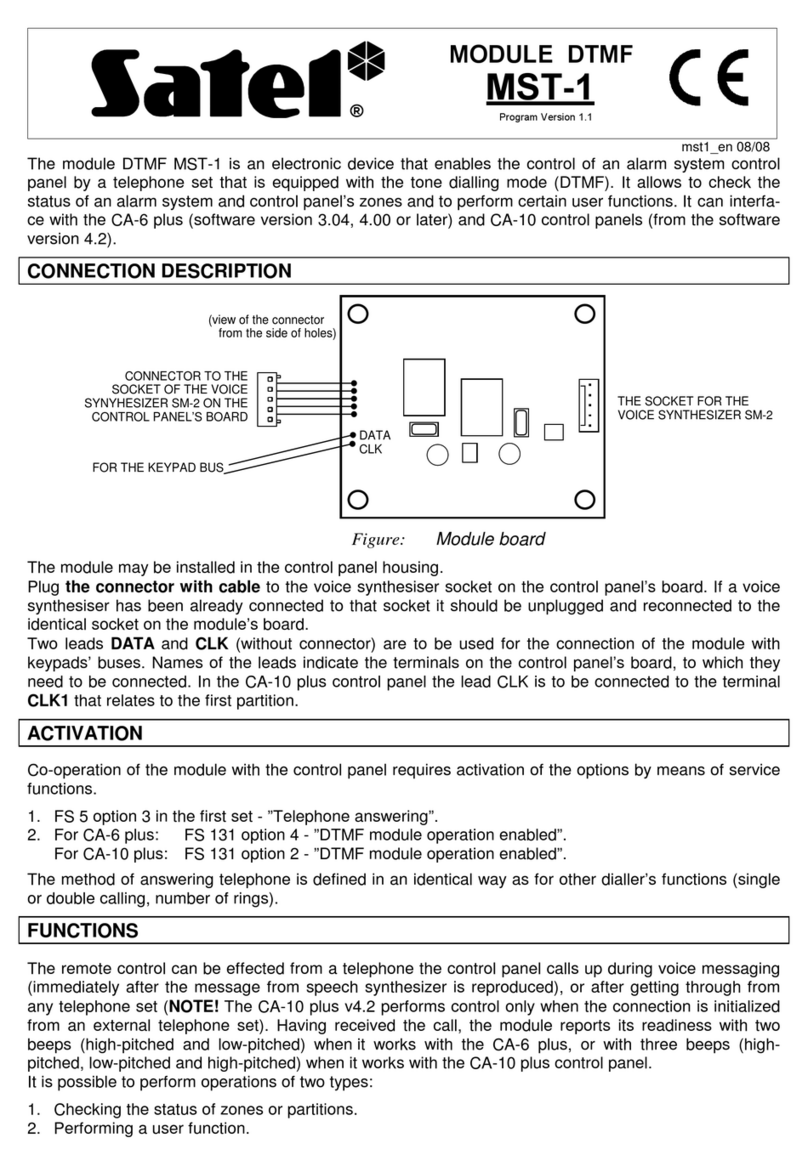
Satel
Satel MST-1 User manual

Satel
Satel VMG-16 User manual

Satel
Satel INT-AV User manual

Satel
Satel GSM-4 User manual

Satel
Satel INT-KNX-2 User manual

Satel
Satel ETHM-1 User manual

Satel
Satel STAM-1 TRNK User manual

Satel
Satel INT-VG User manual

Satel
Satel ETHM-A User manual

Satel
Satel ETHM-1 Plus User manual
Popular Control Unit manuals by other brands

Festo
Festo Compact Performance CP-FB6-E Brief description

Elo TouchSystems
Elo TouchSystems DMS-SA19P-EXTME Quick installation guide

JS Automation
JS Automation MPC3034A user manual

JAUDT
JAUDT SW GII 6406 Series Translation of the original operating instructions

Spektrum
Spektrum Air Module System manual

BOC Edwards
BOC Edwards Q Series instruction manual

KHADAS
KHADAS BT Magic quick start

Etherma
Etherma eNEXHO-IL Assembly and operating instructions

PMFoundations
PMFoundations Attenuverter Assembly guide

GEA
GEA VARIVENT Operating instruction

Walther Systemtechnik
Walther Systemtechnik VMS-05 Assembly instructions

Altronix
Altronix LINQ8PD Installation and programming manual