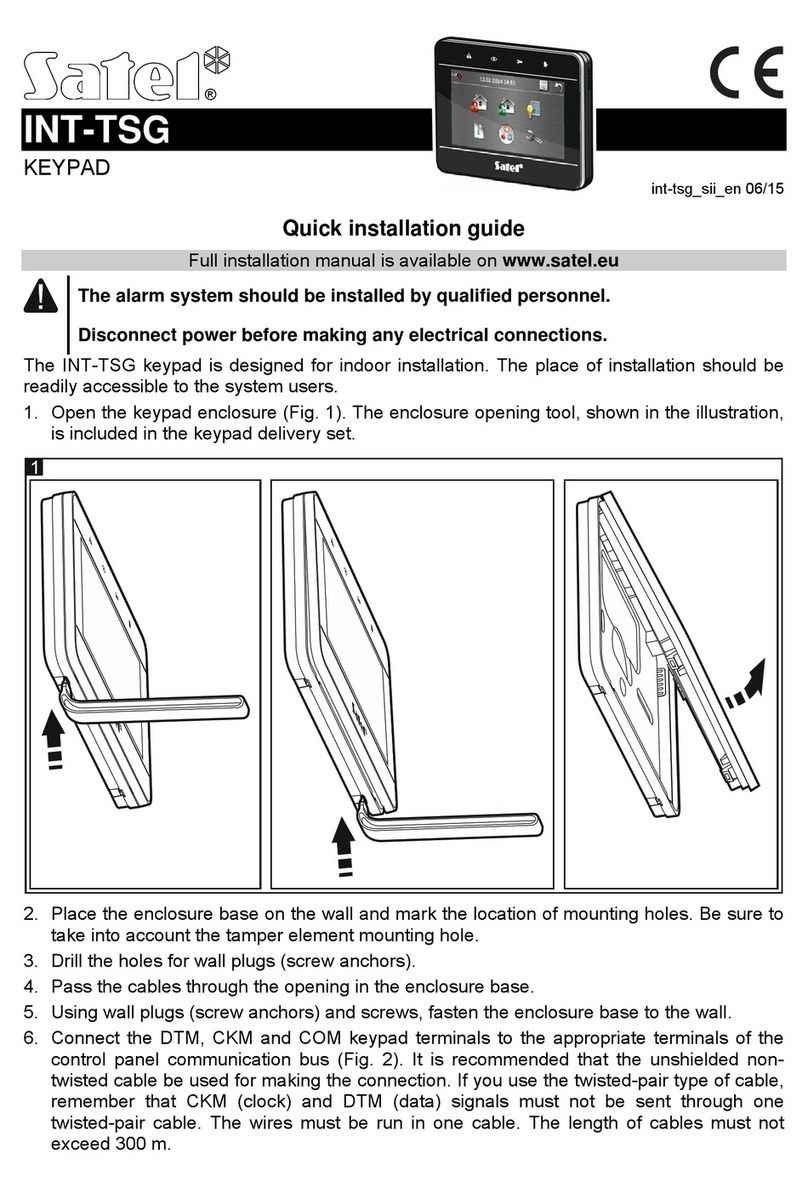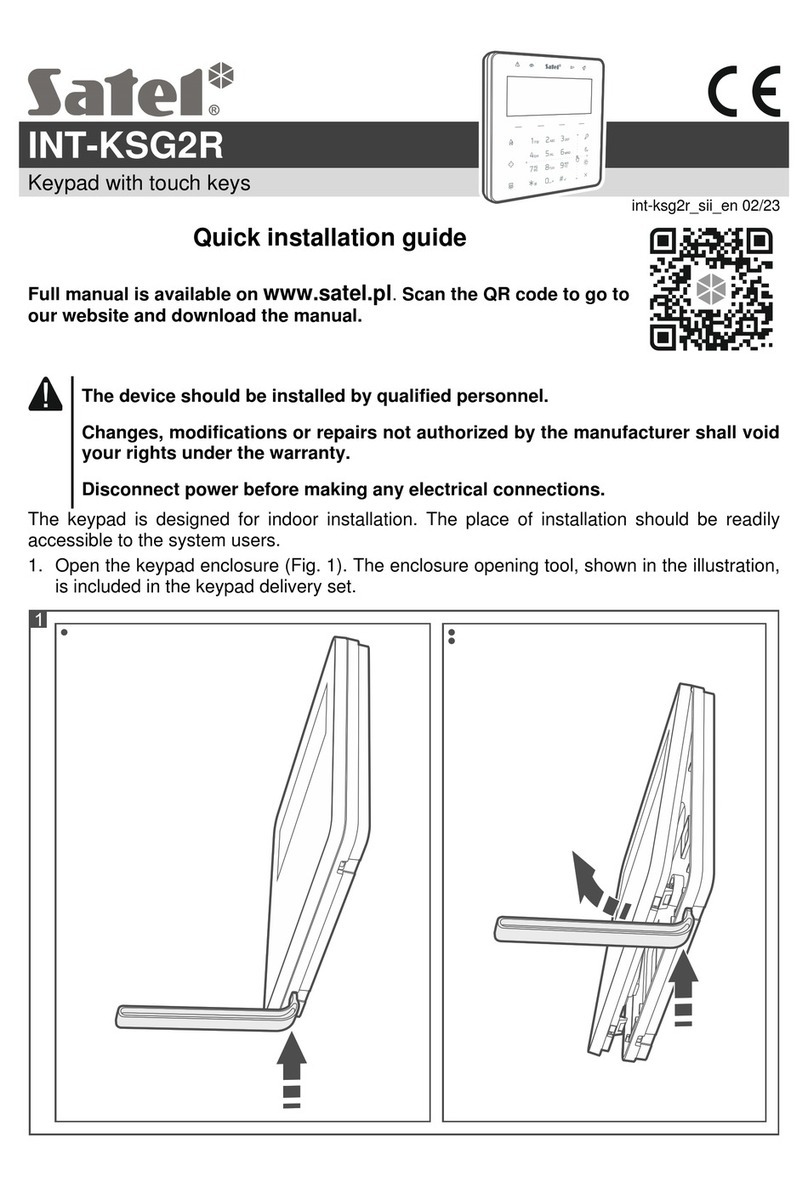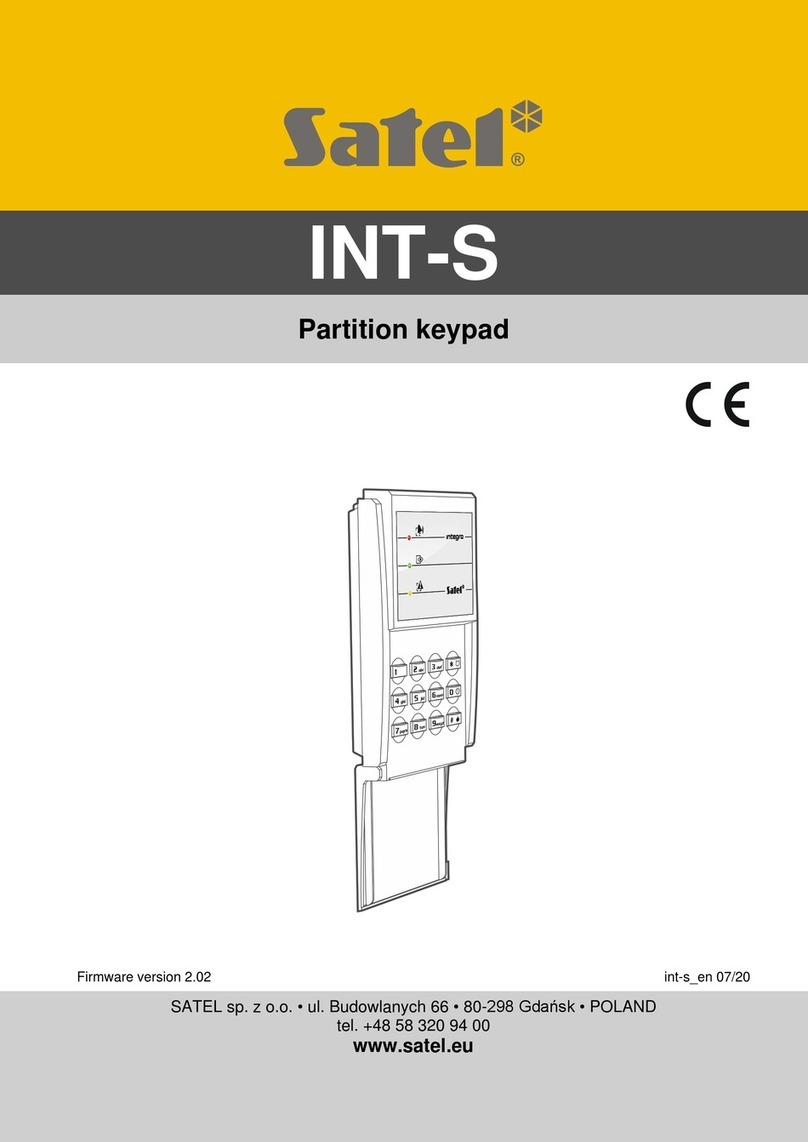2 INT-TSG SATEL
1.2 Touch screen
The screen enables communication between the user and the alarm system. It displays
information about the system status, while allowing you to operate and program the alarm
system, as well as control the home automation equipment. Intuitive icon-based menu makes
the everyday use easier. Touching an icon will display the next screen or start the specified
function. The icon will bring you back to the previous screen. Touching the icon will
display the main screen.
The display backlight mode is programmed by the installer.
1.2.1 Status screen
The status screen is displayed when the keypad is idle. It will be displayed automatically after
60 seconds have elapsed since the last operation was performed on the screen, unless the
terminal is running (see p. 12). When the terminal is displayed, the status screen may appear
later or even not appear at all (e.g. when the service menu is open).
If the user is logged in, he/she will be automatically logged out a few seconds after the
status screen is displayed.
Information presented on the status screen
The keypad with factory settings presents the date and time on the status screen. The
installer can customize the information displayed to suit the user needs. Information on the
state of selected partitions, zones or outputs, temperature taken by selected temperature
detectors, date and time, as well as any text, can be presented on the status screen.
Icons illustrating the state of partitions are described in section “Partition status” (p. 8).
Icons illustrating the state of zones are described in section “Zone status” (p. 9).