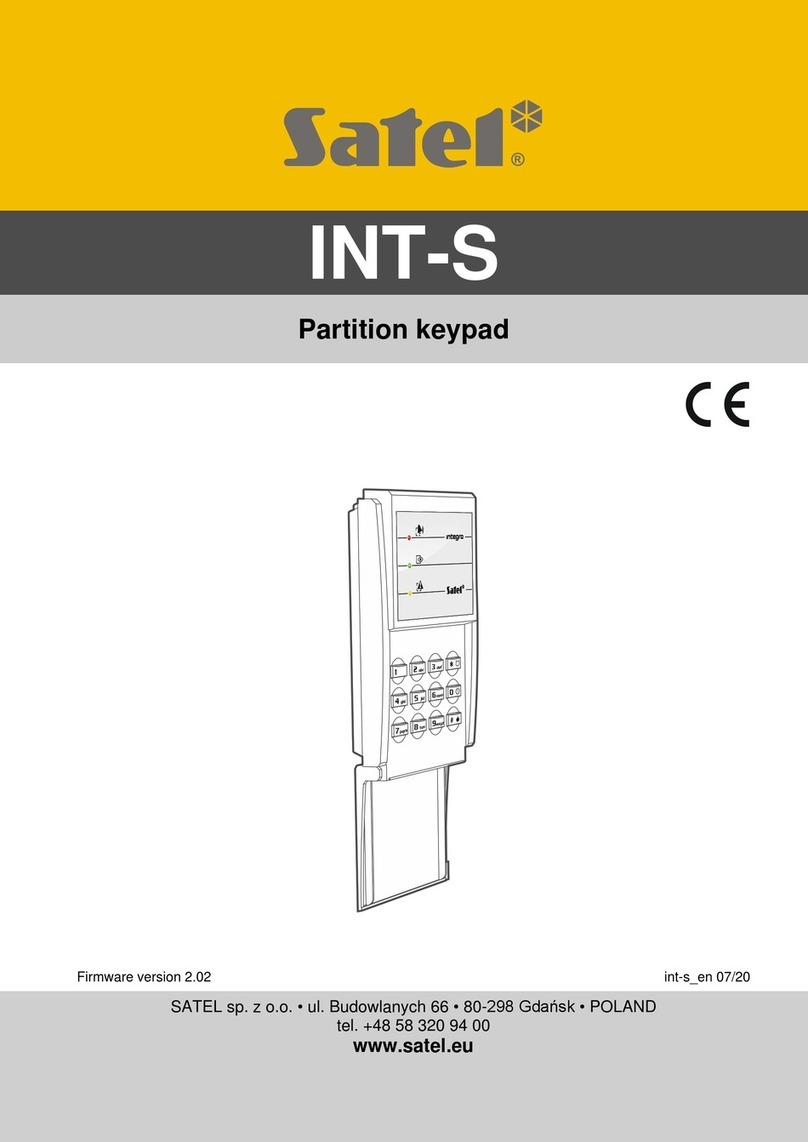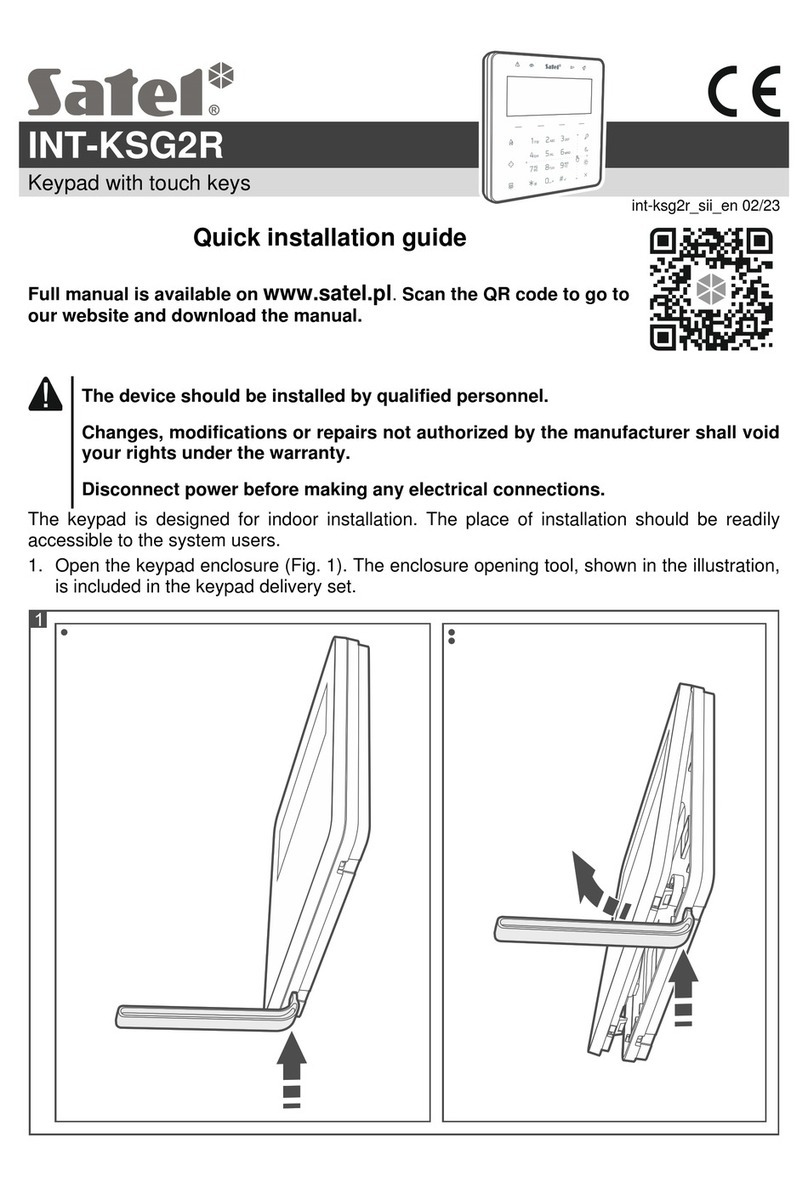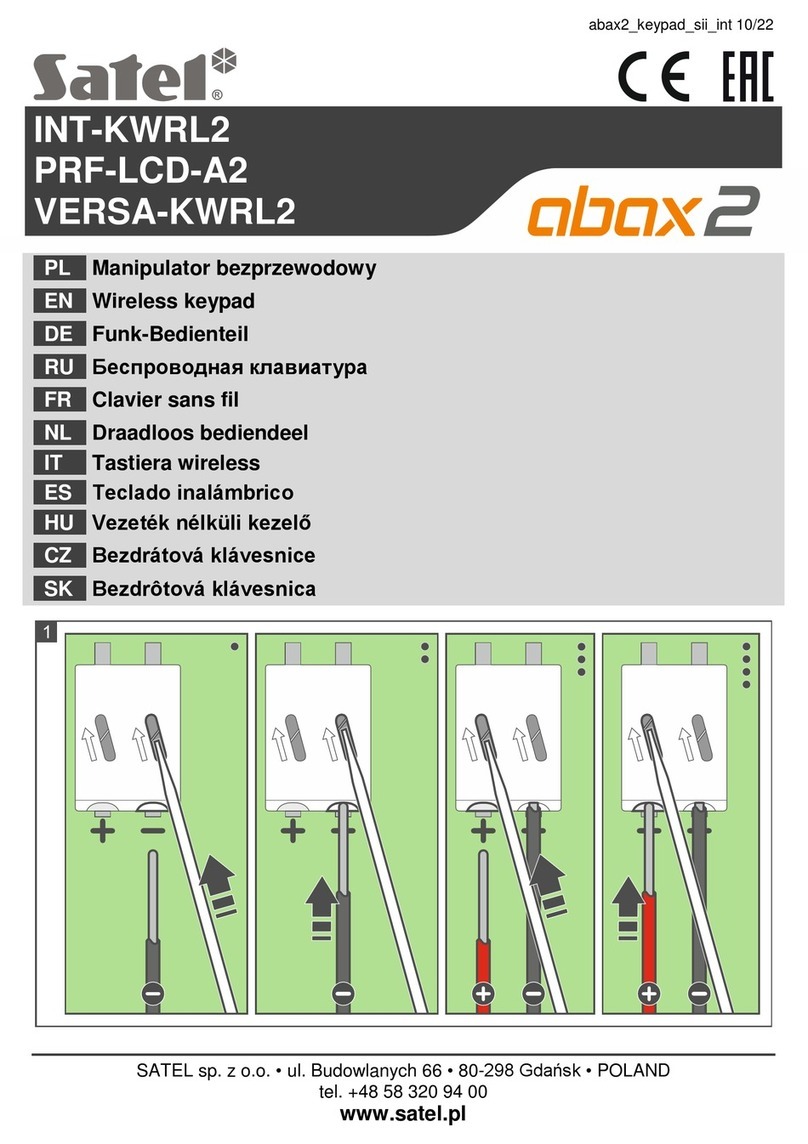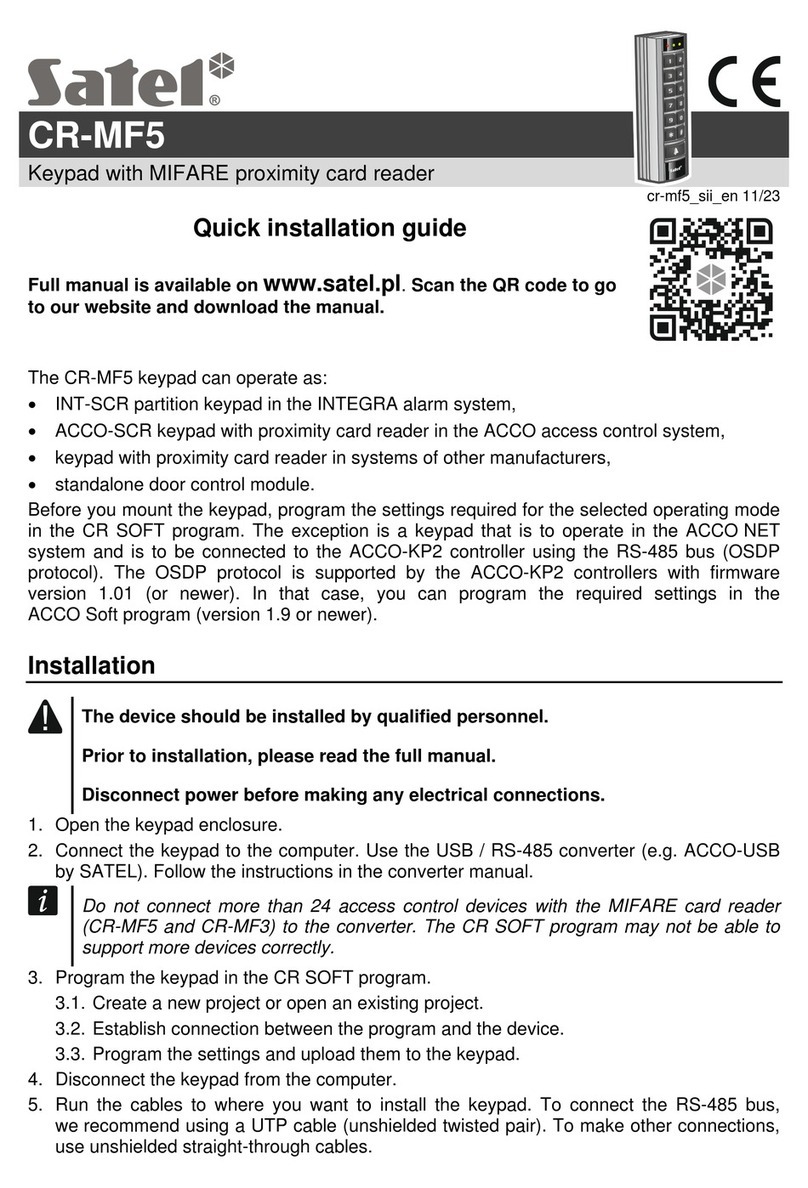2 INT-KWRL SATEL
1. Features
Two-way encrypted radio communication in the 868 MHz frequency band.
Display 2 x 16 characters with backlight.
LEDs indicating the state of system.
12 keys, bearing designations according to telephone standard and intended for entering
data.
4 additional keys for menu navigation.
An extra key to confirm the data entered.
Backlit keys.
Built-in proximity card reader.
Built-in sounder.
Tamper contact reacting to the enclosure opening or detaching from the wall.
Power supply: two CR123A 3 V batteries.
2. Description
Operating modes
The keypad can work in two modes:
active mode – started by pressing any key. Additionally, the active mode can be started
automatically when an alarm occurs or an entry delay, an exit delay or an auto-arming
delay begins (see description of the W
AKE
-
UP
parameter, section “Settings stored in ABAX
system controller” p. 6). In the active mode, the keypad operation is similar to that of the
wired LCD keypad. The display is on. Backlight, LED indication and sound signaling are
enabled.
inactive mode – is entered:
– after 20 seconds since the last key press,
– after preset time, if the active mode was started automatically (see description of the
W
AKE
-
UP
parameter, section “Settings stored in ABAX system controller” p. 6).
The purpose of the inactive mode is to save energy. The display is off. Backlight, LED
indication and sound signaling are disabled (if a time different from 0 is preset for the
W
AKE
-
UP
parameter, CHIME from zones will be signaled).
Support for proximity cards
The built-in proximity card reader enables the system to be operated by using proximity cards
(any 125 kHz passive transponder in the form of a card, tag, etc.). Where the alarm system is
not to be operated by proximity cards, the reader can be disabled (to prolong the battery life).
Periodic transmissions
Every 15 minutes, the keypad sends a periodic transmission. The purpose of such
transmissions is to monitor presence and condition of the keypad.
Battery status control
The keypad controls the status of the batteries. If the voltage is lower than 2.6 V:
low battery information is sent during each periodic transmission,
on starting the active mode, a low battery message will be displayed (the message will
specify which battery is to be replaced – see also Fig. 3).