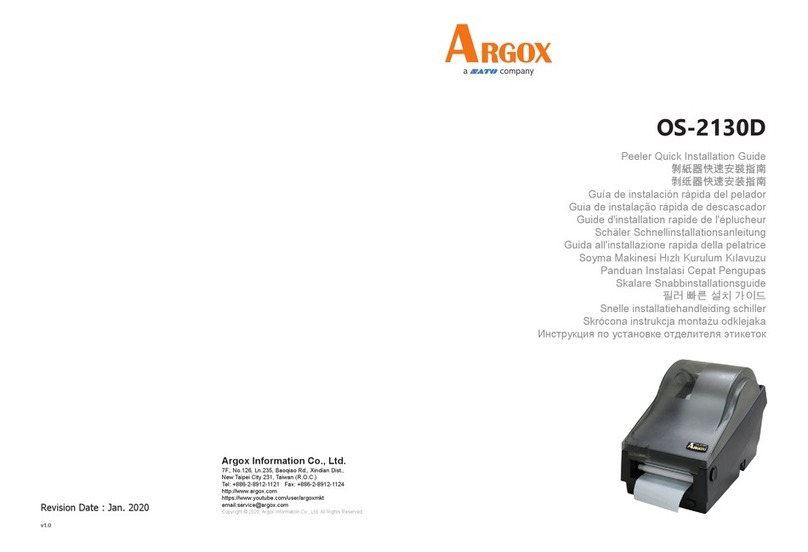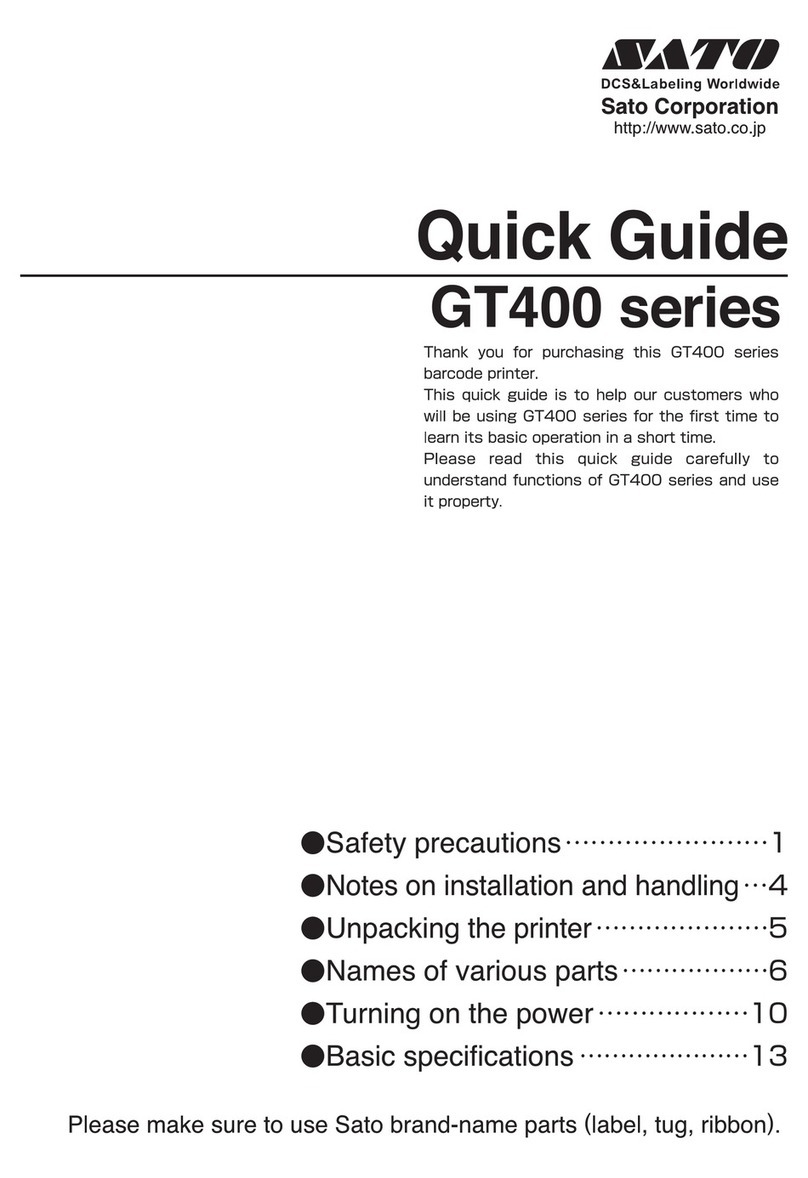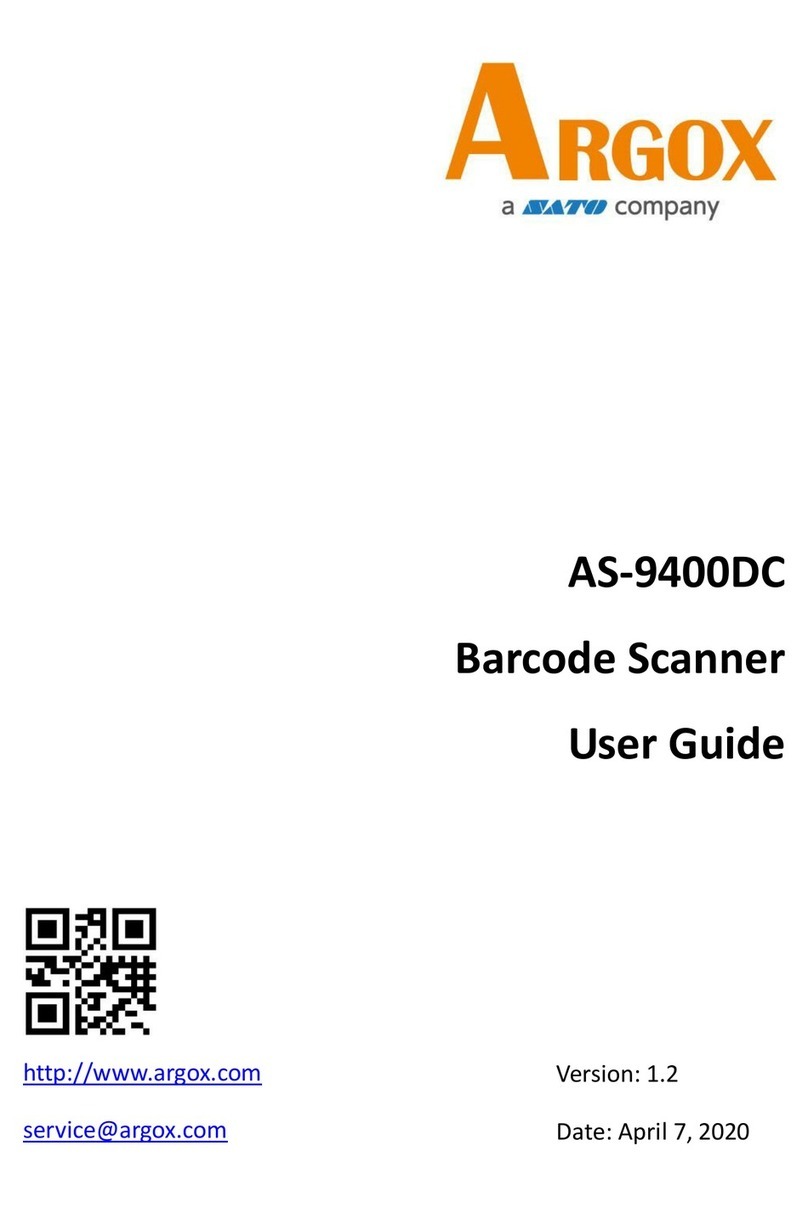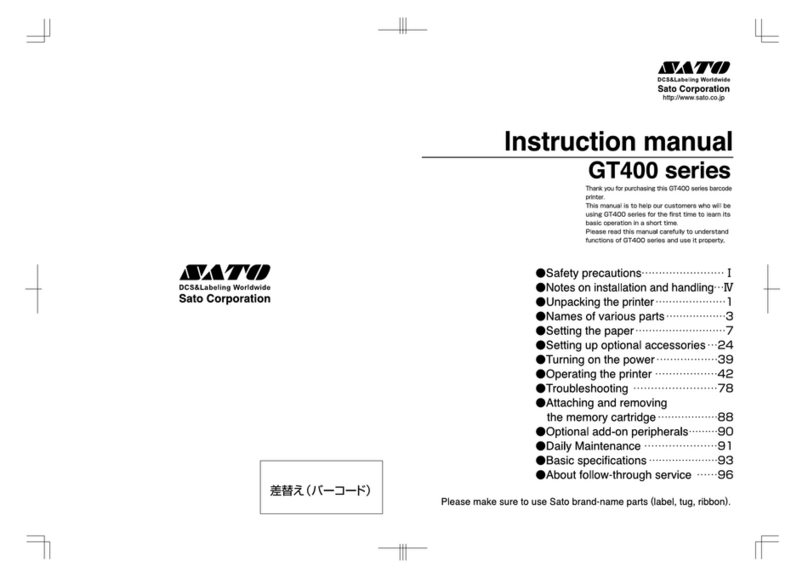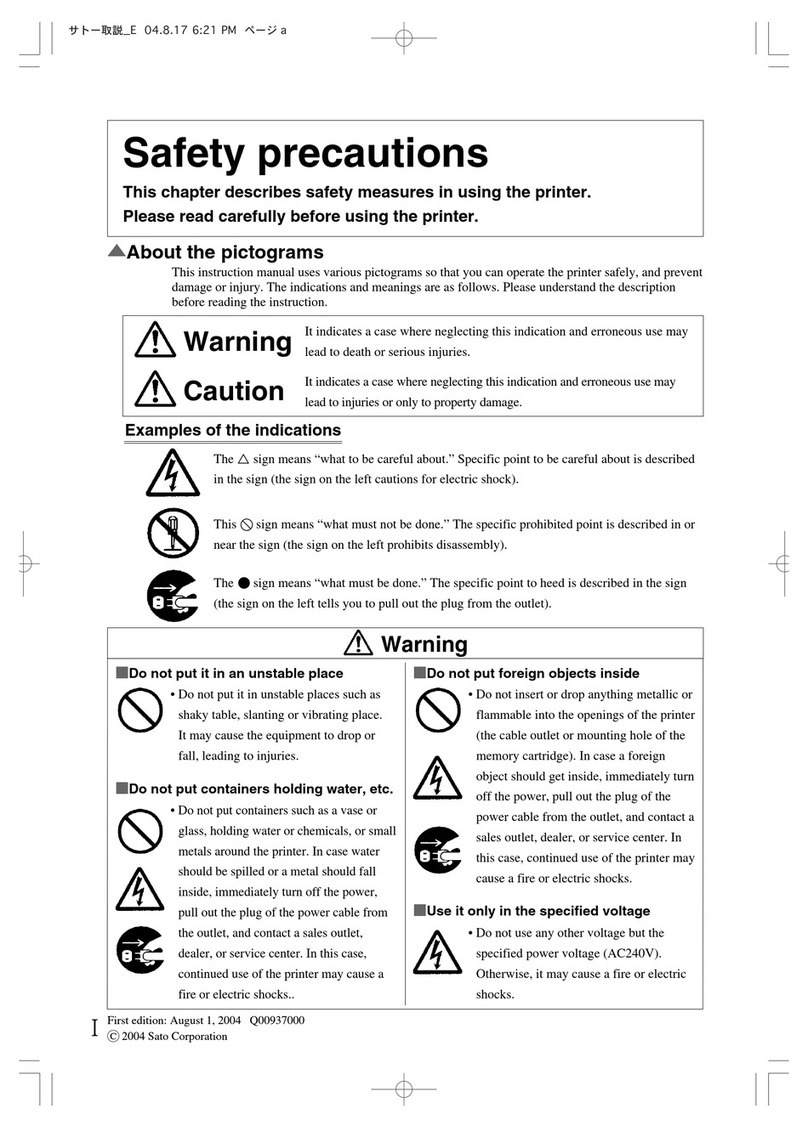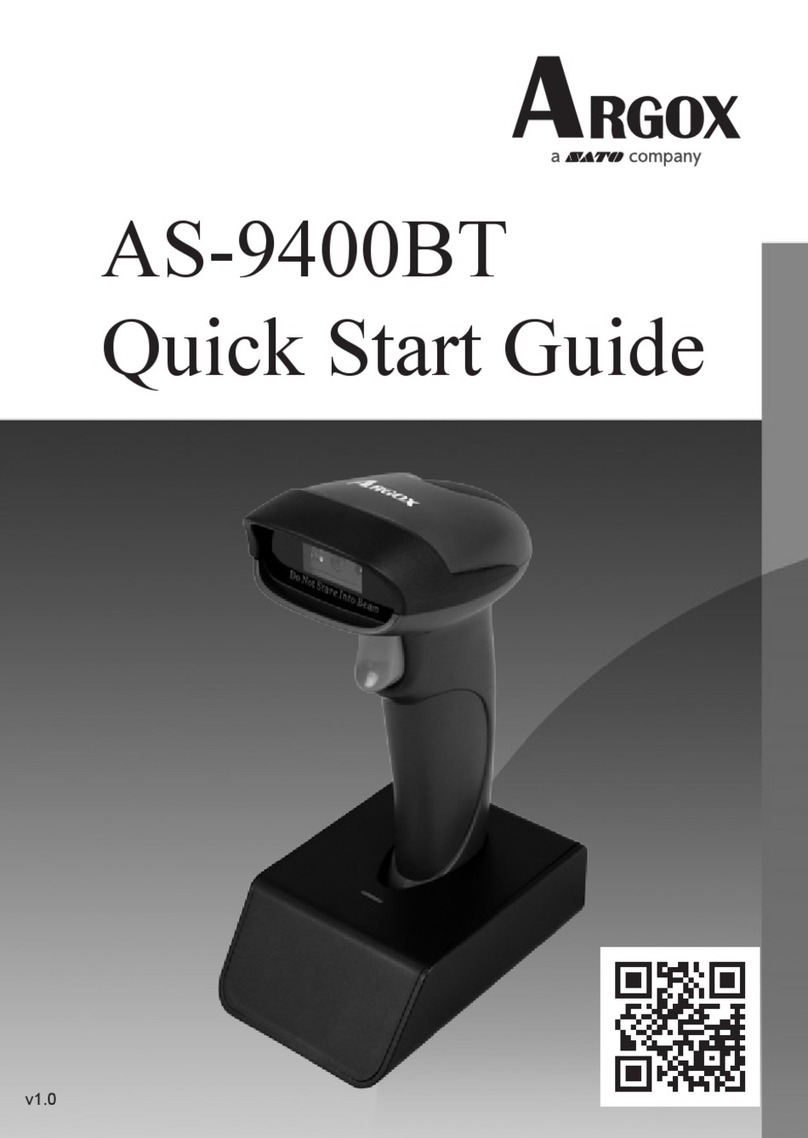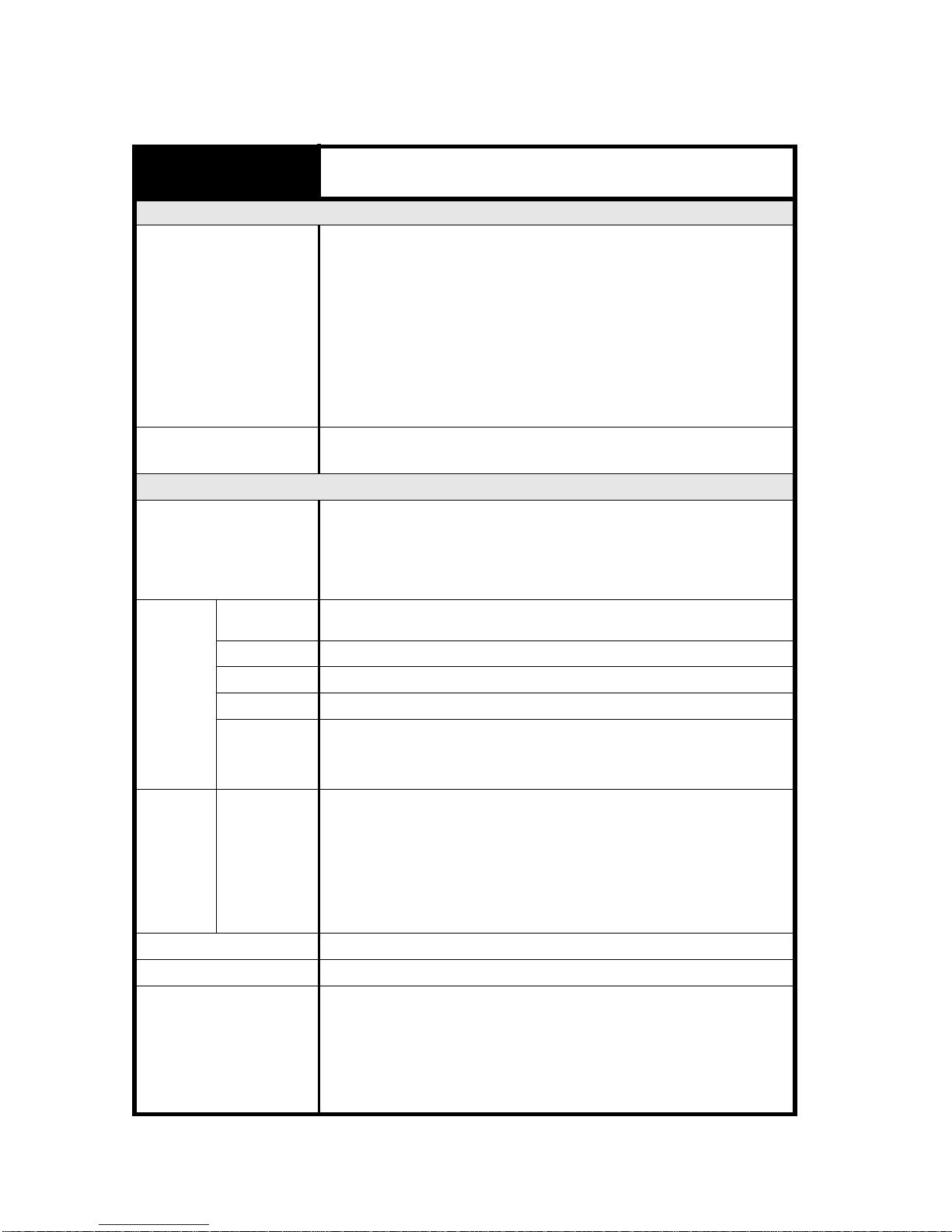Table of Contents (cont’d)
3.7.1 CF CARD Format option...............................................................................3-12
3.8 Advanced Mode.......................................................................................................3-13
3.8.1 Entering Advanced Mode..............................................................................3-13
3.8.2 Selecting The Print Density...........................................................................3-13
3.8.3 Choosing Continuous or Dispenser Operation..............................................3-13
3.8.4 Backfeed Operation Settings ........................................................................3-13
3.8.5 Setting the Print Mode...................................................................................3-14
3.8.6 Configuring the Pitch Sensor ........................................................................3-14
3.8.7 Configuring the Pitch Sensor Type ...............................................................3-15
3.8.8 Turning Head Check Function ON/OFF........................................................3-15
3.8.9 Choosing the Type of Head Check ...........................................................3-15
3.8.10 Enabling/Disabling External Signal Output .................................................3-16
3.8.11 Selecting the Type of External Signal Output .............................................3-17
3.8.12 Selecting Reprint via External Signal Output..............................................3-17
3.8.13 Setting Zero Slash Changeover.................................................................3-17
3.8.14 Using the Auto Online Feature....................................................................3-18
3.8.15 Setting Print Offset......................................................................................3-18
3.8.16 Setting the Calendar ..................................................................................3-19
3.8.17 Setting Proportional Pitch............................................................................3-19
3.8.18 Specifying the Protocol Code Format .........................................................3-19
3.8.19 Specifying SEMBL AUTO START...............................................................3-20
3.8.20 Setting the Ribbon Saver feature................................................................3-20
3.9 HEX Dump Mode.....................................................................................................3-21
3.9.1 Entering HEX Dump Mode............................................................................3-21
3.9.2 Selecting Data To Dump...............................................................................3-21
3.9.3 Controlling the Hex Dump Mode...................................................................3-21
3.10 Test Print Mode......................................................................................................3-22
3.10.1 Entering Test Print Mode ............................................................................3-22
3.10.2 Choosing What The Test Print Contains.....................................................3-22
3.10.3 Setting Test Print Options ...........................................................................3-23
3.10.4 Setting the Size of the Factory Test Print....................................................3-23
3.10.5 Starting the Test Print .................................................................................3-23
3.11 Service Mode.........................................................................................................3-24
3.11.1 Entering Service Mode................................................................................3-24
3.11.2 Selecting the I-Mark Sensor Level Offset....................................................3-24
3.11.3 Selecting the I-Mark Sensor Slice Level .....................................................3-24
3.11.4 Selecting the Gap Sensor Level Offset.......................................................3-25
3.11.5 Selecting the Gap Sensor Slice Level.........................................................3-25
3.11.6 Setting the Auto Online Feed......................................................................3-25
3.11.7 Setting the Feed on Error feature................................................................3-26
3.11.8 Setting the Forward/Backward Feed Distance............................................3-26
3.11.9 Setting the EXT Port Status Signal.............................................................3-26
3.11.10 Setting the Backfeed Speed......................................................................3-27
3.11.11 Setting the Symbol for the Euro currency .................................................3-27
3.11.13 Enabling or Disabling the Display Priority for System Commands............3-27
3.11.14 Enabling or Disabling the Ribbon Near End Warning...............................3-28