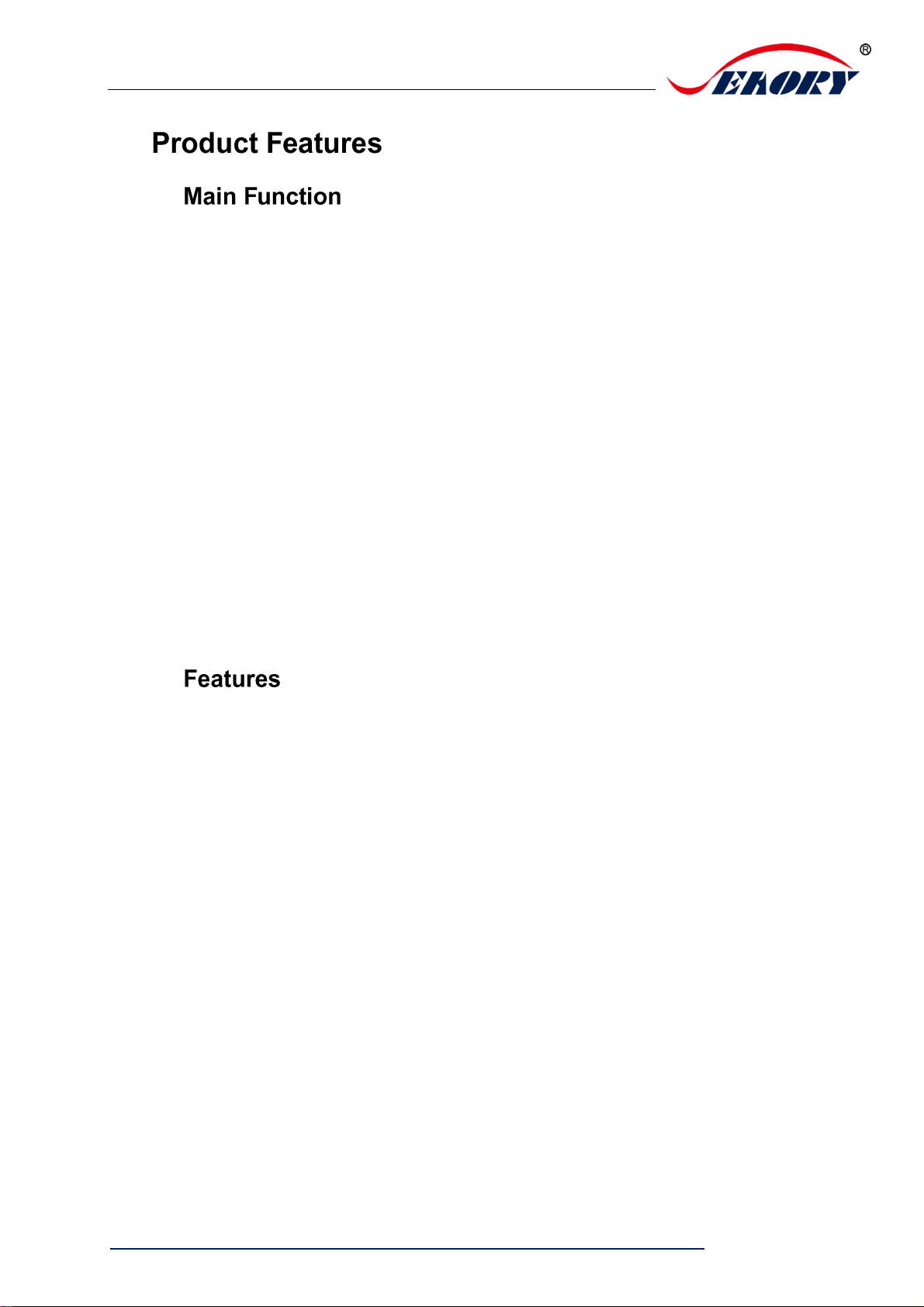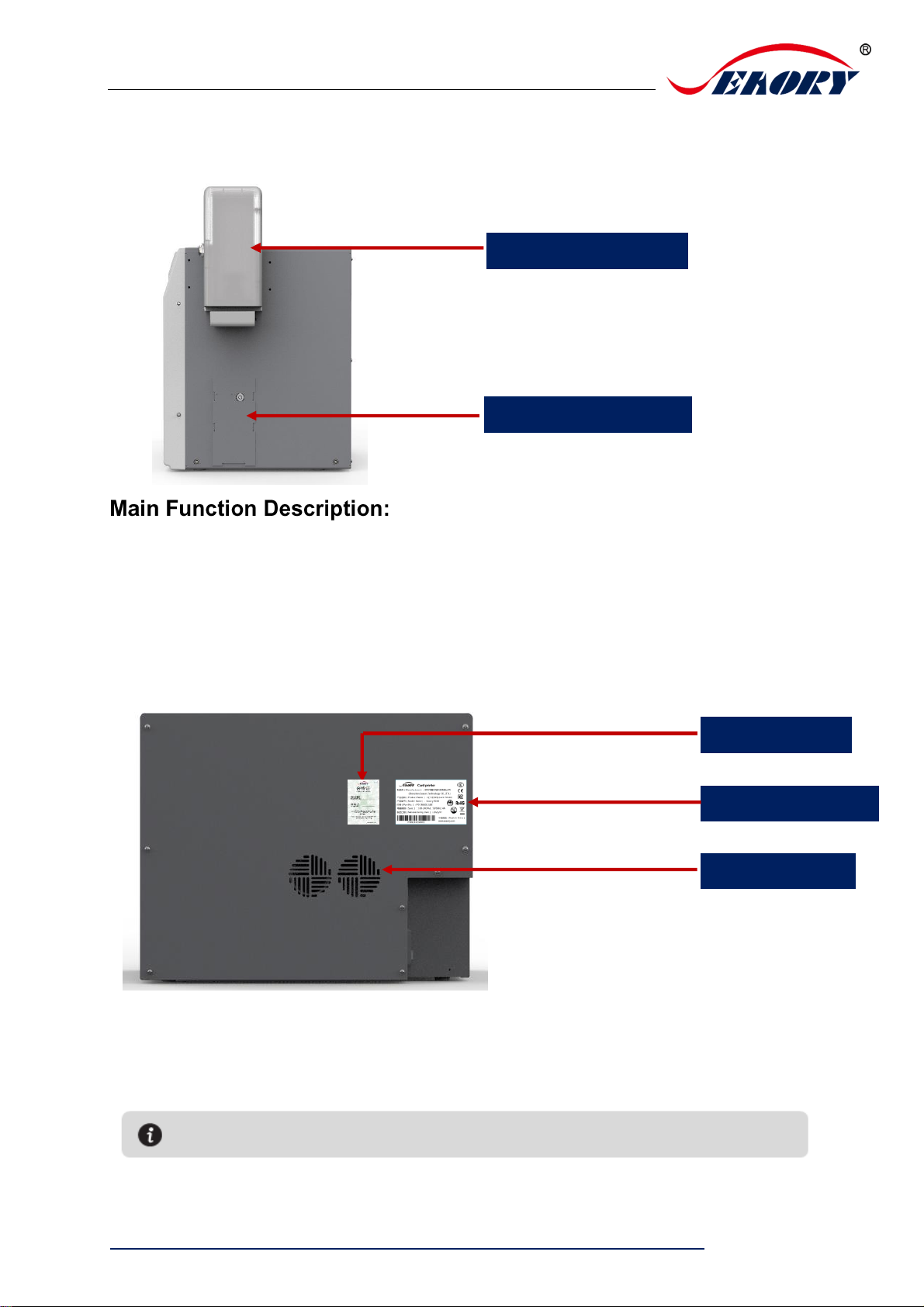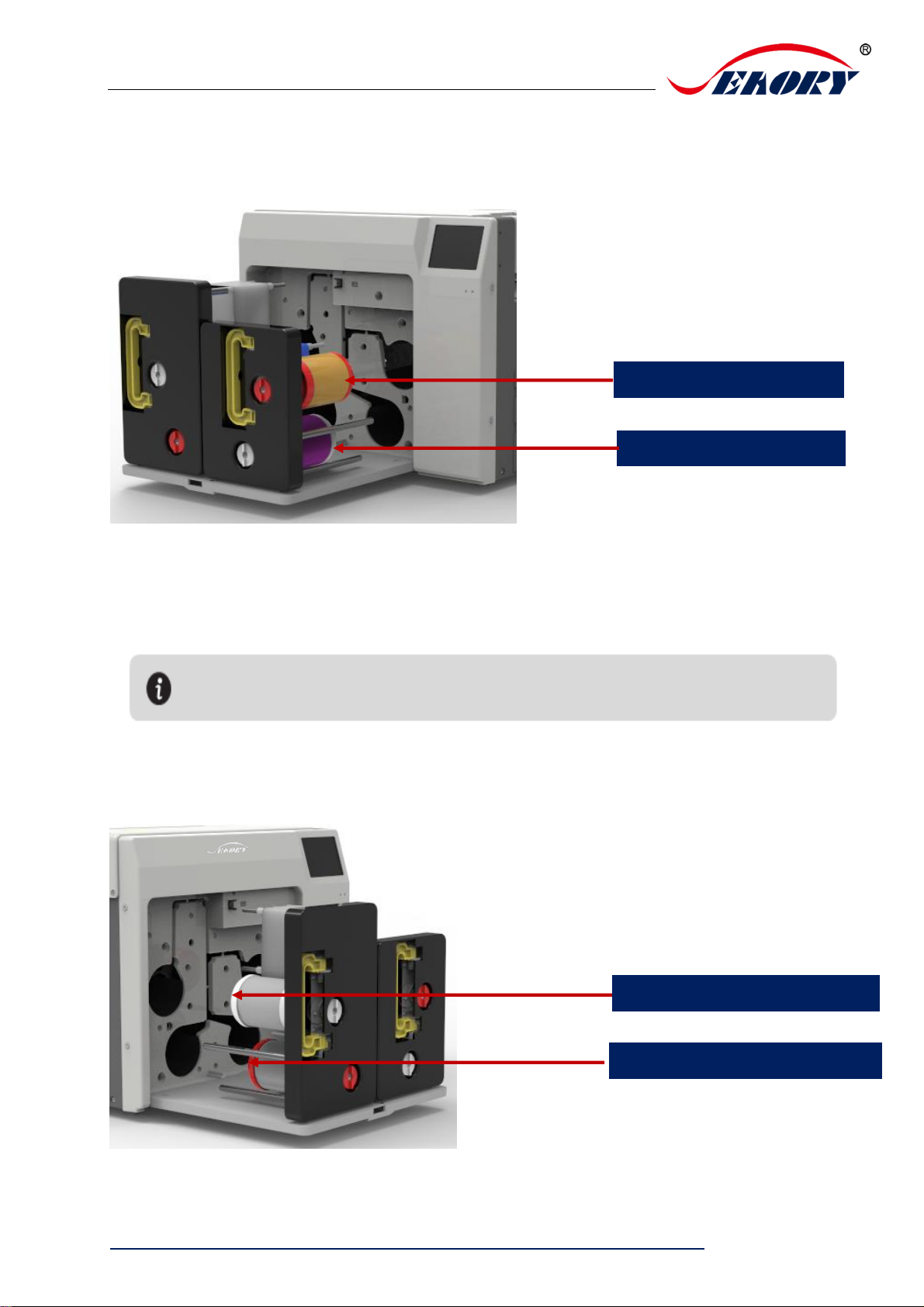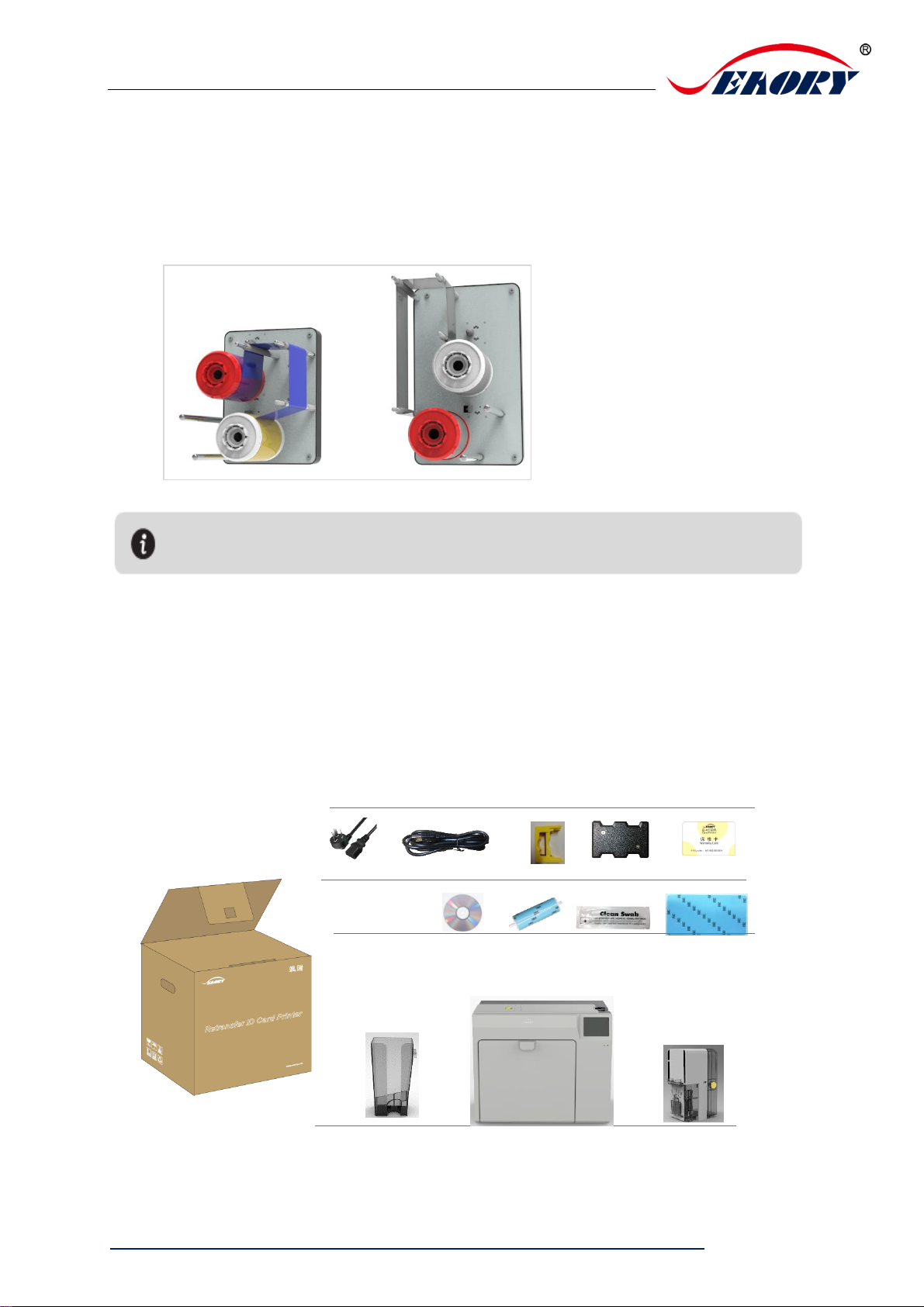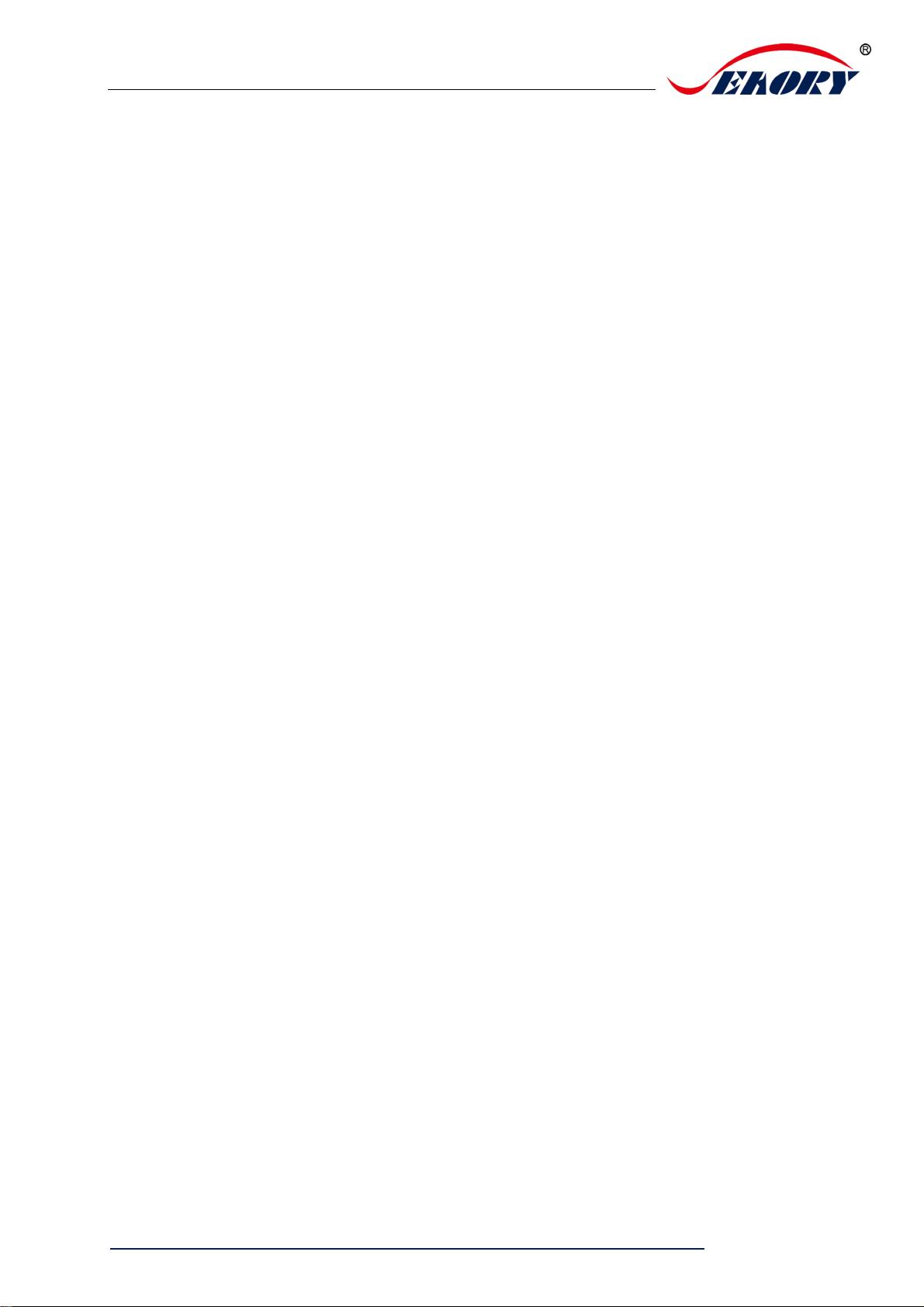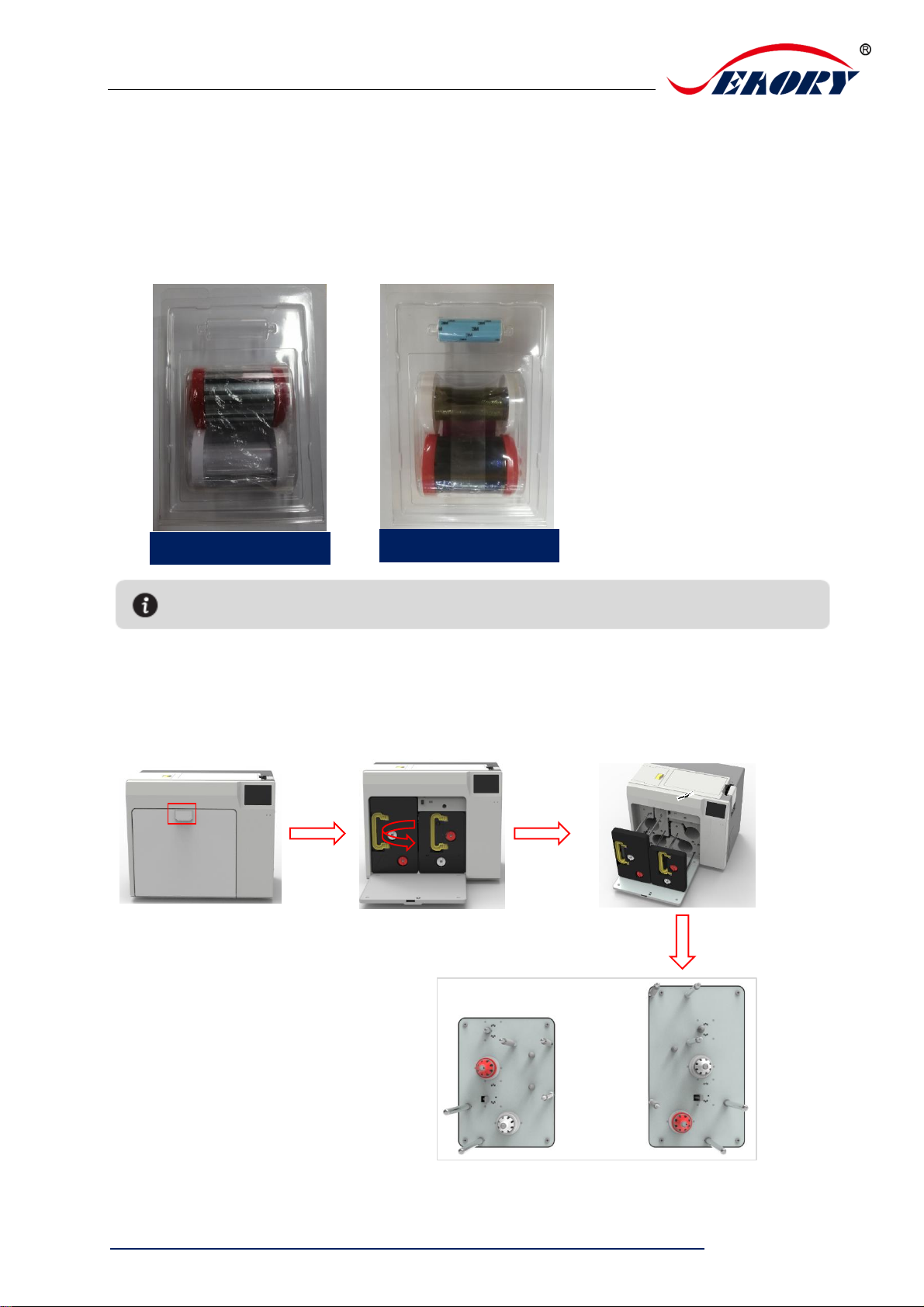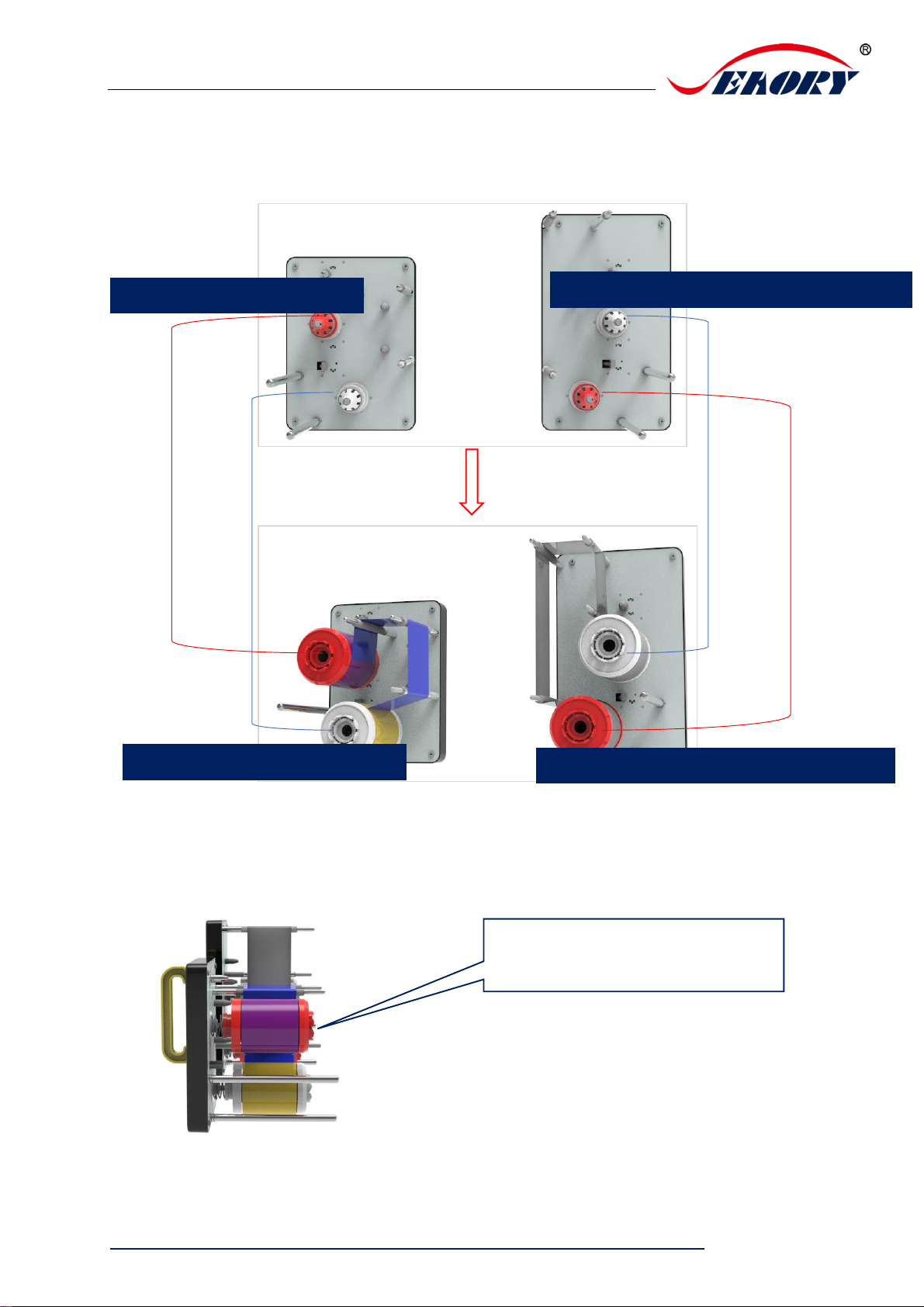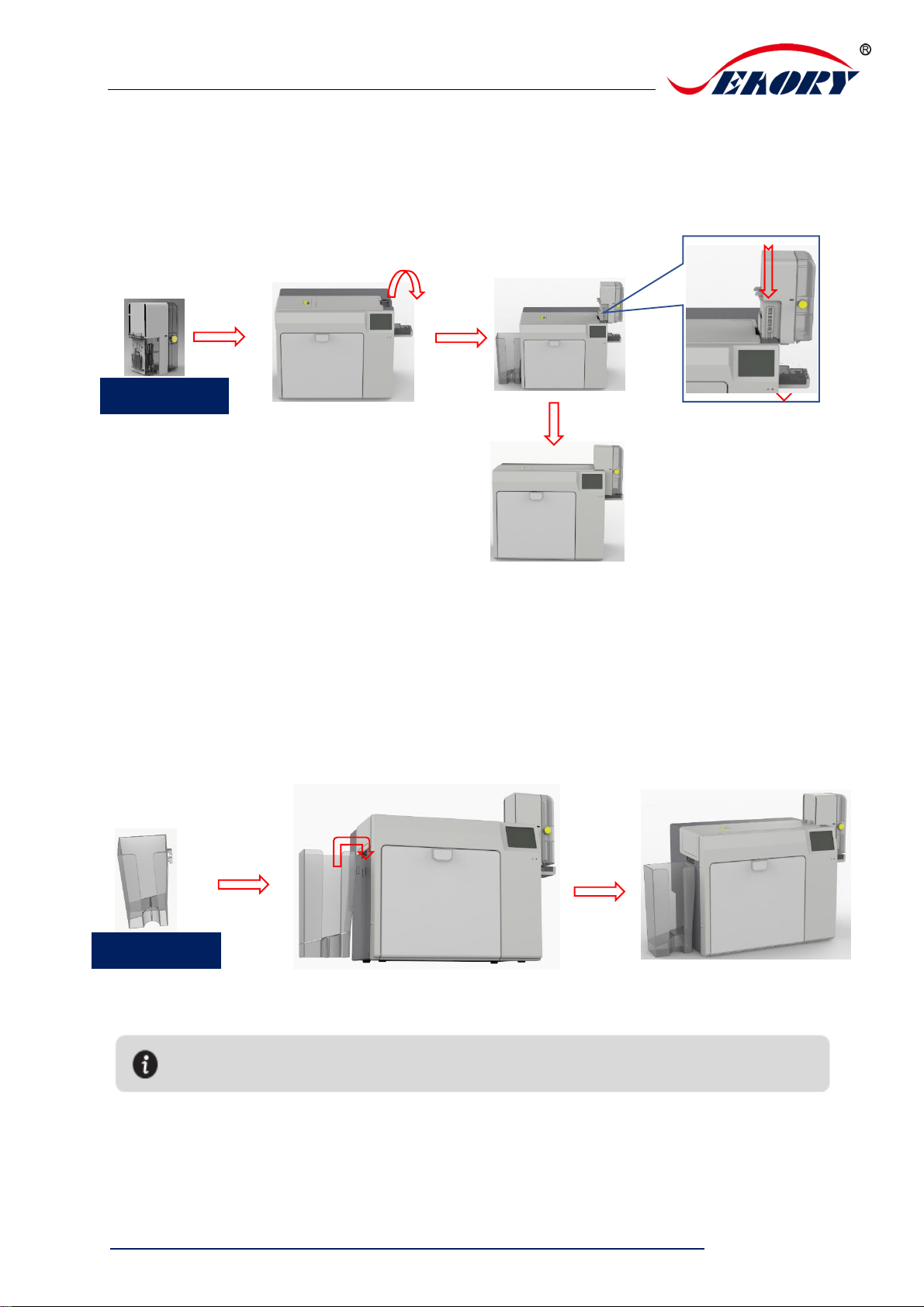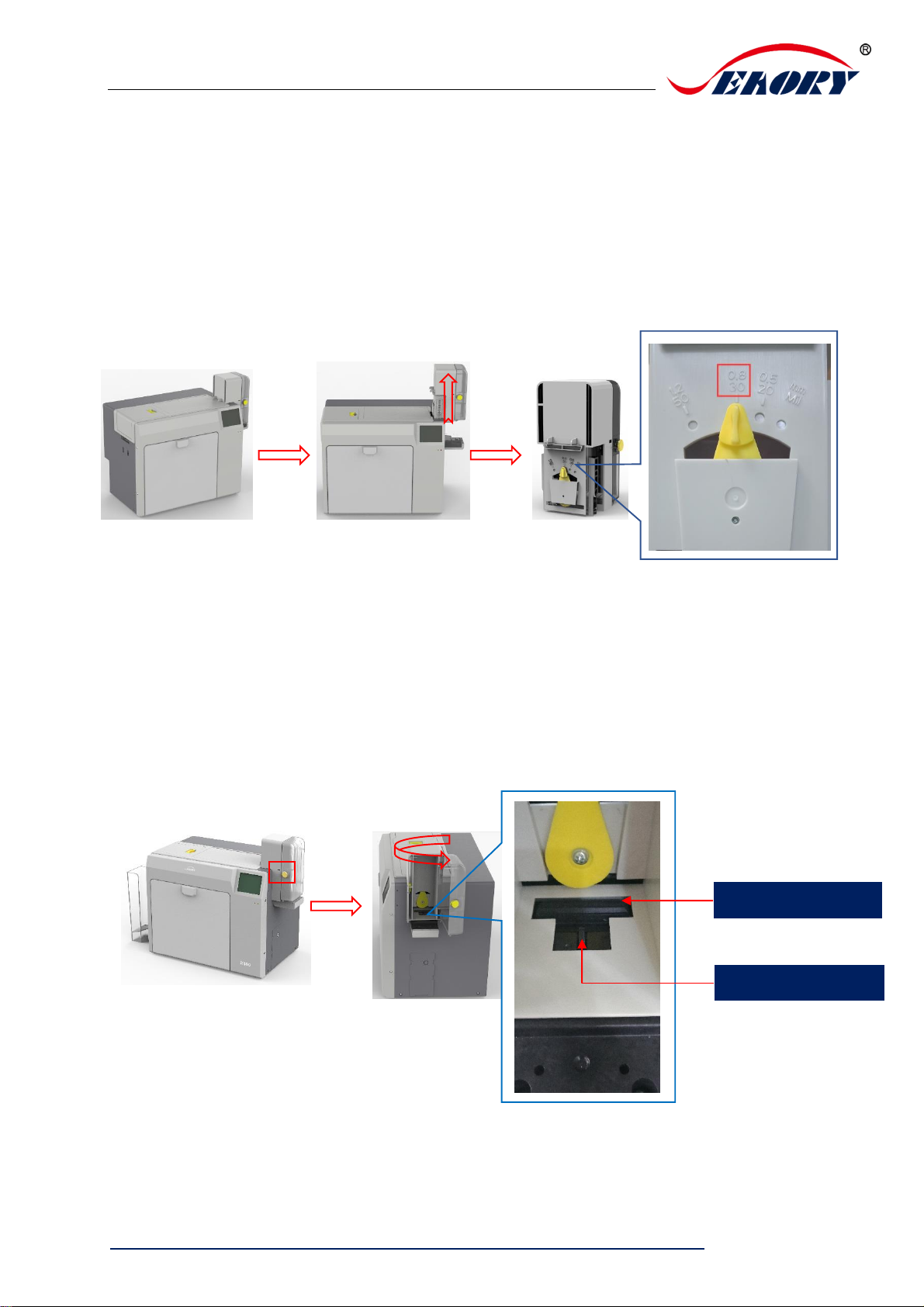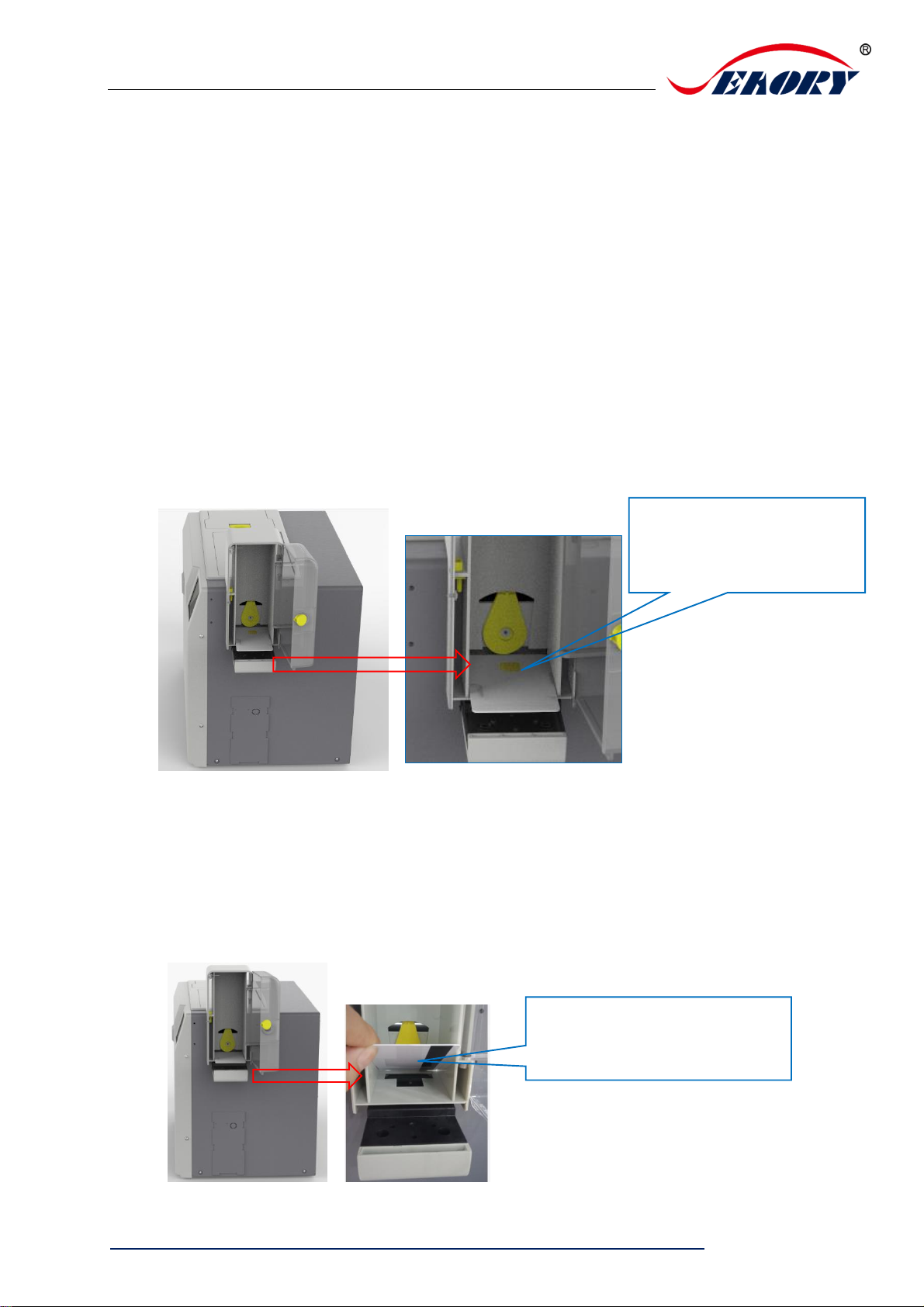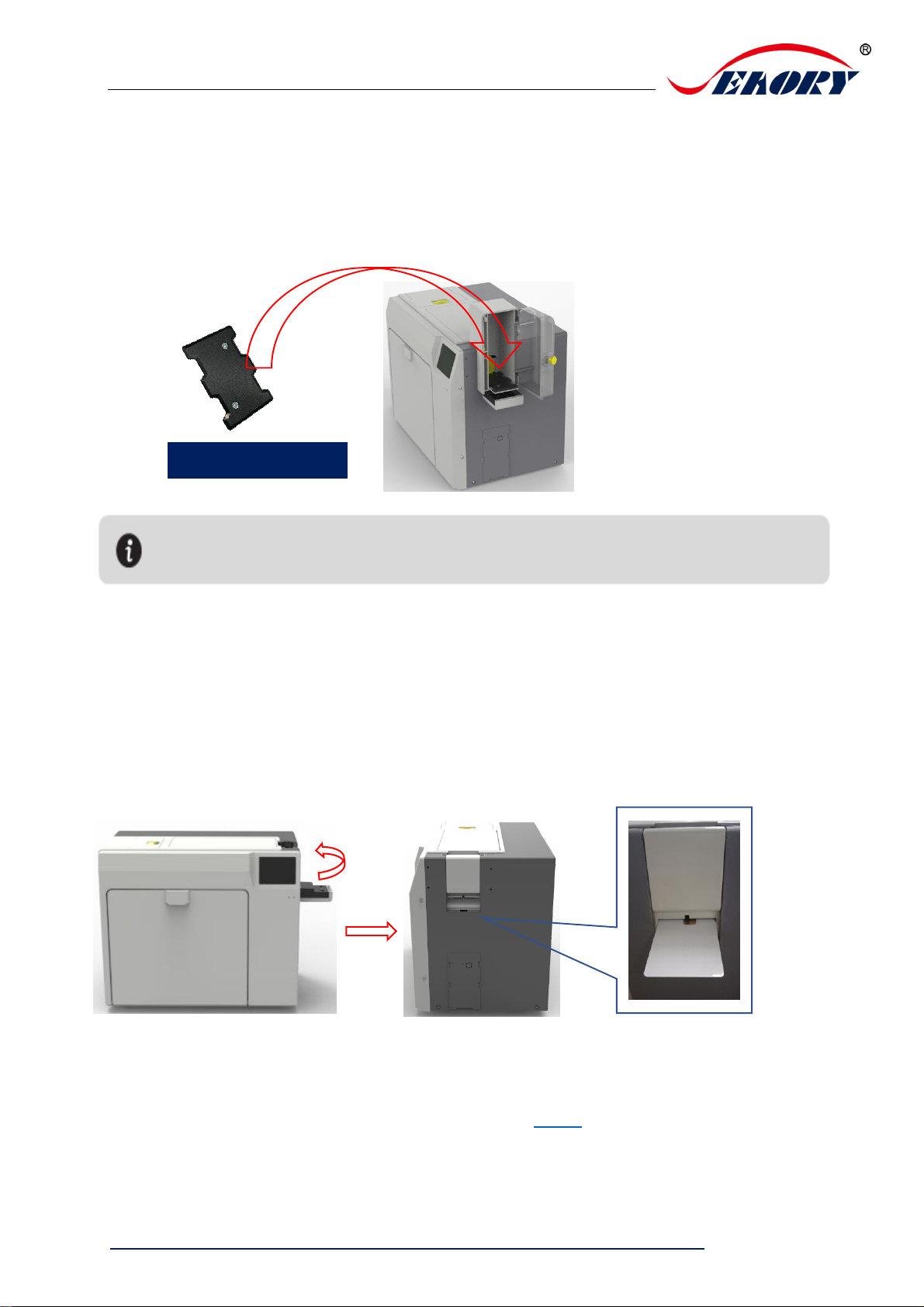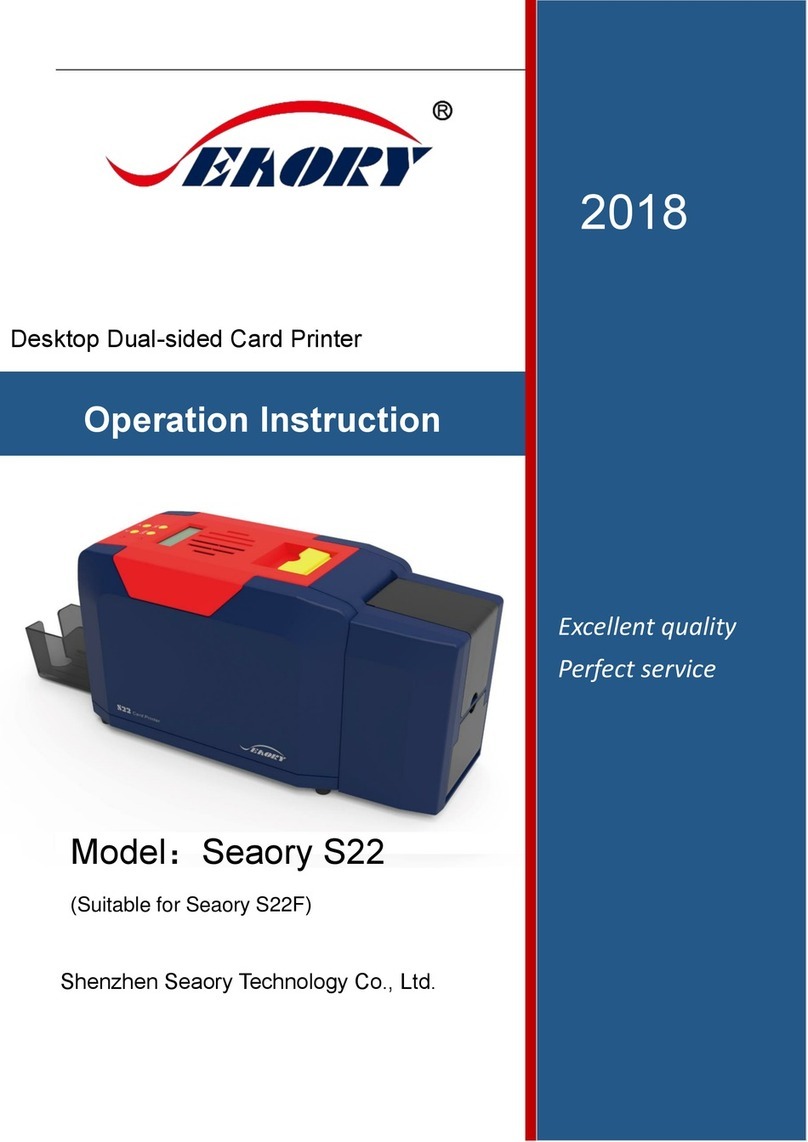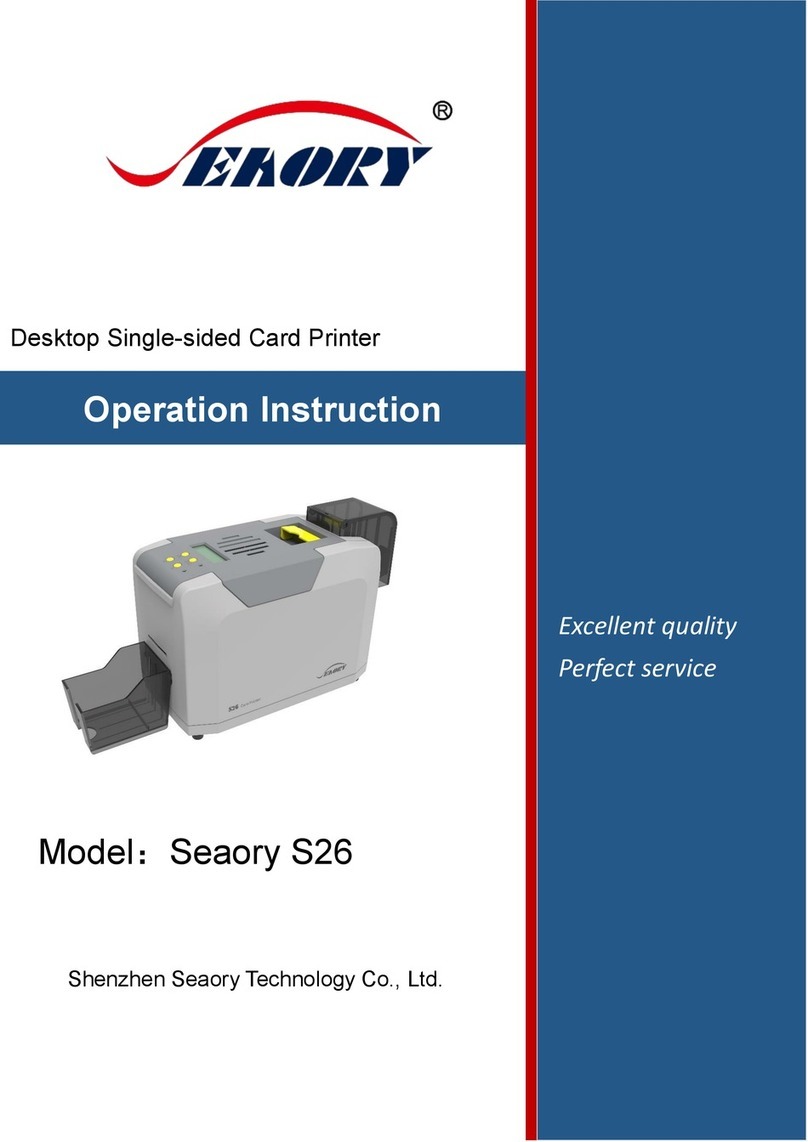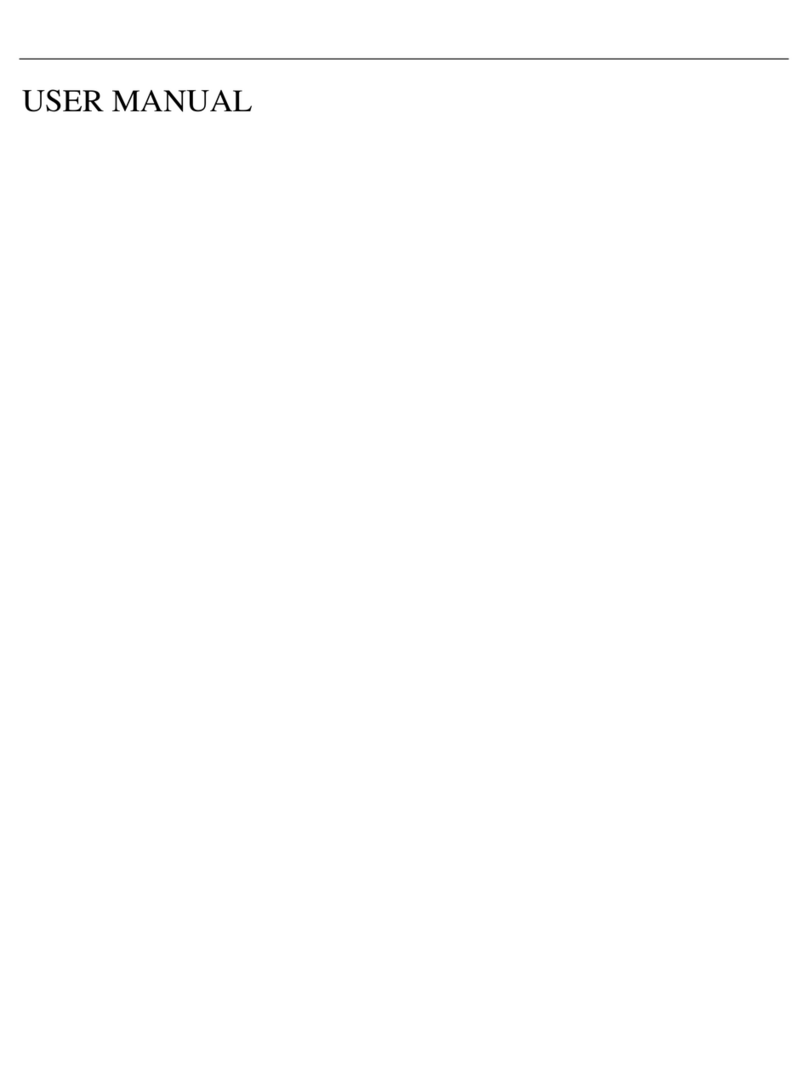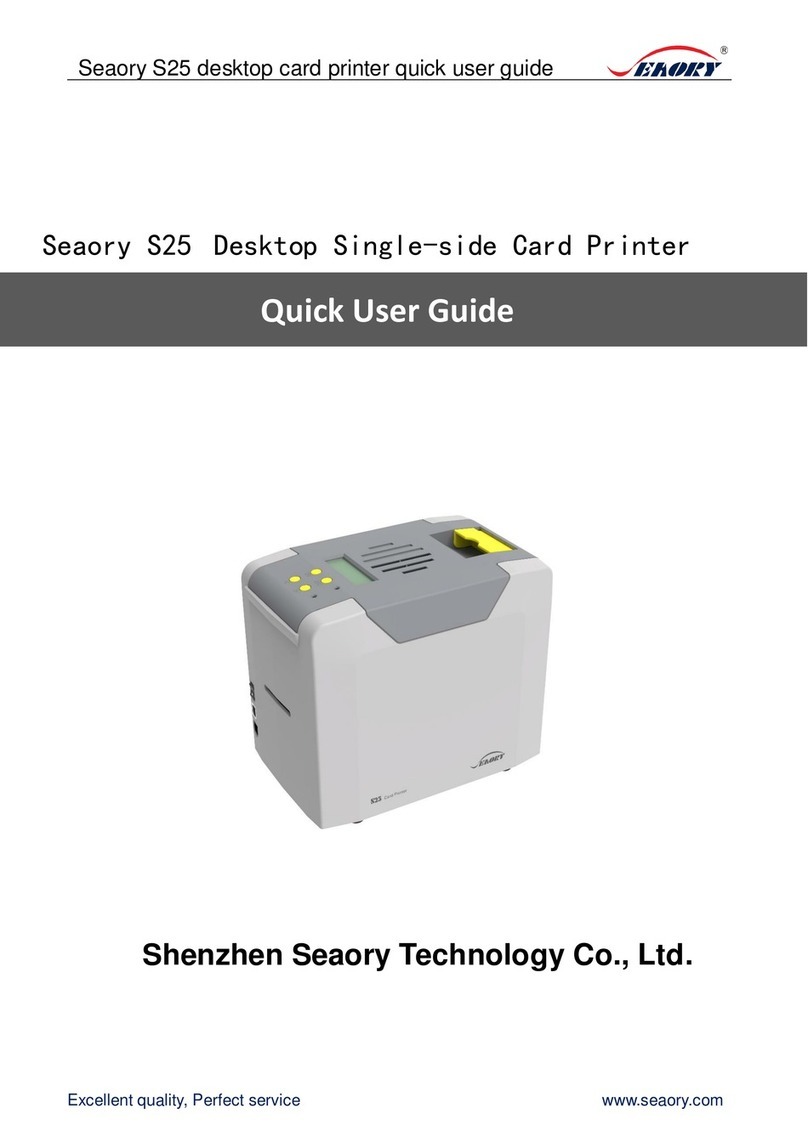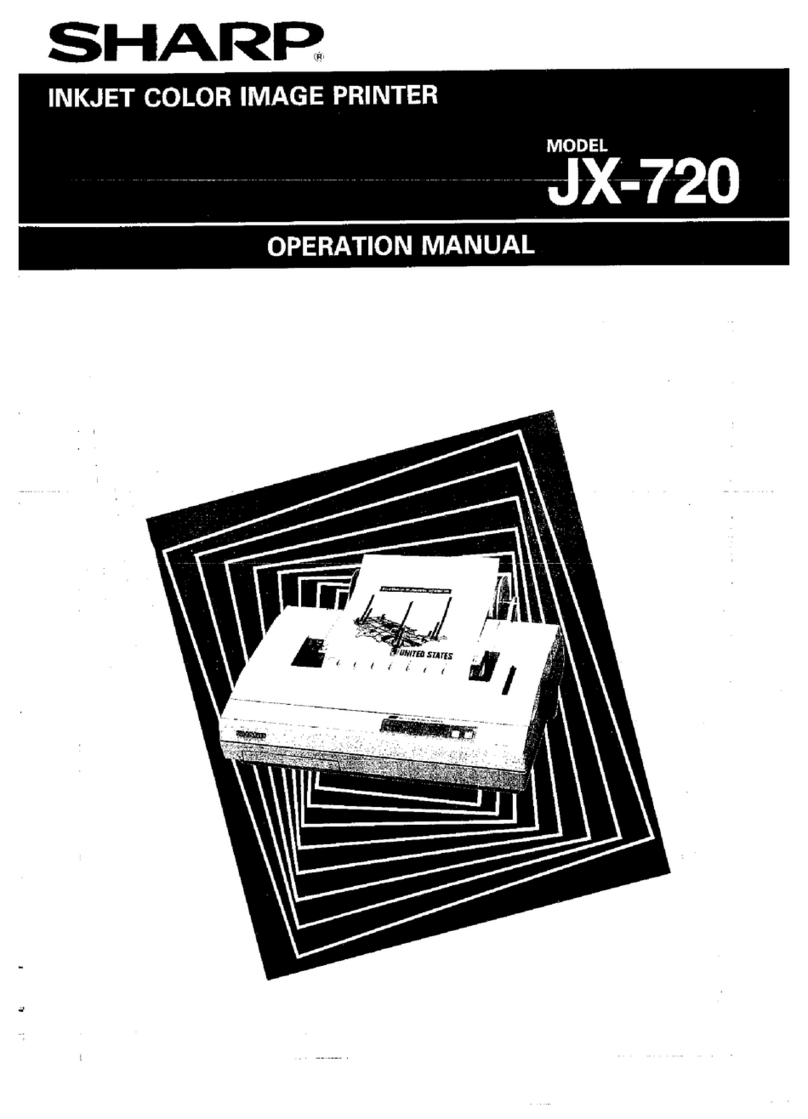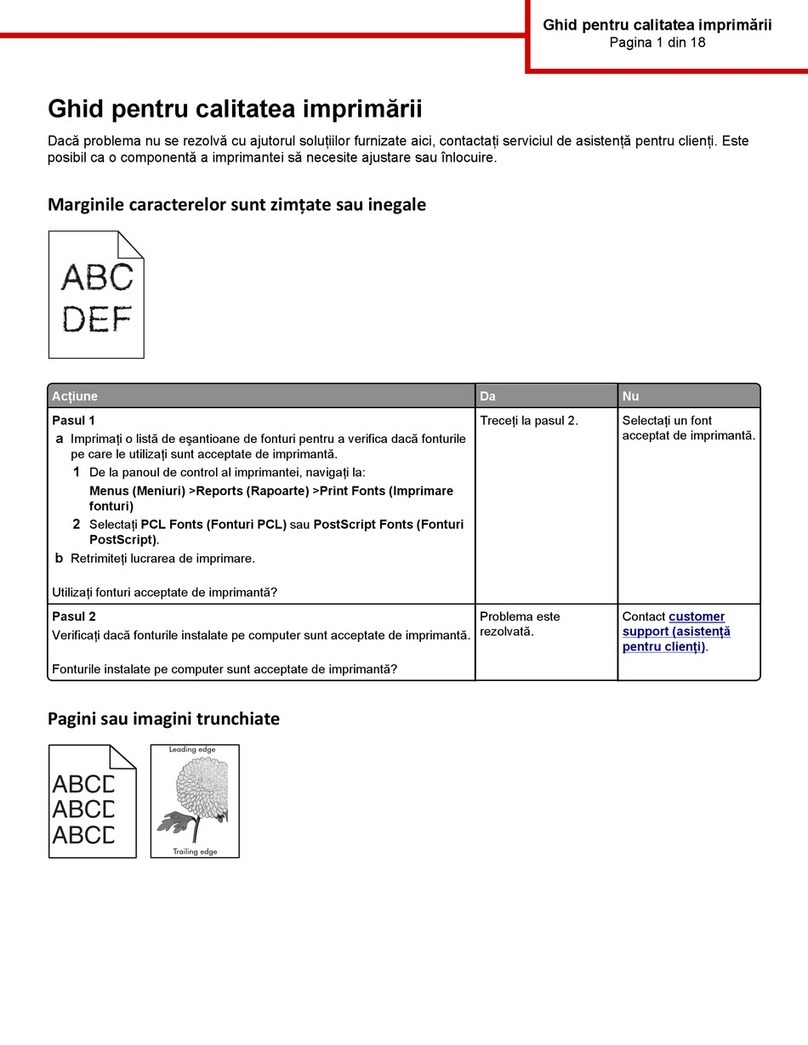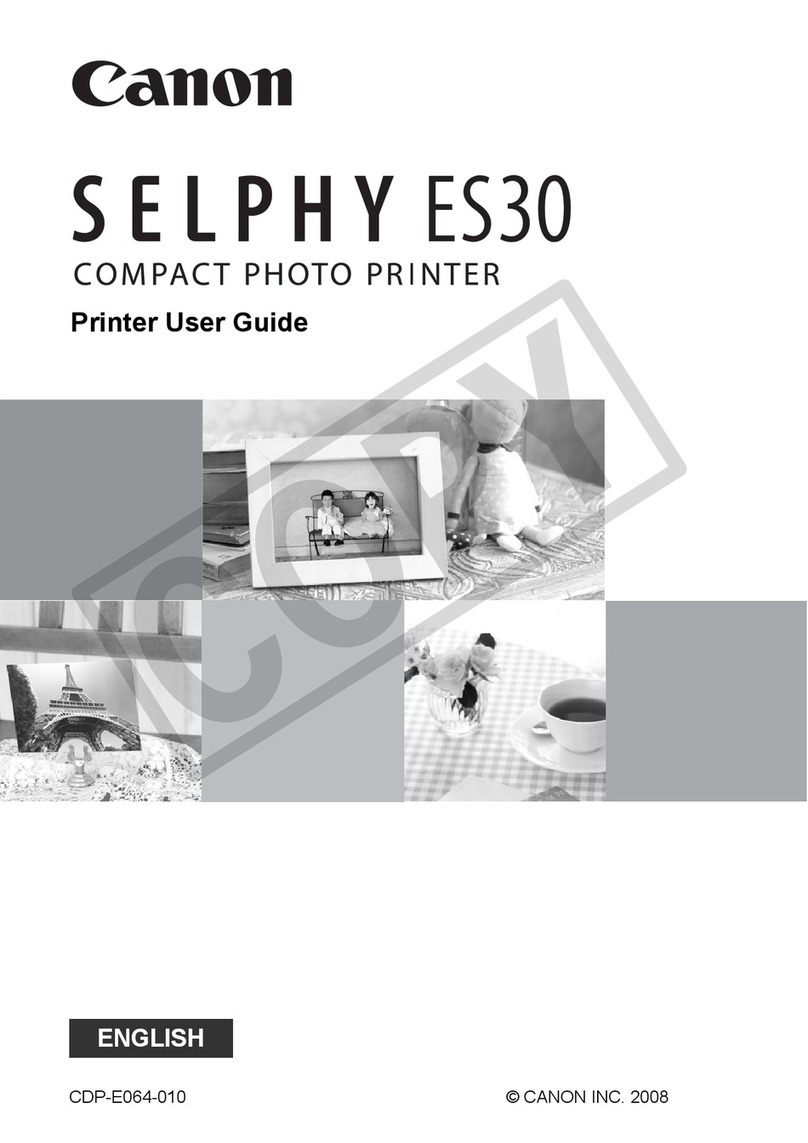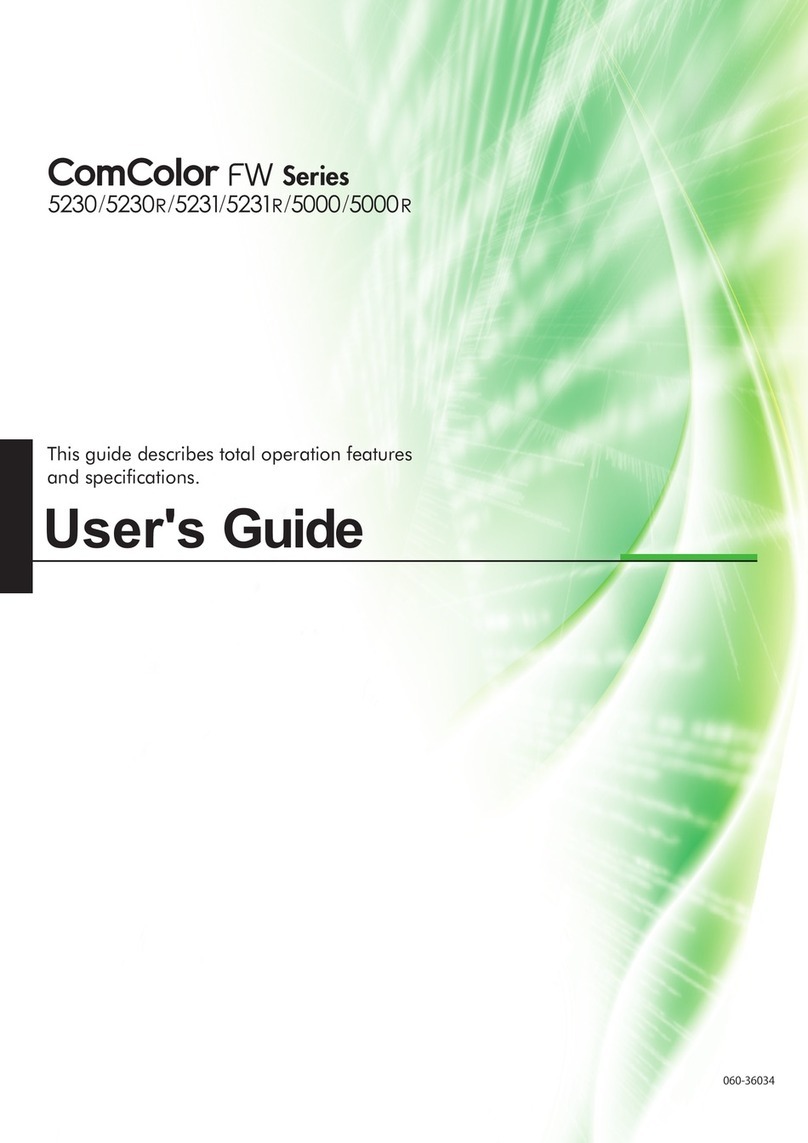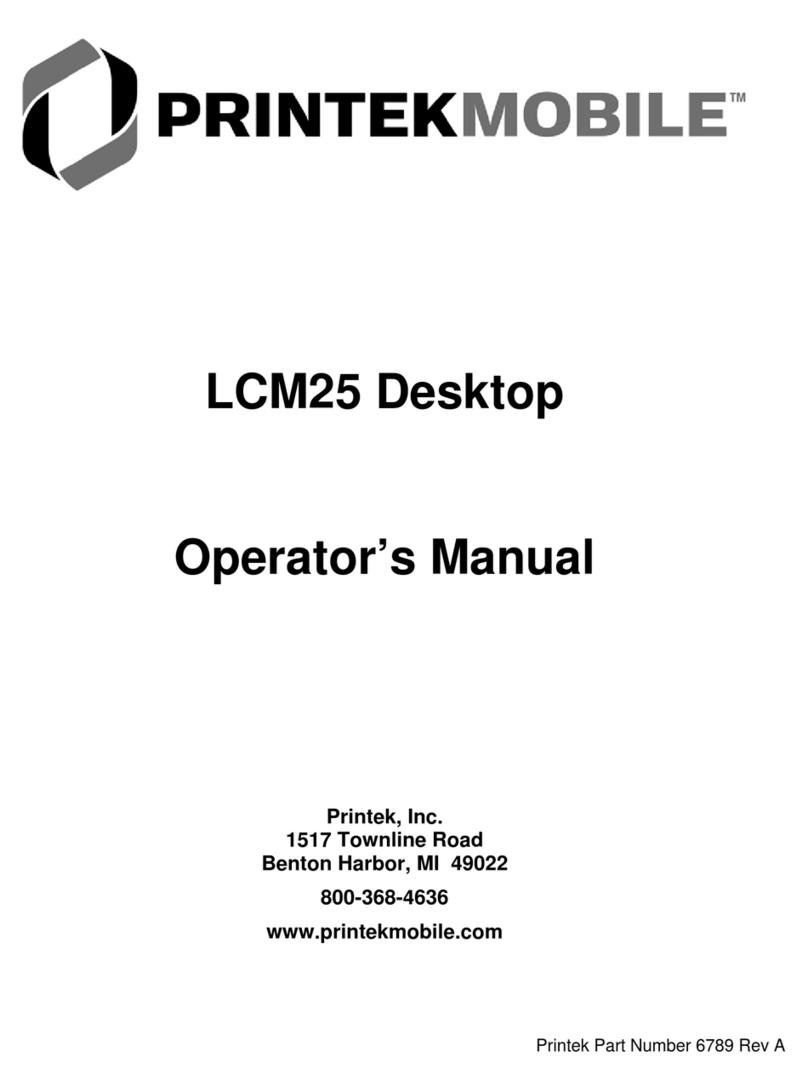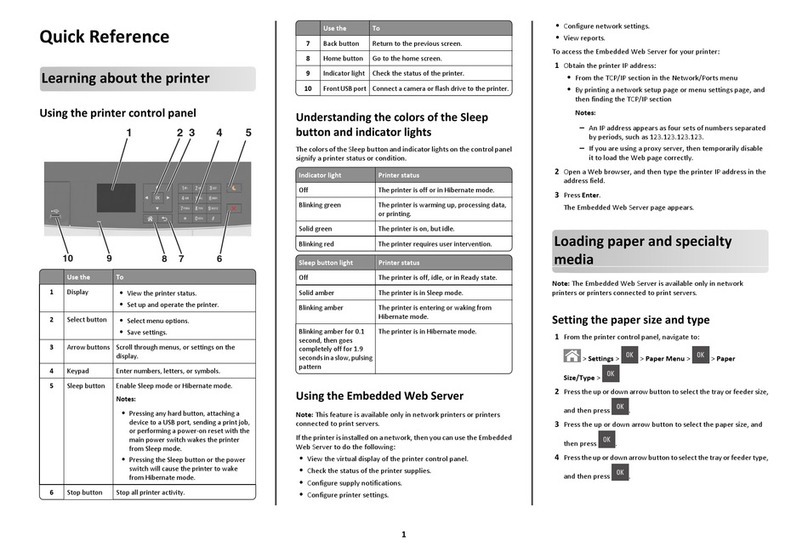Seaory R300 Desktop Retransfer Dual-sided Card Printer
卓越品质 完美服务
www.seaory.com
Catalogue
1. ............................................1
1.1 ..........................................1
1.2 ....................................................1
2. ..........................................2
3. Product Introduction..........................................3
3.1 Product Size ..............................................3
3.2 Roof ...........................................................3
3.3 Back-end....................................................4
3.4 Front-end ...................................................5
3.5 Backside ....................................................5
3.6 Internal Structures .....................................6
4. Accessories Included ........................................7
4.1 Open-case Inspection................................7
5. Installation and Usage ......................................9
5.1 Install Cleaning Roller................................9
5.2 Consumables Installation ........................ 11
5.2.1 Consumables Preparation ................ 11
5.2.2 Remove the Consumables Holder.... 11
5.2.3 Install the Ribbon and Transfer Film. 12
5.2.4 Install the Consumables Holder........ 13
5.3 Install the Input Hopper ...........................14
5.4 Install the Output Hopper.........................14
5.5 Adjust the Card Thickness.......................15
5.6 Install Cards and Place the Counterweight
Card.................................................................15
5.6.1 Front-end Automatic Input Hopper.... 15
5.6.2 Front-end Manual Single Input Card. 17
5.6.3 Back-end Manual Single Input Card . 18
5.7 Hardware Connections ............................19
6. Printer Driver Installation and Uninstallation ..20
6.1 Operating System....................................20
6.2 Preparation Before Installation ................20
6.3 Driver Installation Steps (USB Interface) 21
6.4 Network Setting .......................................24
6.5 Driver Installation (Ethernet Interface)......25
6.6 Driver Uninstallation..................................26
7. Printer Driver Setting.......................................29
7.1 Printer Driver Preferences.......................29
7.2 Ribbon Type Setting..................................30
7.3 Printing Orientation Setting ......................31
7.4 Printing Page Rotate Setting .................... 32
7.5 Card Input Mode Setting...........................33
7.6 Card Output Mode Setting........................34
7.7 Discarded Card Mode Setting .................. 35
7.8 Image Color Setting.................................. 36
7.9 Magnetic Stripe Encoding Setting ............ 37
7.10 Heating Energy Setting...........................38
7.11 Tool Setting .............................................39
7.12 Magnetic stripe tool ................................ 41
7.13 Ribbon tension adjustment.....................42
7.14 Tool ......................................................... 43
8. Print Test ......................................................... 44
8.1 Driver Test Page .......................................44
8.2 Seaory iCARDE Card Design Software ... 45
9. Cleaning and Maintenance............................. 46
9.1 Replace Cleaning Roller...........................46
9.2 Cleaning Card Moving Path ..................... 46
10. Touch Screen Operation Instructions ............. 49
10.1 Main Interface Introduction.....................49
10.2 Menu.......................................................50
10.2.1 Printer Information...........................50
10.2.3 Ribbon Information..........................51
10.2.4 Module Information..........................51
10.2.5 Printer Setting .................................52
10.2.6 Printer Test......................................53
10.2.7 Cleaning Tool..................................54
11. Common Fault Codes and Solutions .............55
11.1 No Action Occurred .................................55
11.2 Blank Card Printed ..................................55
11.3 Partial or Wrong Printing ......................... 55
11.4 Printing Defects.......................................55
11.5 White Horizontal Lines Appear in the Print
56
11.6 White Vertical Lines or Color Lines Appear
in the print ....................................................... 56
11.7 Blurred Image in Printing......................... 56