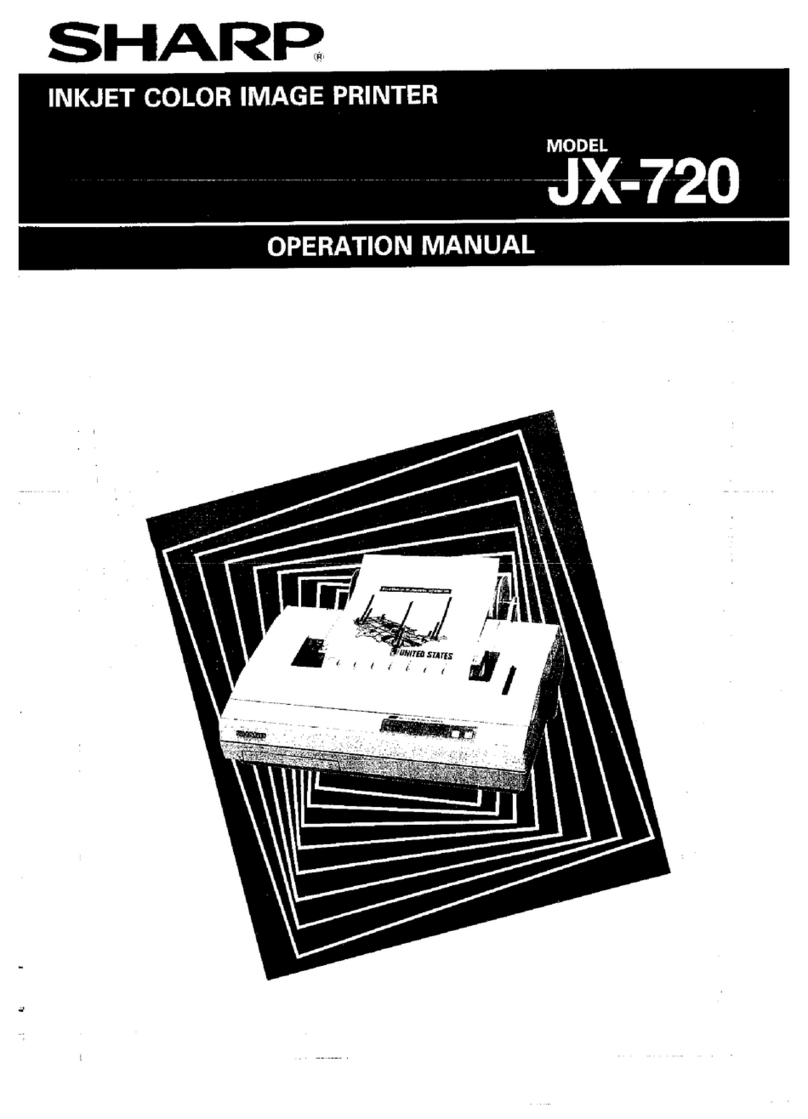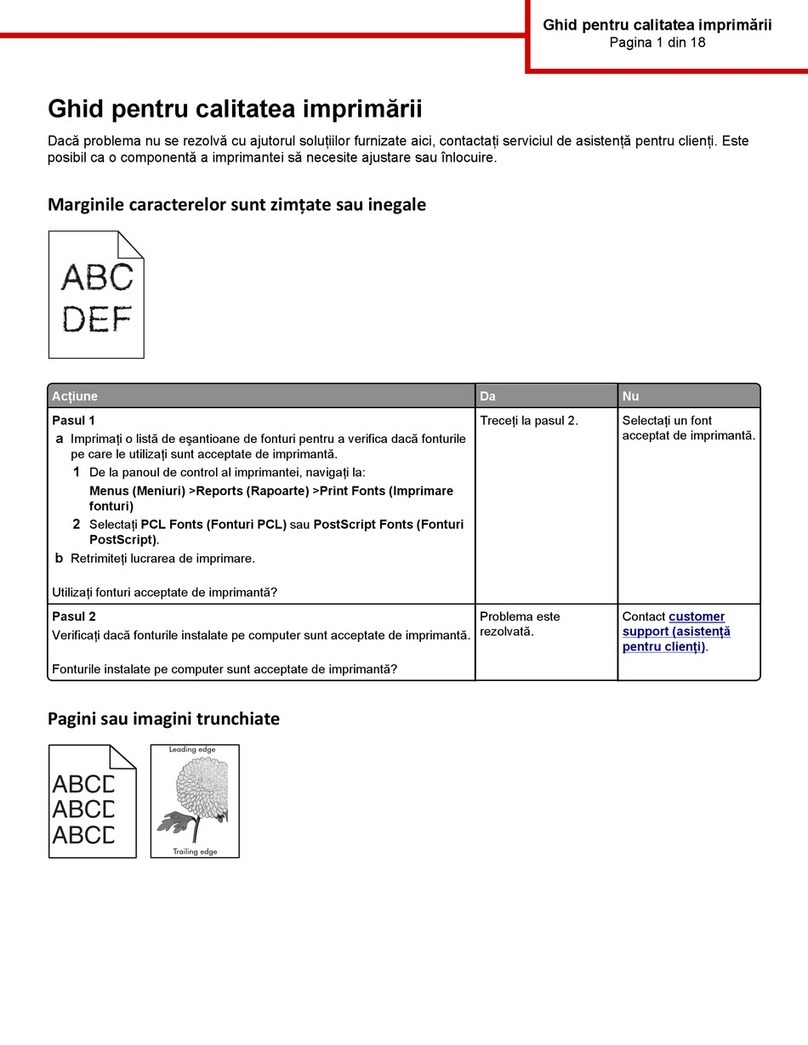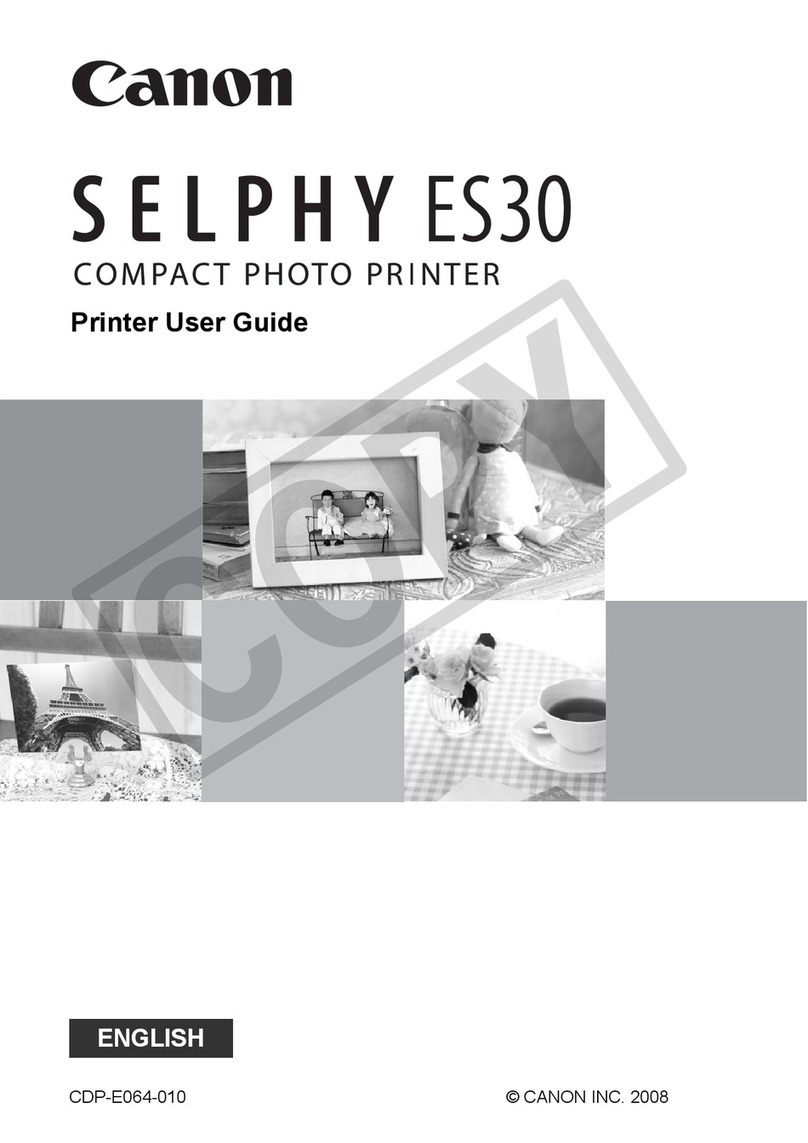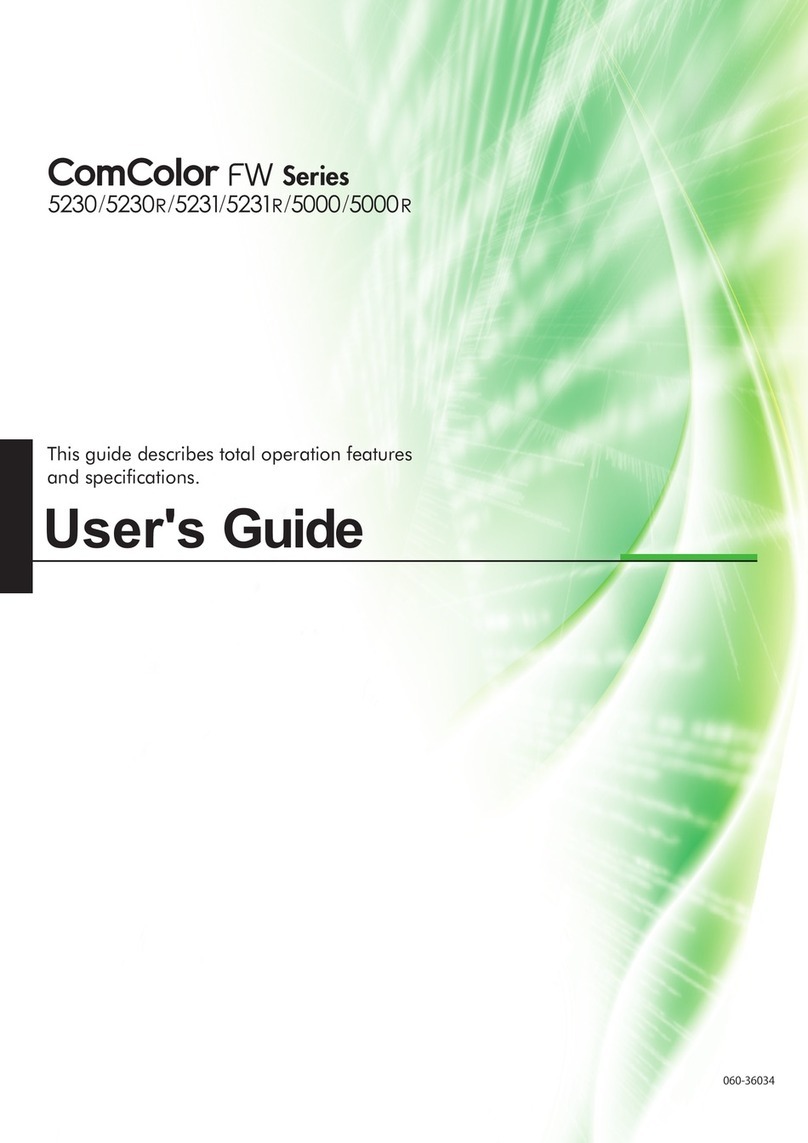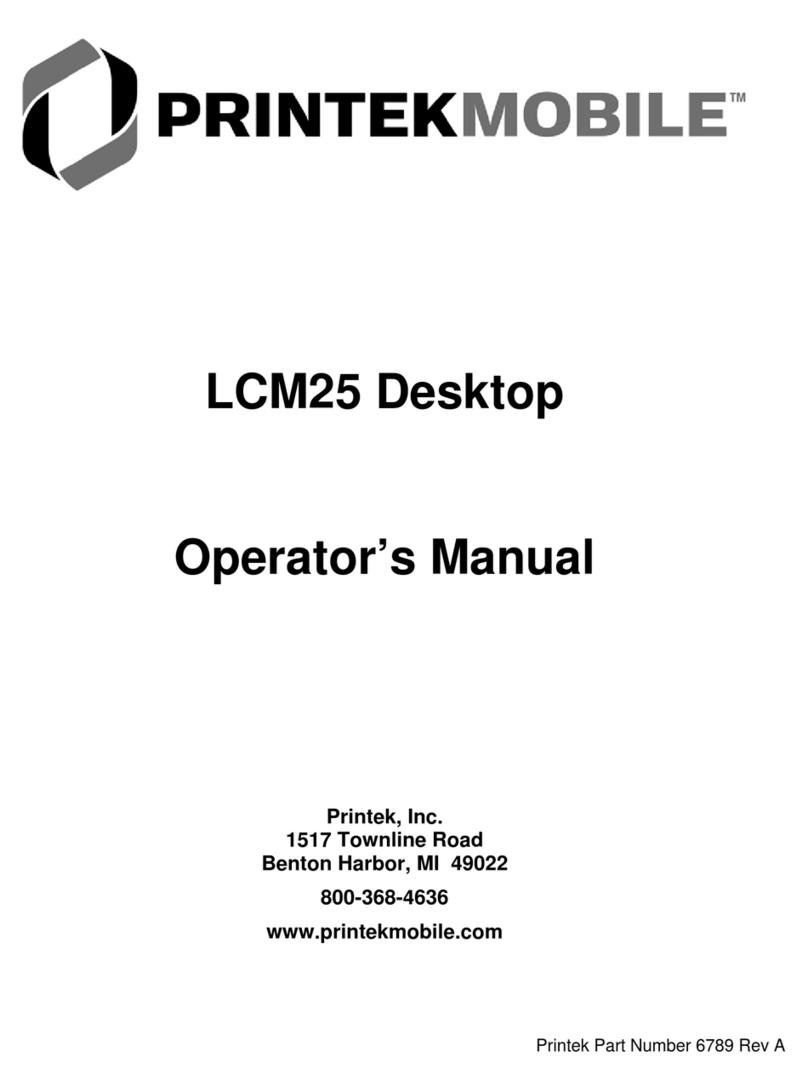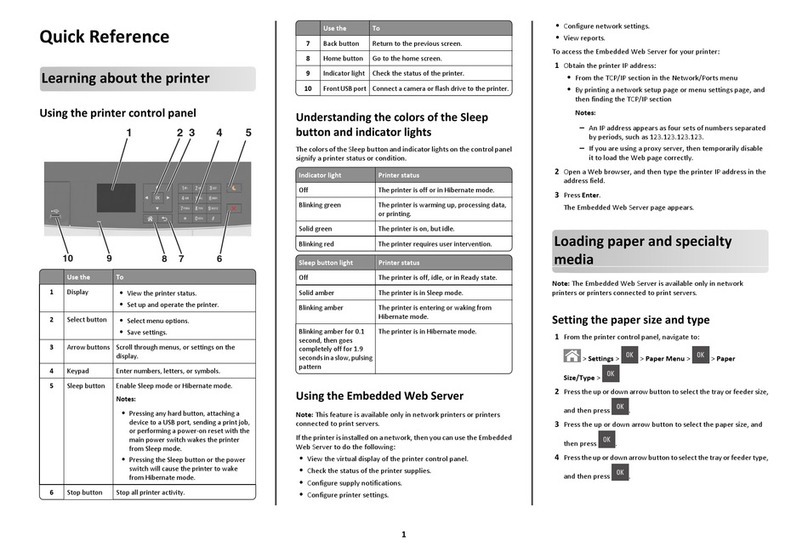Seaory S21 User manual



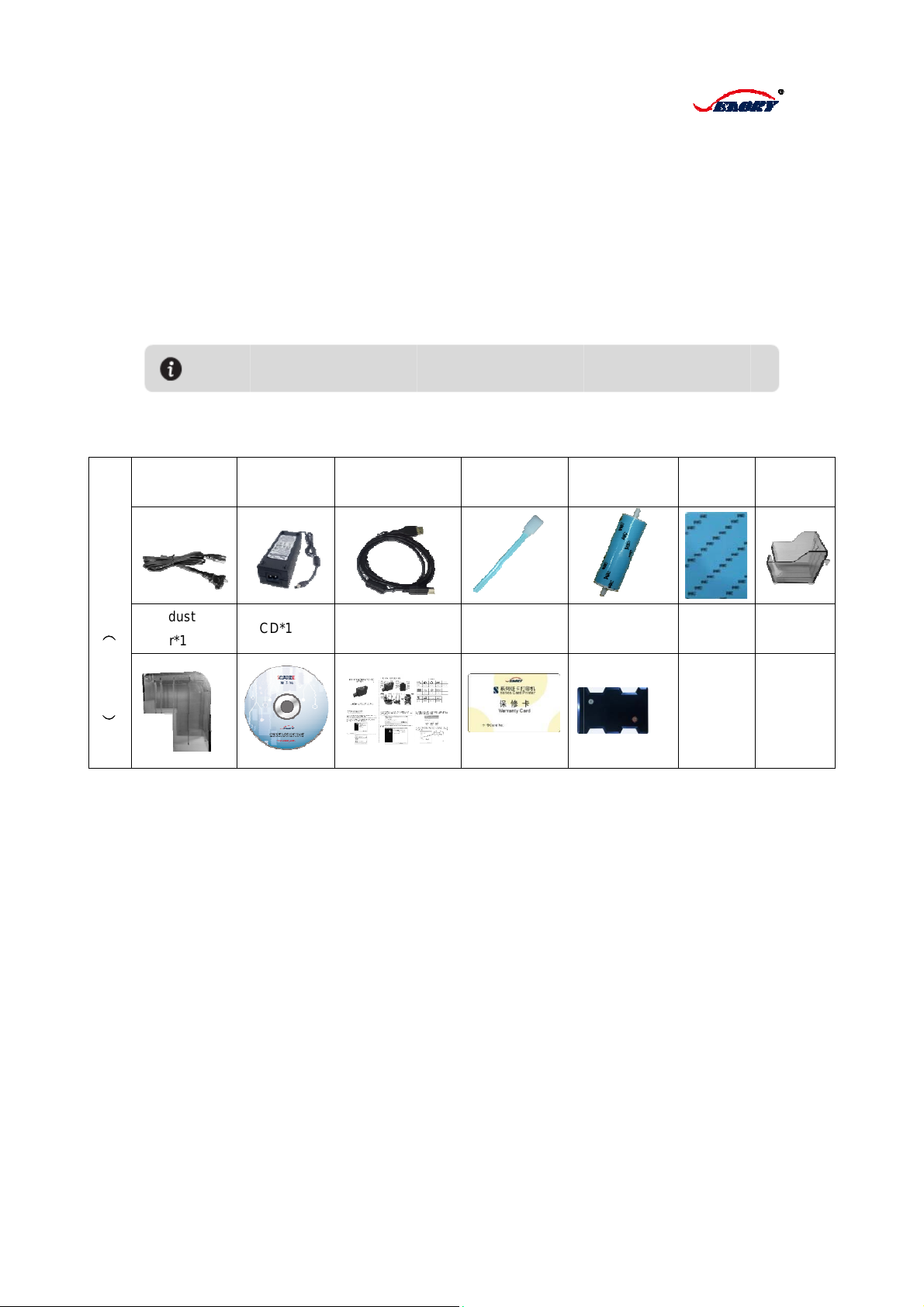

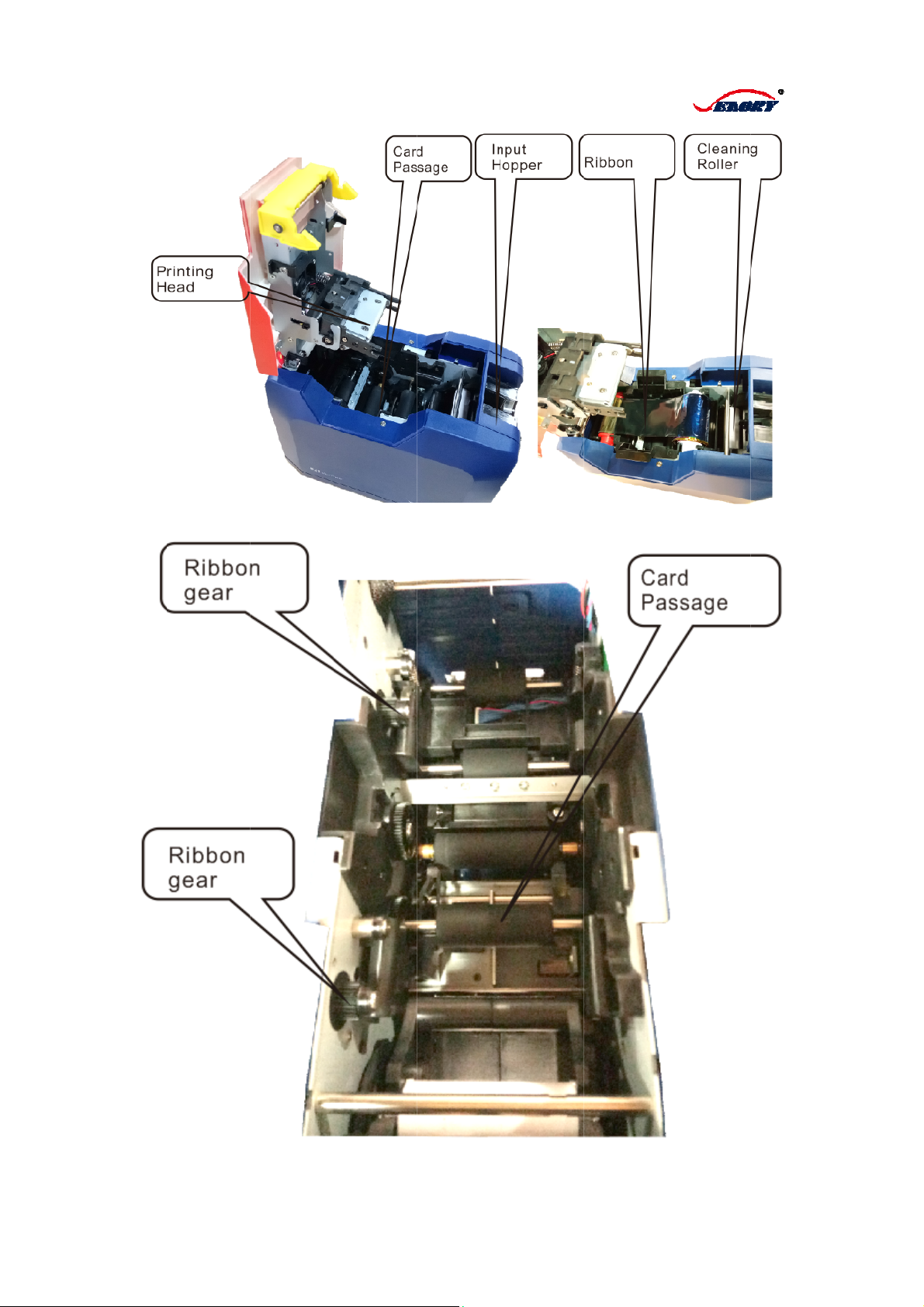







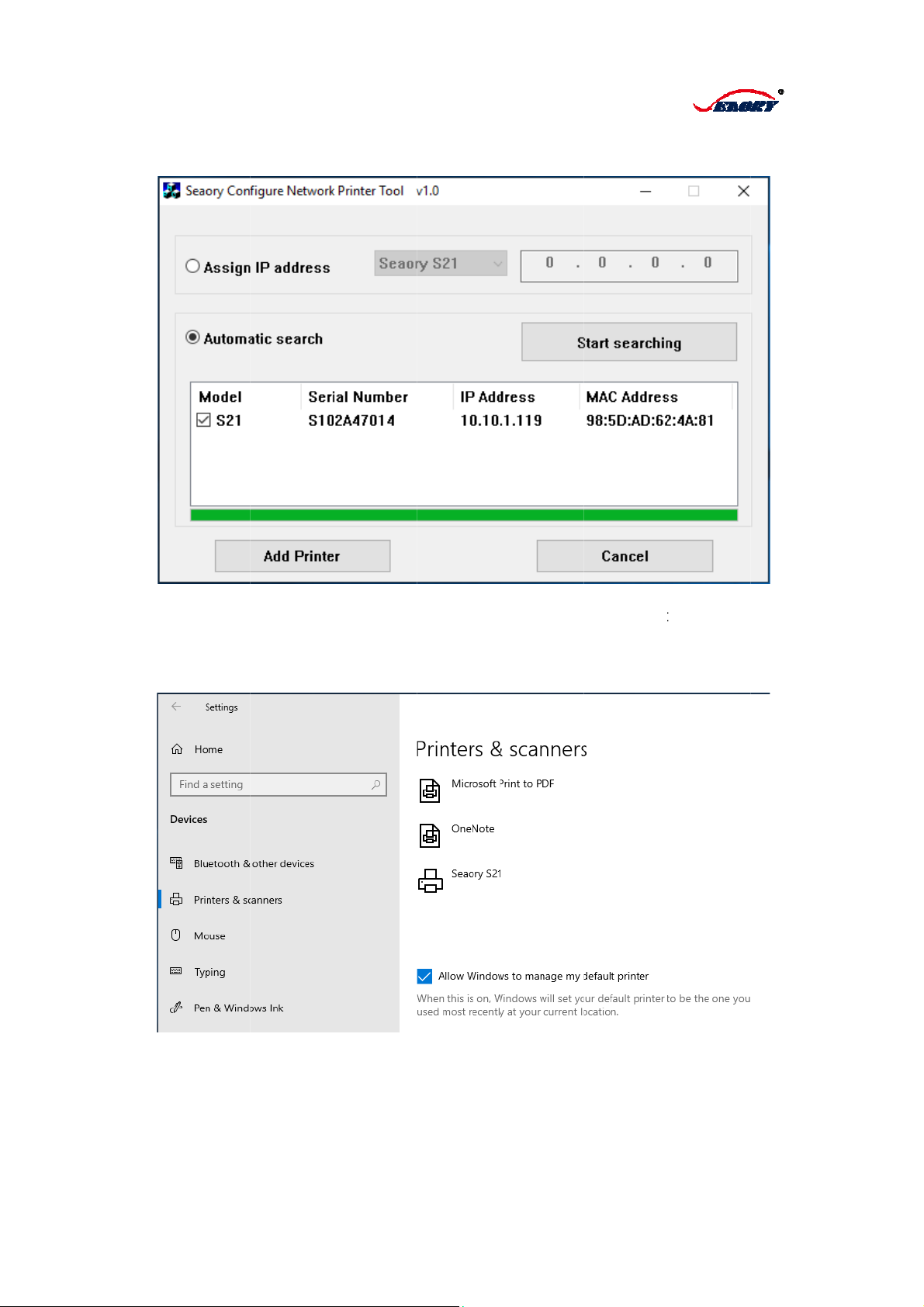


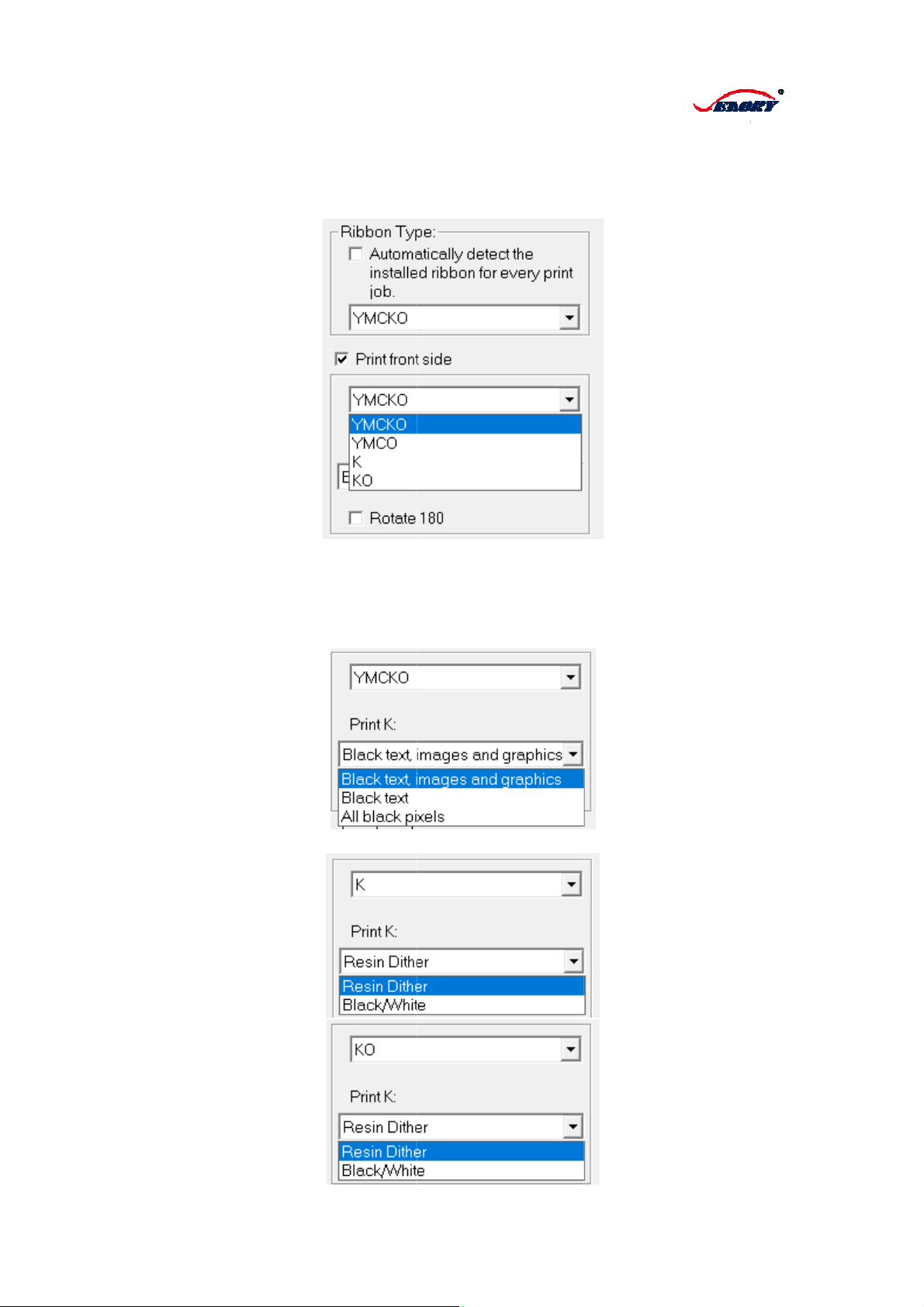


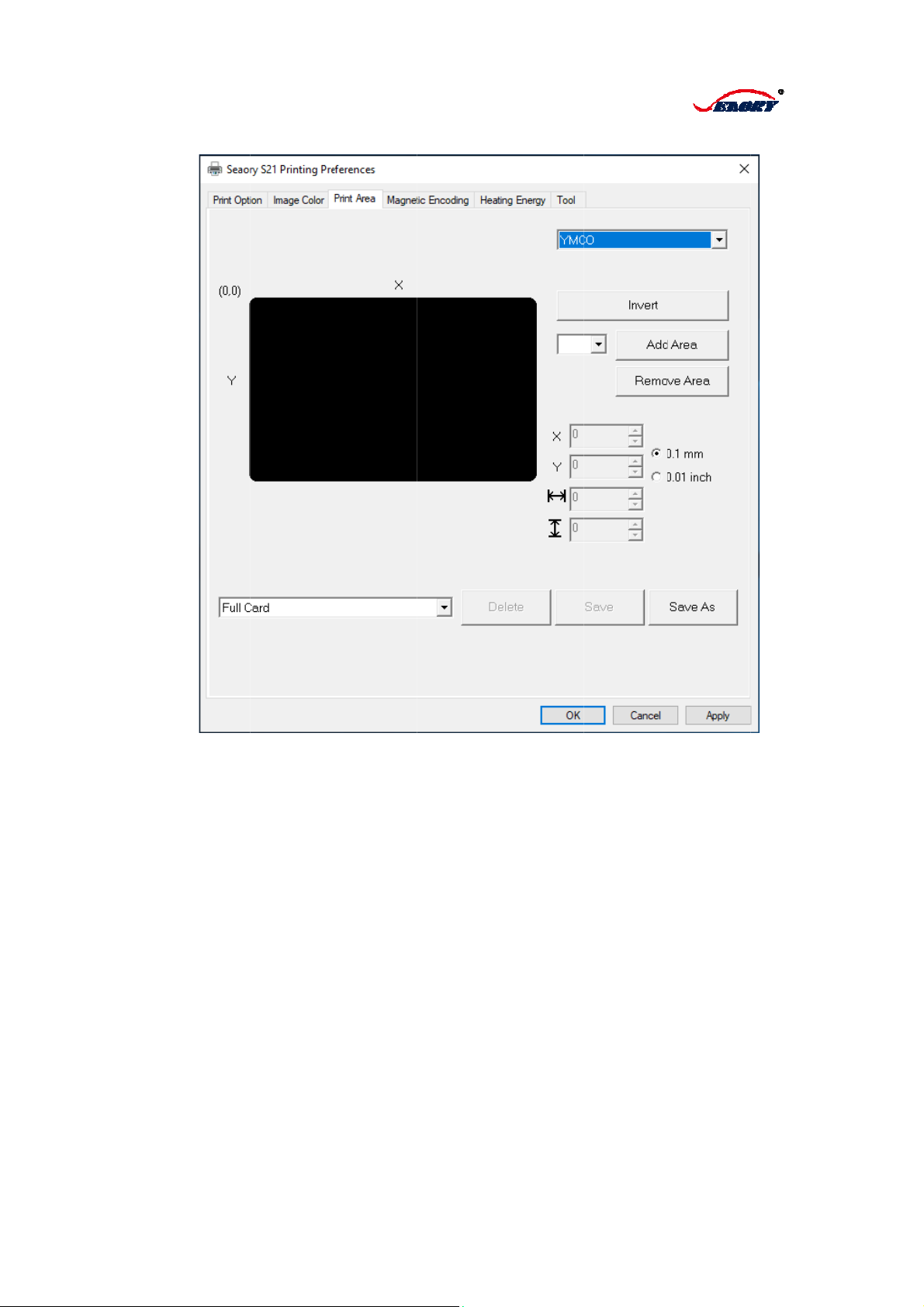
Other manuals for S21
2
Other Seaory Printer manuals
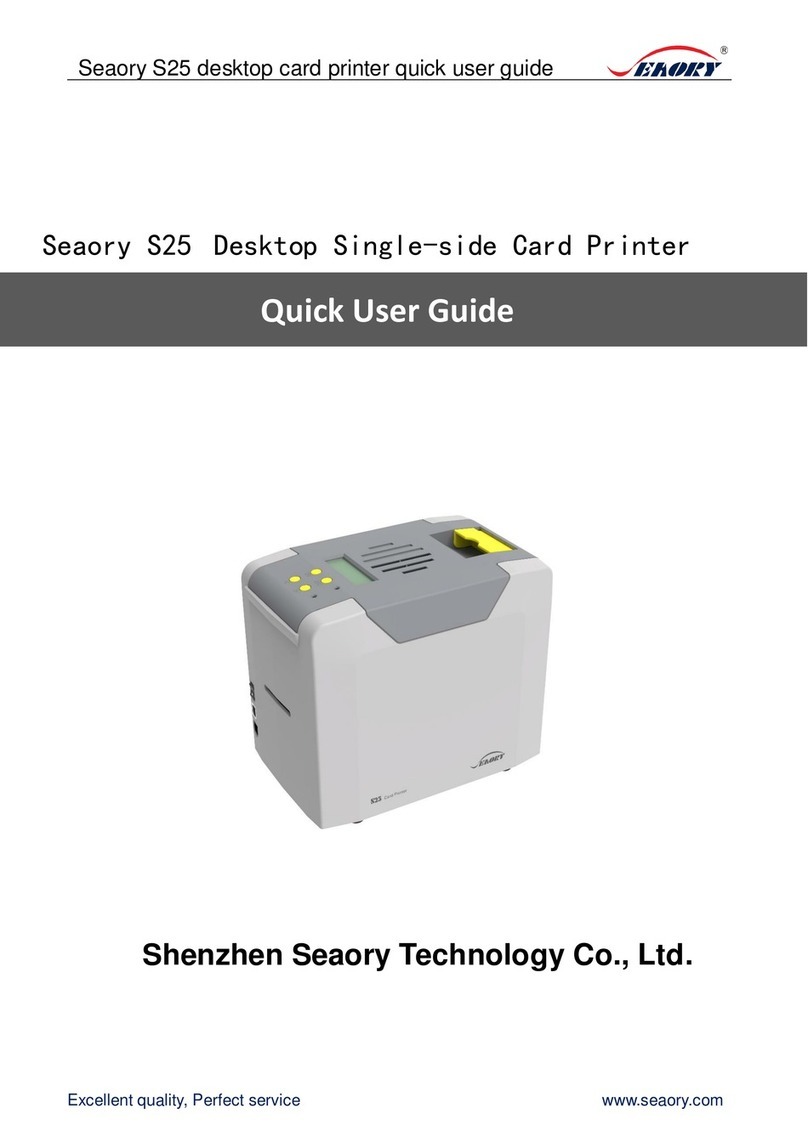
Seaory
Seaory S25 Instruction manual

Seaory
Seaory S22K Technical manual

Seaory
Seaory R600 Operating manual

Seaory
Seaory R600 Technical manual

Seaory
Seaory R300 Operating manual

Seaory
Seaory S20 User manual

Seaory
Seaory S22 User manual
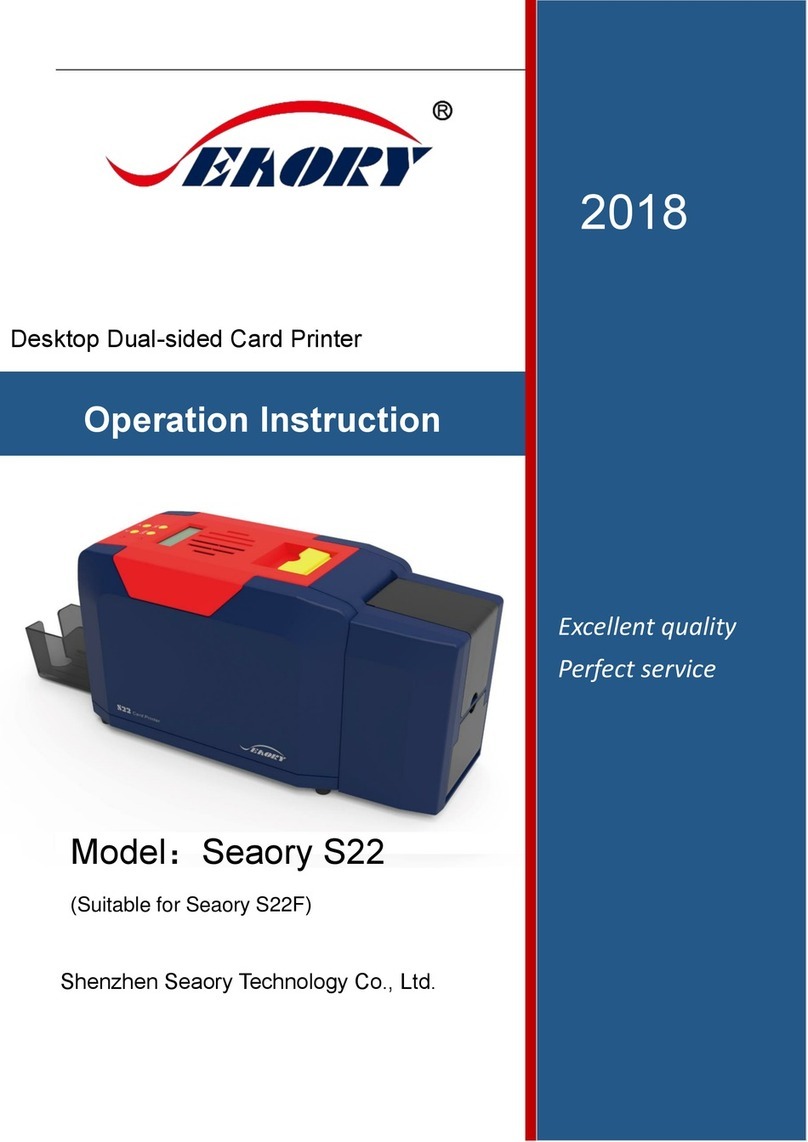
Seaory
Seaory S22F Technical manual

Seaory
Seaory R300 User manual

Seaory
Seaory S22K User manual
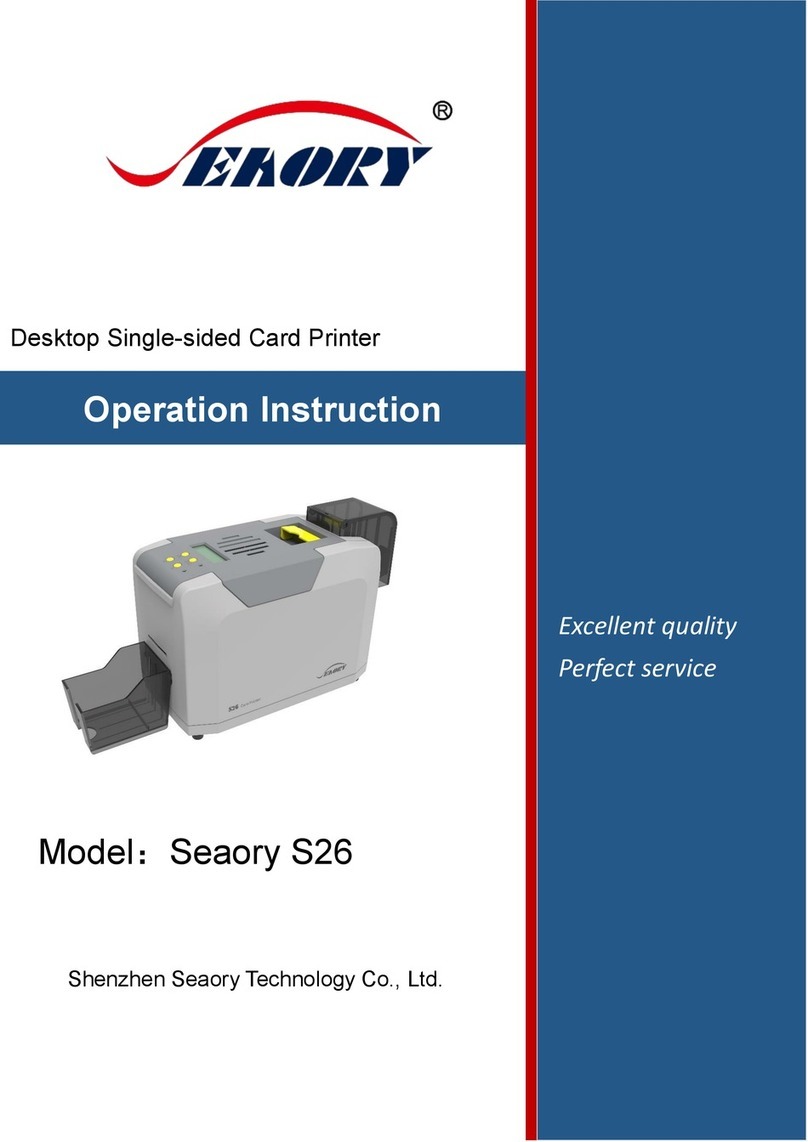
Seaory
Seaory S26 Technical manual

Seaory
Seaory S20R Technical manual

Seaory
Seaory S20 Technical manual

Seaory
Seaory S22 Technical manual

Seaory
Seaory R600M Operating manual

Seaory
Seaory S20R Instruction manual

Seaory
Seaory S21 Technical manual

Seaory
Seaory S20 Instruction manual

Seaory
Seaory R600M Technical manual

Seaory
Seaory S22K Operating manual
Popular Printer manuals by other brands

Panasonic
Panasonic KX P2023 - KX-P 2023 B/W Dot-matrix Printer operating instructions

SATO
SATO CL4NX RIDF Configuration guide

Brady
Brady BP-PR PLUS Series Configuration instructions

Colorjet
Colorjet Vastrajet Installation and troubleshooting guide
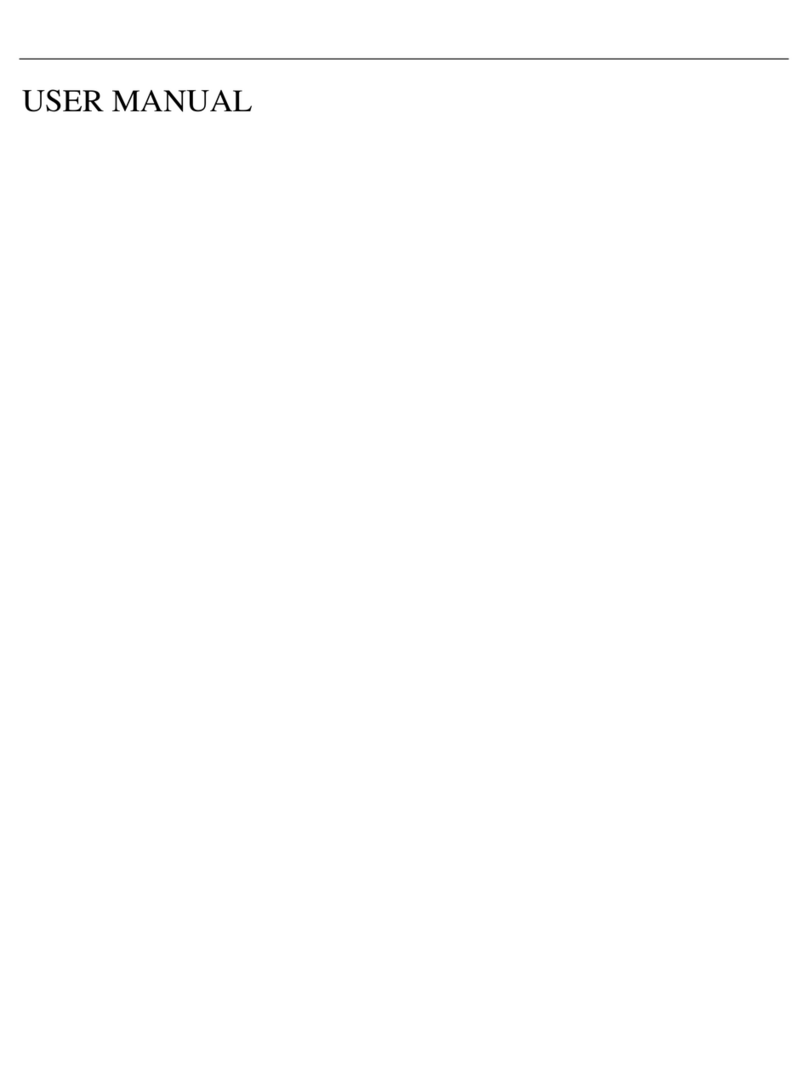
Postek
Postek TW Series user manual

Epson
Epson PX-H8000 Unpacking and setup guide